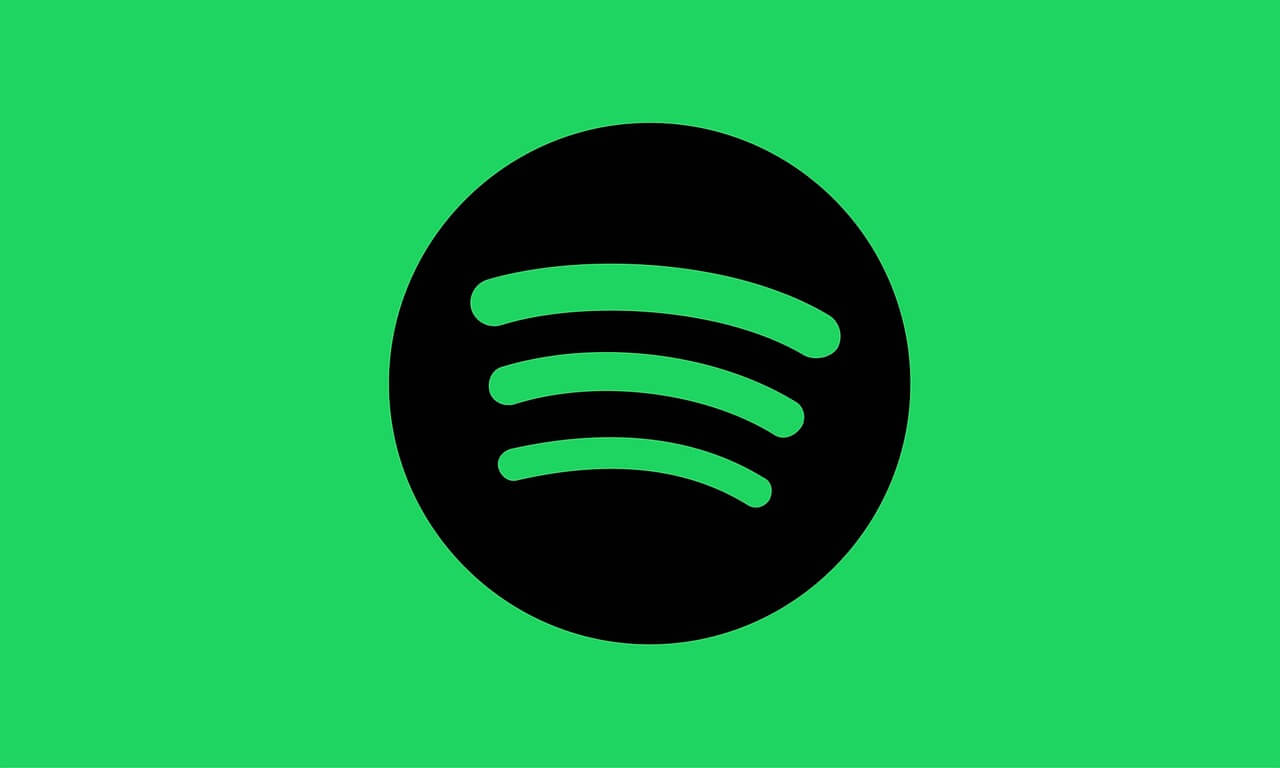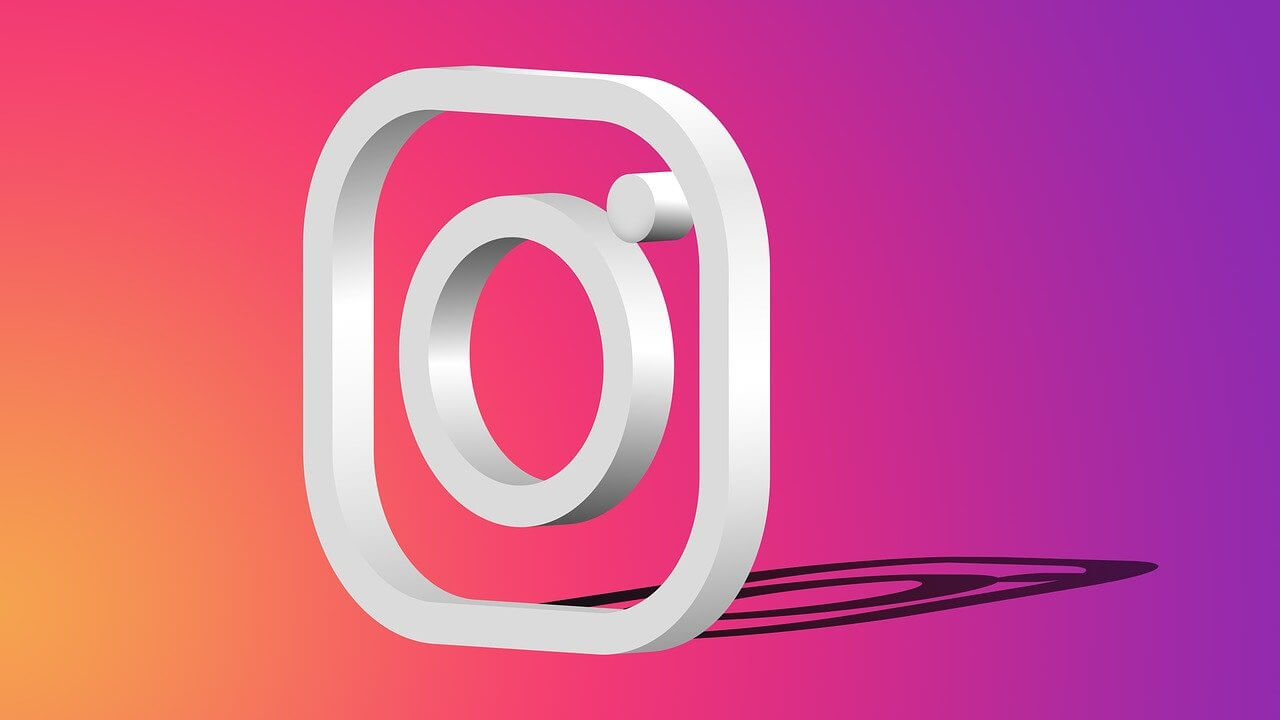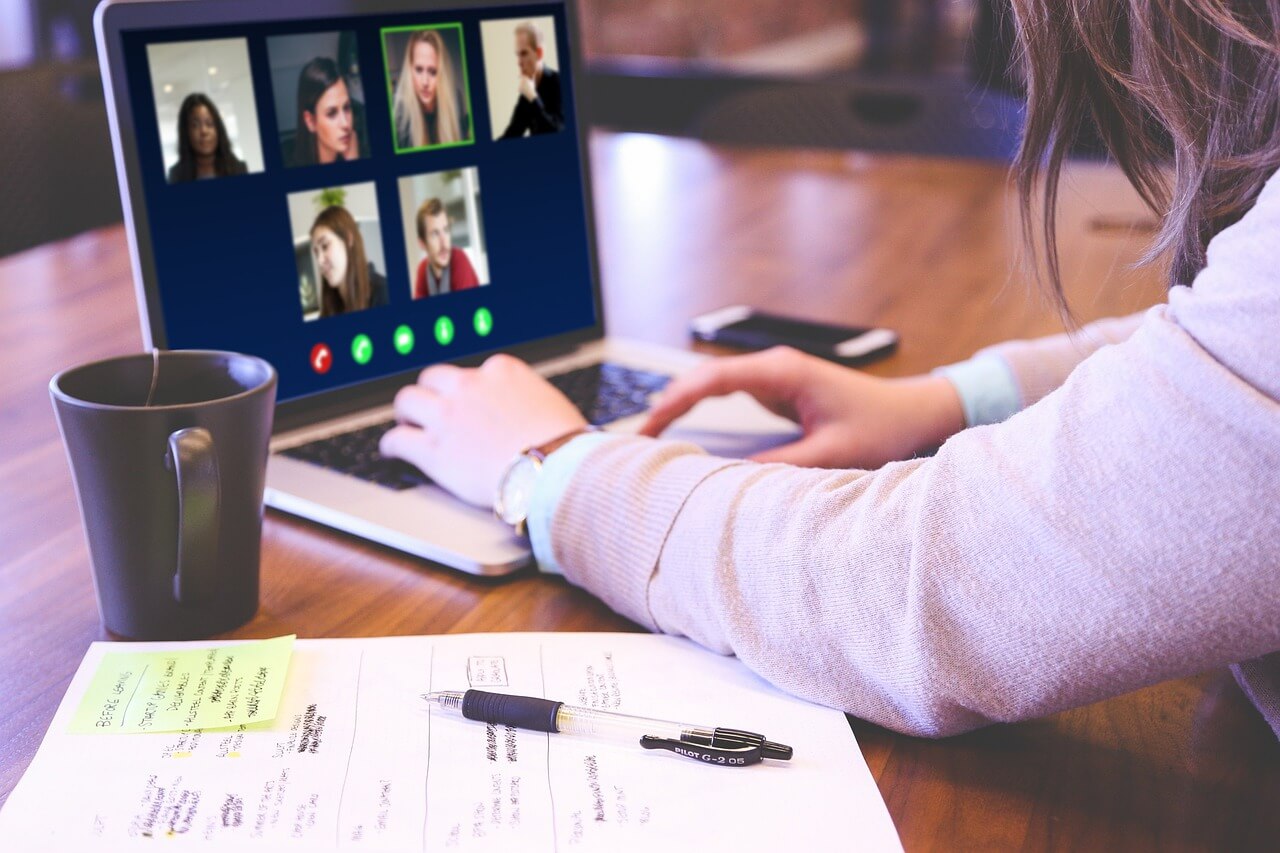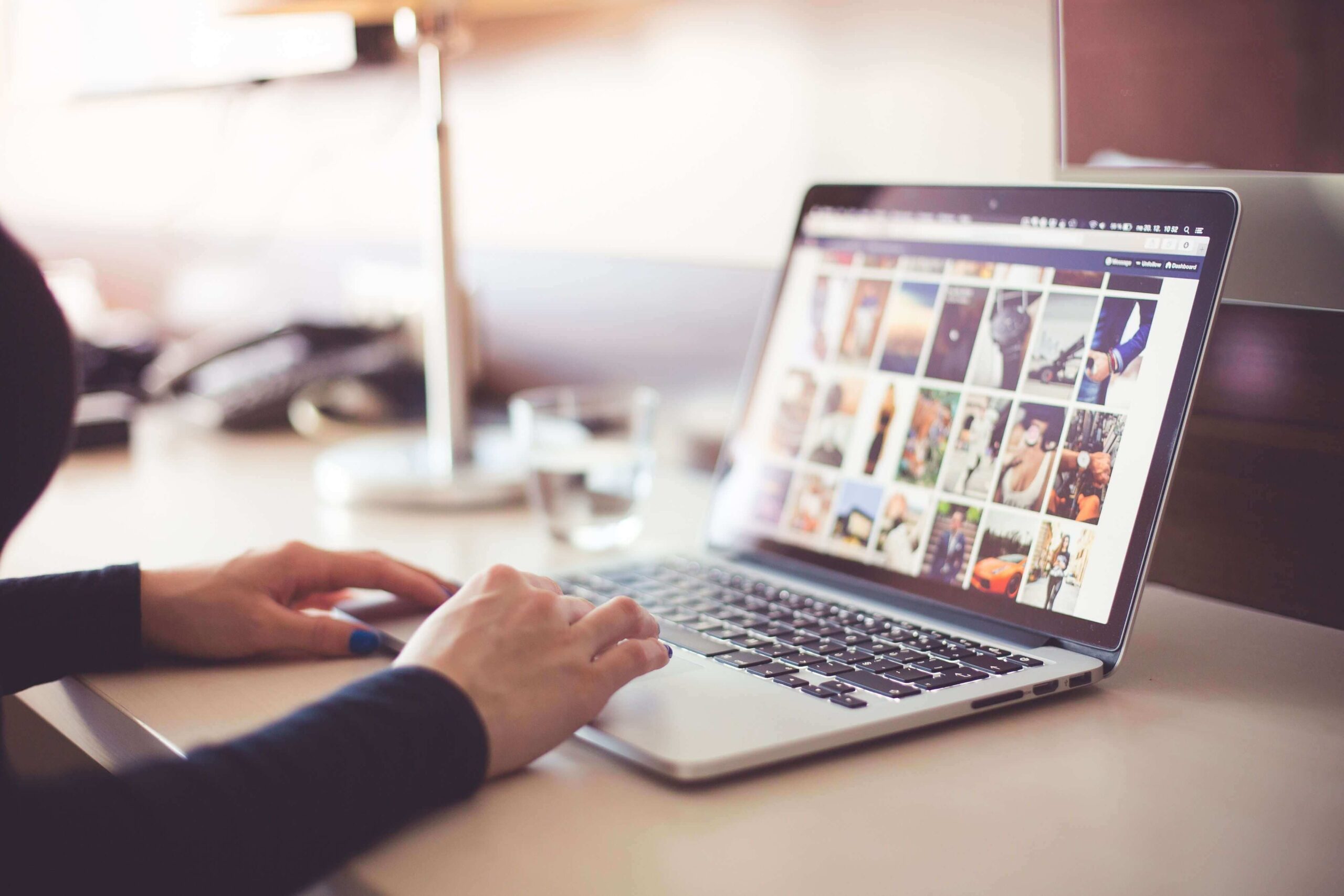How to Stop Spotify from Opening on Startup on your Mac & Windows 10
Spotify is a leading music service provider that can offer an unlimited supply of legal music catalogs and online tracks. Unfortunately, it has one flaw — Spotify automatically starts when you fire up your Mac or Windows 10.
By default, Spotify is programmed to start with your computer. It is a nice feature for hardcore music lovers but equally annoying for others.
If you want to stop Spotify from opening on startup, you have multiple ways to do that on Mac and Windows. So, let’s stop your Spotify app from annoying you.
2 Ways to Stop Spotify from Opening on Startup on Mac
Mac users have multiple options to stop Spotify from opening on startup, such as:
Using System Preferences
Apple lets users take control over all items through the System Preferences. Using this setting, you can stop Spotify from opening on startup on Mac:
- Go to the Apple menu located in the upper left corner and navigate to System Preferences. You can also use the Command + Space keys together and search for System Preferences through it.
- Using the System Preferences, go to the Users & Groups option. Select the Login Items tab from the right pane.
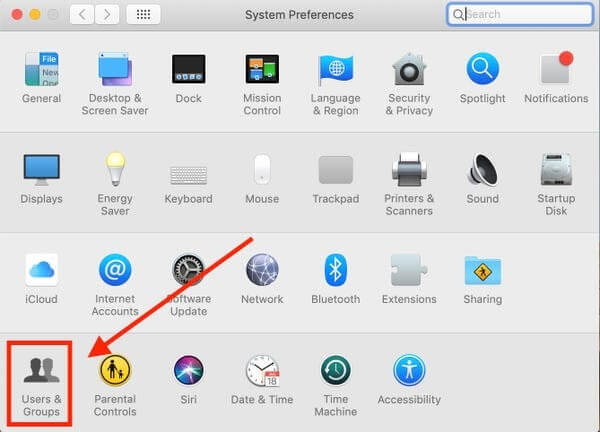
- Now, you will view all the apps that open automatically on your Mac. To alter settings, click on the Lock icon at the bottom left corner and insert your admin password.
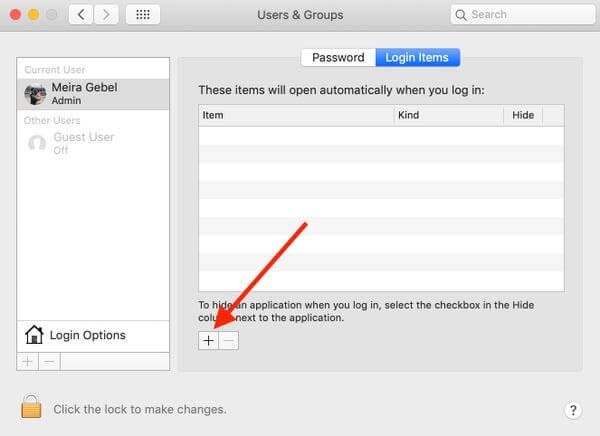
- Once you find Spotify on the list, select the checkbox under the Hide menu to hide it. And, to remove the app, choose the ‘-‘ button at the bottom. Now, Spotify won’t start when you log in to your Mac.
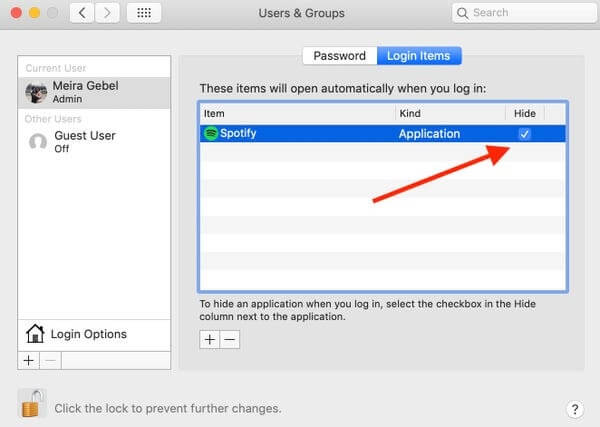
Disabling Open at Login from the Dock
Apple offers access to several options from the Dock like Quit, Show All Windows, Force Quit, etc. To stop Spotify from opening on startup, click on the app icon from the app’s Dock. You can use your two-fingers or the right-click to do so.
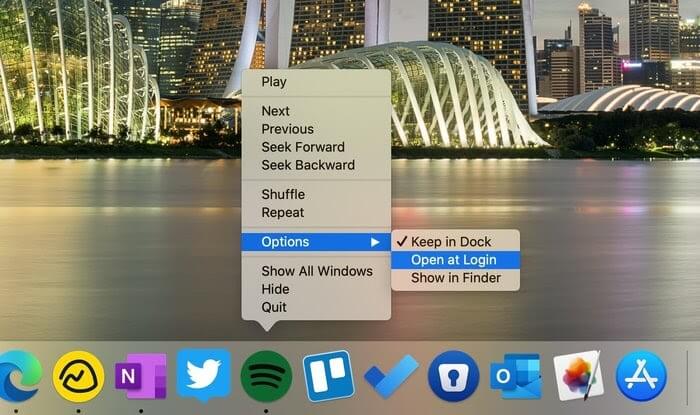
Next, a small floating menu will appear. Click on the Options. A submenu will appear with three options — Keep in Dock, Open at login and Show in Finder. Simply uncheck the Open at Login option, and Spotify won’t bug you anymore.
2 Ways to Stop Spotify from Opening on Startup on Windows 10
Windows 10 users can stop Spotify from opening on startup and consuming their time with the help of the following methods:
Enable from the Startup Menu
Once you log into your Windows 10 after the OS boots, the system will automatically load some programs in the background. You can disable these programs from the Windows Startup menu using the following steps:
- Open Run menu with Windows + R keys command.
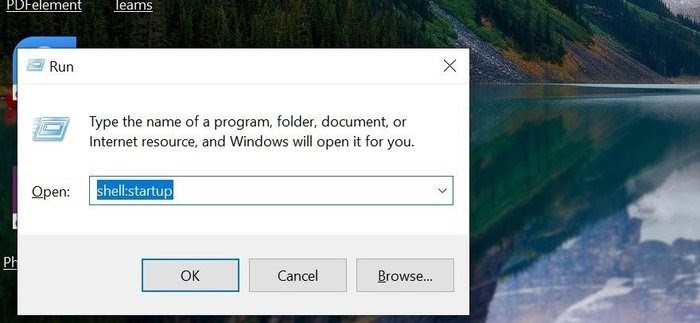
- Next, type shell:startup in the Run search box. It will show all the programs running during the Windows startup.
- Navigate for Spotify in the list. Once you found it, right-click on it and select delete from the contextual menu. That’s it, and your job is done.
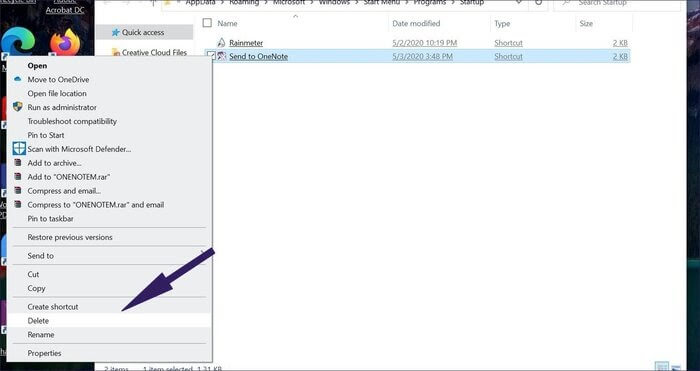
Through the Task Manager
From Windows Task Manager, you can manage all your apps with one click as:
- Click on the Windows button and navigate for Task Manager. Another way, you can use the Run menu to search for the Task Manager.
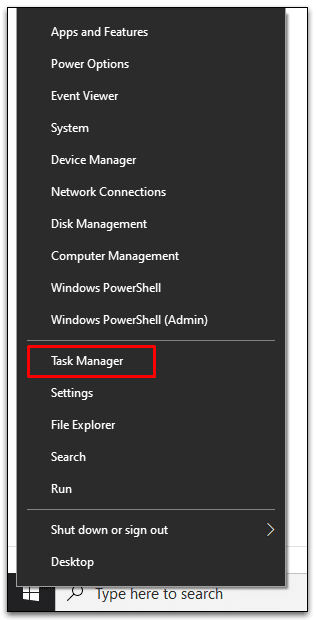
- You can see several tabs on the Task Manager tab — App History, Startup Users, Details, Process, Performance, and Services.
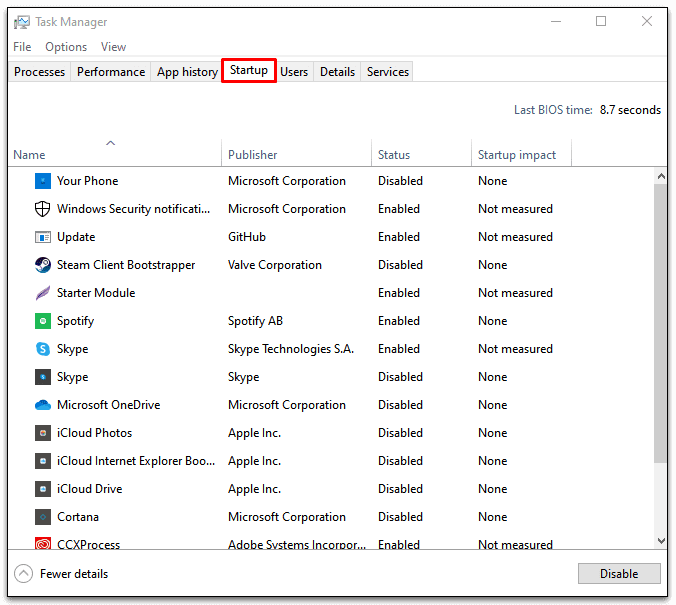
- Click open the Startup tab and look for Spotify from the apps list.
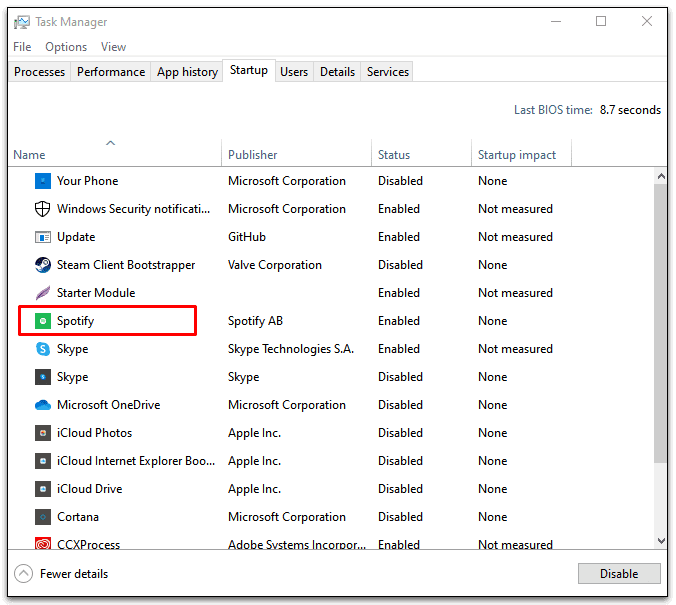
- Once you located Spotify, right-click on it and choose to disable it from the floating menu.
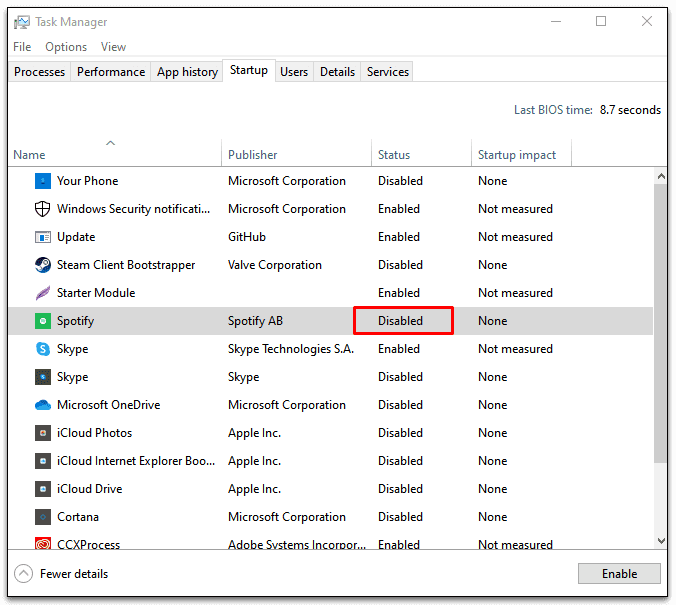
2 Ways to Stop Spotify from Opening on Startup on Mac and Windows 10
There are two other ways to stop Spotify from opening on startup both Mac and Windows 10:
Directly from the Spotify App
Spotify provides the option to change the ‘launch at startup’ feature from the app settings. The app has similar user interfaces on both Windows and Mac.
- Go to the Spotify app on your computer.
- Open the drop-down menu located beside the profile icon and select Settings. Or, you can use the Command + Space key shortcut on Mac to open the Spotify Settings.
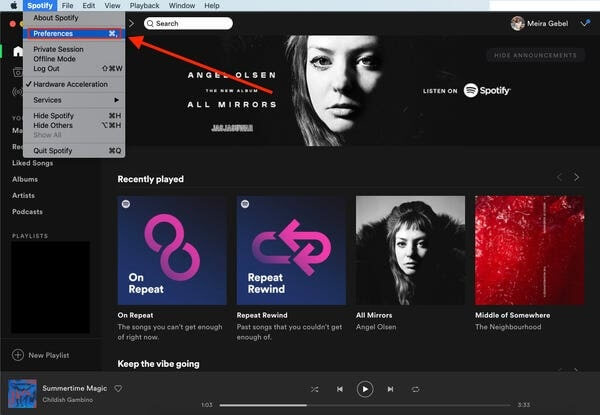
- Scroll down to the bottom and click on the Show Advanced Settings.
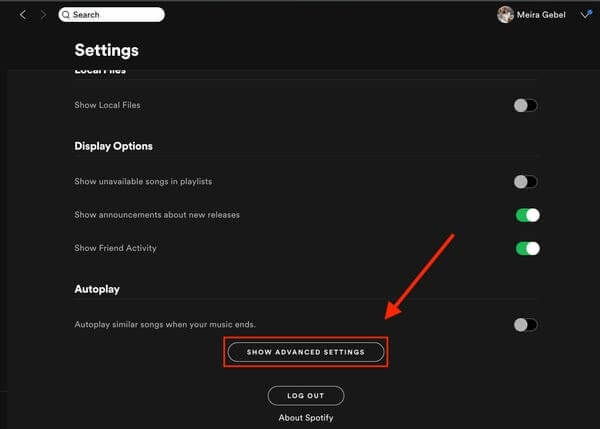
- This option will open several other Spotify options.
- Hover to the ‘Startup and Windows Behaviour’ option. There you will find the ‘Open Spotify automatically after you log into the computer’ heading. Click on the drop-down menu and change behavior to No, and you are done!
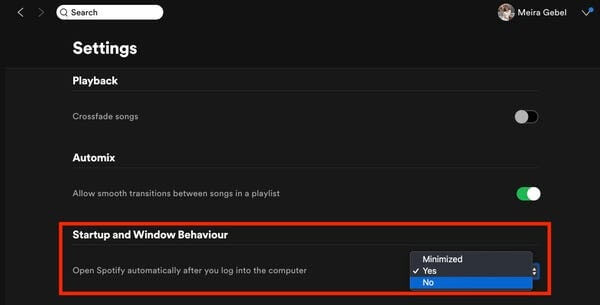
Third-party Cleaning or Uninstalling Software
There are plenty of different cleaning and uninstalling software available for Mac and Windows that can help you manage login apps. Additionally, some startup time boosters can help in disabling unwanted startup services. If you want to enable other apps along with Spotify, you can get these third-party tools.
Bottom Line
More automatic startup apps are equal to increased startup time. So, if you don’t want to use Spotify every time you log in, it’s better to stop it from opening on startup.
You can use our expert-certified six awesome steps to stop Spotify from opening on startup on Mac and Windows 10. However, for further guidance, comment below, and if you like our post, we don’t mind a few words of encouragement
Popular Post
Recent Post
How to Fix Instagram Music Not Working?
Instagram stories are a vital part of our life today — from goofy cat videos to your friends’ fun moments — Instagram stories make everything better. In 2018, Instagram introduced ‘Add music to your Stories’ features to make them more attractive and fun. IG has created a pre-made library featuring pretty much every song that […]
11 Best Webinar Software Platform to Must Try in 2024
With the pandemic strike, all the traditional meeting and greeting methods have been completely changed. Businesses had to move their sales events into a virtual environment to build personal relationships with their audience. Significantly, the demand for webinar software suddenly spiked in 2020, and everyone started to look for the best webinar platforms. If you […]
10 Best Photo Editing Software for Windows in 2024
Whether you are a professional photographer working on a client’s project or an Instagram enthusiast, you need a cutting-edge photo editor for Windows 11 and Windows 10 to manipulate your shots a little. With the power-packed photo editing software for Windows, you can accentuate your photos’ visual aesthetics and perfectly tell your tale through images. […]
Why Choose an i7 Laptop over an i5 Laptop?
Whether building or setting up a new PC for gaming or work or planning to purchase a new device—pre-built computer or laptop, your processor’s choice plays a vital role in your device’s overall performance. Intel processors are a crowd-favorite and top choice due to their performance, quality, reliability, and durability. But the real question is, […]
10 Best Photo Editors for iPhone in 2024
Are you a professional photographer? Or, Do you want to edit your social media marketing photos? Today, you can easily enhance the appearance of your iPhone clicks with a photo editor. From the iOS App Store, you can install various dynamic photo editors for iPhone and touch up your photos’ visual features. There are a […]
10 Best Typing Games for Kids in 2024
There was a time when parents used to enroll their kids into calligraphy classes to improve their handwriting skills. But, today, in this digital era, parents need to focus on improving the typing speed of their kids. And, when your kid can learn typing, use proper form and develop good keyboarding habits while having fun, […]
How to Fix Microphone Not Working on Windows 10?
When you are in the middle of an important video call, and suddenly another person on the call can’t hear you, this might be due to your faulty microphone. The microphone not working on Windows 10 can occur due to hardware or software problems. Therefore, you need to run multiple mics not working on Windows […]
How to Check and Free Up iCloud Storage Space on Your Apple Devices
Apple introduced the iCloud facility back in 2011 and, since then, has been offering a 5 GB free iCloud storage space with every Apple ID. In a device where you want to store your work files, family photos, music tracks, and other digital content — 5 GB is a peanut space. However, you can move […]
10 Best Meditation Apps for Android in 2024
Are you feeling more anxious lately? Is your focus and productivity degrading? Then, you need to relax your mind and practice meditation to reduce your stress level. Today, you don’t need to attend a class or visit a professional to practice mindfulness; you just need to download the best meditation apps on your smartphones and […]
How to Download Embedded Videos Online
Do you want to download embedded videos online? And, then transfer them from your one device to another? It might sound daunting to download an embedded video, but it isn’t actually that hard. You can easily download videos from self-hosted and HTML5 based web pages on your computer or mobile. Without going to the original […]