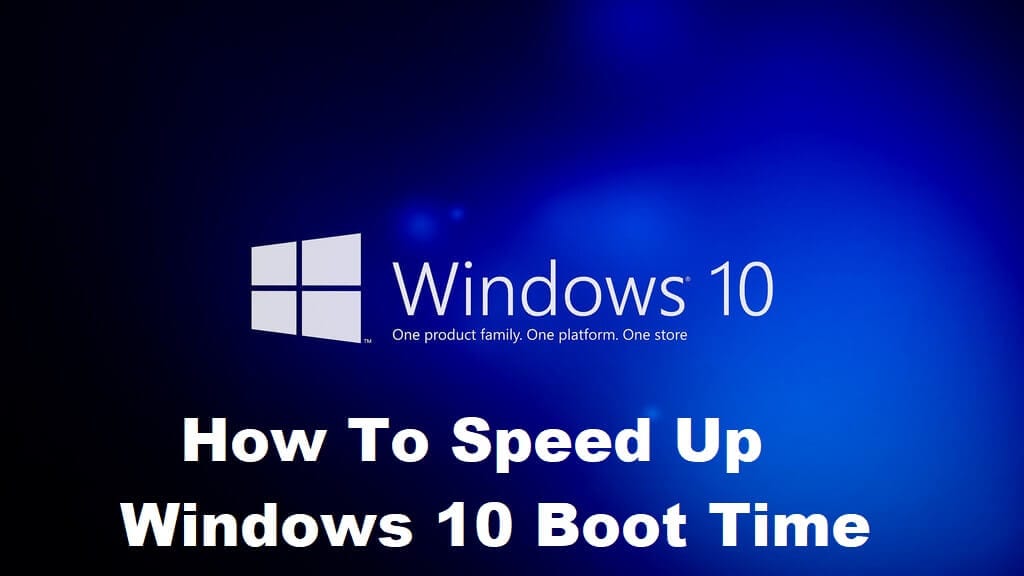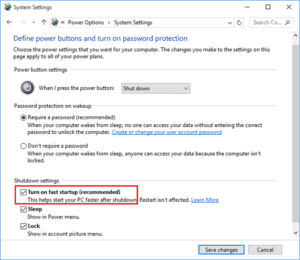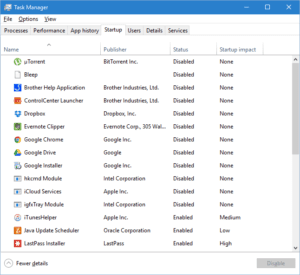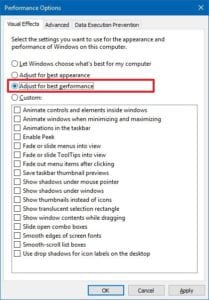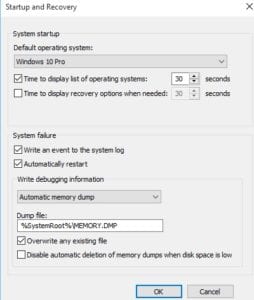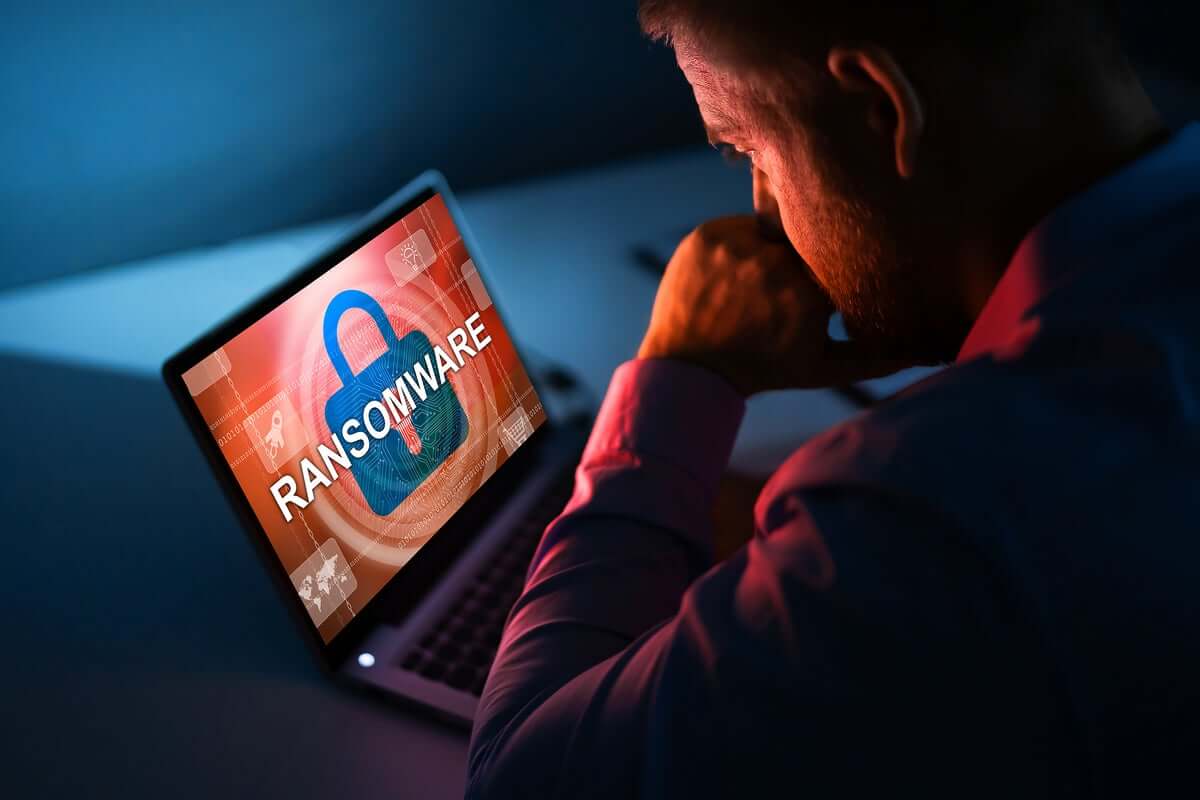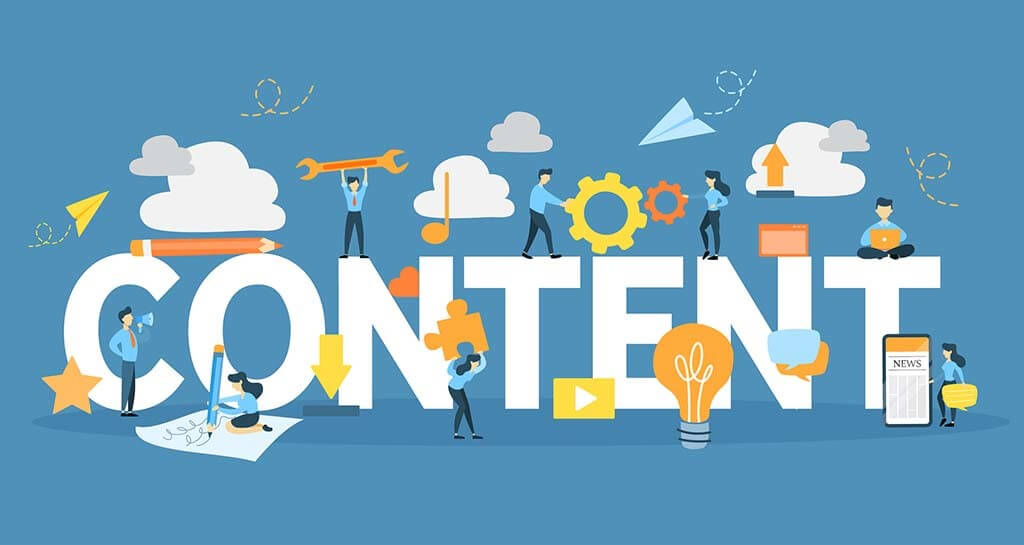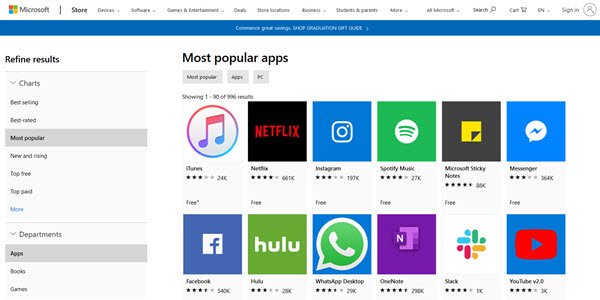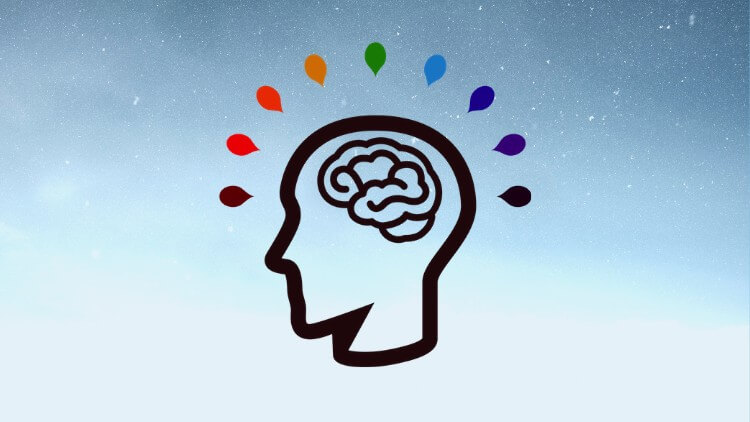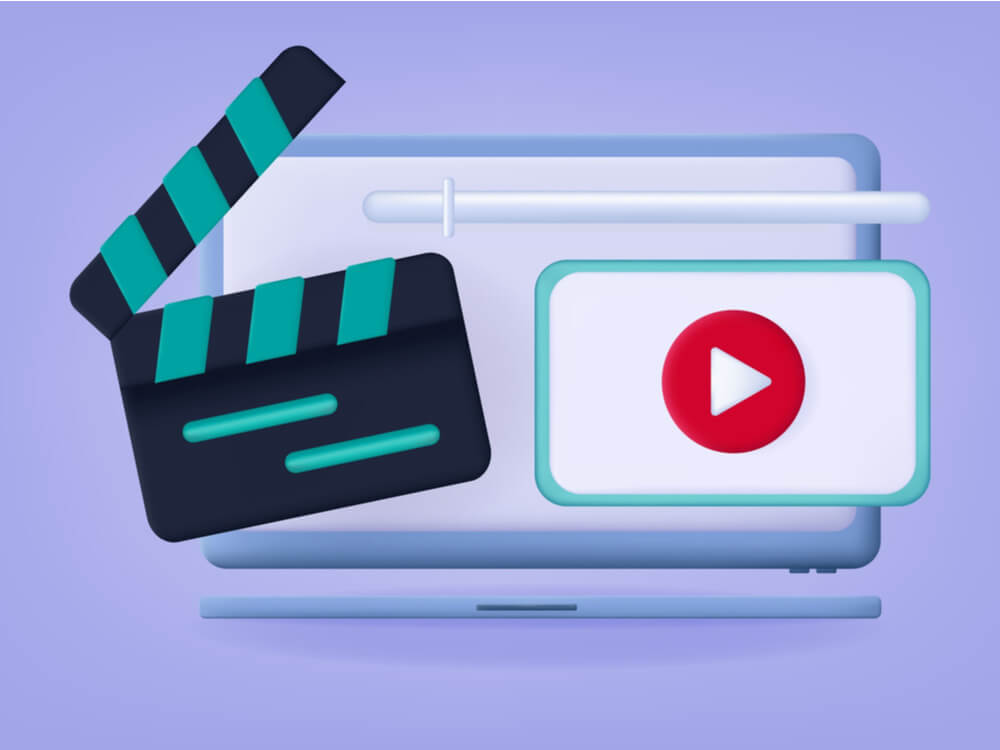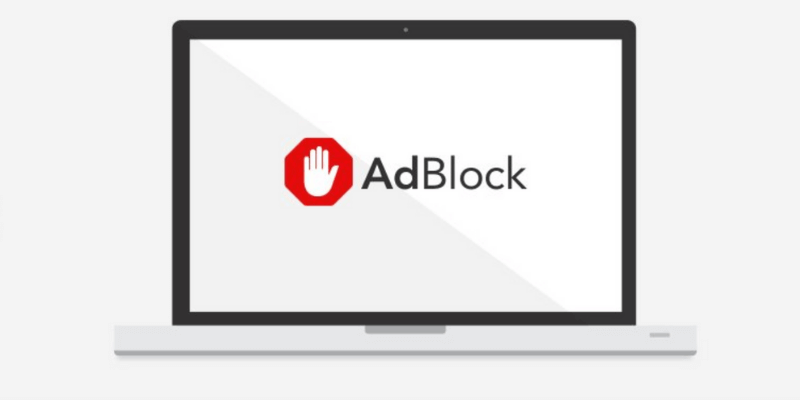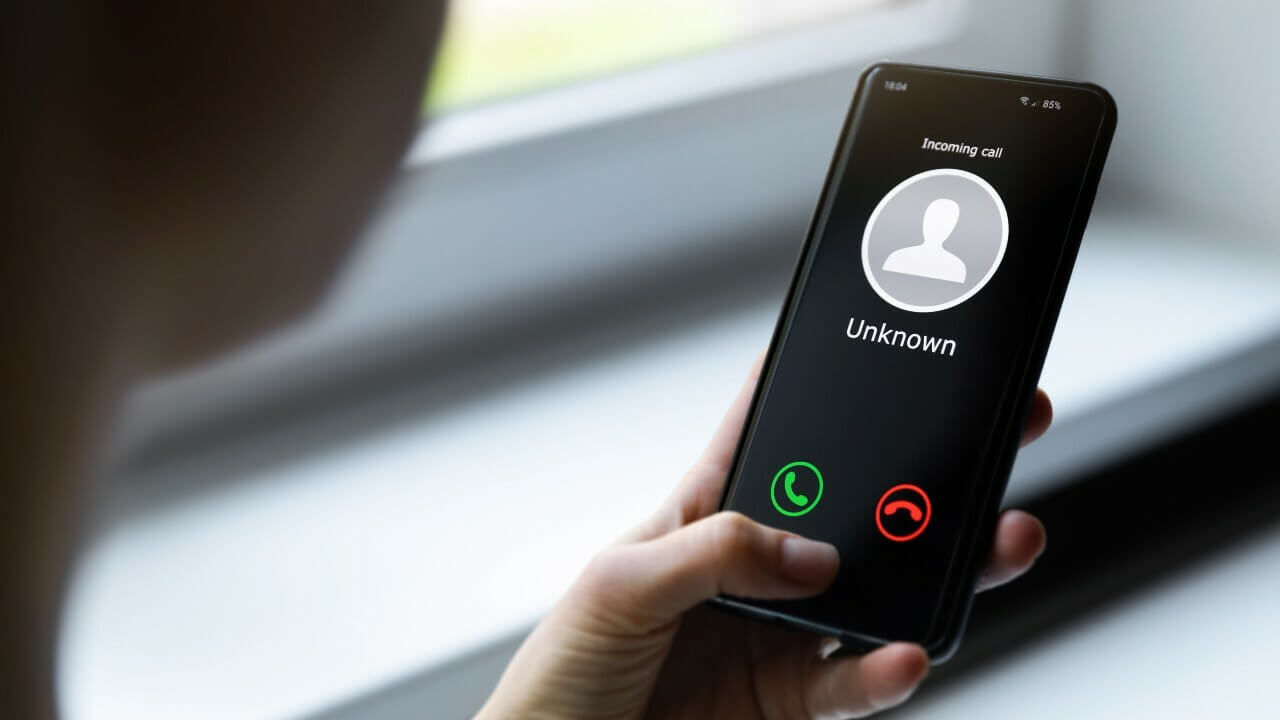How To Speed Up Slow Boot Times in Windows 10
Windows 10, the leading OS comes with a ton of cool features making the work of software engineers a breeze. But what if you need to type out your project report in a hurry and your laptop says, ‘Updating Windows – 30% complete’, and it doesn’t budge after that. It’s infuriating! Not to worry; here are some tips to speedup windows 10 boot times.
Tips to Fix Slow Boot Times in Windows 10
The following tips have been tried and tested on computers with different computing speeds. They are recommended by experts since there is no need of installing third party software. Boot times have been reported to come down by 5-10 times based on the speed of the processor. Read on to find out how.
1. Choose the ‘Fast Start-up’ Feature
With the Windows 10 update, Microsoft brought in the ‘Fast Start-up’ feature. If this feature is enabled, your computer will prepare itself before shutting down – meaning there will be no updates, no configurations and the like during start-up. You switch on the power and you will see your home-screen within a minute.
Additionally, when you enable this feature, your computer will save the current state of your device in real time and this includes open programs and connected devices. So, the next time you boot your computer, all programs and incomplete work can be loaded much faster.
To speed up windows 10 boot using this feature, do the following.
- Open the Start menu
- Select power options
- Click on ‘Choose what power buttons do’
- Select ‘Change settings that are currently available’
- Choose Shutdown settings
- Click on ‘Turn on Fast Start-up’
Note: In case you would like to update your computer, you will have disable the ‘Fast start-up’ option and do so.
2. Programs That Open Upon Start-up
If it still takes too long to begin working after enabling the ‘Fast start-up option’, then your computer might be opening too many programs when it starts up.
Obviously, if it starts too many programs at once, it has a lot to process and will definitely take up more time. The programs that open upon boot often run in the background and that means, they are slowing not just the start-up time but your computer’s overall processing time.
Hence, to speedup windows 10 start-up and shut-down times, do the following.
- Click on Start
- Open Task Manager
- Go to More Details
- Select Startup
- A list of all the programs will pop-up. Choose the ones that you don’t need and disable them.
3. Special Effects Cost You
The Windows 10 comes with a transparent Start-up menu with some built-in special effects. The special effects that came with the computer when you bought it as well as your transparent menu are costing you your precious boot-time. Here’s how you disable them and speedup Windows 10 boot times.
First, the Menu.
- Go to Settings > Personalization > Colours
- Toggle off action centre transparent, Make Start and taskbar.
Now for the special effects.
- Right click on Start
- Select System and Advanced settings
- The System Properties Menu pops up
- Go the Advanced tab, which would be under Performance and click on Settings
- Now, the Performance Options Menu opens up
- Go to Visual Effects
- Click on‘Adjust for best performance’
And that’s it. You would have significantly reduced your computer’s processing time.
4. Reduce The Boot Menu Timeout
Whenever you start your computer, the boot menu appears before the OS. By default, this menu stays on for 30 seconds. You can choose to reduce the time and speed up windows 10 boot.
- Click on Start
- Go to Control Panel
- Choose System
- Go to Advanced System Settings
- Click on Startup and Recovery
- Click Settings
- Go to ‘Time to Display List of Operating Systems’. Here you can reduce the time.
- Press OK
5. Clean up your Computer
To speed up windows 10 Startup and shutdown times, you can try cleaning your computer. One way to do this is get rid of files you no longer need and organize the files you need into different folders.
Next, you can move some of these folders to other drives. Placing all your files on your desktop would mean that you have placed them on the C drive. This slows down your computer.
If there are programs that you don’t use anymore, it’s best if you uninstall them and let your PC have some breathing space! Finally, run Disk Cleanup. You can just type it out in the search bar beside the start menu. Once you load the program up, click on ‘Clean up System Files’ and Windows will do the job for you.
Conclusion
Slow boot-up times is something not just software professionals face. Entrepreneurs, bloggers and even students find it difficult to complete work on time if they cannot bank upon their computers. Make sure you protect your computer with a good antivirus and disk clean-up software.
Speed up windows 10 boot times and shutdown times with these tips and you can never go wrong!
Popular Post
Recent Post
11 Best Multiplayer Games for iOS In 2024
Gaming is a significant interest for many people, whether it is professional televised games, at stadiums, or digital-based. Previously, digital gaming was only restricted to PC or console uses, but now there are mobile-intuitive versions available with various benefits. There are many best multiplayer games iOS users can play daily with different themes and easy-to-use […]
TOp 10 Best Photo Resizer Apps In 2024
With today’s advanced technology, people can easily take high-quality images with their mobile devices. However, many platforms like social media apps do not accept pictures with bigger sizes that have resolutions upto 2,000 pixels of width. So, users have to resize the photo, but that can compromise the photo quality. Here, using top-quality photo resizer […]
Top 10 Best Ransomware Protection Software In 2024
One of the biggest threats that affect cybersecurity is Ransomware. Here, the malware affects a system with low security, encrypts specific files, and demands ransom from the victims to regain access to them. A ransomware protector app works as a prevention tool more, increasing the device’s security level and stopping such attacks ahead of time. […]
Content Marketing Trends for 2024
You may access content from various sources, including social media feeds, YouTube videos, e-books, websites, and others. The effectiveness of content marketing is gained from the interaction between the consumer and your organization. 92 percent of marketers said their organization considers “content” a business asset. Moreover, content marketing trends adapt and evolve to the reality […]
How to Fix Microsoft Store Not Working
The Microsoft Store, also known as Windows Store, is an offering of Microsoft for the users to view and install apps/services. However, it is not very popular with most users since the app has issues with performance. Bug crashes and speed issues are common, and the “Microsoft store not working” tag is often visible. Important […]
Best Free Brain Training Apps for Android And iOS
There are different types of mobile applications available in the market for educational and training-oriented functions. Among the most popular sections, brain training and stimulation apps have a huge audience base. Common games like crosswords and Sudoku puzzles are simple options that help with easy brain training. Besides that, you can try out the Systweak […]
Top 7 Best Bodybuilding Apps in 2024
Currently, there are app solutions available for different types of issues and interests. One of the most prospering industries is the fitness industry; it has expanded highly in the home workout sector. Many people choose to use apps for bodybuilding and other exercise styles. The mobile-based gym and home workout apps have extensive features like […]
10 Best Screen Recording Software for PC
Screen recording software is used to record your activities on a personal computer. Record your screen to train staff on new tasks or send a clearer message to your team on projects. With the right screen recorder for PC, you can create tutorial videos and edit your videos before sending them. Although there are many […]
10 Best Ad Blockers for Mac In 2024
Do you get agitated when advertisements pop up on your screen? Don’t worry. We have got you covered with the most effective ad-blocking solution. The internet is littered with obnoxious ads that clog up screens and bugs that monitor your online activities. Bringing an end to these activities can help to improve your online safety. […]
8 Best Spam Call Blockers for iPhone and iPad
Currently, simply putting the spam numbers into the “Do not Call” list on your device would not work. Marketing agents worldwide use multiple sources to send spam calls to users, using unique numbers each time. At this time, you should use high-quality software like Avast to protect your iPhone or iPad device from phishing calls. […]