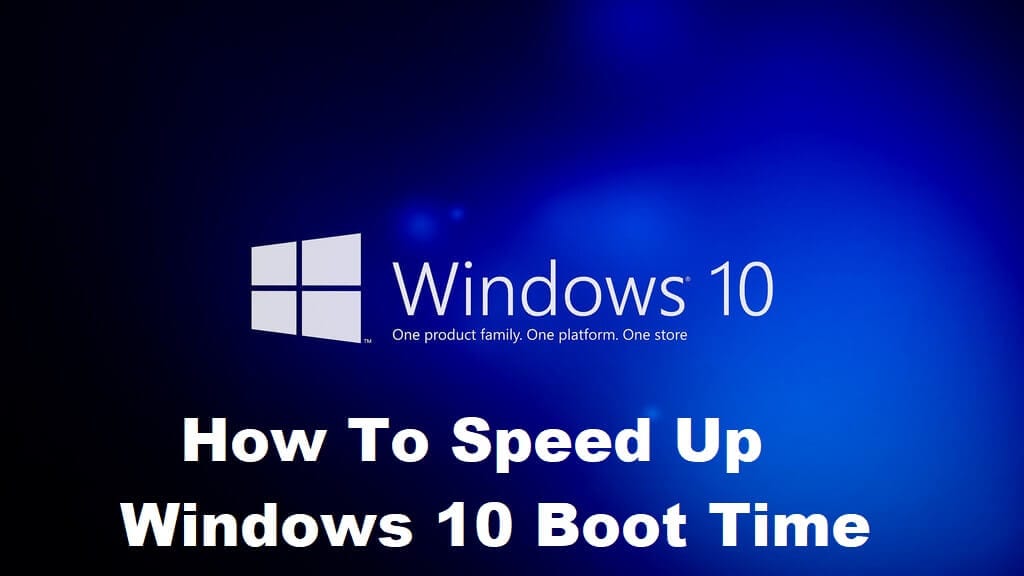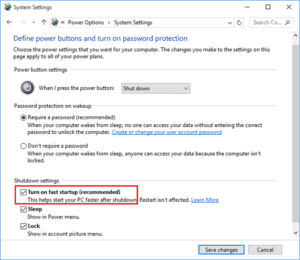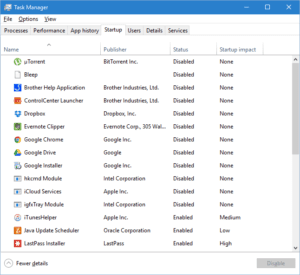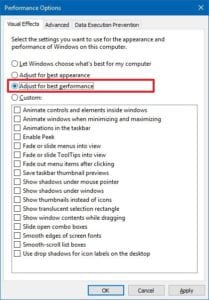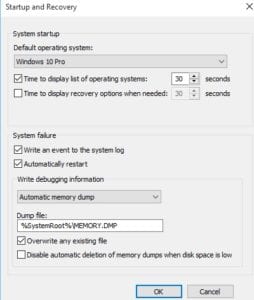How To Speed Up Slow Boot Times in Windows 10
Windows 10, the leading OS comes with a ton of cool features making the work of software engineers a breeze. But what if you need to type out your project report in a hurry and your laptop says, ‘Updating Windows – 30% complete’, and it doesn’t budge after that. It’s infuriating! Not to worry; here are some tips to speedup windows 10 boot times.
Tips to Fix Slow Boot Times in Windows 10
The following tips have been tried and tested on computers with different computing speeds. They are recommended by experts since there is no need of installing third party software. Boot times have been reported to come down by 5-10 times based on the speed of the processor. Read on to find out how.
1. Choose the ‘Fast Start-up’ Feature
With the Windows 10 update, Microsoft brought in the ‘Fast Start-up’ feature. If this feature is enabled, your computer will prepare itself before shutting down – meaning there will be no updates, no configurations and the like during start-up. You switch on the power and you will see your home-screen within a minute.
Additionally, when you enable this feature, your computer will save the current state of your device in real time and this includes open programs and connected devices. So, the next time you boot your computer, all programs and incomplete work can be loaded much faster.
To speed up windows 10 boot using this feature, do the following.
- Open the Start menu
- Select power options
- Click on ‘Choose what power buttons do’
- Select ‘Change settings that are currently available’
- Choose Shutdown settings
- Click on ‘Turn on Fast Start-up’
Note: In case you would like to update your computer, you will have disable the ‘Fast start-up’ option and do so.
2. Programs That Open Upon Start-up
If it still takes too long to begin working after enabling the ‘Fast start-up option’, then your computer might be opening too many programs when it starts up.
Obviously, if it starts too many programs at once, it has a lot to process and will definitely take up more time. The programs that open upon boot often run in the background and that means, they are slowing not just the start-up time but your computer’s overall processing time.
Hence, to speedup windows 10 start-up and shut-down times, do the following.
- Click on Start
- Open Task Manager
- Go to More Details
- Select Startup
- A list of all the programs will pop-up. Choose the ones that you don’t need and disable them.
3. Special Effects Cost You
The Windows 10 comes with a transparent Start-up menu with some built-in special effects. The special effects that came with the computer when you bought it as well as your transparent menu are costing you your precious boot-time. Here’s how you disable them and speedup Windows 10 boot times.
First, the Menu.
- Go to Settings > Personalization > Colours
- Toggle off action centre transparent, Make Start and taskbar.
Now for the special effects.
- Right click on Start
- Select System and Advanced settings
- The System Properties Menu pops up
- Go the Advanced tab, which would be under Performance and click on Settings
- Now, the Performance Options Menu opens up
- Go to Visual Effects
- Click on‘Adjust for best performance’
And that’s it. You would have significantly reduced your computer’s processing time.
4. Reduce The Boot Menu Timeout
Whenever you start your computer, the boot menu appears before the OS. By default, this menu stays on for 30 seconds. You can choose to reduce the time and speed up windows 10 boot.
- Click on Start
- Go to Control Panel
- Choose System
- Go to Advanced System Settings
- Click on Startup and Recovery
- Click Settings
- Go to ‘Time to Display List of Operating Systems’. Here you can reduce the time.
- Press OK
5. Clean up your Computer
To speed up windows 10 Startup and shutdown times, you can try cleaning your computer. One way to do this is get rid of files you no longer need and organize the files you need into different folders.
Next, you can move some of these folders to other drives. Placing all your files on your desktop would mean that you have placed them on the C drive. This slows down your computer.
If there are programs that you don’t use anymore, it’s best if you uninstall them and let your PC have some breathing space! Finally, run Disk Cleanup. You can just type it out in the search bar beside the start menu. Once you load the program up, click on ‘Clean up System Files’ and Windows will do the job for you.
Conclusion
Slow boot-up times is something not just software professionals face. Entrepreneurs, bloggers and even students find it difficult to complete work on time if they cannot bank upon their computers. Make sure you protect your computer with a good antivirus and disk clean-up software.
Speed up windows 10 boot times and shutdown times with these tips and you can never go wrong!
Popular Post
Recent Post
9 Ways to Bypass Blocked Sites Without Using Proxies or VPNs
If your government or local ISP blocks certain websites, it must be really frustrating. While these blocks may be the reason for any violations by these websites, most of the cases involve these websites getting blocked for no apparent valid reasons. The Internet is full of knowledge and information, but these blocks can really be […]
Understanding FileVault and its Role in Data Security
Introduction: In this modern era where data breaches loom at large and data privacy is a serious concern, safeguarding personal and sensitive information is paramount. Keeping this in mind, Apple has designed this wonderful encryption software to safeguard the data of its Mac users which is known as FileVault. In this article, we will take […]
11 Best Free Duplicate Photo Finder for Android in 2024
Duplicate files are a perennial truth of any device. It generates in different forms due to different reasons. Multiple times file downloading, file sharing of the same file multiple times, and data backup of the same file are a few reasons why duplicate files accumulate on your device. You can find them in different forms […]
How To Download And Install Internet Explorer 11 For Windows 10
Introduction: Internet Explorer (IE) 11 is the latest version of Microsoft’s web browser included with Windows 10. Even though Microsoft Edge has replaced IE as the default browser in Windows 10, many users still prefer using IE for compatibility with older websites and enterprise apps. Internet Explorer 11 includes improved standards support, faster page load […]
21 Best Car Driving Games For PC Offline/Online [Latest]
Introduction: Cars and driving games have always been popular in the video game world. Whether you want to race at 200mph, perform crazy stunts, or just go on a leisurely Sunday drive, there are tons of great latest car racing games for PC that let you live out your automotive fantasies. In this article, we’ll […]
14 Best Free Browser For Android TV In 2024 [Latest List]
Introduction: Watching videos, checking social media, and browsing the web on the big screen is easier than ever with Android TV. Most smart TVs today run on Android TV, allowing users to install apps directly on their televisions. This includes web browsers – opening up a whole new world of web experiences designed for the […]
Top 11 Best Budget Smartwatches for 2024 [Latest List]
Here we are going to discuss the most economical and best budget smartwatches for you in 2024. The smartwatch has become many people’s personal sidekick or even a personal assistant: Not only can your smartwatch wake you up in the morning, but it also notifies you when you receive a new email or the like. […]
10 Best Sites to Download PC Games For Free In 2024 [Latest List]
Introduction: Looking for the best site to download PC games for free? You’ve come to the right place. In the golden age of digital distribution, there are more options than ever before for gamers to purchase and download PC games legitimately and legally. From major publishers’ platforms to online stores and subscription services, the PC […]
How To Fix Hulu Error Code 21 [Latest Guide]
Introduction: With its extensive catalog of television, film, and originals, Hulu stands as a top streaming platform. However, as with any technology, users occasionally run into technical difficulties. A common error Hulu subscribers may encounter is the frustrating Error Code 21. This error code typically appears when there is an issue with the Hulu app […]
What Are Crypto Exchanges And How Do They Work
Introduction: Cryptocurrencies have exploded in popularity in recent years. Driving mainstream adoption are crypto exchanges – online platforms that allow investors to easily buy, sell, and trade digital currencies like Bitcoin and Ethereum. Crypto exchanges provide the critical infrastructure that allows individuals and institutions seamless entry into the crypto ecosystem. But how exactly do these […]