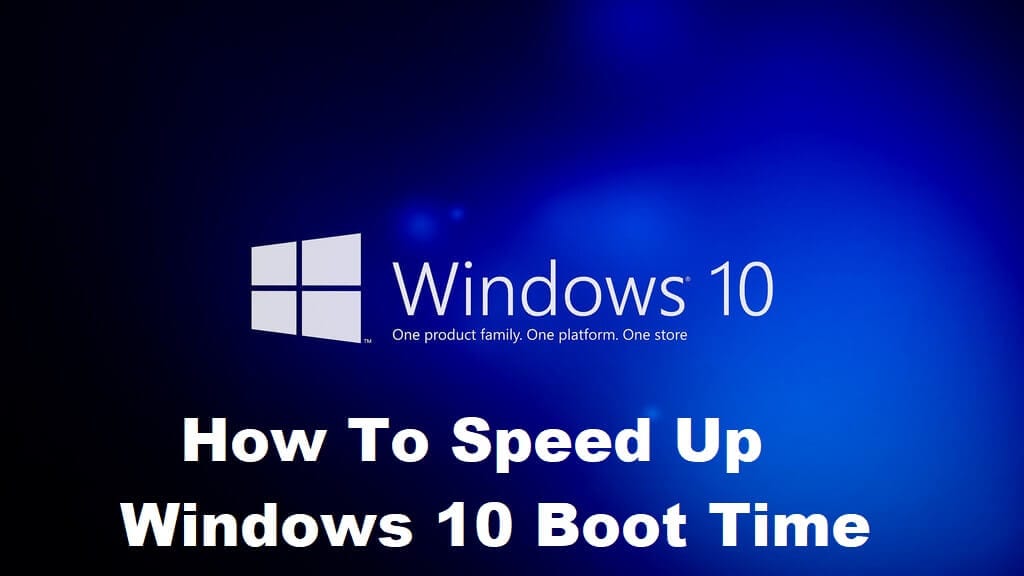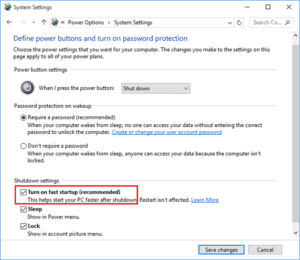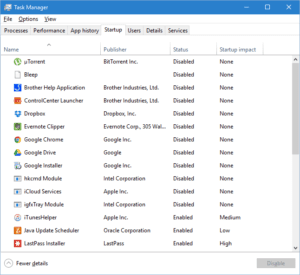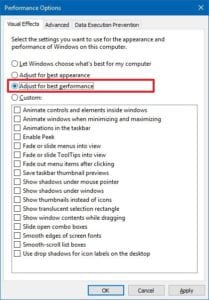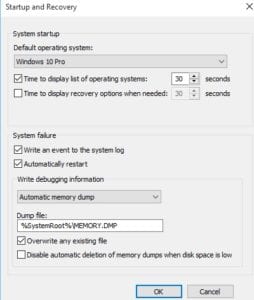How To Speed Up Slow Boot Times in Windows 10
Windows 10, the leading OS comes with a ton of cool features making the work of software engineers a breeze. But what if you need to type out your project report in a hurry and your laptop says, ‘Updating Windows – 30% complete’, and it doesn’t budge after that. It’s infuriating! Not to worry; here are some tips to speedup windows 10 boot times.
Tips to Fix Slow Boot Times in Windows 10
The following tips have been tried and tested on computers with different computing speeds. They are recommended by experts since there is no need of installing third party software. Boot times have been reported to come down by 5-10 times based on the speed of the processor. Read on to find out how.
1. Choose the ‘Fast Start-up’ Feature
With the Windows 10 update, Microsoft brought in the ‘Fast Start-up’ feature. If this feature is enabled, your computer will prepare itself before shutting down – meaning there will be no updates, no configurations and the like during start-up. You switch on the power and you will see your home-screen within a minute.
Additionally, when you enable this feature, your computer will save the current state of your device in real time and this includes open programs and connected devices. So, the next time you boot your computer, all programs and incomplete work can be loaded much faster.
To speed up windows 10 boot using this feature, do the following.
- Open the Start menu
- Select power options
- Click on ‘Choose what power buttons do’
- Select ‘Change settings that are currently available’
- Choose Shutdown settings
- Click on ‘Turn on Fast Start-up’
Note: In case you would like to update your computer, you will have disable the ‘Fast start-up’ option and do so.
2. Programs That Open Upon Start-up
If it still takes too long to begin working after enabling the ‘Fast start-up option’, then your computer might be opening too many programs when it starts up.
Obviously, if it starts too many programs at once, it has a lot to process and will definitely take up more time. The programs that open upon boot often run in the background and that means, they are slowing not just the start-up time but your computer’s overall processing time.
Hence, to speedup windows 10 start-up and shut-down times, do the following.
- Click on Start
- Open Task Manager
- Go to More Details
- Select Startup
- A list of all the programs will pop-up. Choose the ones that you don’t need and disable them.
3. Special Effects Cost You
The Windows 10 comes with a transparent Start-up menu with some built-in special effects. The special effects that came with the computer when you bought it as well as your transparent menu are costing you your precious boot-time. Here’s how you disable them and speedup Windows 10 boot times.
First, the Menu.
- Go to Settings > Personalization > Colours
- Toggle off action centre transparent, Make Start and taskbar.
Now for the special effects.
- Right click on Start
- Select System and Advanced settings
- The System Properties Menu pops up
- Go the Advanced tab, which would be under Performance and click on Settings
- Now, the Performance Options Menu opens up
- Go to Visual Effects
- Click on‘Adjust for best performance’
And that’s it. You would have significantly reduced your computer’s processing time.
4. Reduce The Boot Menu Timeout
Whenever you start your computer, the boot menu appears before the OS. By default, this menu stays on for 30 seconds. You can choose to reduce the time and speed up windows 10 boot.
- Click on Start
- Go to Control Panel
- Choose System
- Go to Advanced System Settings
- Click on Startup and Recovery
- Click Settings
- Go to ‘Time to Display List of Operating Systems’. Here you can reduce the time.
- Press OK
5. Clean up your Computer
To speed up windows 10 Startup and shutdown times, you can try cleaning your computer. One way to do this is get rid of files you no longer need and organize the files you need into different folders.
Next, you can move some of these folders to other drives. Placing all your files on your desktop would mean that you have placed them on the C drive. This slows down your computer.
If there are programs that you don’t use anymore, it’s best if you uninstall them and let your PC have some breathing space! Finally, run Disk Cleanup. You can just type it out in the search bar beside the start menu. Once you load the program up, click on ‘Clean up System Files’ and Windows will do the job for you.
Conclusion
Slow boot-up times is something not just software professionals face. Entrepreneurs, bloggers and even students find it difficult to complete work on time if they cannot bank upon their computers. Make sure you protect your computer with a good antivirus and disk clean-up software.
Speed up windows 10 boot times and shutdown times with these tips and you can never go wrong!
Popular Post
Recent Post
100 Mbps, 200 Mbps, 300Mbps? What Speed is Good for Gaming?
What internet speed is best for gaming without lag? This guide examines whether 100Mbps, 200Mbps, or 300Mbps is good for online multiplayer on PC, console, and mobile.
Top 10 Child-Friendly Browsers – Kids Friendly Web Browser
As parents, ensuring our children’s online safety and exposure to age-appropriate content is a top priority. With the vast expanse of the internet and its potential risks, finding a reliable and secure web browser for kids has become increasingly important. Fortunately, numerous developers have recognized this need and have created specialized Kid-friendly web browsers designed […]
How To Fix Mouse and Keyboard Not Working On Windows 10 and 11
Mouse and keyboard not working? Fix non-working mice and keyboards in Windows 10/11. Troubleshoot software issues to restore mouse and keyboard functions.
Top 15 Best Lightweight Browsers for Windows 10 and 11
Introduction: With the ever-increasing demand for faster browsing speeds and lower memory usage, lightweight browsers have become quite popular among Windows users. These browsers are designed to be swift, responsive, and easy on system resources. In this article, we will discuss the top 15 lightest browsers for Windows 10 and 11 to help you find […]
10 Best IPTV Apps For iOS & Android in 2024
Introduction: Watching TV on your phone or tablet has become incredibly popular in recent years. IPTV (Internet Protocol Television) allows you to stream live TV, movies and shows directly on your mobile devices. With IPTV apps, you can take your favorite TV channels and content with you wherever you go. In 2024, there are tons […]
How To Fix Dns_Probe_Started Error [Top 10 Ways]
Introduction: The DNS_PROBE_STARTED error occurs when your DNS lookups are failing. DNS (Domain Name System) is like the phonebook of the internet—it translates domain names (e.g. google.com) into IP addresses needed to load websites. When you attempt to visit a website, your device sends a DNS lookup request to your DNS server. If the DNS […]
11 Best IPTV Player For Mac In 2024 [Free & Paid]
Are you interested in watching your favorite live TV channels, lots of trending movies, and TV series on a Mac device? Then, look nowhere else! You can get your hands on the perfect IPTV player for Mac. Such top IPTV apps can easily turn your Macbook into the ultimate entertainment center, which we will discuss […]
10 Best Free Caller ID Apps For Android In 2024 [Latest List]
Introduction: In today’s fast-paced digital world, our smartphones have become an integral part of our daily lives, serving as a gateway to constant communication. However, with the rise of spam calls, telemarketers, and unwanted contacts, managing incoming calls can become a daunting task. This is where caller ID apps come into play, offering a reliable […]
10 Best Free File Manager Apps For iPhone & iPad 2024
Introduction: Managing files across different cloud services and local storage on your iPhone or iPad can be a hassle. While iOS has fairly robust built-in file management capabilities through the Files app, many users find they need more advanced functionality. That’s where dedicated file manager apps come in. These apps allow you to access, organize, […]
15 Best Finder Alternatives for Mac in 2024
If you are a Mac user, you probably already have a bittersweet relationship with Mac Finder. It is an indeed powerful file manager and graphical user interface tool for Macintosh. But, despite being the default Apple program, it lacks many features. Plus, Apple hasn’t made any efforts to update Finder in a long time. However, […]