How to Speed Up Mac Startup Times in 5 Easy Ways
Are you missing your brand new Mac? That used to startup in just 30 seconds and saves you a lot of time—those good old days!
Since you have now loaded your Mac with numerous applications and games containing bulky installation setups, it has consumed large disk space and eventually deteriorated system performance.
Therefore, if you are tired of your Mac’s lethargic behavior while starting up, we can help you speed up things a bit.
Generally, Macs boot up way faster than PCs, but there are still many things that you can do right to make a painless boot-up process. Just follow our how to speed up Mac startup times tutorial to know some cool tactics.
What Makes My Mac Slow Down? 5 Common Causes
Your Mac’s startup speed depends on your macOS version, disk space, and multiple other factors. Thus, we can’t pinpoint what’s affecting your Mac, but based on our research on Apple Forums, we have found five common causes that disturb most Mac users:
Too Many Auto-startup Apps
If you have too many auto startup applications running on your Mac, you have to wait for them all to load up before using your computer. Thus, try to reduce the number of autoloading apps and services for quick boot-up. This small step can bring significant changes in your Mac’s startup time—just try once.
Lack of Storage
When your startup disk is on the brink of getting full, it can incredibly slow down overall performance, including the startup time. It is always recommended to keep 20% of your disk space free (minimum), but more will be better.
Third-party Devices
Do you use your Mac as a hub for everything? Have you connected USB-C, scanner, printer, iPhone, and SSD drive to your MacBook? If yes, these peripherals are consuming a large chunk of your machine’s performance and slowing its speed.
NVRAM Troubles
NVRAM stands for Non-volatile Random Access Memory that stores important information pieces for Mac to load its operating system. Unfortunately, if values get out of order in NVRAM, your computer won’t start properly. However, if you are using an older Mac computer, you might have PRAM instead of NVRAM—both have the same functions.
Major Update
It has been reported by many users that their Mac boots up a bit slower after updating to the latest OS. Now, this isn’t a common case, but sometimes it occurs when you perform a major macOS update—for instance, updating from MacOS 10.13.1 to 14.3 can create some issues. On the contrary, moving from 10.13.1 to 10.13.4 won’t affect anything.
How to Speed Up Mac Startup Times?
If none of the above mentioned common causes aren’t slowing down your Mac startup time, the problem is quite serious, and you should try the following solutions:
Upgrade to Faster SSD
Updating Solid State Storage, aka SSD disk, can immensely boost startup time as Mac can read data from SSD disk much faster than the traditional magnetic disk. Averagely, the random access time for SSD is 0.1 milliseconds as compared to 5-10 milliseconds for a hard drive.
Apple has already equipped MacBook Air with a fast SSD, but you might have to upgrade to the fastest SSD if you are using an old computer. Now, updating SSD won’t be a cheap business, for example:
- For MacBook Air, a 125 GB base 1 TB SSD disk costs $600.
- For iMac Pros, 4 TB SSD available for $1200-$2400.
Streamline Login Process
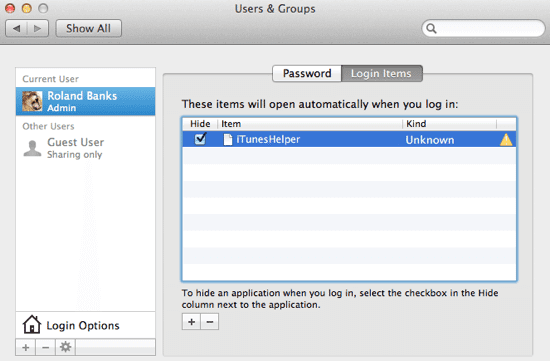
If you have a personal Mac, you can use an automatic login process to reduce its startup time. You can enable automatic login by clicking on System Preferences > Users and Groups > Login Options.
Additional passcode layering can sometimes delay the login process; therefore, you shouldn’t need passcode safety anyway if you don’t have any snoopers around your Mac.
Use Activity Monitor
Some applications are more resource consuming than others, and you have to quickly find and manage them to avoid slow startup speed issues. And, using Activity Monitor, you can easily locate troublesome apps, monitor CPU, network, and disk usage as a live graph right in the Dock.
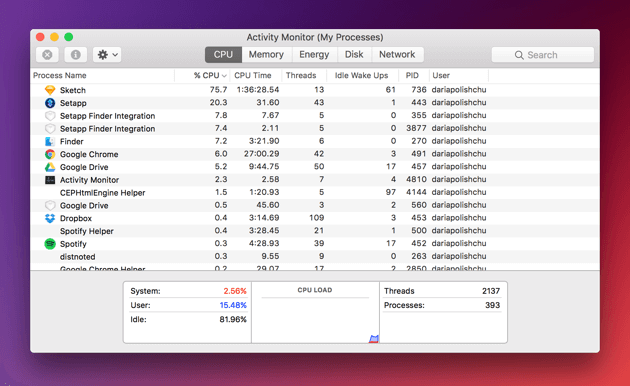
Once you found the most energy-consuming app on your Mac, you can treat it in the following manner:
- In the Activity Monitor, select the troublesome app you want to quit under the Process Name list. Noteworthily, the Process Name list isn’t available on the cache page.
- Click on the Stop button, located at the upper left corner of the Activity Monitor.
- Now, you can select any of the two options; Quit and Force Quit. In the first option, the process quits when it’s safe to do—contrary, the process immediately quits in the second option.
Periodic Health Check-Ups
To maintain your Mac’s performance and speed, it is ideal for checking its health thoroughly. You should run periodic system check-ups to identify any persistent problems that might affect boot uptime.
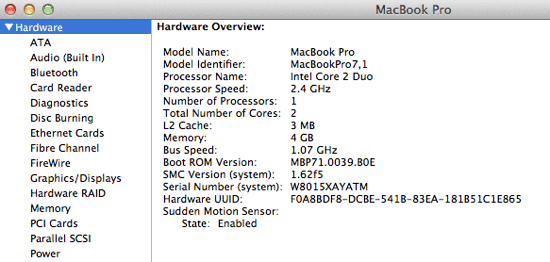
You can navigate to Apple Menu > Select About This Mac > Click on the More Info > Choose System Report to enlist your Mac hardware. From this section, you can view all the installed applications’ properties and status along with the potentially problematic areas.
Additionally, if you keep your Mac up to date, you won’t have to run periodic health check-ups as Apple often fixes common startup time-related issues.
Shut Off Visual Effects
One of the prominent ways to speed up Mac startup times suggestion would be turning off visual effects. Definitely, visual effects make the user experience better, but they occasionally also slow down the Mac. Therefore, enabling some of the unnecessary visual features can boost your MacBook or iMac speed dramatically.
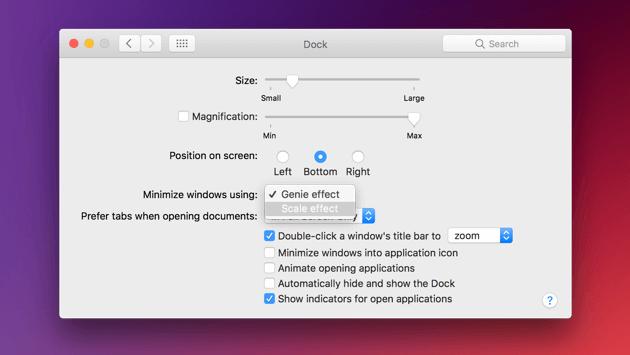
To turn off visual effects, you can go to System Preferences > Dock > Uncheck boxes—Automatically hide, show the Dock, and Animate opening applications. Also, click on Minimise windows to change the Genie effect to Scale effect.
Conclusion
From deleting browser add-ons to reindexing spotlight, you have a plethora of options to speed up your Mac’s startup times. So, if you do all the right things to manage your Mac, nothing can slow it down, and you’ll never miss your new Mac. Importantly, when you are stuck somewhere, we are always there for you.
Popular Post
Recent Post
10 Best Free MMORPG for Android in 2024 [Latest List]
Introduction: MMORPG (Massively multiplayer online role-playing game) is an online game where a large number of players interact with one another in a virtual fantasy world. MMORPGs are extremely popular on PCs but are now also available on mobile devices. Mobile MMORPGs allow you to play these immersive and addictive games on the go on […]
9 Ways to Bypass Blocked Sites Without Using Proxies or VPNs
If your government or local ISP blocks certain websites, it must be really frustrating. While these blocks may be the reason for any violations by these websites, most of the cases involve these websites getting blocked for no apparent valid reasons. The Internet is full of knowledge and information, but these blocks can really be […]
Understanding FileVault and its Role in Data Security
Introduction: In this modern era where data breaches loom at large and data privacy is a serious concern, safeguarding personal and sensitive information is paramount. Keeping this in mind, Apple has designed this wonderful encryption software to safeguard the data of its Mac users which is known as FileVault. In this article, we will take […]
11 Best Free Duplicate Photo Finder for Android in 2024
Duplicate files are a perennial truth of any device. It generates in different forms due to different reasons. Multiple times file downloading, file sharing of the same file multiple times, and data backup of the same file are a few reasons why duplicate files accumulate on your device. You can find them in different forms […]
How To Download And Install Internet Explorer 11 For Windows 10
Introduction: Internet Explorer (IE) 11 is the latest version of Microsoft’s web browser included with Windows 10. Even though Microsoft Edge has replaced IE as the default browser in Windows 10, many users still prefer using IE for compatibility with older websites and enterprise apps. Internet Explorer 11 includes improved standards support, faster page load […]
21 Best Car Driving Games For PC Offline/Online [Latest]
Introduction: Cars and driving games have always been popular in the video game world. Whether you want to race at 200mph, perform crazy stunts, or just go on a leisurely Sunday drive, there are tons of great latest car racing games for PC that let you live out your automotive fantasies. In this article, we’ll […]
14 Best Free Browser For Android TV In 2024 [Latest List]
Introduction: Watching videos, checking social media, and browsing the web on the big screen is easier than ever with Android TV. Most smart TVs today run on Android TV, allowing users to install apps directly on their televisions. This includes web browsers – opening up a whole new world of web experiences designed for the […]
Top 11 Best Budget Smartwatches for 2024 [Latest List]
Here we are going to discuss the most economical and best budget smartwatches for you in 2024. The smartwatch has become many people’s personal sidekick or even a personal assistant: Not only can your smartwatch wake you up in the morning, but it also notifies you when you receive a new email or the like. […]
10 Best Sites to Download PC Games For Free In 2024 [Latest List]
Introduction: Looking for the best site to download PC games for free? You’ve come to the right place. In the golden age of digital distribution, there are more options than ever before for gamers to purchase and download PC games legitimately and legally. From major publishers’ platforms to online stores and subscription services, the PC […]
How To Fix Hulu Error Code 21 [Latest Guide]
Introduction: With its extensive catalog of television, film, and originals, Hulu stands as a top streaming platform. However, as with any technology, users occasionally run into technical difficulties. A common error Hulu subscribers may encounter is the frustrating Error Code 21. This error code typically appears when there is an issue with the Hulu app […]






















