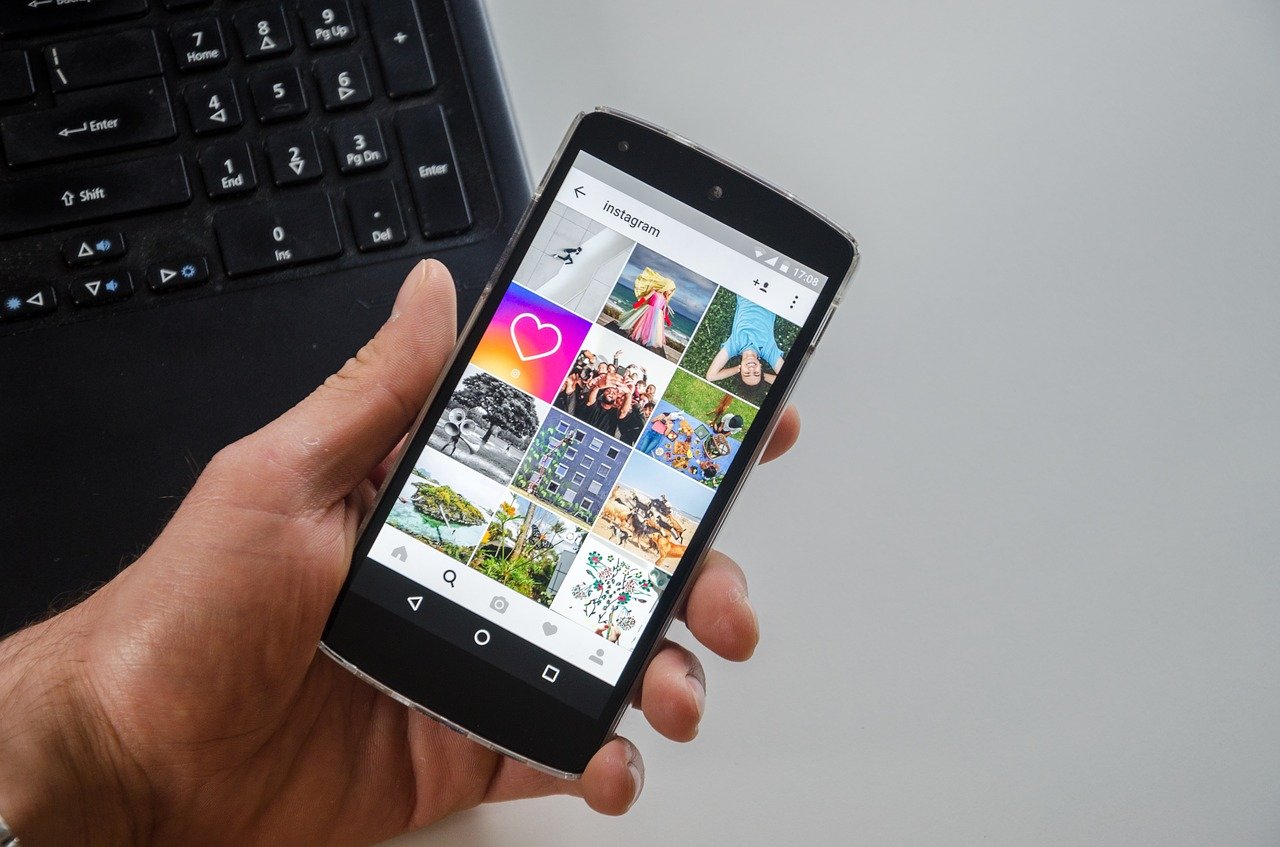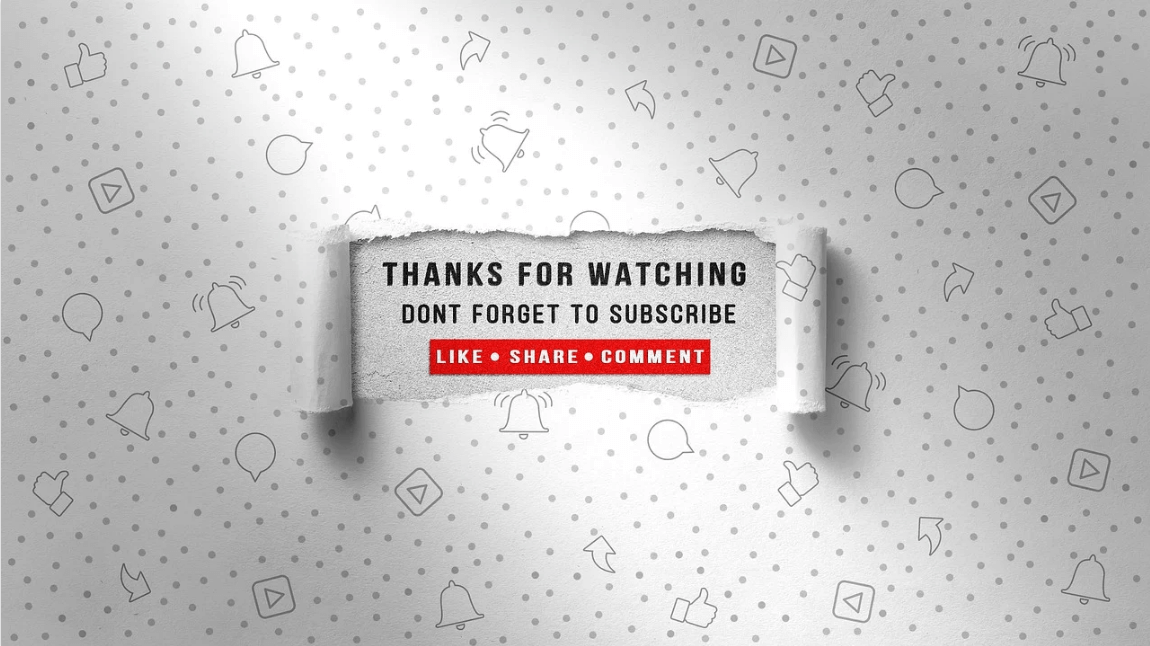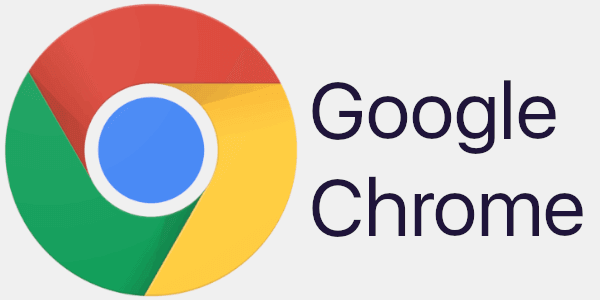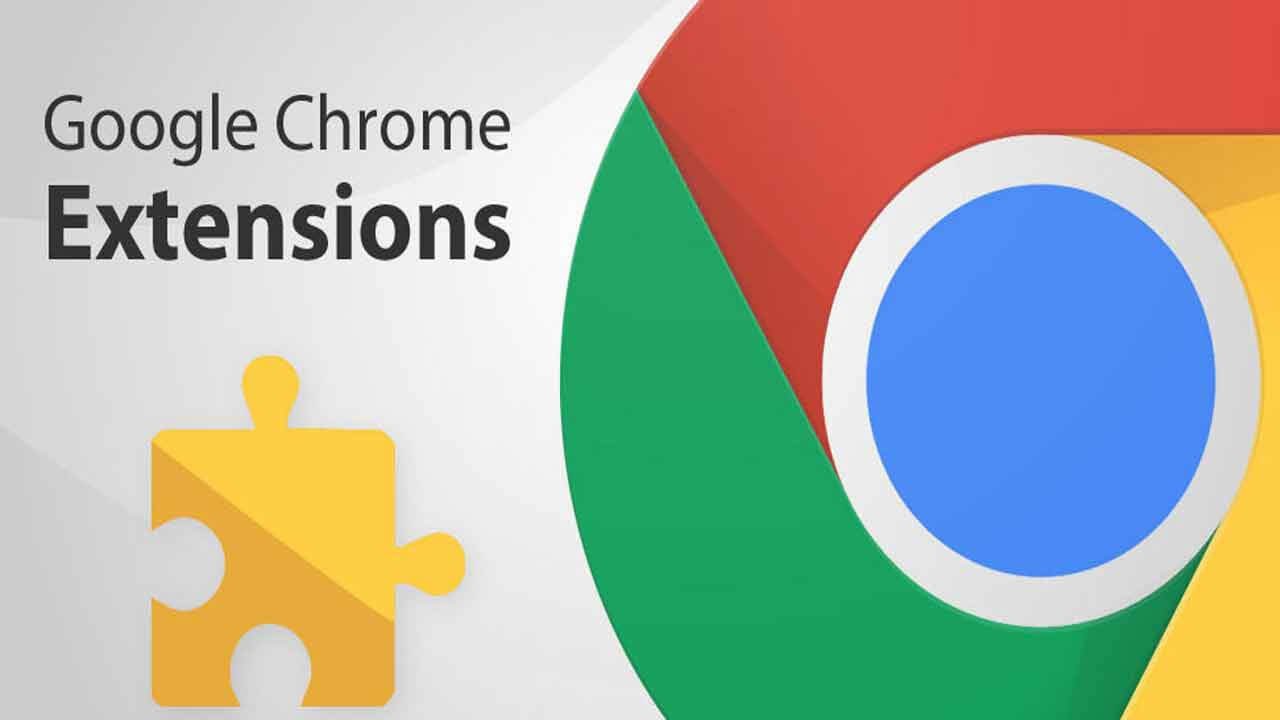How to Set up Instagram Parental Controls: Protect your Kids
Parenting in the social media era isn’t easy. You have to find a way to protect your kids from numerous online vulnerabilities. Especially if your kid is on Instagram, you have to shield him or her from cyberbullies, fake accounts, adult content, and more threats. Unfortunately, setting up Instagram parental controls isn’t easy because Instagram doesn’t have any specific parental control features.
So, how do I control my child’s Instagram activities?
Now, you might not have specific security features built-in Instagram, but you and your teenager can use Instagram generic safety and security features to create a secure IG. In this guide, you can know how to set up Instagram parental controls using different features.
How to Set Up Instagram Parental Controls
If your kid is 13 years old or older, you can use the following Instagram features to set up parental control trap for him or her:
Set a Private Profile
You should set up your teen’s private profile on Instagram so that only certified followers can see the profile’s posts and stories. This way only approved followers can view your kid’s photos, posts, and other private information.
- Tap on your kid’s profile icon.
- Press the three lines on the top-right screen.
- Tap on Settings, then on Privacy.
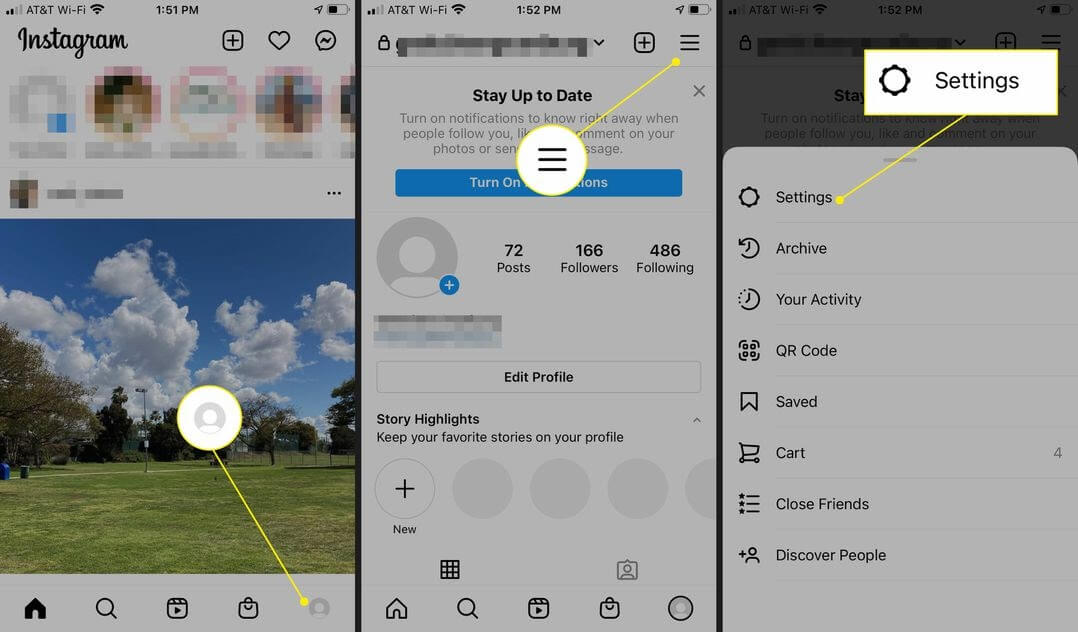
- Under Account Privacy, toggle on Private Account.
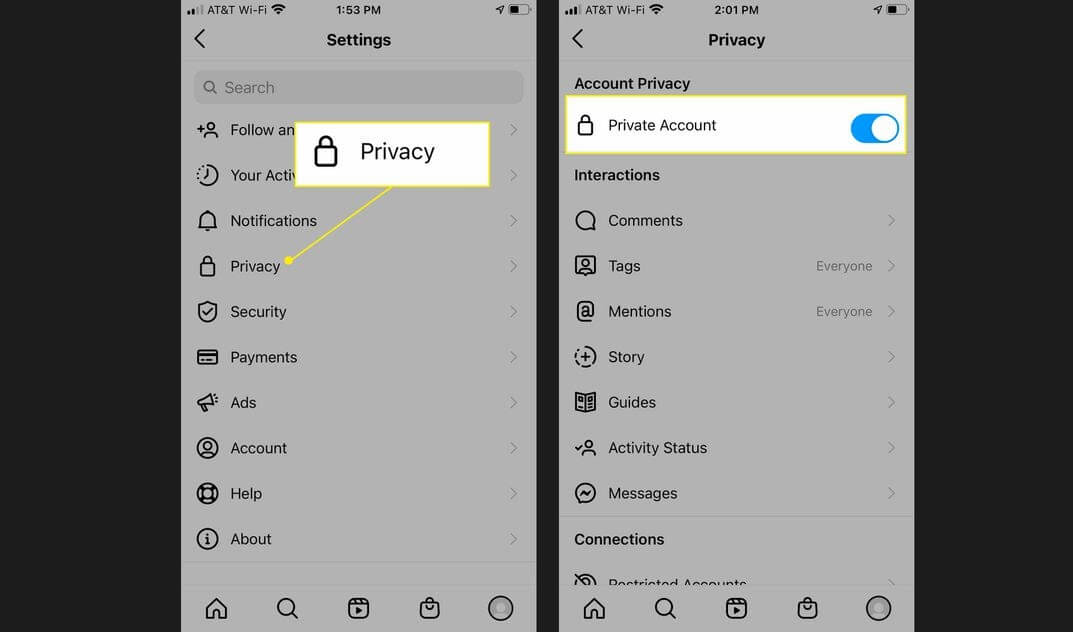
Don’t Add Personal Information in the Bio
Despite setting a private Instagram account for your kid, his or her name, bio description, and profile picture are visible to non-followers. Thus, you should refrain your kid from adding personal information to the profile description.
Unfollow Inappropriate Accounts
You should often patrol over your teen’s Instagram account and check out all the accounts followed by him or her. If your child follows an influencer or celebrity that posts offensive content, you should click on the Unfollow button to stop your child from witnessing inappropriate content.
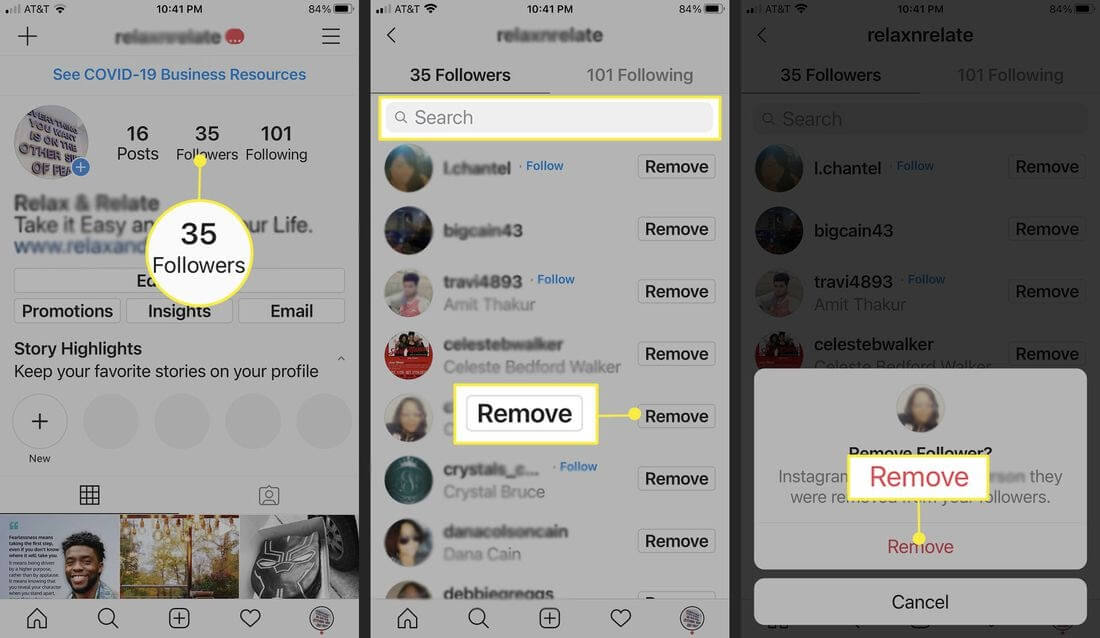
Block Inappropriate Comments
Not only inappropriate posts but also unwanted comments are a bad influence on your little one. To clock inappropriate comments, Instagram parental controls are — turn off hidden comments or manual filter specific keywords.
To Turn Off Hidden Comments
- Click on the Instagram profile picture.
- Tap on Menu, then on the Settings.
- Press Privacy and then Comments.
- Toggle on the Hide Offensive Comments option.
To Manually Filter Comments by Keywords
- Tap on profile picture > Menu > Settings > Privacy > Comments.
- Tap next to Manual Filter and turn it on.
- Now, add specific words, numbers, emojis, or phrases to filter our comments.
Block Inappropriate Comments from the Specific Profile
If you want to block certain profiles from commenting on your kid’s posts or stories, Instagram also lets you do that. Once you use this feature, the blocked profile comments will be only visible to them — not to your kid or anyone else.
- Tap on the profile picture > Three lines (Menu) > Settings > Privacy > Comments.
- Next to Block Comments From, tap People.
- Enter the name of the person you want to block, toggle Block next to their name.
Hide Stories from the Specific Followers
You can hide your kid’s stories from a profile or multiple followers. You can hide your kids’ stories in two ways:
From Settings
- Tap on the profile icon and tap the Menu in the top right corner.
- Tap Settings, Privacy, and then Story under Interactions.
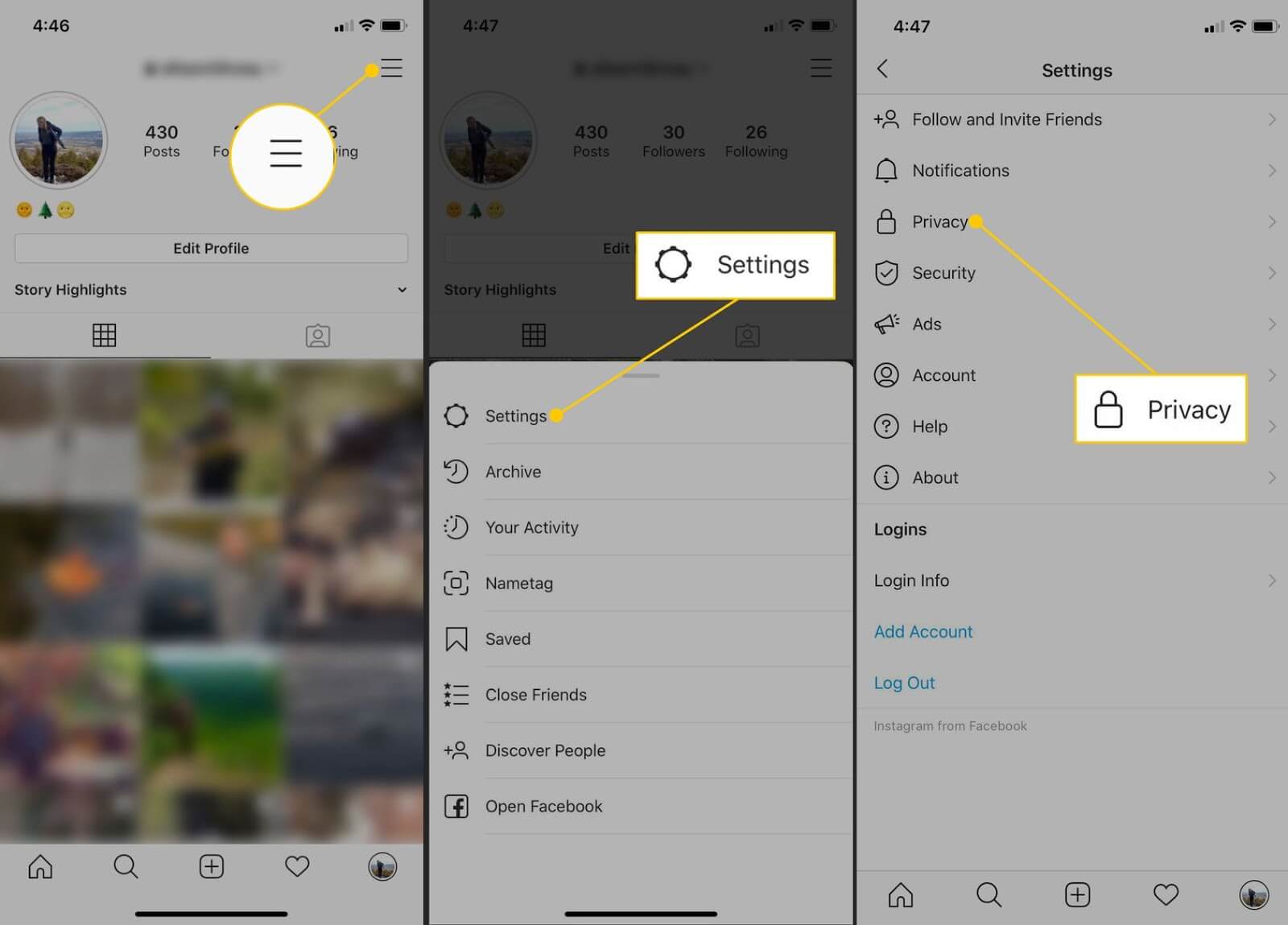
- Press to Hide Story From, tap the circle next to any name from whom you want to hide your story from.
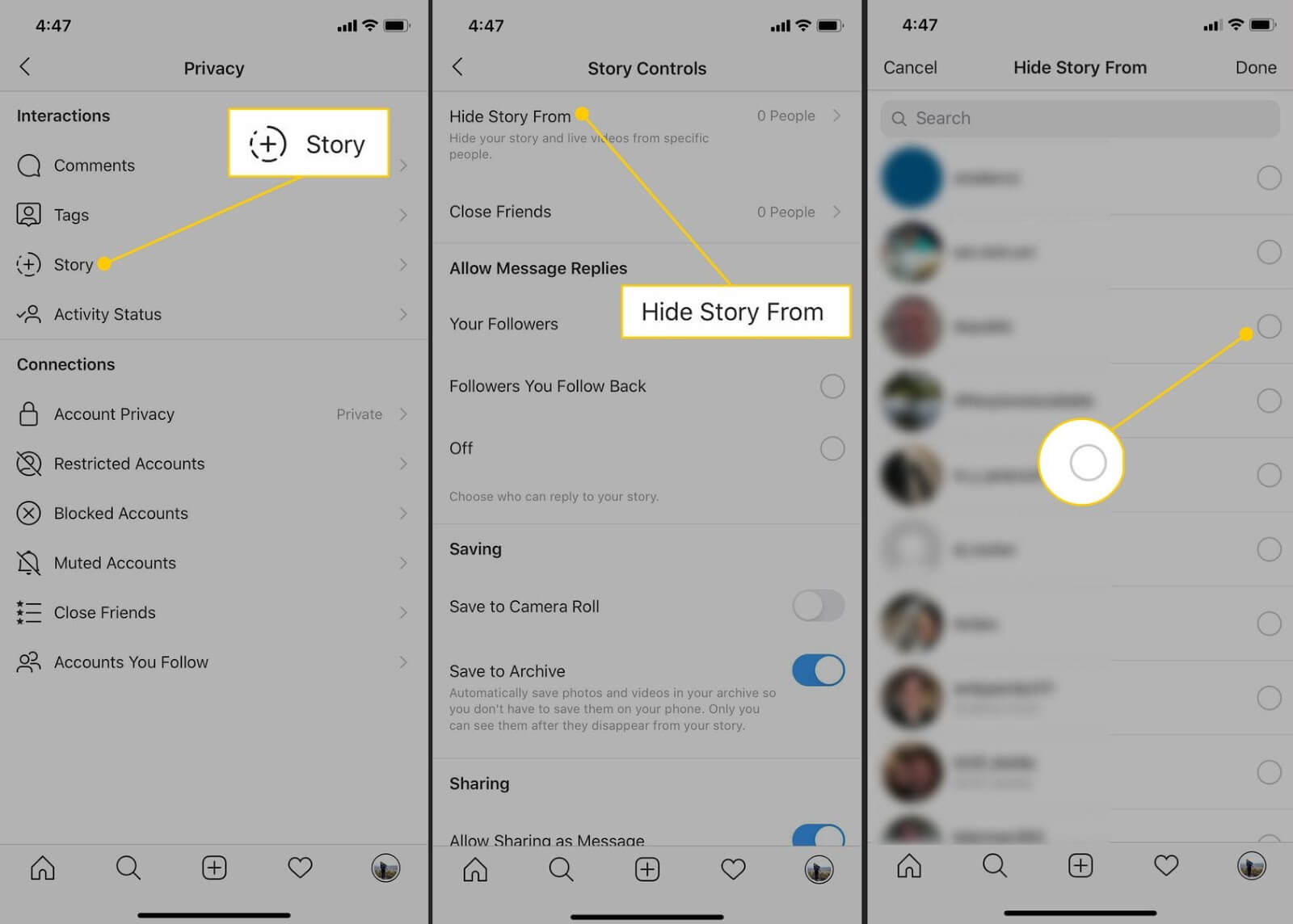
From the Viewer List on a Story
- Tap on your kid’s stories, then tap the Seen by X view counter at the bottom to see followers who have viewed it.
- Tap on the followers from whom you want to hide stories from and tap on the three dots appearing next to their name.
- Press on the Hide Story From [Name], and it will automatically add a person to your Hide Story From list.
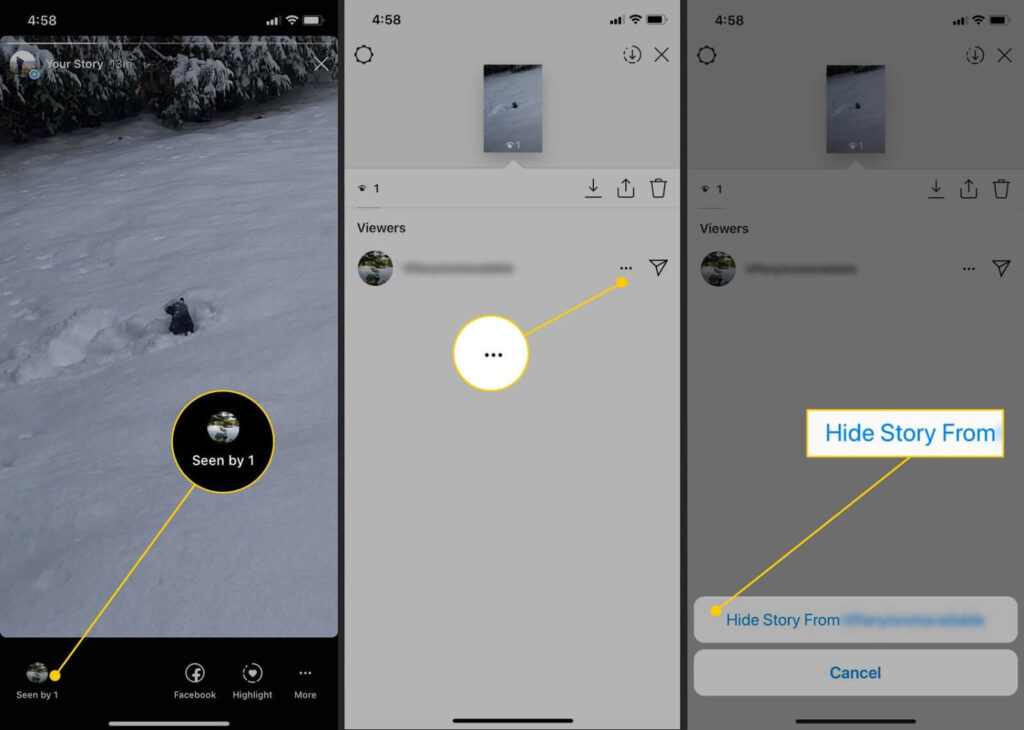
Use Close Friends Feature
Your child can use Instagram’s Close Friends feature to create a list of people with who they want to share their stories with. This way, you can make sure that your kids only share stories with the most trusted people.
- Tap on the profile picture and then select the Menu button.
- Choose Close Friends from the vertical menu.
- Tap to include some in the private list.
- If you are first time creating a Close Friends list, tap Create List. If you already have a Close Friends list, skip this step.
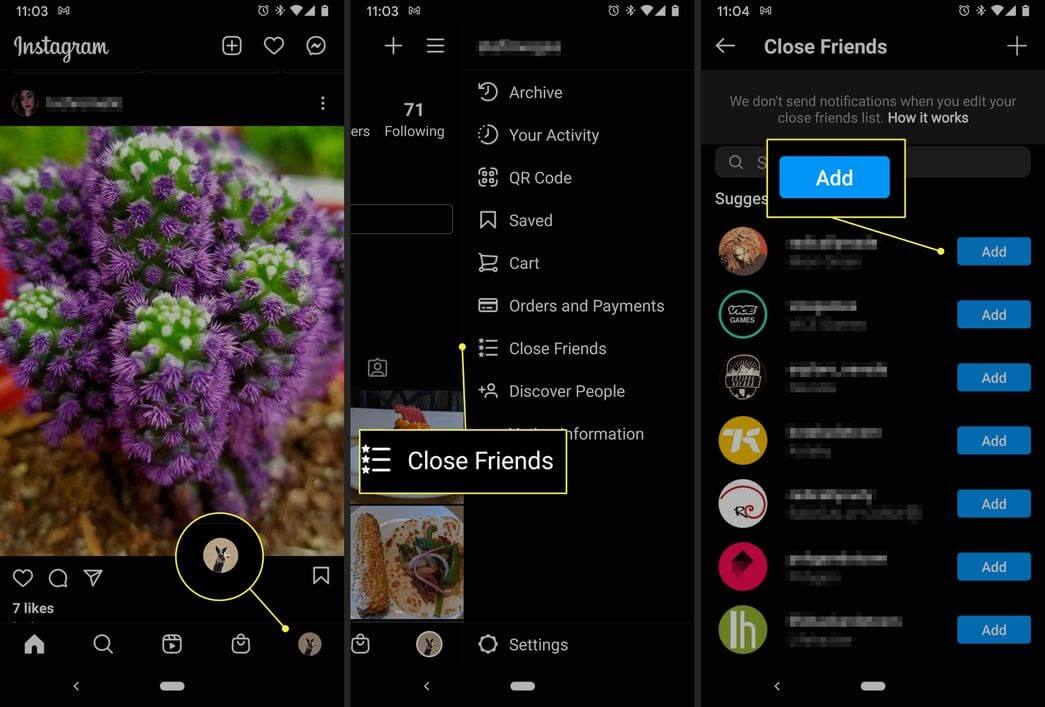
Restrict Interaction from Certain Users
You can use Instagram’s restricted feature to block certain users from sending direct message requests and leaving comments on your teen’s post. Simply tap on the three dots and select the Restrict.
Block Users’ from Instagram
If a certain user is sharing inappropriate content or messages with your child, you can block that user on Instagram. Instagram won’t notify the user that you have blocked them, but they can know through a little detective work.
- Simply tap on profile picture > Menu (three dots) > Block.
- A confirmation box will appear, confirm it and tap on Block to proceed.
- You will receive notification that a certain account is blocked.
Use Third-party Tools
If you aren’t satisfied with the default Instagram parental controls, you can use third-party tools to monitor your kid’s Instagram account. Some of the common online activity tracking apps are Femisafe, Safewise, Bark, etc.
Talk to your Kid
We have saved the best Instagram parental control tip for the last. No matter how many blocks, restrictions, or hides you use, your kid is always vulnerable online. That is because you might control your kid’s Instagram account, but how will you control other threats lurking online?
Thus, the best solution is to talk. Share information about Instagram scams, bullies, and inappropriate content with your child. If you teach your kid how to safely use Instagram, you don’t have to worry much.
After exploring how to set up Instagram parental controls, it is clear that you have many options to shield your child’s Instagram activities. You should use all Instagram parental controls smartly and create a secure social media environment for your teen. For further help, you can anytime connect with the TC team.
Do share this article with your other parent friends so together we can build a safe digital world for our kids.
Popular Post
Recent Post
YouTube Marketing Trends For 2024
YouTube has been the largest video platform since 2006 and is now the second-largest search engine in the world. As well as being a popular video platform, YouTube remains the second largest search engine in the world. So what will the future of YouTube look like? You won’t believe how many people are using YouTube […]
How to Create a Windows 10 Bootable USB Drive (3 Methods)
Alone the word “Windows 10 bootable USB” sounds daunting. Creating a Windows 10 installation media with lots of steps and terminal commands seems like a complicated thing. But, let’s break a myth – it is not hard to create a Windows 10 bootable flash drive. In fact, it takes up a few simple steps to […]
Is SD WAN a good fit for your startup?
SD WAN, or Software Defined Networking as part of a Wide Area Network, has been causing quite the buzz in the world of business IT. You might have heard some of this for yourself if you have interest in the area. The problem is, there is just so much questionable information on the internet surrounding […]
Top 5 Best Cloud Gaming Services In 2024
The gaming craze is increasing like never before. Many video gamers have started it as a hobby and now all the leading games are a part of their mobile devices, systems, laptops, etc. The main needs of the gaming include hardware that is the minimum system requirements or recommended system requirements. All the RAM and […]
Let’s See How to Block Adverts and Stop Pop-ups on Chrome
Adverts and pop-ups are simply annoying. Suppose you are in the middle of searching for quick information for your project. And suddenly, adverts after pop-ups keep on appearing in your Chrome browser. You will definitely want to pull your hair in frustration after this! But, hey, don’t be dramatic when you can easily block adverts […]
Here’s How to Stop Receiving Spam Emails (Top 4 Tips)
Spam emails are simply annoying. They clutter your inbox, hide your important emails, and, importantly, threaten your privacy. But unfortunately, spam emails are something that you can’t avoid either. Whenever you subscribe to a newsletter or use your email to create an account on a third-party site or app, it is an open invitation to […]
10 Best Google Chrome Extensions in 2024
Google Chrome is the most popular, clean, and fast web browser of all time. On the top, several Google Chrome extensions are available to improve your browsing experience. Using the Chrome extensions, you can perform multiple operations without downloading a full program like password storage, control mouse gestures, run antivirus scans, and more. However, downloading […]
Ways to Completely Clear Search History on Your Mac
People use their Mac devices for various reasons, one of the most prominent ones being for browsing purposes. However, after visiting any website on the device, the browser version stores cache and other records of the query in the system. This affects the performance of the system as the excess records can lag the disk […]
Best Y2mate Alternatives- A Comprehensive List In 2024
Videos are one of the most popular media types among consumers currently, for posting promotional or informative content. This is why YouTube has one of the biggest user-bases currently, and people search for tools to easily download these files. However, YouTube features a strong algorithm and legal guidelines that stop people from downloading or using […]
Availability of ONLYOFFICE Docs v.7.0- Latest Version Comes with More Modifications
ONLYOFFICE delivers the newest Docs v.7.0 with additional features, new upgrades, and a host of revisions for professional collaboration uses. Having a high-quality feature-rich office suite invigorates the productivity rate of companies, professionals, and even homeowners. ONLYOFFICE developers have therefore come up with the latest version of the DOCS online office suite. The version boasts […]