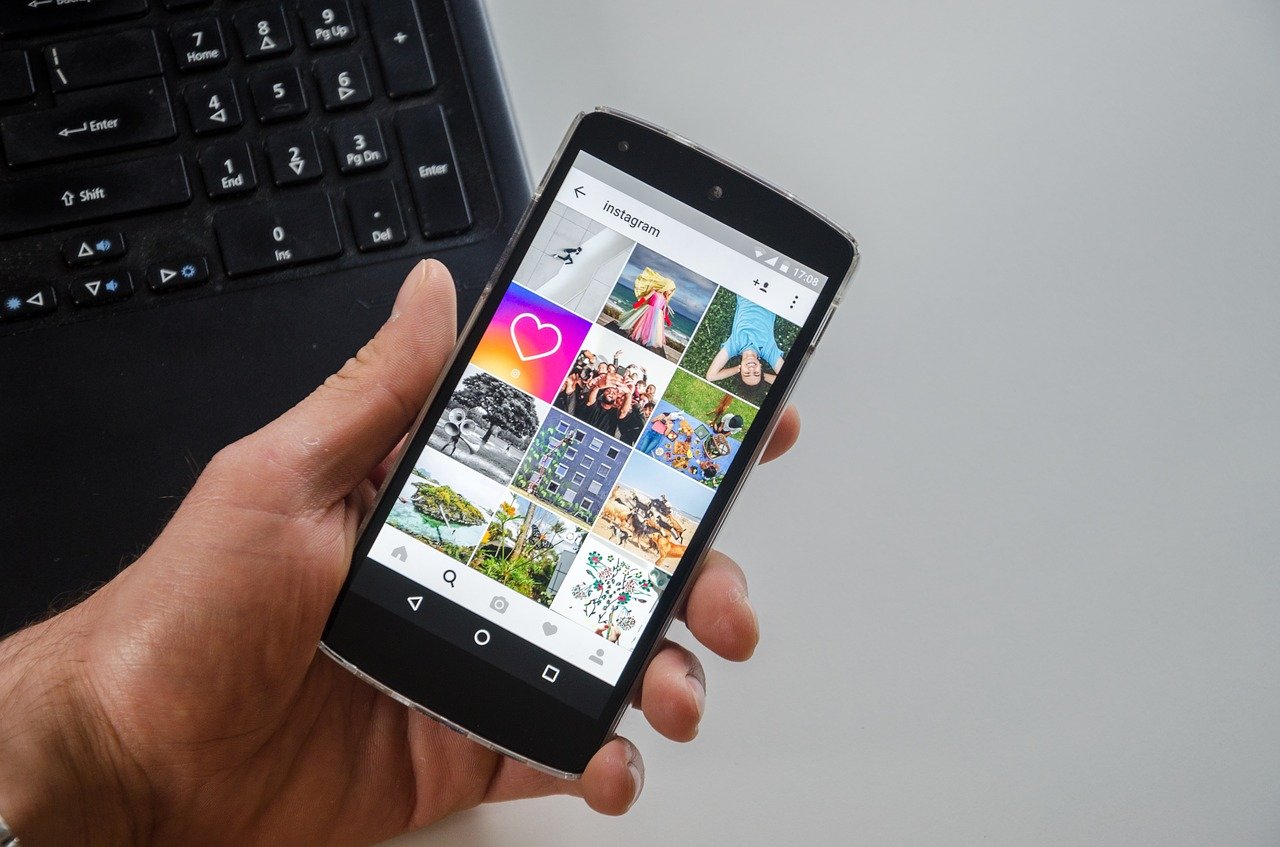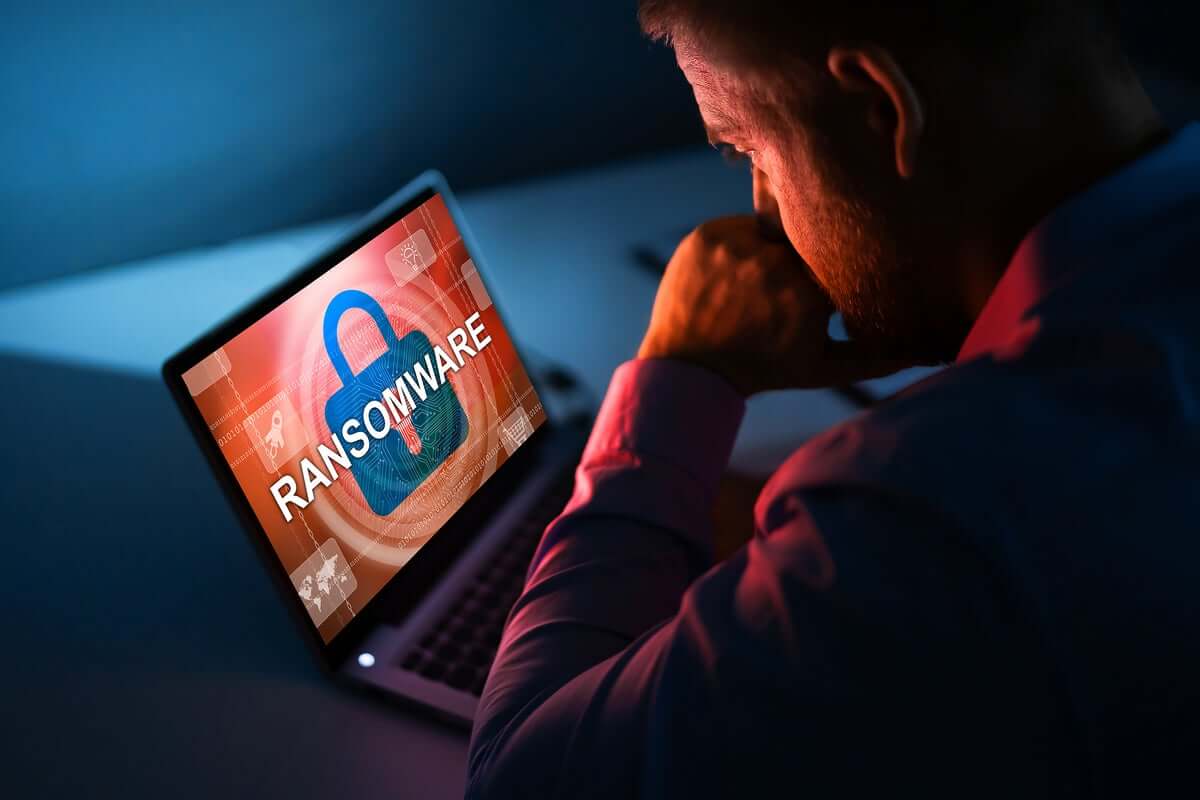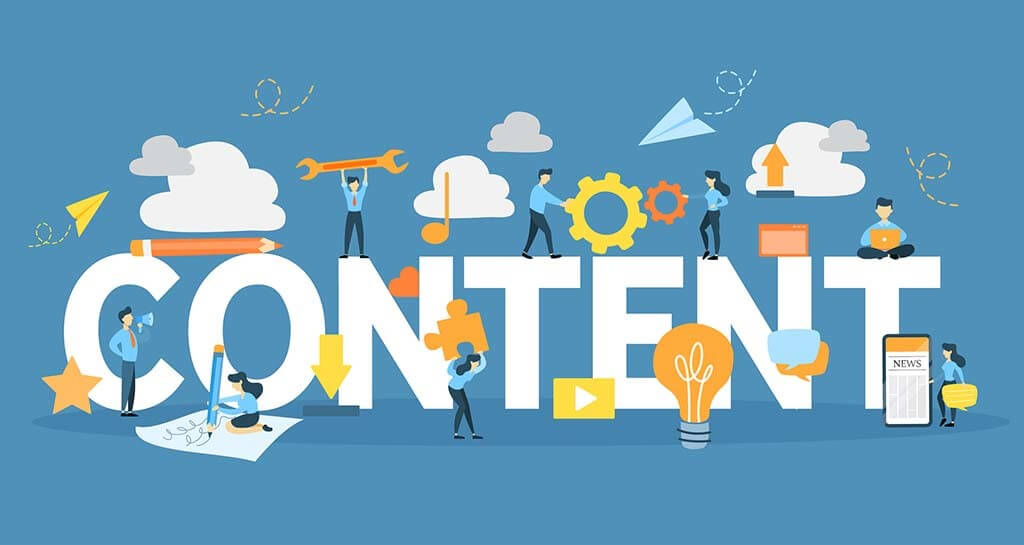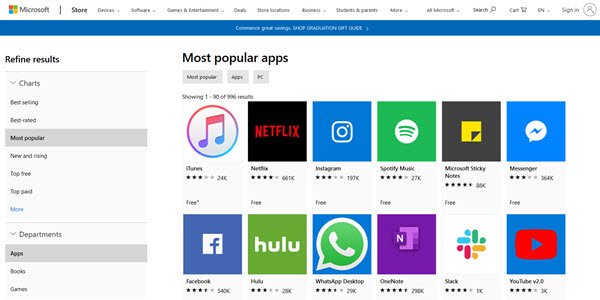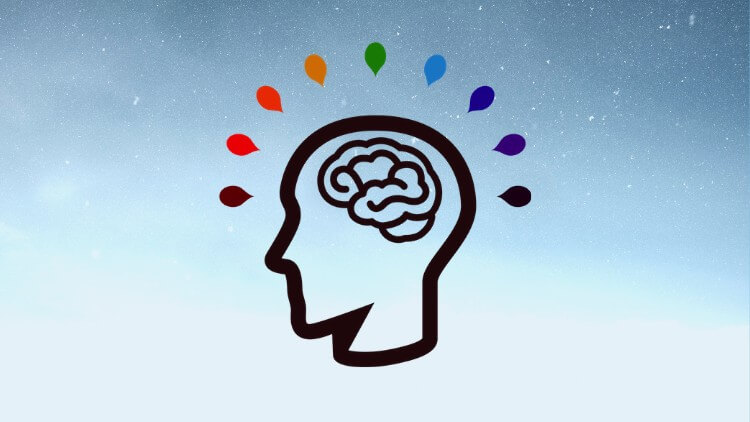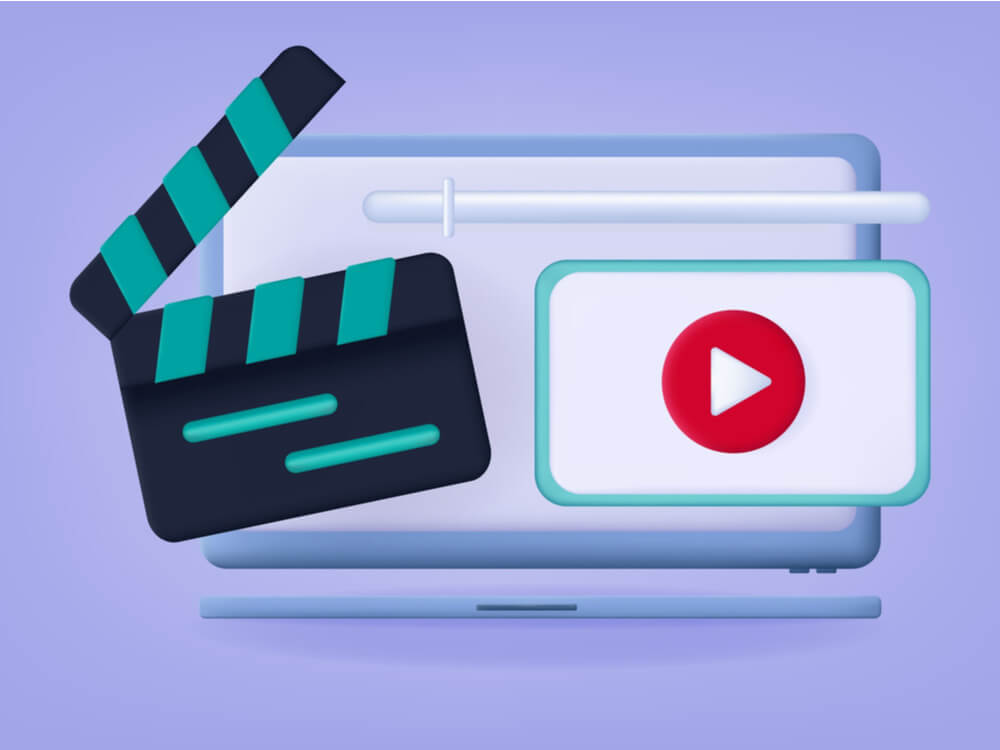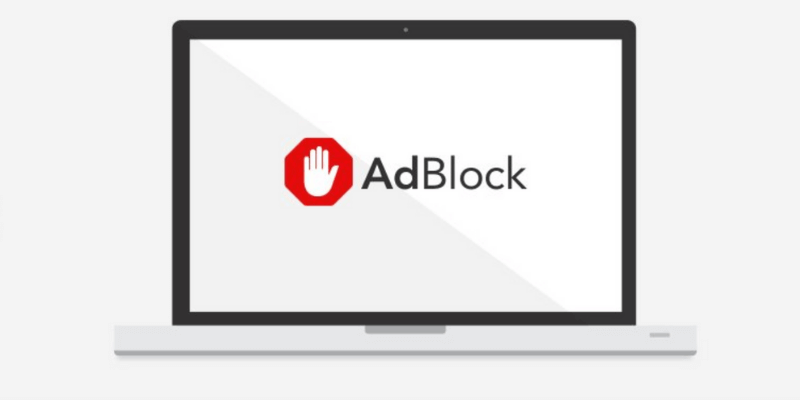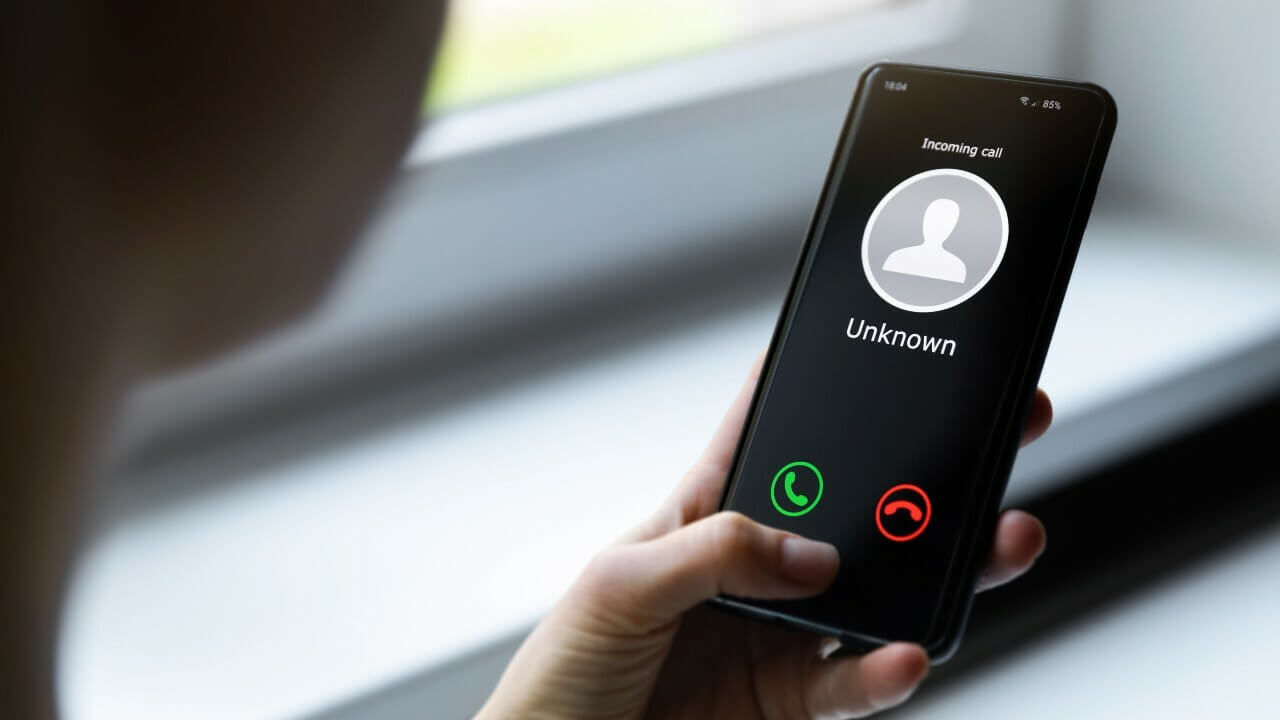How to Set up Instagram Parental Controls: Protect your Kids
Parenting in the social media era isn’t easy. You have to find a way to protect your kids from numerous online vulnerabilities. Especially if your kid is on Instagram, you have to shield him or her from cyberbullies, fake accounts, adult content, and more threats. Unfortunately, setting up Instagram parental controls isn’t easy because Instagram doesn’t have any specific parental control features.
So, how do I control my child’s Instagram activities?
Now, you might not have specific security features built-in Instagram, but you and your teenager can use Instagram generic safety and security features to create a secure IG. In this guide, you can know how to set up Instagram parental controls using different features.
How to Set Up Instagram Parental Controls
If your kid is 13 years old or older, you can use the following Instagram features to set up parental control trap for him or her:
Set a Private Profile
You should set up your teen’s private profile on Instagram so that only certified followers can see the profile’s posts and stories. This way only approved followers can view your kid’s photos, posts, and other private information.
- Tap on your kid’s profile icon.
- Press the three lines on the top-right screen.
- Tap on Settings, then on Privacy.
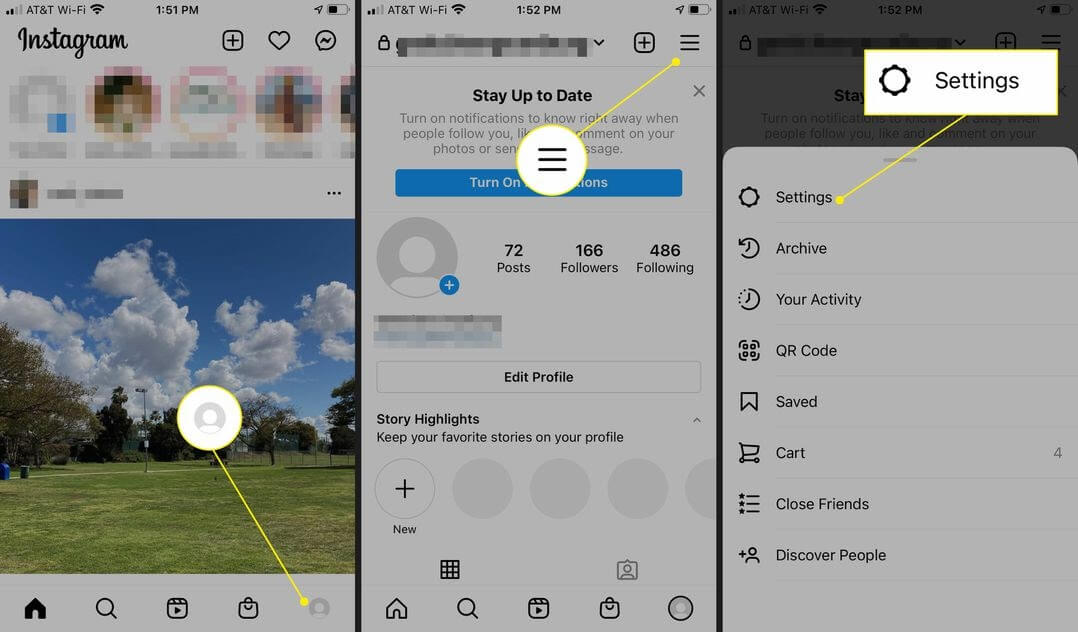
- Under Account Privacy, toggle on Private Account.
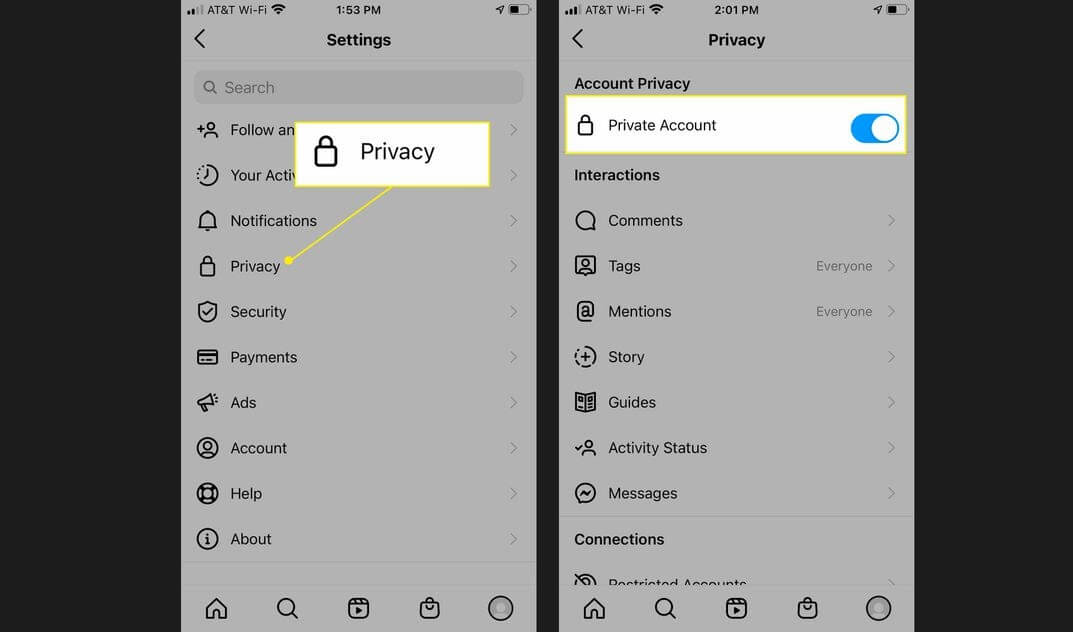
Don’t Add Personal Information in the Bio
Despite setting a private Instagram account for your kid, his or her name, bio description, and profile picture are visible to non-followers. Thus, you should refrain your kid from adding personal information to the profile description.
Unfollow Inappropriate Accounts
You should often patrol over your teen’s Instagram account and check out all the accounts followed by him or her. If your child follows an influencer or celebrity that posts offensive content, you should click on the Unfollow button to stop your child from witnessing inappropriate content.
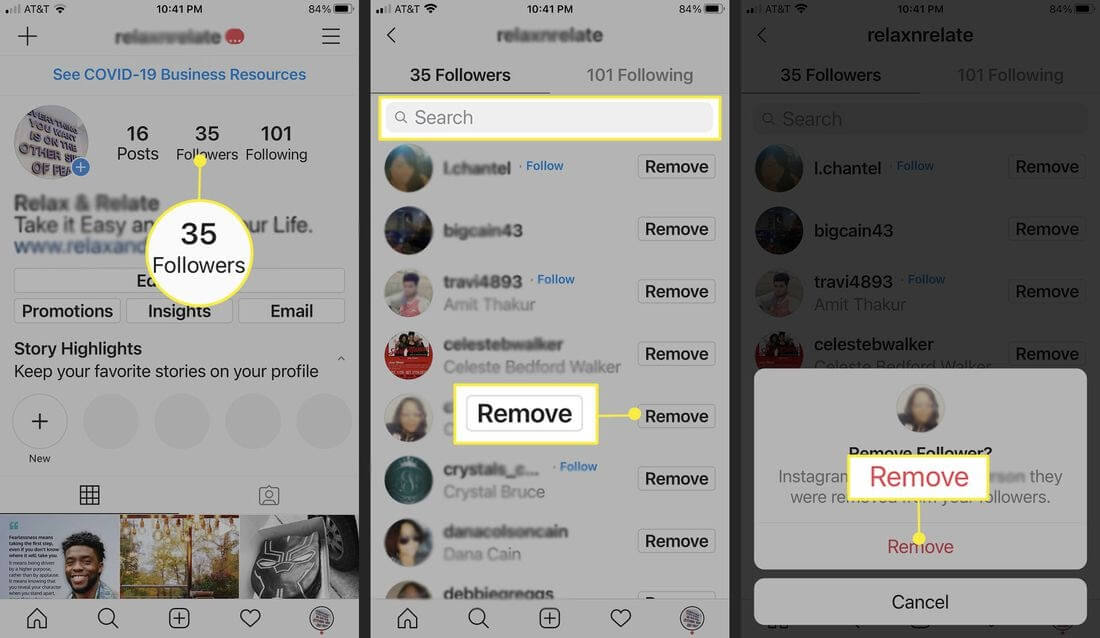
Block Inappropriate Comments
Not only inappropriate posts but also unwanted comments are a bad influence on your little one. To clock inappropriate comments, Instagram parental controls are — turn off hidden comments or manual filter specific keywords.
To Turn Off Hidden Comments
- Click on the Instagram profile picture.
- Tap on Menu, then on the Settings.
- Press Privacy and then Comments.
- Toggle on the Hide Offensive Comments option.
To Manually Filter Comments by Keywords
- Tap on profile picture > Menu > Settings > Privacy > Comments.
- Tap next to Manual Filter and turn it on.
- Now, add specific words, numbers, emojis, or phrases to filter our comments.
Block Inappropriate Comments from the Specific Profile
If you want to block certain profiles from commenting on your kid’s posts or stories, Instagram also lets you do that. Once you use this feature, the blocked profile comments will be only visible to them — not to your kid or anyone else.
- Tap on the profile picture > Three lines (Menu) > Settings > Privacy > Comments.
- Next to Block Comments From, tap People.
- Enter the name of the person you want to block, toggle Block next to their name.
Hide Stories from the Specific Followers
You can hide your kid’s stories from a profile or multiple followers. You can hide your kids’ stories in two ways:
From Settings
- Tap on the profile icon and tap the Menu in the top right corner.
- Tap Settings, Privacy, and then Story under Interactions.
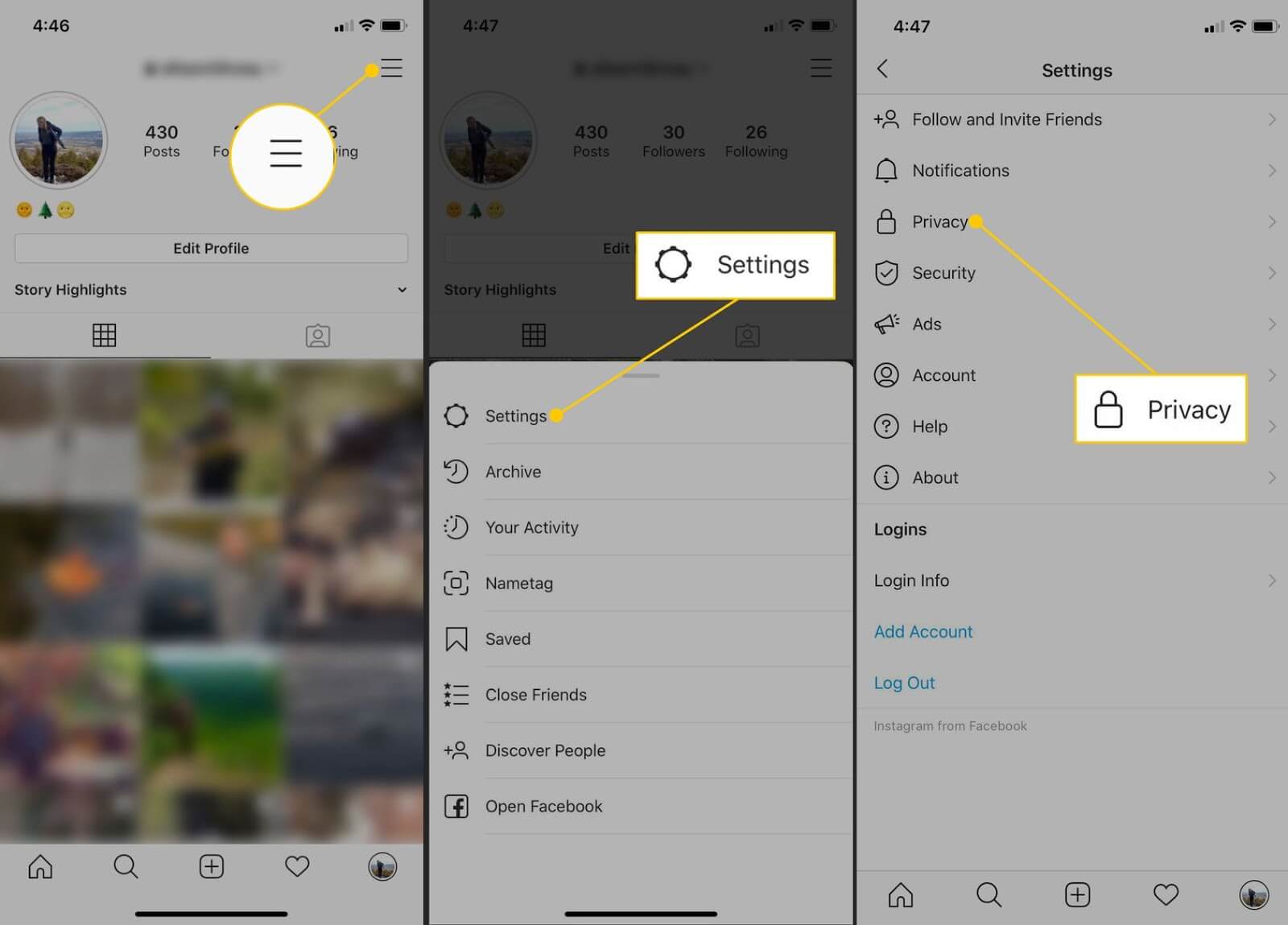
- Press to Hide Story From, tap the circle next to any name from whom you want to hide your story from.
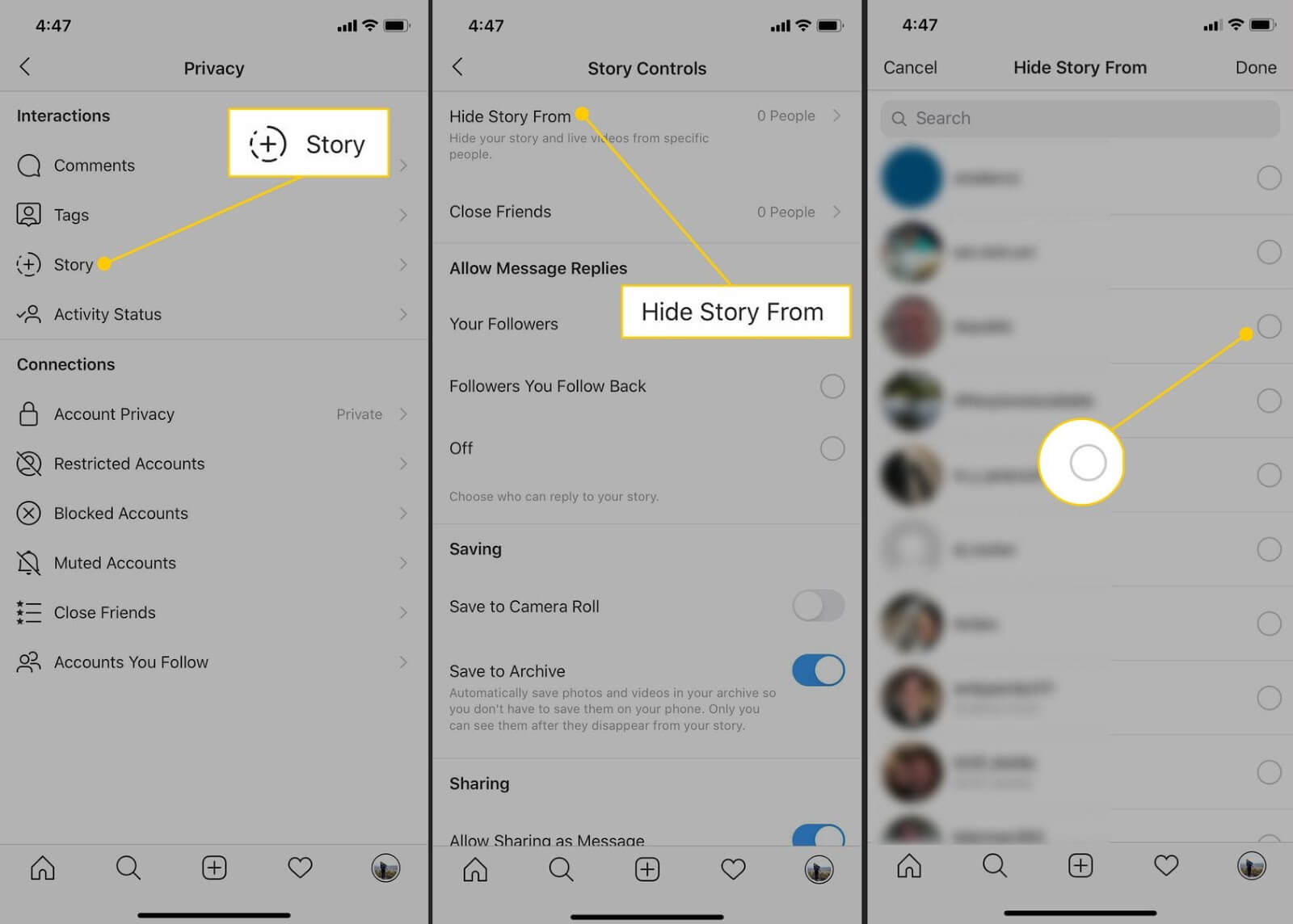
From the Viewer List on a Story
- Tap on your kid’s stories, then tap the Seen by X view counter at the bottom to see followers who have viewed it.
- Tap on the followers from whom you want to hide stories from and tap on the three dots appearing next to their name.
- Press on the Hide Story From [Name], and it will automatically add a person to your Hide Story From list.
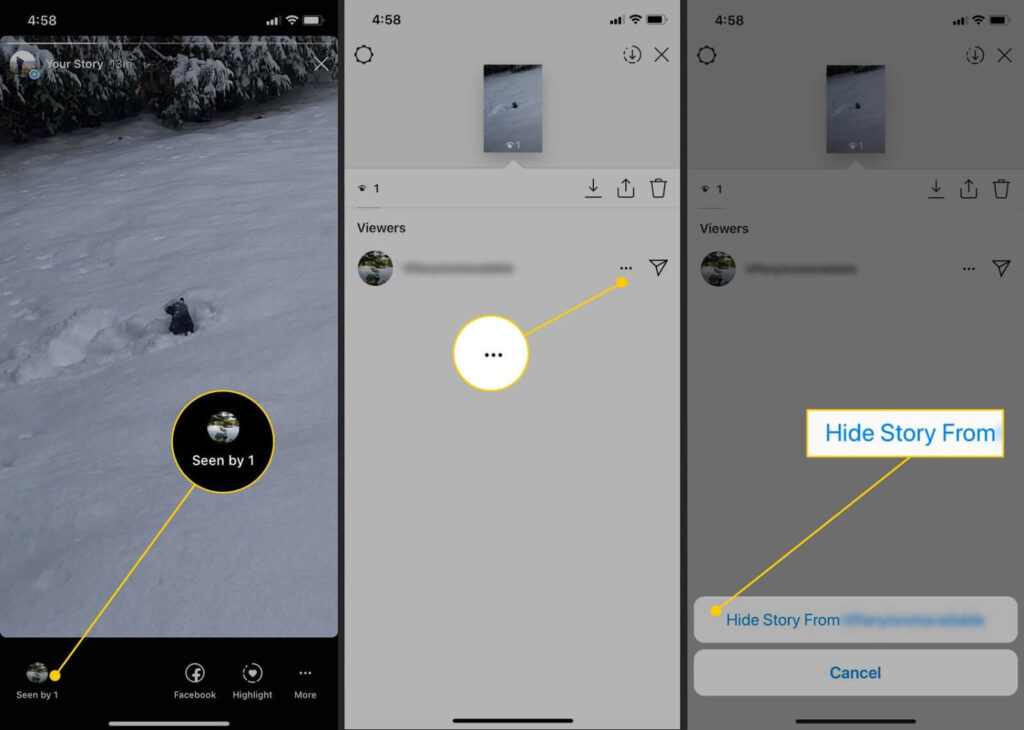
Use Close Friends Feature
Your child can use Instagram’s Close Friends feature to create a list of people with who they want to share their stories with. This way, you can make sure that your kids only share stories with the most trusted people.
- Tap on the profile picture and then select the Menu button.
- Choose Close Friends from the vertical menu.
- Tap to include some in the private list.
- If you are first time creating a Close Friends list, tap Create List. If you already have a Close Friends list, skip this step.
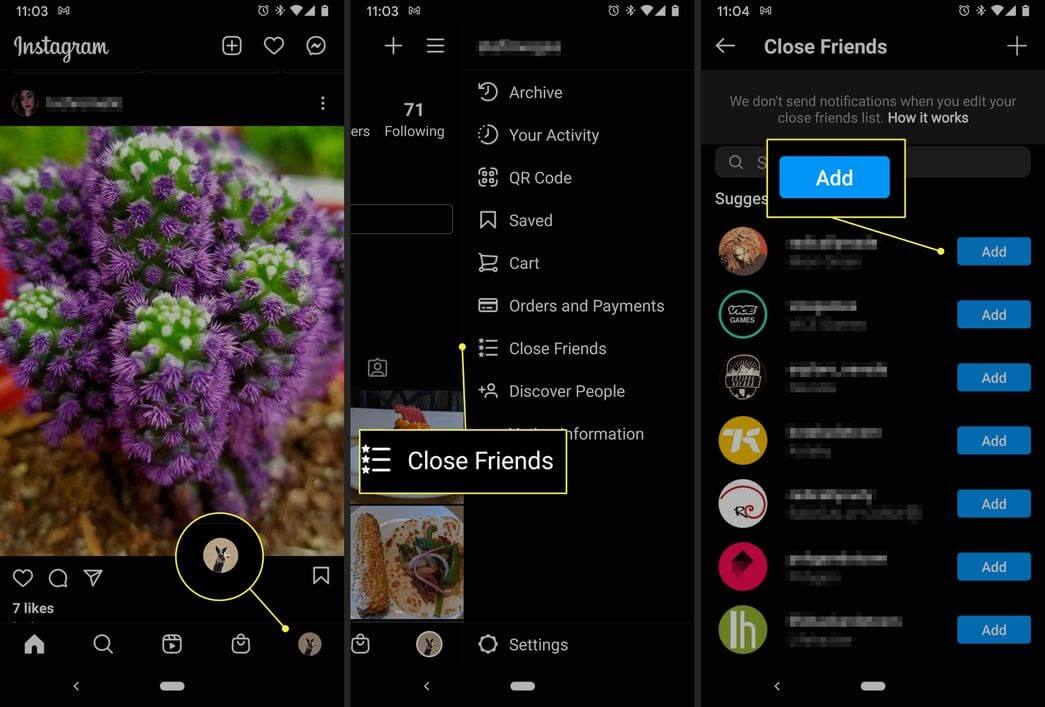
Restrict Interaction from Certain Users
You can use Instagram’s restricted feature to block certain users from sending direct message requests and leaving comments on your teen’s post. Simply tap on the three dots and select the Restrict.
Block Users’ from Instagram
If a certain user is sharing inappropriate content or messages with your child, you can block that user on Instagram. Instagram won’t notify the user that you have blocked them, but they can know through a little detective work.
- Simply tap on profile picture > Menu (three dots) > Block.
- A confirmation box will appear, confirm it and tap on Block to proceed.
- You will receive notification that a certain account is blocked.
Use Third-party Tools
If you aren’t satisfied with the default Instagram parental controls, you can use third-party tools to monitor your kid’s Instagram account. Some of the common online activity tracking apps are Femisafe, Safewise, Bark, etc.
Talk to your Kid
We have saved the best Instagram parental control tip for the last. No matter how many blocks, restrictions, or hides you use, your kid is always vulnerable online. That is because you might control your kid’s Instagram account, but how will you control other threats lurking online?
Thus, the best solution is to talk. Share information about Instagram scams, bullies, and inappropriate content with your child. If you teach your kid how to safely use Instagram, you don’t have to worry much.
After exploring how to set up Instagram parental controls, it is clear that you have many options to shield your child’s Instagram activities. You should use all Instagram parental controls smartly and create a secure social media environment for your teen. For further help, you can anytime connect with the TC team.
Do share this article with your other parent friends so together we can build a safe digital world for our kids.
Popular Post
Recent Post
11 Best Multiplayer Games for iOS In 2024
Gaming is a significant interest for many people, whether it is professional televised games, at stadiums, or digital-based. Previously, digital gaming was only restricted to PC or console uses, but now there are mobile-intuitive versions available with various benefits. There are many best multiplayer games iOS users can play daily with different themes and easy-to-use […]
TOp 10 Best Photo Resizer Apps In 2024
With today’s advanced technology, people can easily take high-quality images with their mobile devices. However, many platforms like social media apps do not accept pictures with bigger sizes that have resolutions upto 2,000 pixels of width. So, users have to resize the photo, but that can compromise the photo quality. Here, using top-quality photo resizer […]
Top 10 Best Ransomware Protection Software In 2024
One of the biggest threats that affect cybersecurity is Ransomware. Here, the malware affects a system with low security, encrypts specific files, and demands ransom from the victims to regain access to them. A ransomware protector app works as a prevention tool more, increasing the device’s security level and stopping such attacks ahead of time. […]
Content Marketing Trends for 2024
You may access content from various sources, including social media feeds, YouTube videos, e-books, websites, and others. The effectiveness of content marketing is gained from the interaction between the consumer and your organization. 92 percent of marketers said their organization considers “content” a business asset. Moreover, content marketing trends adapt and evolve to the reality […]
How to Fix Microsoft Store Not Working
The Microsoft Store, also known as Windows Store, is an offering of Microsoft for the users to view and install apps/services. However, it is not very popular with most users since the app has issues with performance. Bug crashes and speed issues are common, and the “Microsoft store not working” tag is often visible. Important […]
Best Free Brain Training Apps for Android And iOS
There are different types of mobile applications available in the market for educational and training-oriented functions. Among the most popular sections, brain training and stimulation apps have a huge audience base. Common games like crosswords and Sudoku puzzles are simple options that help with easy brain training. Besides that, you can try out the Systweak […]
Top 7 Best Bodybuilding Apps in 2024
Currently, there are app solutions available for different types of issues and interests. One of the most prospering industries is the fitness industry; it has expanded highly in the home workout sector. Many people choose to use apps for bodybuilding and other exercise styles. The mobile-based gym and home workout apps have extensive features like […]
10 Best Screen Recording Software for PC
Screen recording software is used to record your activities on a personal computer. Record your screen to train staff on new tasks or send a clearer message to your team on projects. With the right screen recorder for PC, you can create tutorial videos and edit your videos before sending them. Although there are many […]
10 Best Ad Blockers for Mac In 2024
Do you get agitated when advertisements pop up on your screen? Don’t worry. We have got you covered with the most effective ad-blocking solution. The internet is littered with obnoxious ads that clog up screens and bugs that monitor your online activities. Bringing an end to these activities can help to improve your online safety. […]
8 Best Spam Call Blockers for iPhone and iPad
Currently, simply putting the spam numbers into the “Do not Call” list on your device would not work. Marketing agents worldwide use multiple sources to send spam calls to users, using unique numbers each time. At this time, you should use high-quality software like Avast to protect your iPhone or iPad device from phishing calls. […]