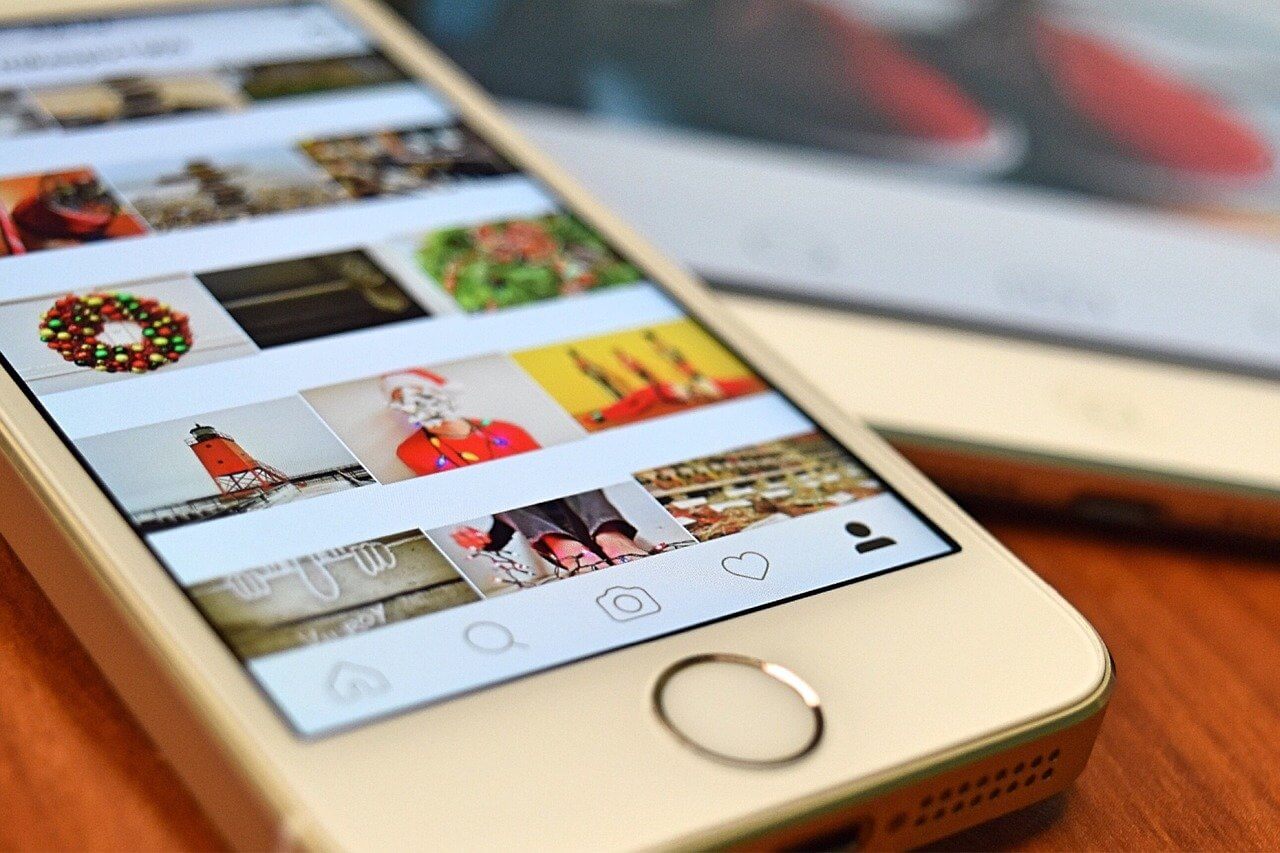How to Sell on Instagram in 2024: 10 Entrepreneur Savvy Tips
Do you want to sell a product or services online? But don’t want to deal with the eCommerce shop setting up hassles? Then, better learn how to sell on Instagram.
You see people, Instagram has over 1 billion active users globally, out of which 110 million users are only from the United States.
So, if you want to become an Instagram entrepreneur, read on to find how to sell on Instagram in 10 easy steps.
How to Sell on Instagram: 10 Easy Ways to Sell Online in 2024
Instagram is a lot more than a simple social media platform to share photos with your friends. It is a full-fledged business app with a series of online selling options. Once you have selected your products or services that you want to sell on Instagram, you have to just follow these steps:
1. Create an Instagram Business Account
To sell on Instagram, you have to set up an interactive business account. Compared to a personal Instagram account, business one has numerous features to lure customers, such as:
- Option to add your business option like address, contact information, website URL, etc.
- Real-time Instagram insights to learn more about your followers and their online behavior patterns.
- Facility to run promotions to drive more leads.
How to Switch to Instagram Business Account
- Go to your Instagram profile and tap on the three horizontal lines to open the menu.
- Tap on Settings and Account.
- Then, tap Switch to Professional Account and Business.
- Once your Instagram is switched, you’ll have to add your business information. Here you can hide your business information by going to Edit Profile > Profile Display > Select whether you want to hide or display your contact info.
- Tap Done.
- Connect with your Facebook Business Page
If you also have a Facebook business page, you can connect it to your IG business account to drive sales from both platforms. To do so:
- Tap on Edit Profile.
- Under the Public Business Information tab, tap on the Page.
- Select your Facebook page or create a new one if you don’t already have a page. Make sure that you can only connect one Facebook page with an Instagram business account.
- Consistent & High-quality Content
In this how-to sell on Instagram guide, sharing consistent and high-quality content is crucially important. To build your brand identity, attract new followers, and retain them, content plays the main role. And Instagram let you share various styles of content on your Instagram shop, such as:
- Theme-specific content – you can create a distinctive theme for your Instagram profile to build your unique identity.
- High-quality photos and videos – clear, sharp, and actionable visual content are the way to grow on Instagram.
- Make your content creative – using the IG apps like Boomerang, Layout, or Hyperlapse, you can add a creative touch to your posts.
- Keep your user engaged – come up with tutorials, quizzes, and Q&A polls to your customers active.
- Catchy and informative captions – Instagram captions help build strong relationships with followers, making them worthy of placing an order.
- Add your URL Link in the Bio
Whenever a new customer lands on your page, they are likely to first check out your bio page. You should use this opportunity to redirect traffic to your online store if you have one. To add or edit a link in your bio:
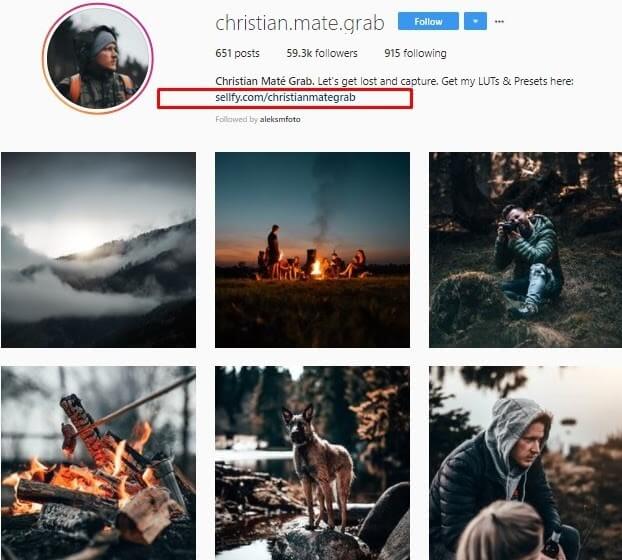
- Go to your profile.
- Tap on the Edit Profile button to open your editing settings.
- Add the link in the Website field and save the change.
To gain maximum results from this option, you should:
- Add emojis next to the link so customers won’t miss it.
- Refer your followers to the link with the simple phrase ‘link in bio.’
- Change your link according to the products or services that you are promoting.
- Include a bold CTA in the bio.
- Add your Link the Stories & Reels
Instagram stories and reels are the best way to introduce your products to your followers and motivate them to buy. If you want your IG followers to immediately order after watching a story or reel, you should embed a link in them.
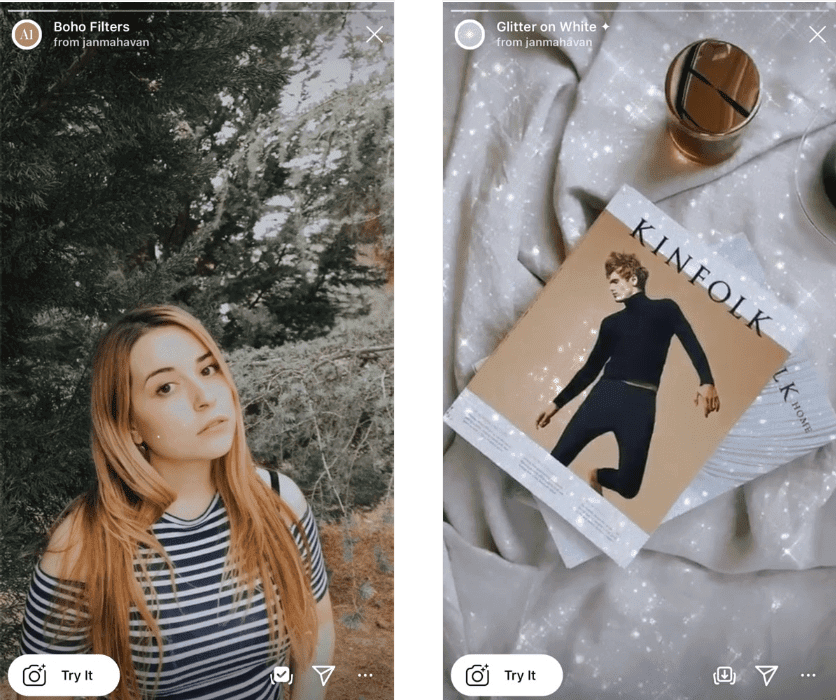
- Select a photo or video in the Instagram Stories window.
- Tap on the chain icon to add a link to your story.
- Enter the destination URL and click on the checkmark when you are done. Now, when you publish a story, your customers can see the purchase link.
- Reel your customers
Instagram reels are an awesome way to entertain your followers using popular songs and quirky filters. You can record your products 15-second videos set to songs and entertain and sell in one go.
- To create your first Instagram reels, open the Instagram stories camera and select the Reels option.
- You can select songs from the Instagram music library or your personal music collection and adjust the song to fit your video.
- Adjust the video speed and use multiple filters to adorn your reels.
- Once you are satisfied with your work, tap Share to broadcast your reels to all your followers.
- Use Relevant Instagram Hashtags
To sell on Instagram, you have to appear on the top search results, and that’s only possible when you use relevant and popular hashtags. Hashtags are like keywords that extend your reach on Instagram. Therefore, select your hashtags very carefully as Instagram only allows you to add 30 tags to one post. To make your hashtags search logical, you can use hashtag generating tools like Hashtagify, All Hashtag, Webstagram, AutoHash, etc.
- Target Instagram Ads
Running some paid ads on Instagram to promote your business isn’t a bad idea. Along with organic traffic, a few paid leads can do wonders on your sale. Plus, you can control your spending, target audience, geographic region, and other things on Instagram ads. To run Instagram ads, you have two options:
Promote a Post
- Go to your profile and select the post you want to promote.
- Tap on the Promote button. You can also scroll to the Promotions data from your Instagram Insights and tap the Create Promotion Link.
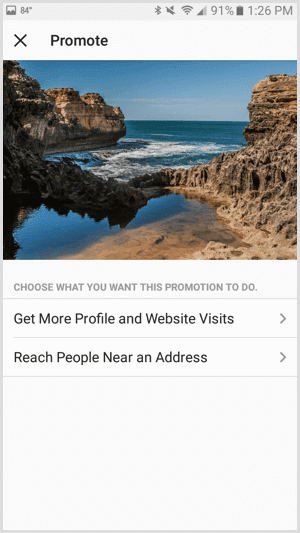
- Configure the objective and action button using the vast Instagram gallery.
- To direct your target audience to your IG profile, select the Get More Profile and Website Visits. Add your profile or website link to the Destination field.
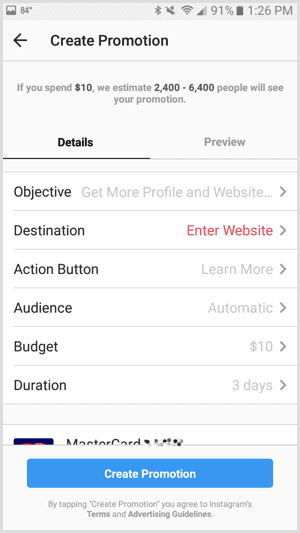
- Also, give your target audience directions to take action on your account.
- Based on the location, gender, and age, you have to define your target audience.
- Next, set a budget for your entire Instagram promotion based on the duration.
- Once your promotion is live, you can view insights to check results.
Ads Manager
- Download the Facebook Ads Manager on your phone or computer.
- Open Ads Manager and click on the green Ad button to create a new Instagram ad.
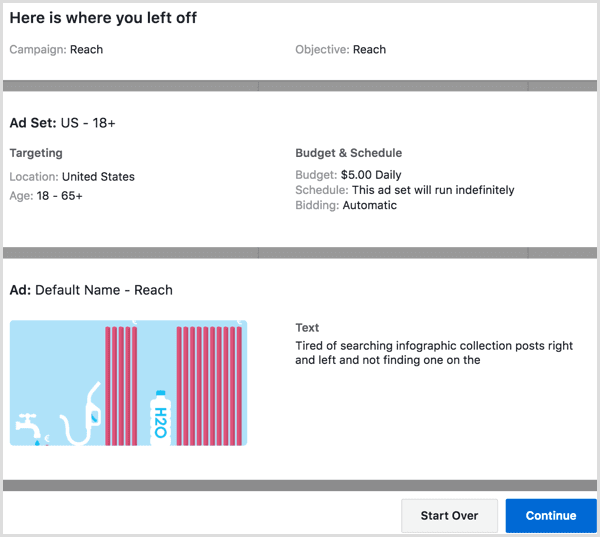
- Select the marketing objective for your ad, such as brand awareness, reach, traffic, engagement, etc.
- Give a name to your Instagram ad campaign.
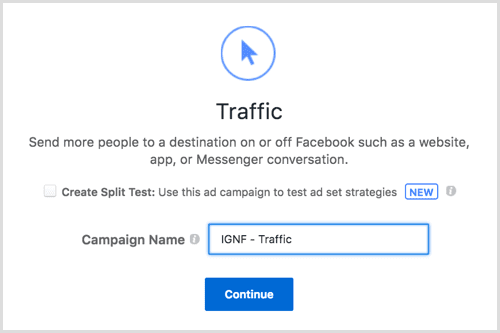
- If you want, you can run split tests on your campaign for different elements.
- Define your target audience for the Instagram ad.
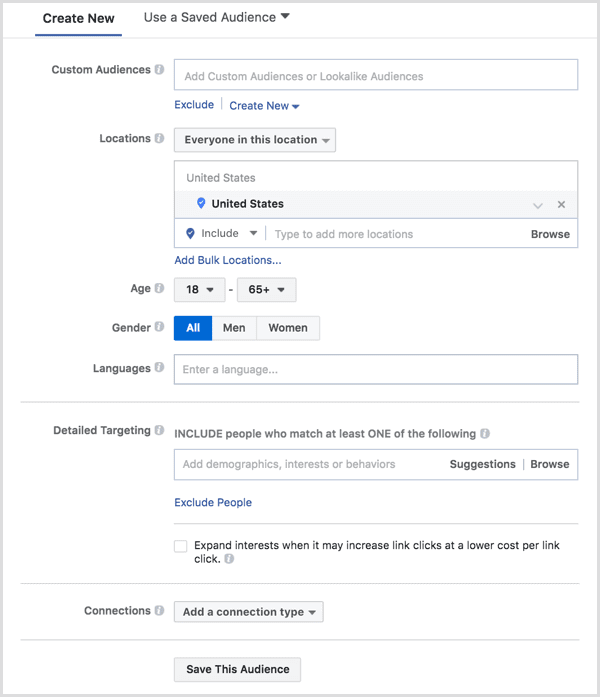
- Switch placements from Automatic to Edit Placements to select Instagram ads in the feed.
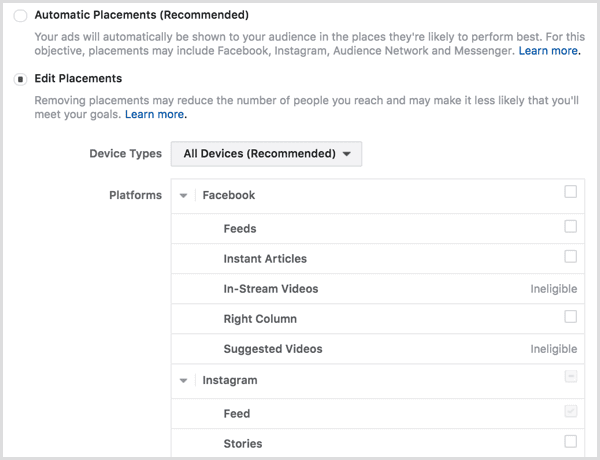
- Set Delivery Optimization to configure ad delivery details based on your marketing objectives.
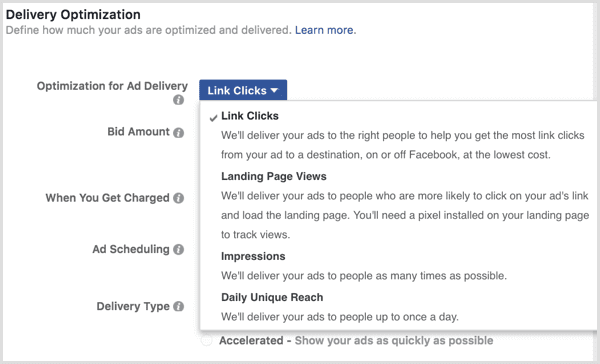
- Fix your total ad campaign budget and the duration to run the ad.
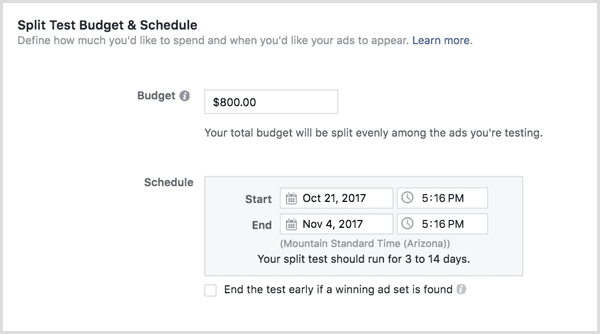
- Choose your ad formats such as Carousel, Single Image, Single Video, Slideshow, or Collection.
- Finally, click the green Confirm button to submit your ad for review.
- Use Instagram Shopping
Instagram Shopping feature allows you to directly tag your products in the posts. You can give customers access to price and product details from the posts. This feature also lets you tag up to 5 products per image or 20 products per carousel with the direct Shop Now button.
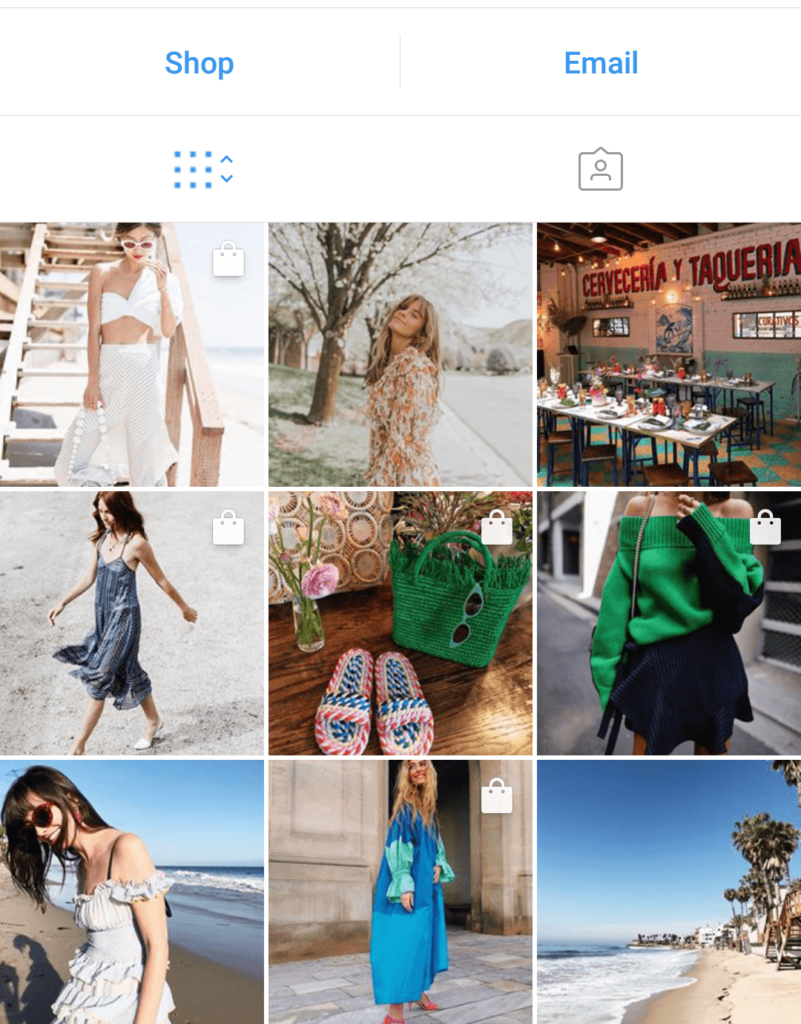
- Create your online store to sell products.
- Set up a business Instagram account connected to your Facebook page.
- Connect your Instagram account to the Facebook catalog using Facebook Partner or Catalog Manager.
- Go to your profile settings, tap on Business and then, Instagram Shopping.
- Follow the on-screen instructions and drive more engagement with Instagram Shopping.
- Get Third-party Instagram Selling Tools
To sell more feverishly on Instagram, you can also use multiple third-party tools. For example:
- Add storefront links in the bio with the same design as your Instagram feeds using apps like Like2Buy or Have2HaveIt.
- Create shoppable Instagram posts with Soldsie.
- Using Liketoknow.it like tools you can embed product credits with affiliate links so that users who like your photo will receive an email containing all shoppable items in the post.
How to Sell on Instagram: Infinite Ways
You have endless opportunities to create an aesthetically pleasing and innovative shop on Instagram. Also, you have infinite ways to promote your products on Instagram, including influencer collaborations, paid ads, and more. In short, Instagram has all the right features to build your online business empire without opening a digital or physical store.
So, entrepreneurs, seize this opportunity and start selling on Instagram now. For any doubt or query, you are more than welcome to comment below.
Popular Post
Recent Post
100 Mbps, 200 Mbps, 300Mbps? What Speed is Good for Gaming?
What internet speed is best for gaming without lag? This guide examines whether 100Mbps, 200Mbps, or 300Mbps is good for online multiplayer on PC, console, and mobile.
Top 10 Child-Friendly Browsers – Kids Friendly Web Browser
As parents, ensuring our children’s online safety and exposure to age-appropriate content is a top priority. With the vast expanse of the internet and its potential risks, finding a reliable and secure web browser for kids has become increasingly important. Fortunately, numerous developers have recognized this need and have created specialized Kid-friendly web browsers designed […]
How To Fix Mouse and Keyboard Not Working On Windows 10 and 11
Mouse and keyboard not working? Fix non-working mice and keyboards in Windows 10/11. Troubleshoot software issues to restore mouse and keyboard functions.
Top 15 Best Lightweight Browsers for Windows 10 and 11
Introduction: With the ever-increasing demand for faster browsing speeds and lower memory usage, lightweight browsers have become quite popular among Windows users. These browsers are designed to be swift, responsive, and easy on system resources. In this article, we will discuss the top 15 lightest browsers for Windows 10 and 11 to help you find […]
10 Best IPTV Apps For iOS & Android in 2024
Introduction: Watching TV on your phone or tablet has become incredibly popular in recent years. IPTV (Internet Protocol Television) allows you to stream live TV, movies and shows directly on your mobile devices. With IPTV apps, you can take your favorite TV channels and content with you wherever you go. In 2024, there are tons […]
How To Fix Dns_Probe_Started Error [Top 10 Ways]
Introduction: The DNS_PROBE_STARTED error occurs when your DNS lookups are failing. DNS (Domain Name System) is like the phonebook of the internet—it translates domain names (e.g. google.com) into IP addresses needed to load websites. When you attempt to visit a website, your device sends a DNS lookup request to your DNS server. If the DNS […]
11 Best IPTV Player For Mac In 2024 [Free & Paid]
Are you interested in watching your favorite live TV channels, lots of trending movies, and TV series on a Mac device? Then, look nowhere else! You can get your hands on the perfect IPTV player for Mac. Such top IPTV apps can easily turn your Macbook into the ultimate entertainment center, which we will discuss […]
10 Best Free Caller ID Apps For Android In 2024 [Latest List]
Introduction: In today’s fast-paced digital world, our smartphones have become an integral part of our daily lives, serving as a gateway to constant communication. However, with the rise of spam calls, telemarketers, and unwanted contacts, managing incoming calls can become a daunting task. This is where caller ID apps come into play, offering a reliable […]
10 Best Free File Manager Apps For iPhone & iPad 2024
Introduction: Managing files across different cloud services and local storage on your iPhone or iPad can be a hassle. While iOS has fairly robust built-in file management capabilities through the Files app, many users find they need more advanced functionality. That’s where dedicated file manager apps come in. These apps allow you to access, organize, […]
15 Best Finder Alternatives for Mac in 2024
If you are a Mac user, you probably already have a bittersweet relationship with Mac Finder. It is an indeed powerful file manager and graphical user interface tool for Macintosh. But, despite being the default Apple program, it lacks many features. Plus, Apple hasn’t made any efforts to update Finder in a long time. However, […]