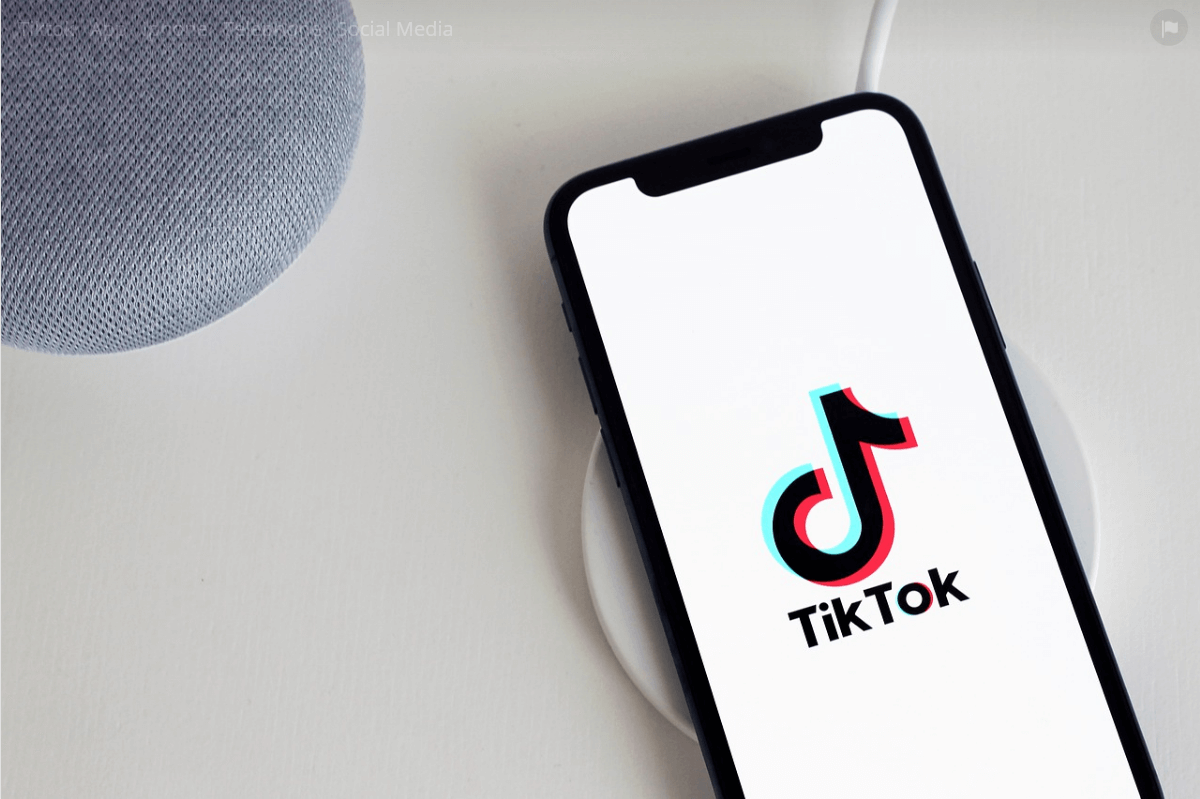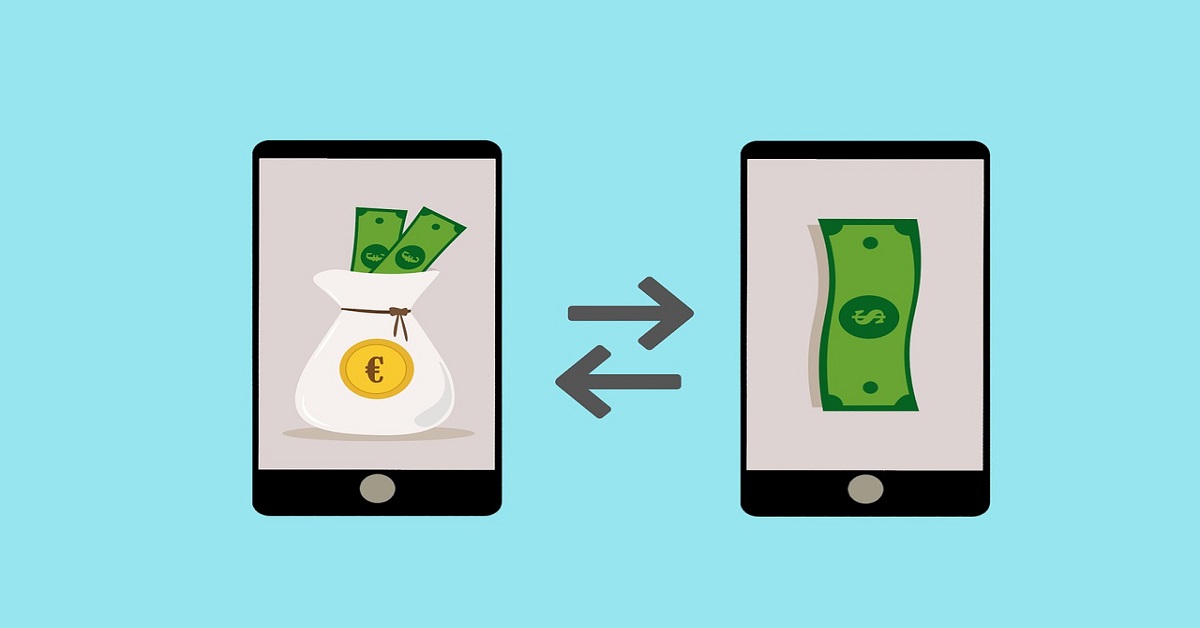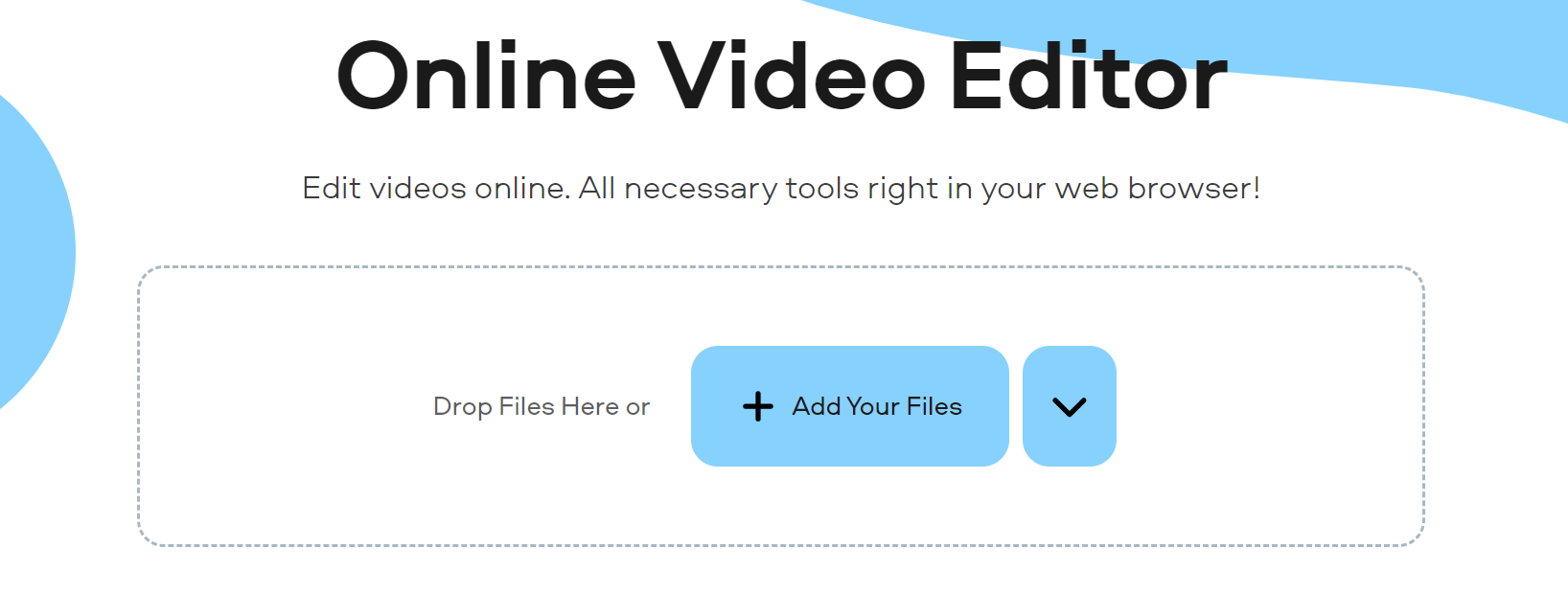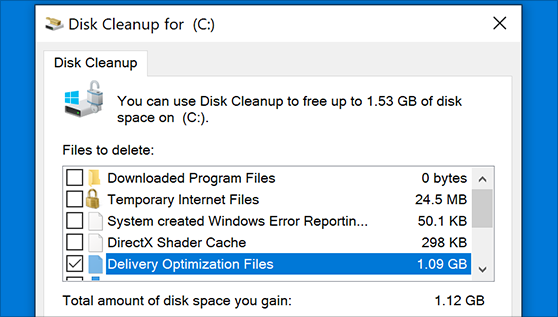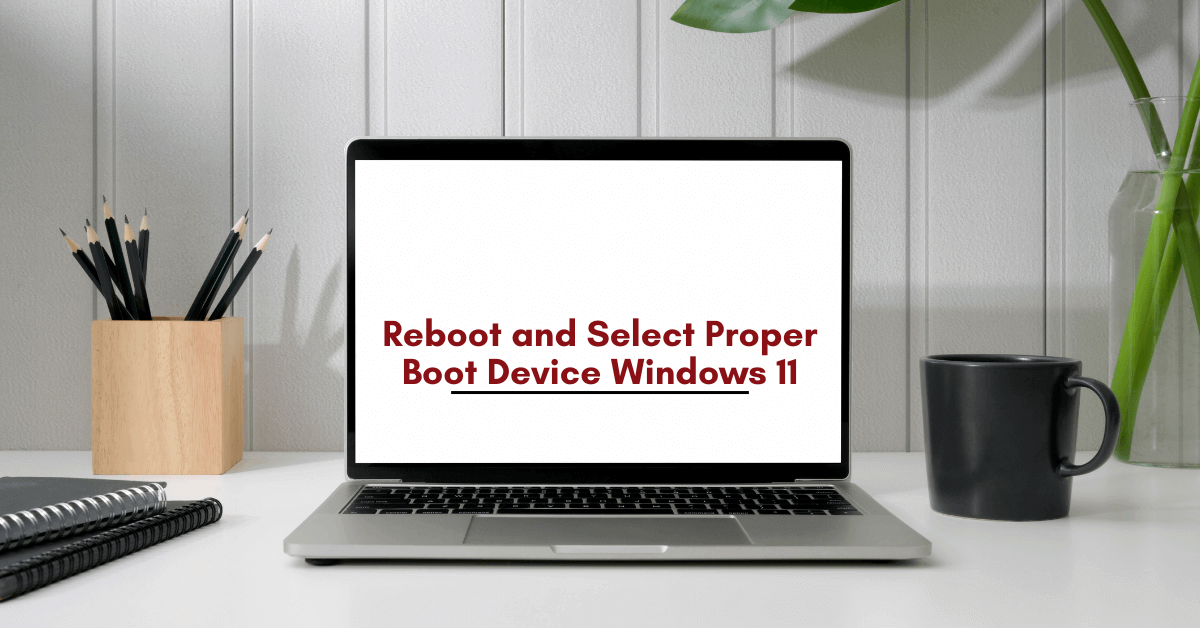How to Reverse a Video on TikTok?
Introduction
Nowadays, one of the most trending social media apps is TikTok. Several users interact with each other by making videos and posting them. The reason behind its fame overnight is the exceptional features it comes with. There are a number of effects and filters using which you can make cool videos.
A famous option available in TikTok is reversing the video. Performing this action is too simple and easy that anyone can use it either by using the TikTok built-in tools or with some software.
How to Make a Reversing TikTok Video?
One can reverse the video in TikTok with the basic effects and templates available in the app. One can customize the videos with the music, filters, effects, and many more. Reversing the video is not like hiking some mountain.
Even you are using it for the very first time; you can do it flawlessly by following these steps:
- Step-1 Simply open the TikTok app and log into your account whether you are using Android or iPhone.
- Step-2 Click the ‘+’ sign located in the center of your screen.
- Step-3 Now tap and hold the red button for recording your video.
- Step-4 Make sure to check the red mark when you are done with the video recording.
- Step-5 Click the ‘Effects’ written at the bottom of the screen. The icon of effects seems similar to that of a clock.
- Step-6 In the end, there will appear a new list named “Time.” Click it.
- Step-7 Now, go with selecting the reverse option, and here, you will preview a newly reversed video on the screen.
- Step-8 If you are satisfied with the reverse effect, it is time to save the video. You can save the video by clicking the ‘Save’ option present in the top-right corner.
- Step-9 When you are done with the editing, tap the “Done” option present in the screen’s upper-right corner and post the video.
TikTok Alternative for Reversing Videos – iMyFone Filme Lite
If you are not willing to edit your video in TikTok itself, the users can use some alternate tools for reversing the videos. One of the trending apps for editing nowadays is iMyFone Filme Lite.
You can use it for various activities like trimming, speeding, or reversing the video as this software comes up with features ranging from basic level to advanced, so one can easily use it. The users can download this iMyFone Filme Lite Video Editor App from the Apple App Store free of cost.
The notable features of iMyFone Filme Lite Video Editor include:
- Multiple Effects
- Fabulous templates
- Easy to edit
- Quickly Compress
For reversing a TikTok video, follow these simple and quick steps:
Step 1: Open and run iMyFone Filme Lite on the phone.
Step 2: Click on New Project. Select the video from your gallery and tap on Add to Project.
Step 3: After importing the video, tap on Reverse. You can find this option at the bottom of iMyFone Filme Lite.
Step 4: Click ‘Preview’ to view the changes you have made recently. If you are satisfied, then export this video and post it whenever you want.
Best TikTok Video Editor on Computer – iMyFone Filme Video Editor (*Affiliate link)
You can not only use mobile phones and tablets for editing the TikTok videos but also laptops and PCs for this purpose. There are many tools available for PCs that make your TikTok videos attractive and easy to use. One of the best tools for editing with PC is iMyFone Filme Video Editor.
The users can not only edit the videos or images but also one can trim, rotate and even reverse the video with a few simple clicks. The features of iMyFone Filme Video Editor:
- Countless visual effects for creating an incredible video.
- Users can edit not only the videos but also audio and images.
- You can convert the video or audio format from MPEG to MP4 and many more.
- One can easily export the videos from any platform like YouTube, or Vimeo, or any other for editing.
For editing or reversing the video in iMyFone Filme, opt the following steps:
Step 1. Open the iMyFone Filme Video Editor on your computer and click on the “Import” option for selecting the video you are willing to reverse.
Step 2. Select the “Add to Project” option from the context menu by right-clicking on the selected video.
Step 3. Now, the user has to double-click the video from the track and choose the “Reverse” option. You have to wait for a few minutes until the process is finished. Keep in mind that the reverse process will take time depending upon the length of the video.
Step 4. Now, last but not least step, click the Export option. Choose the platform or media format you are willing to have the video on. Always select the quality of output, frame rate, encoder, and bitrate before exporting the video completely.
Final Words
There are several ways using which you can edit your TikTok videos entirely, whether it is concerned with trimming, reversing, or changing the effects. Go with the technique that best suits you and have exciting changes using these editing tools.
Popular Post
Recent Post
Top 5 Borderless Payments Apps In 2024
Discover the leading top borderless payment apps reshaping global transactions in 2024. Explore seamless cross-border transfers and innovative features through these apps.
Movavi Video Splitter Online: A Comprehensive Review
Explore Movavi online Video Splitter for free with our detailed review. Learn how to easily split and customize your videos. Discover its features and usability for all your editing needs.
How to Stop PS5 from Turning on With TV [2024]
The PlayStation 5 (PS5) is a powerful gaming console that offers an immersive gaming experience. However, one common issue that many users face is the console turning on automatically when they turn on their TV. This can be frustrating, especially if you’re not planning to use your PS5 at that moment. Here, we will explore […]
How to Clear the Delivery Optimization Cache in Windows
Delivery Optimization in Windows is a feature that helps users save bandwidth and improve download speeds by downloading updates and apps from other Windows devices on the same network or even from the internet. While this feature is beneficial, it can accumulate a significant amount of cache over time, impacting system performance. Here, we will […]
How to Add Multiple Monitors To Your Windows 10/11 Laptop [2024]
Multitasking and productivity are key factors for many individuals. Adding multiple monitors to your Windows 10 or Windows 11 laptop can greatly enhance your workflow, improving your overall efficiency. If you are wondering how to connect 2 or more monitors to your Windows 10 laptop, you are in the right place. Here, we will discuss different […]
How to Get Help in Windows 11: Complete Guide
Learn the best ways to get help in Windows 11 PC. Using these ways you can find help to solve issues in Windows 11.
How to Check SSD or HDD in Laptop [Windows 11/10]
Solid State Drives (SSD) and Hard Disk Drives (HDD) are the two main hard drive types that rule the laptop storage industry. Although they both store data, they are very different in terms of durability, speed, and performance. Knowing whether the SSD or HDD in your laptop is important since it may help you better […]
How to Stop Your Phone from Turning Off By Itself
Having your phone unexpectedly turned off can be frustrating and inconvenient, especially when it happens frequently. Whether you’re in the middle of an important call, playing a game, or simply browsing the internet, an unexpected shutdown can disrupt your productivity and disrupt your day. Here, we will explore some effective methods to help you if […]
Reboot and Select Proper Boot Device Windows 11: 7 Ways to Fix
Are you facing the “reboot and select proper boot device” on your Windows 11 PC? if yes, then find the best ways to fix this error.
Top 10 LiveLeak Alternatives In 2024
Since LiveLeak’s shutdown, many users have been searching for alternatives to the platform. There are plenty of LiveLeak alternatives in 2024. Therefore, if you are looking for a LiveLeak alternative, you are in the right place. Here, we will discuss some of the best LiveLeak alternatives in 2024. LiveLeak and its Evolution LiveLeak, established in 2006, […]