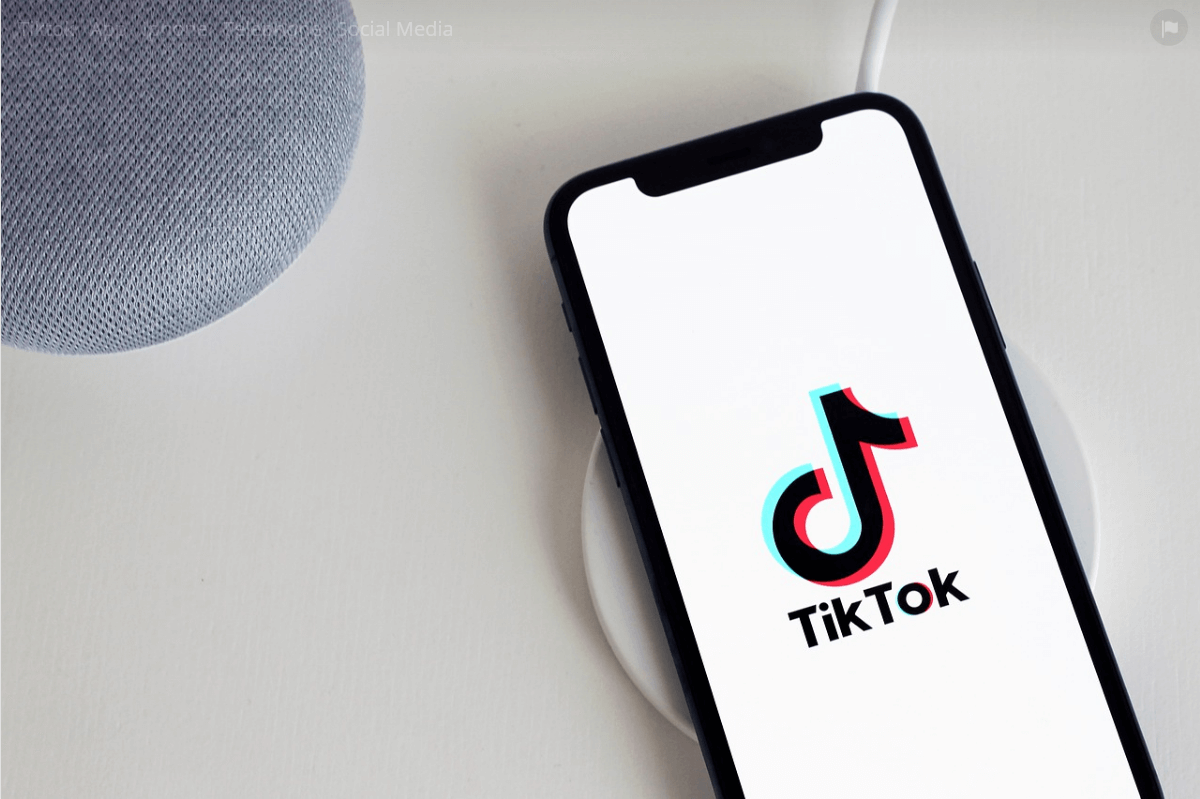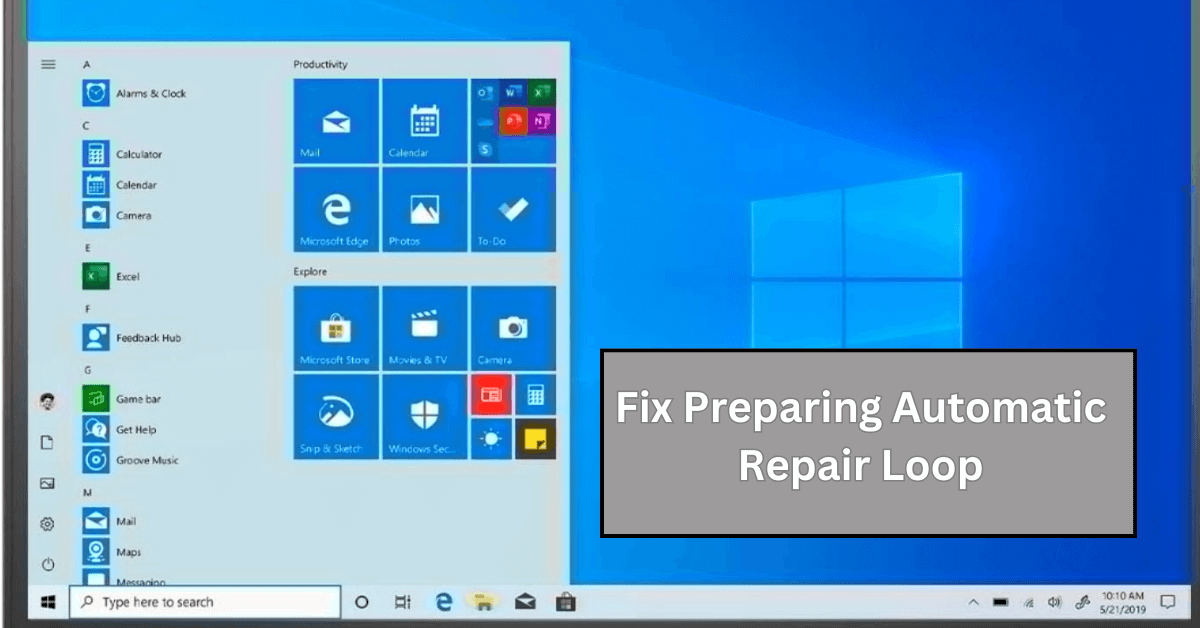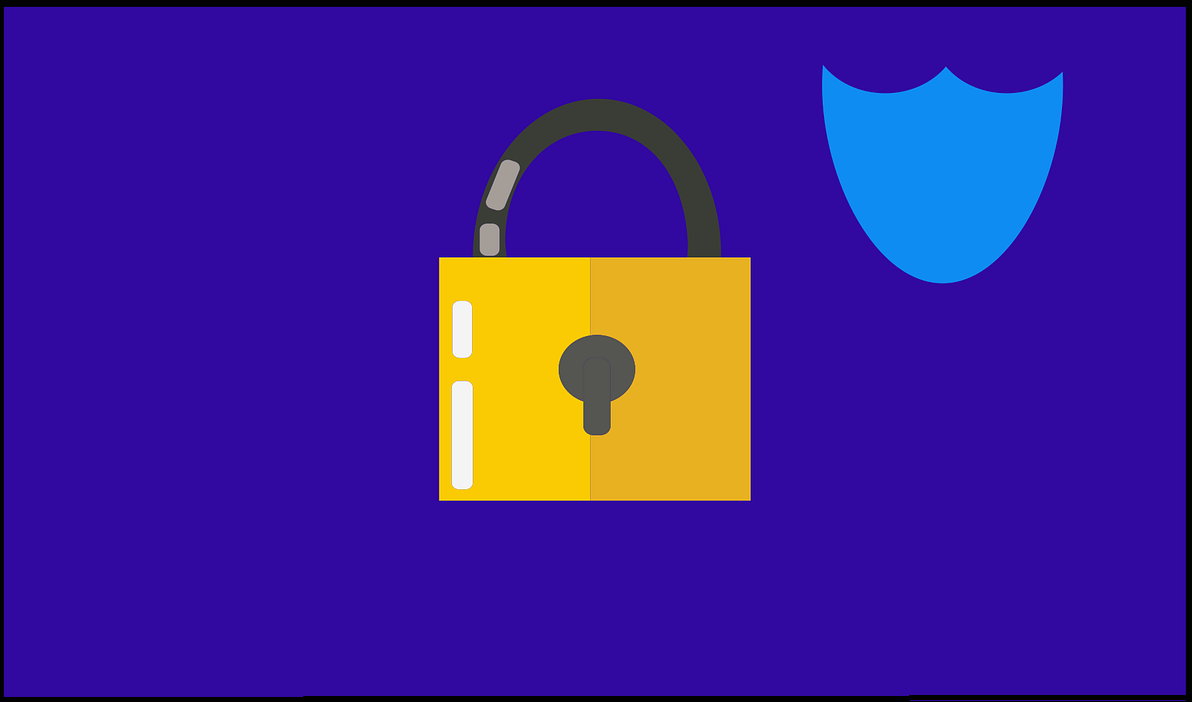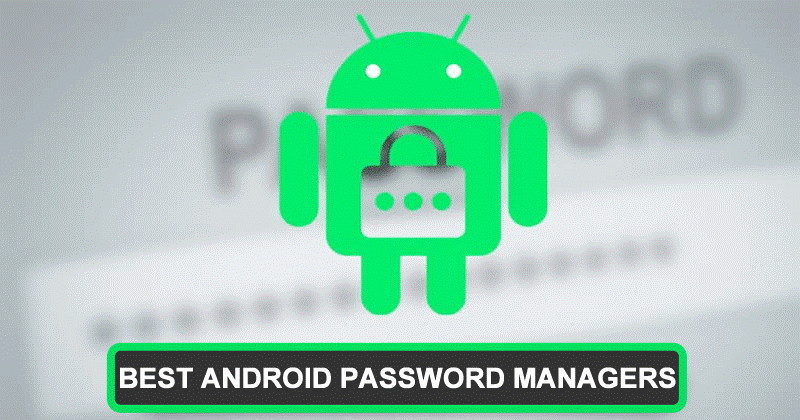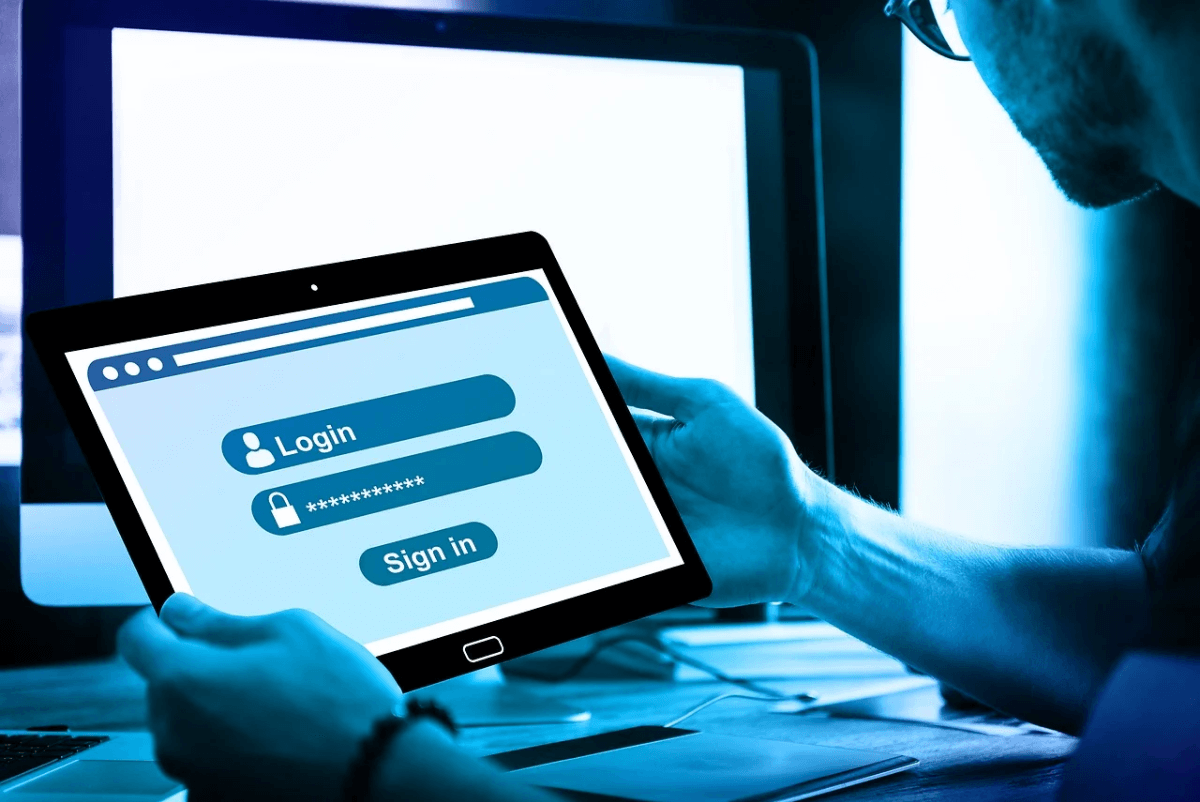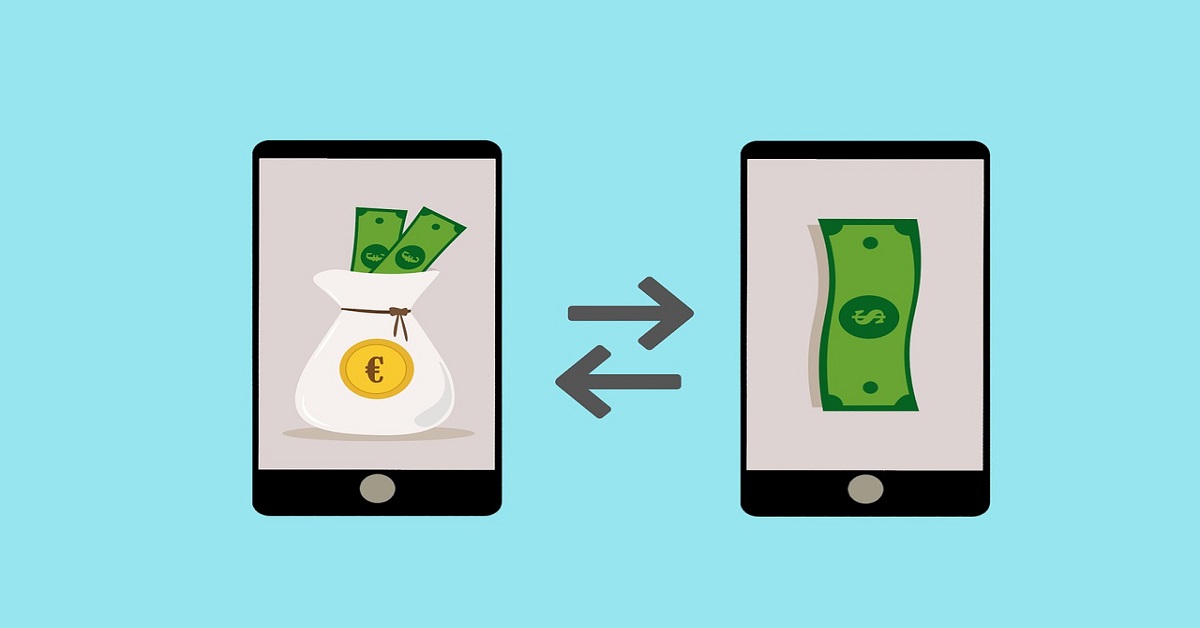How to Reverse a Video on TikTok?
Introduction
Nowadays, one of the most trending social media apps is TikTok. Several users interact with each other by making videos and posting them. The reason behind its fame overnight is the exceptional features it comes with. There are a number of effects and filters using which you can make cool videos.
A famous option available in TikTok is reversing the video. Performing this action is too simple and easy that anyone can use it either by using the TikTok built-in tools or with some software.
How to Make a Reversing TikTok Video?
One can reverse the video in TikTok with the basic effects and templates available in the app. One can customize the videos with the music, filters, effects, and many more. Reversing the video is not like hiking some mountain.
Even you are using it for the very first time; you can do it flawlessly by following these steps:
- Step-1 Simply open the TikTok app and log into your account whether you are using Android or iPhone.
- Step-2 Click the ‘+’ sign located in the center of your screen.
- Step-3 Now tap and hold the red button for recording your video.
- Step-4 Make sure to check the red mark when you are done with the video recording.
- Step-5 Click the ‘Effects’ written at the bottom of the screen. The icon of effects seems similar to that of a clock.
- Step-6 In the end, there will appear a new list named “Time.” Click it.
- Step-7 Now, go with selecting the reverse option, and here, you will preview a newly reversed video on the screen.
- Step-8 If you are satisfied with the reverse effect, it is time to save the video. You can save the video by clicking the ‘Save’ option present in the top-right corner.
- Step-9 When you are done with the editing, tap the “Done” option present in the screen’s upper-right corner and post the video.
TikTok Alternative for Reversing Videos – iMyFone Filme Lite
If you are not willing to edit your video in TikTok itself, the users can use some alternate tools for reversing the videos. One of the trending apps for editing nowadays is iMyFone Filme Lite.
You can use it for various activities like trimming, speeding, or reversing the video as this software comes up with features ranging from basic level to advanced, so one can easily use it. The users can download this iMyFone Filme Lite Video Editor App from the Apple App Store free of cost.
The notable features of iMyFone Filme Lite Video Editor include:
- Multiple Effects
- Fabulous templates
- Easy to edit
- Quickly Compress
For reversing a TikTok video, follow these simple and quick steps:
Step 1: Open and run iMyFone Filme Lite on the phone.
Step 2: Click on New Project. Select the video from your gallery and tap on Add to Project.
Step 3: After importing the video, tap on Reverse. You can find this option at the bottom of iMyFone Filme Lite.
Step 4: Click ‘Preview’ to view the changes you have made recently. If you are satisfied, then export this video and post it whenever you want.
Best TikTok Video Editor on Computer – iMyFone Filme Video Editor (*Affiliate link)
You can not only use mobile phones and tablets for editing the TikTok videos but also laptops and PCs for this purpose. There are many tools available for PCs that make your TikTok videos attractive and easy to use. One of the best tools for editing with PC is iMyFone Filme Video Editor.
The users can not only edit the videos or images but also one can trim, rotate and even reverse the video with a few simple clicks. The features of iMyFone Filme Video Editor:
- Countless visual effects for creating an incredible video.
- Users can edit not only the videos but also audio and images.
- You can convert the video or audio format from MPEG to MP4 and many more.
- One can easily export the videos from any platform like YouTube, or Vimeo, or any other for editing.
For editing or reversing the video in iMyFone Filme, opt the following steps:
Step 1. Open the iMyFone Filme Video Editor on your computer and click on the “Import” option for selecting the video you are willing to reverse.
Step 2. Select the “Add to Project” option from the context menu by right-clicking on the selected video.
Step 3. Now, the user has to double-click the video from the track and choose the “Reverse” option. You have to wait for a few minutes until the process is finished. Keep in mind that the reverse process will take time depending upon the length of the video.
Step 4. Now, last but not least step, click the Export option. Choose the platform or media format you are willing to have the video on. Always select the quality of output, frame rate, encoder, and bitrate before exporting the video completely.
Final Words
There are several ways using which you can edit your TikTok videos entirely, whether it is concerned with trimming, reversing, or changing the effects. Go with the technique that best suits you and have exciting changes using these editing tools.
Popular Post
Recent Post
How To Fix Preparing Automatic Repair Loop On Windows 10/11
Introduction: The “Preparing automatic repair” loop is a common issue that affects Windows 10 and 11 users when the operating system fails to boot properly. This automatic repair process tries to diagnose and fix boot issues but often gets stuck repeatedly restarting and checking for problems, creating an endless loop. There are several potential causes […]
15 Best Disk Partition Software for Windows 11 and 10 [2024]
Table Of Contents: Introduction What is Disk Partitioning Why is disk partitioning needed? How to do disk partitioning? Best Disk Partition Software for Windows 11/10/8/7 in 2024 EaseUS Partition Master MiniTool Partition Wizard Pro Paragon Partition Manager AOMEI Partition Assistant Active@ Partition Manager Tenorshare Partition Manager GParted Cute Partition Manager Macrorit Partition Expert IM-Magic Partition […]
10 Best Password Manager for Mac 2024 [Latest List]
Introduction: Using a Mac password manager app is one of the best ways to stay secure online. A good password management app generates strong, unique passwords for all your accounts, remembers them for you, and helps you log in quickly and easily. When choosing a password manager for your Mac, you’ll want one that is […]
10 Best Free Password Manager Apps for Android 2024 [Updated]
Introduction: Managing passwords is a major challenge in the digital era. With the proliferation of online accounts, we’re expected to create and remember many complex, unique passwords. This poses a significant burden on our memory. Fortunately, Android password managers offer a convenient solution. These applications store passwords securely, generate strong random passwords, and auto-fill login […]
Top 10 Best Password Managers for iPhone In 2024 [Updated]
Introduction: Having strong and unique passwords for all your online accounts is essential for good digital security and privacy. Reusing the same passwords on multiple sites is a risky practice as a breach on one site puts all your accounts at risk. This is where a dedicated password manager comes in very handy. These apps […]
10 Best Password Manager for Windows 11/10/8/7 for 2024
Introduction: In today’s digital age, we have loads of accounts – like email, social media, online banking, and shopping sites. That means we’ve got tons of passwords to remember. It’s risky to use the same password for everything, but keeping track of unique ones for each account can be tough. A password manager proves invaluable […]
10 Best Free Android Cleaner Apps for 2024 [Latest List]
Introduction: A clean and optimized Android device performs better, lasts longer, and runs faster. With time, caches, residual files, and unneeded data can clutter up your Android smartphone or tablet and slow it down. That’s why having a quality cleaner app is essential. The Google Play Store has hundreds of Android cleaner and optimization apps […]
11 Best Free Game Boosters for Android Gamers in 2024 [Updated]
The mobile gaming industry has experienced exponential growth, with an increasing number of users turning to their Android devices for immersive gaming experiences. With this surge in mobile gaming, the demand for efficient and effective apps to boost Android gaming has also risen. Game optimizer apps are designed to optimize the performance of Android devices, […]
How to Fix Windows 11 Not Detecting Second Monitor
Windows 11 not detecting second monitor? find the easiest ways to to fix this problem.
Top 5 Borderless Payments Apps In 2024
Discover the leading top borderless payment apps reshaping global transactions in 2024. Explore seamless cross-border transfers and innovative features through these apps.