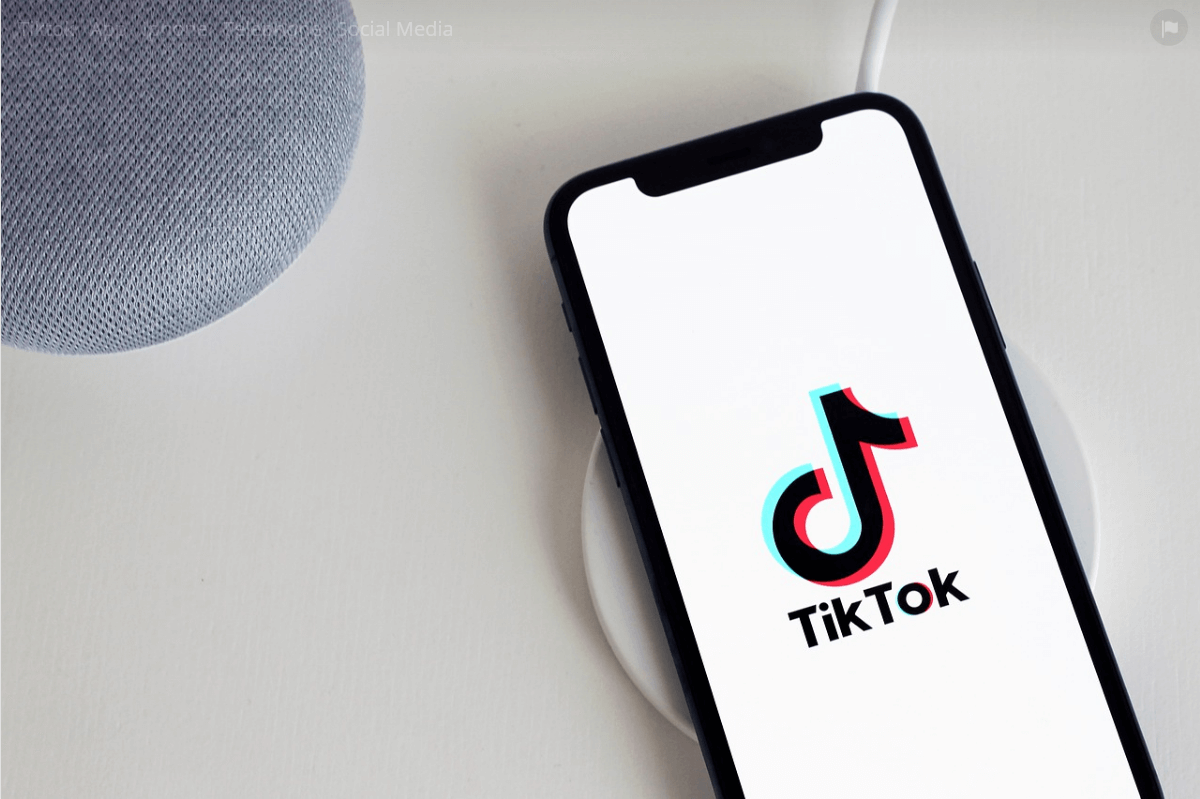How to Reverse a Video on TikTok?
Introduction
Nowadays, one of the most trending social media apps is TikTok. Several users interact with each other by making videos and posting them. The reason behind its fame overnight is the exceptional features it comes with. There are a number of effects and filters using which you can make cool videos.
A famous option available in TikTok is reversing the video. Performing this action is too simple and easy that anyone can use it either by using the TikTok built-in tools or with some software.
How to Make a Reversing TikTok Video?
One can reverse the video in TikTok with the basic effects and templates available in the app. One can customize the videos with the music, filters, effects, and many more. Reversing the video is not like hiking some mountain.
Even you are using it for the very first time; you can do it flawlessly by following these steps:
- Step-1 Simply open the TikTok app and log into your account whether you are using Android or iPhone.
- Step-2 Click the ‘+’ sign located in the center of your screen.
- Step-3 Now tap and hold the red button for recording your video.
- Step-4 Make sure to check the red mark when you are done with the video recording.
- Step-5 Click the ‘Effects’ written at the bottom of the screen. The icon of effects seems similar to that of a clock.
- Step-6 In the end, there will appear a new list named “Time.” Click it.
- Step-7 Now, go with selecting the reverse option, and here, you will preview a newly reversed video on the screen.
- Step-8 If you are satisfied with the reverse effect, it is time to save the video. You can save the video by clicking the ‘Save’ option present in the top-right corner.
- Step-9 When you are done with the editing, tap the “Done” option present in the screen’s upper-right corner and post the video.
TikTok Alternative for Reversing Videos – iMyFone Filme Lite
If you are not willing to edit your video in TikTok itself, the users can use some alternate tools for reversing the videos. One of the trending apps for editing nowadays is iMyFone Filme Lite.
You can use it for various activities like trimming, speeding, or reversing the video as this software comes up with features ranging from basic level to advanced, so one can easily use it. The users can download this iMyFone Filme Lite Video Editor App from the Apple App Store free of cost.
The notable features of iMyFone Filme Lite Video Editor include:
- Multiple Effects
- Fabulous templates
- Easy to edit
- Quickly Compress
For reversing a TikTok video, follow these simple and quick steps:
Step 1: Open and run iMyFone Filme Lite on the phone.
Step 2: Click on New Project. Select the video from your gallery and tap on Add to Project.
Step 3: After importing the video, tap on Reverse. You can find this option at the bottom of iMyFone Filme Lite.
Step 4: Click ‘Preview’ to view the changes you have made recently. If you are satisfied, then export this video and post it whenever you want.
Best TikTok Video Editor on Computer – iMyFone Filme Video Editor (*Affiliate link)
You can not only use mobile phones and tablets for editing the TikTok videos but also laptops and PCs for this purpose. There are many tools available for PCs that make your TikTok videos attractive and easy to use. One of the best tools for editing with PC is iMyFone Filme Video Editor.
The users can not only edit the videos or images but also one can trim, rotate and even reverse the video with a few simple clicks. The features of iMyFone Filme Video Editor:
- Countless visual effects for creating an incredible video.
- Users can edit not only the videos but also audio and images.
- You can convert the video or audio format from MPEG to MP4 and many more.
- One can easily export the videos from any platform like YouTube, or Vimeo, or any other for editing.
For editing or reversing the video in iMyFone Filme, opt the following steps:
Step 1. Open the iMyFone Filme Video Editor on your computer and click on the “Import” option for selecting the video you are willing to reverse.
Step 2. Select the “Add to Project” option from the context menu by right-clicking on the selected video.
Step 3. Now, the user has to double-click the video from the track and choose the “Reverse” option. You have to wait for a few minutes until the process is finished. Keep in mind that the reverse process will take time depending upon the length of the video.
Step 4. Now, last but not least step, click the Export option. Choose the platform or media format you are willing to have the video on. Always select the quality of output, frame rate, encoder, and bitrate before exporting the video completely.
Final Words
There are several ways using which you can edit your TikTok videos entirely, whether it is concerned with trimming, reversing, or changing the effects. Go with the technique that best suits you and have exciting changes using these editing tools.
Popular Post
Recent Post
10 Best Free MMORPG for Android in 2024 [Latest List]
Introduction: MMORPG (Massively multiplayer online role-playing game) is an online game where a large number of players interact with one another in a virtual fantasy world. MMORPGs are extremely popular on PCs but are now also available on mobile devices. Mobile MMORPGs allow you to play these immersive and addictive games on the go on […]
9 Ways to Bypass Blocked Sites Without Using Proxies or VPNs
If your government or local ISP blocks certain websites, it must be really frustrating. While these blocks may be the reason for any violations by these websites, most of the cases involve these websites getting blocked for no apparent valid reasons. The Internet is full of knowledge and information, but these blocks can really be […]
Understanding FileVault and its Role in Data Security
Introduction: In this modern era where data breaches loom at large and data privacy is a serious concern, safeguarding personal and sensitive information is paramount. Keeping this in mind, Apple has designed this wonderful encryption software to safeguard the data of its Mac users which is known as FileVault. In this article, we will take […]
11 Best Free Duplicate Photo Finder for Android in 2024
Duplicate files are a perennial truth of any device. It generates in different forms due to different reasons. Multiple times file downloading, file sharing of the same file multiple times, and data backup of the same file are a few reasons why duplicate files accumulate on your device. You can find them in different forms […]
How To Download And Install Internet Explorer 11 For Windows 10
Introduction: Internet Explorer (IE) 11 is the latest version of Microsoft’s web browser included with Windows 10. Even though Microsoft Edge has replaced IE as the default browser in Windows 10, many users still prefer using IE for compatibility with older websites and enterprise apps. Internet Explorer 11 includes improved standards support, faster page load […]
21 Best Car Driving Games For PC Offline/Online [Latest]
Introduction: Cars and driving games have always been popular in the video game world. Whether you want to race at 200mph, perform crazy stunts, or just go on a leisurely Sunday drive, there are tons of great latest car racing games for PC that let you live out your automotive fantasies. In this article, we’ll […]
14 Best Free Browser For Android TV In 2024 [Latest List]
Introduction: Watching videos, checking social media, and browsing the web on the big screen is easier than ever with Android TV. Most smart TVs today run on Android TV, allowing users to install apps directly on their televisions. This includes web browsers – opening up a whole new world of web experiences designed for the […]
Top 11 Best Budget Smartwatches for 2024 [Latest List]
Here we are going to discuss the most economical and best budget smartwatches for you in 2024. The smartwatch has become many people’s personal sidekick or even a personal assistant: Not only can your smartwatch wake you up in the morning, but it also notifies you when you receive a new email or the like. […]
10 Best Sites to Download PC Games For Free In 2024 [Latest List]
Introduction: Looking for the best site to download PC games for free? You’ve come to the right place. In the golden age of digital distribution, there are more options than ever before for gamers to purchase and download PC games legitimately and legally. From major publishers’ platforms to online stores and subscription services, the PC […]
How To Fix Hulu Error Code 21 [Latest Guide]
Introduction: With its extensive catalog of television, film, and originals, Hulu stands as a top streaming platform. However, as with any technology, users occasionally run into technical difficulties. A common error Hulu subscribers may encounter is the frustrating Error Code 21. This error code typically appears when there is an issue with the Hulu app […]