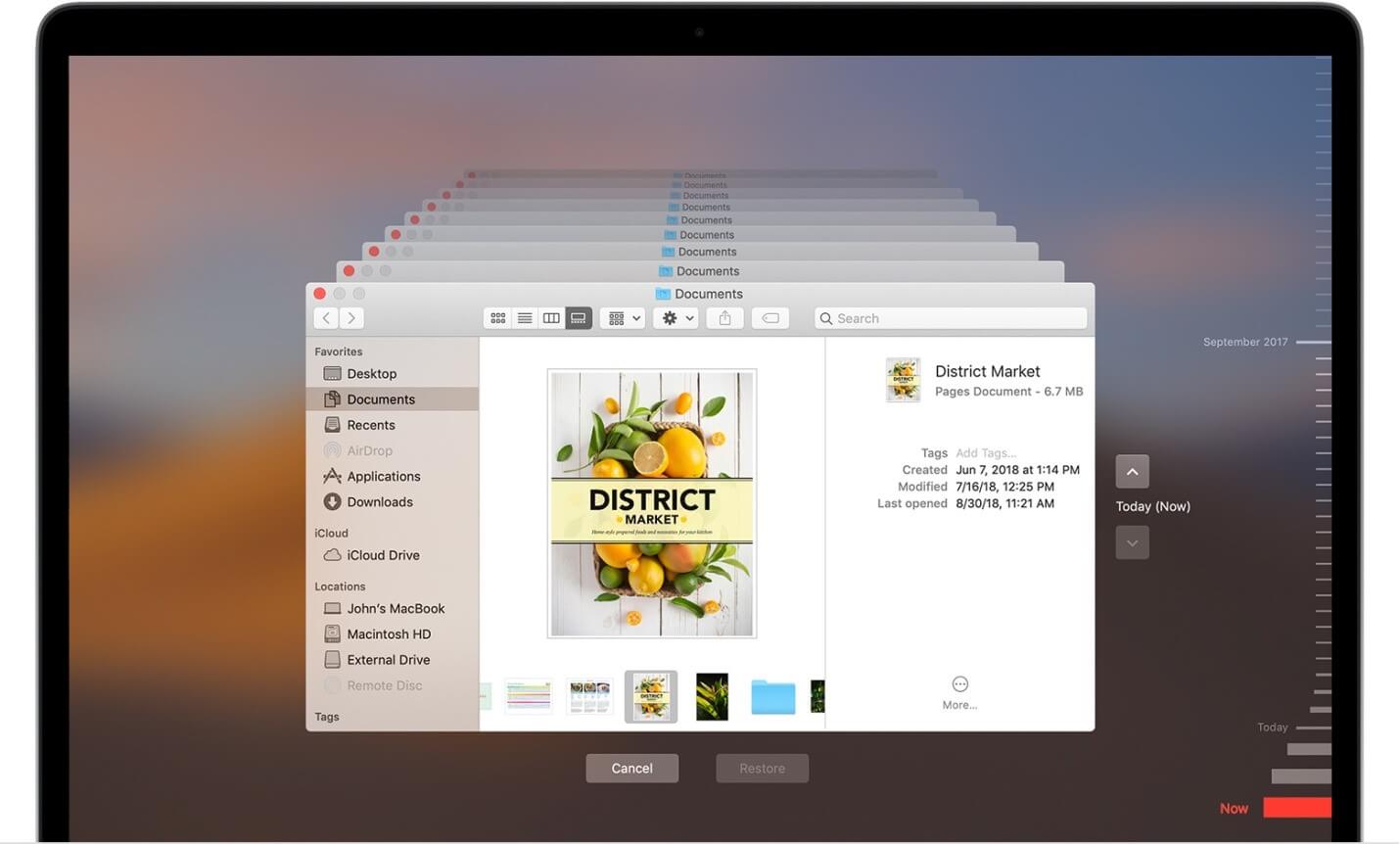How to Restore Mac from Time Machine Backup
Data loss is real-time issue and could occur any time. It is possible that you have lost your data due to accidental deletion or your hard disk or SSD is erased or replaced. Situations like this cause real trouble as you no more have access to your important files and settings. The good news is you can restore Mac from Time Machine backup if you have created one. You can also restore local snapshot on your startup disk.
Follow these steps to transfer and restore all your files from your Time Machine backup to Mac.
How to restore Time Machine backup on Mac?
Now that you have Time Machine backup with you, next is to restore all your files and macOS from this backup. Here, you can select from restore all your files or restore both the macOS and all your files.
Restore all your files
Before you start restore process, you need to ensure that you have Time Machine backup disk connected to your Mac and it is turned on. Once done, turn on your Mac and follow these steps.
- In the Utilities folder of Applications folder, open Migration Assistant.
If your Mac has start up to a setup assistant, then you will find migration assistant included to the setup assistant.
If you wish to restore your operating system you were using when the backup was created or if your Mac doesn’t start up all the way, then you would need to restore both macOS and your files.
2. Now you need to select how you want to transfer your information. You need to select From a Mac, Time Machine Backup, or startup disk option. Once selected, click Continue button.
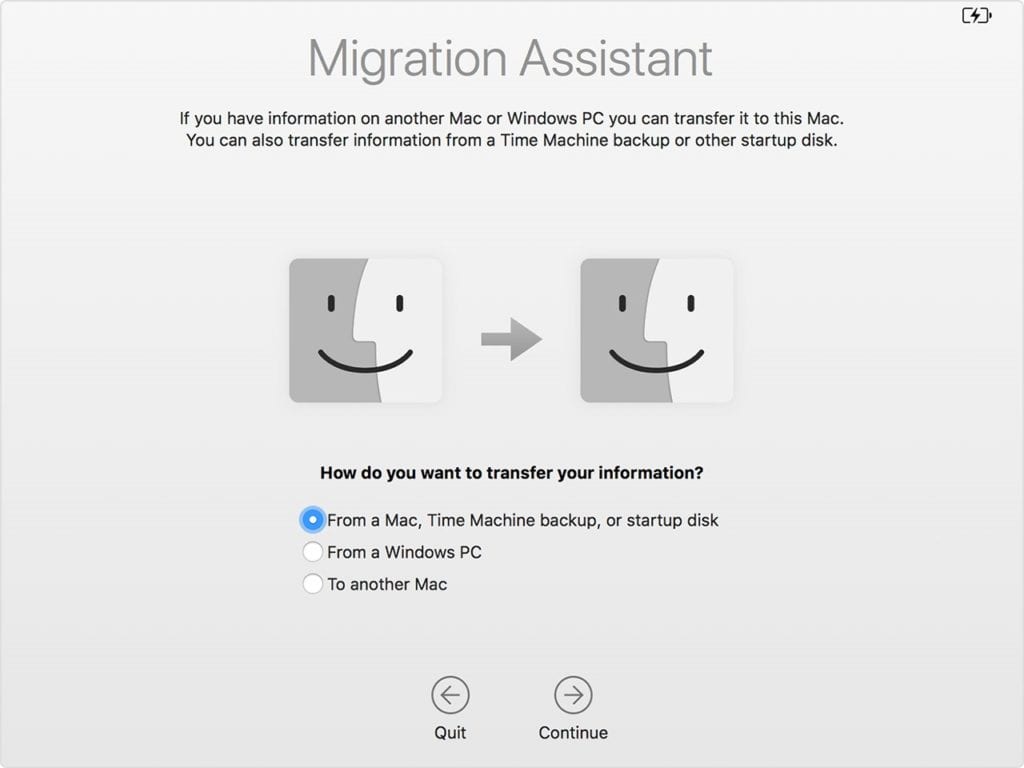
3. Next is to choose your Time Machine backup. Click Continue
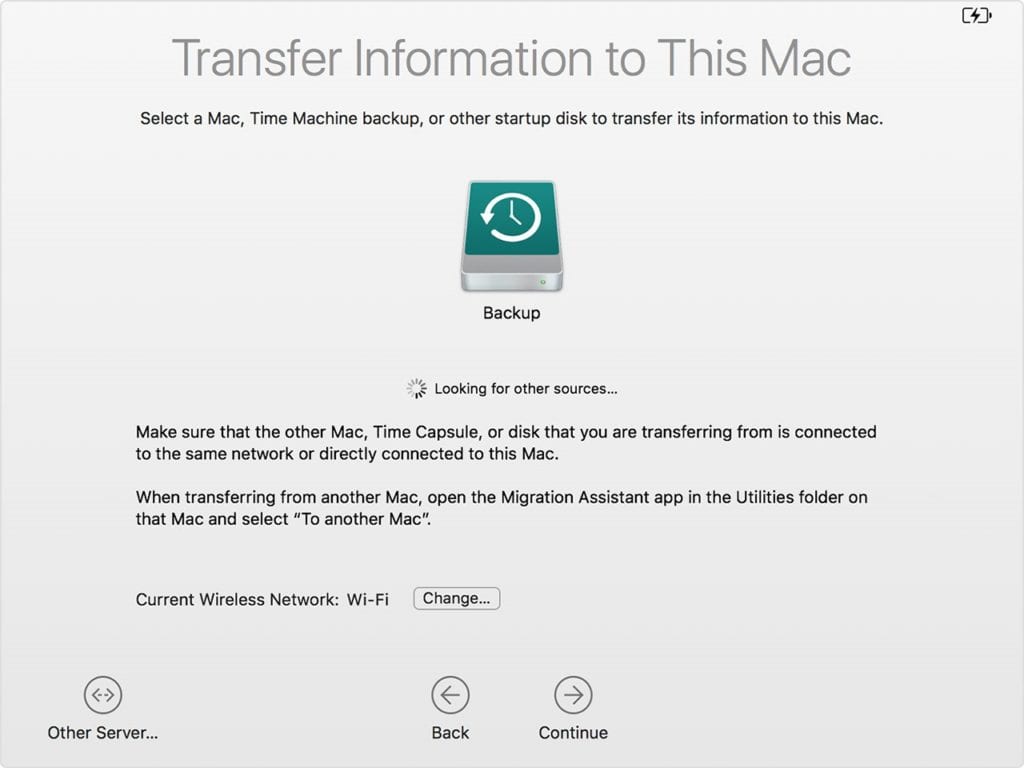
4. It may ask you to select backup from list of backups organized by date and time, then you need to select one of these backups. Click Continue.
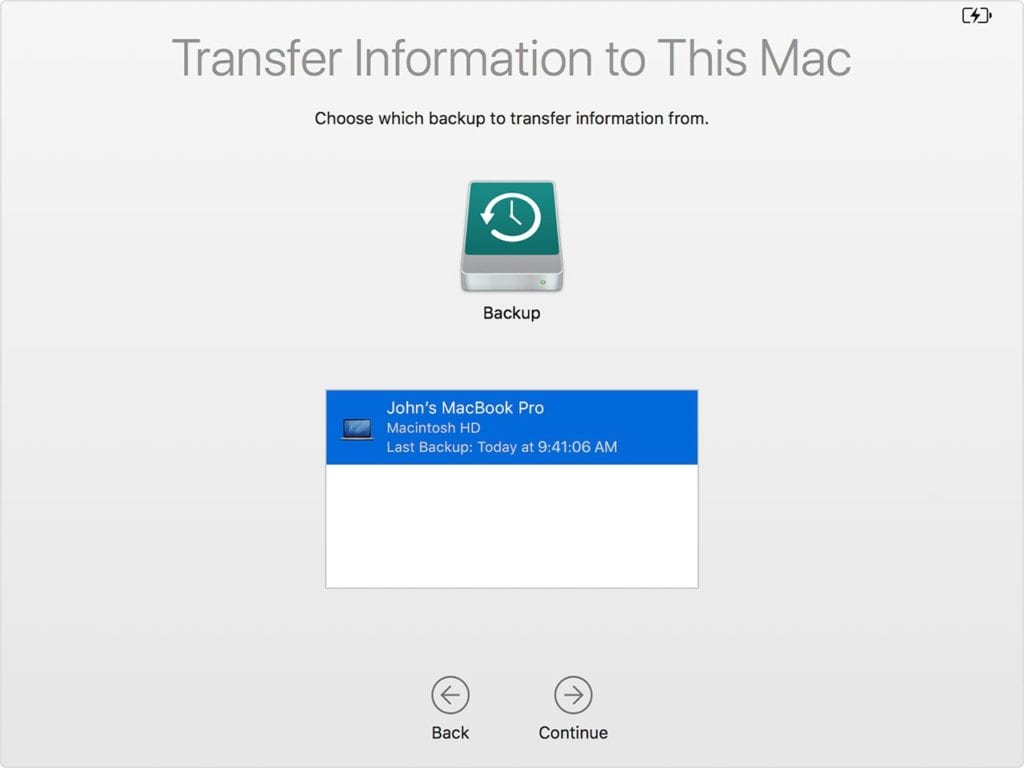
5. On the next screen, you need to select all the information that you want to transfer. Once selected, click Continue. You may find different screen on your system.
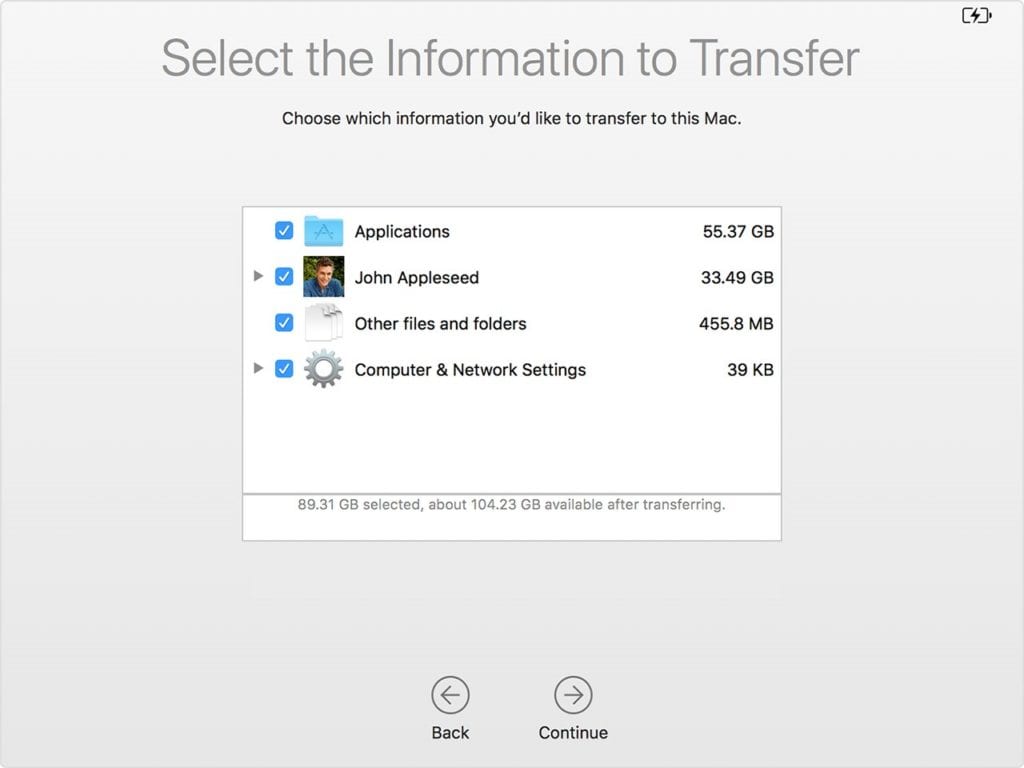
6. Now it will start transferring your data. It may take long if you a lot of data to transfer. Once transfer is completed, you need to restart your system. Now log in to the migrated account to check all the files from the backup.
Restore both macOS and your files
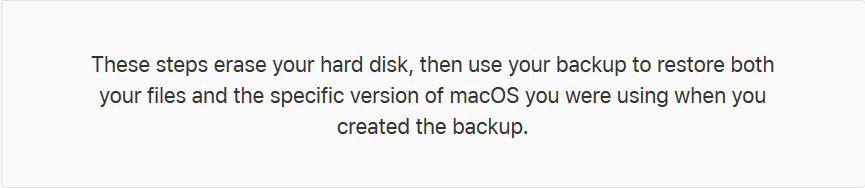
Before you start, make sure the Time Machine backup disk is connected to your Mac and is turned on. Follow below mentioned steps to restore Mac from Time Machine backup.
- Turn on your Mac and immediately press and hold Command – R keys to start up from macOS Recovery. As Apple logo or spinning globe is visible, release the keys.
- Once the macOS Utilities window is visible, select Restore from Time Machine Backup option.
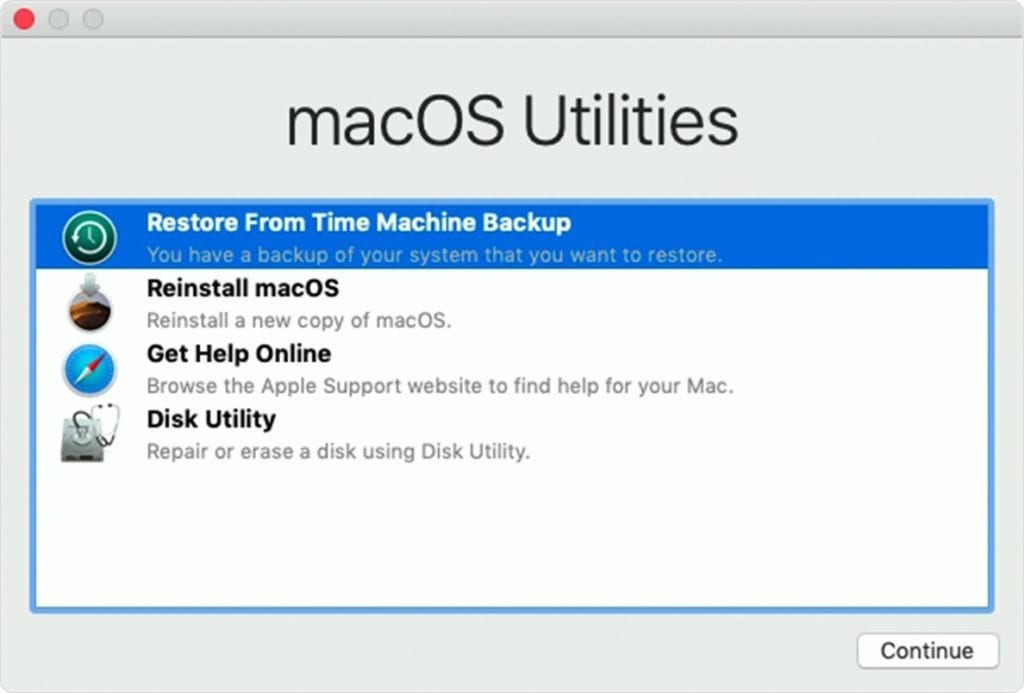
3. Click Continue multiple times until you see an option Select a restore source. Here, you need to choose your Time Machine backup disk. Alternatively, you can select Macintosh HD (your startup disk), that might have a local snapshot to restore data.
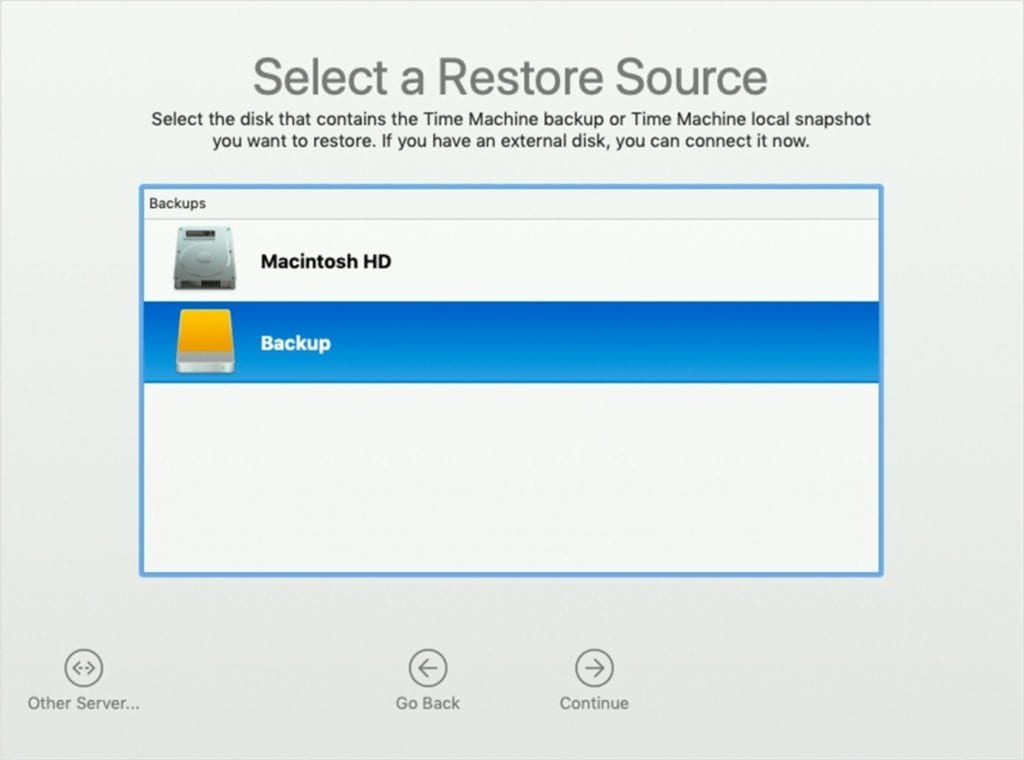
4. Click Continue. You may need to enter the administrator password of Time Machine backup if your disk is encrypted. Click Continue again.
5. Select a backup, if available, and then click Continue.
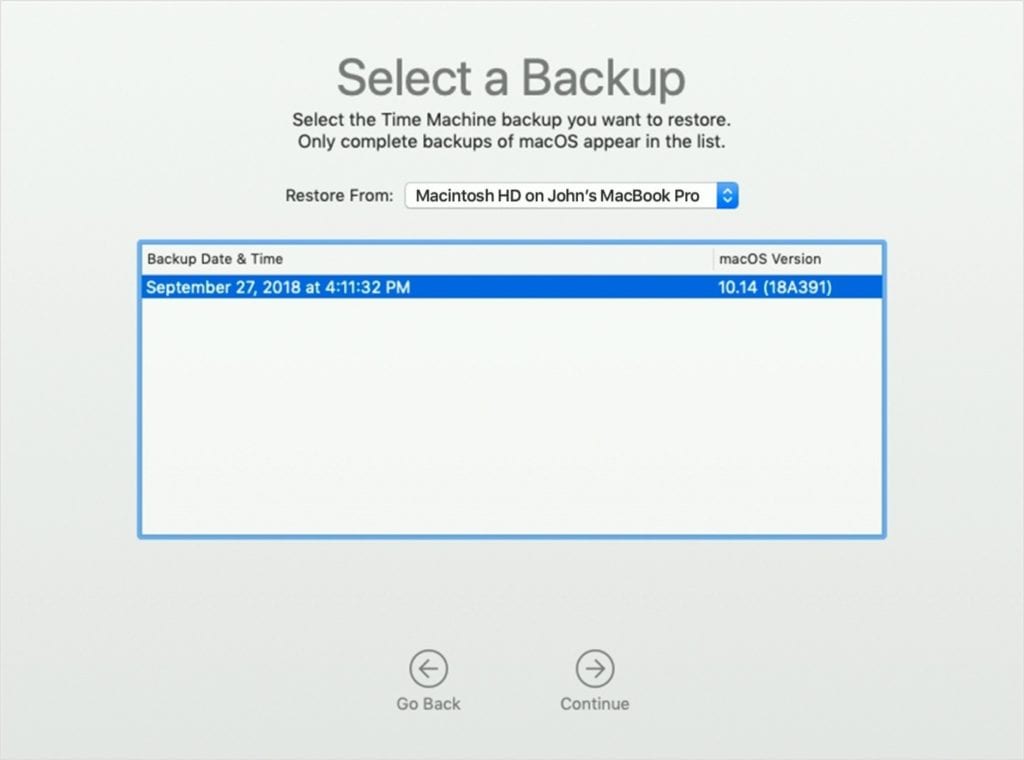
6. Next is to choose a destination disk. Destination disk is storage device where contents of your backup will be stored. In case you have selected Local Snapshot, then you will not be asked to select a destination.
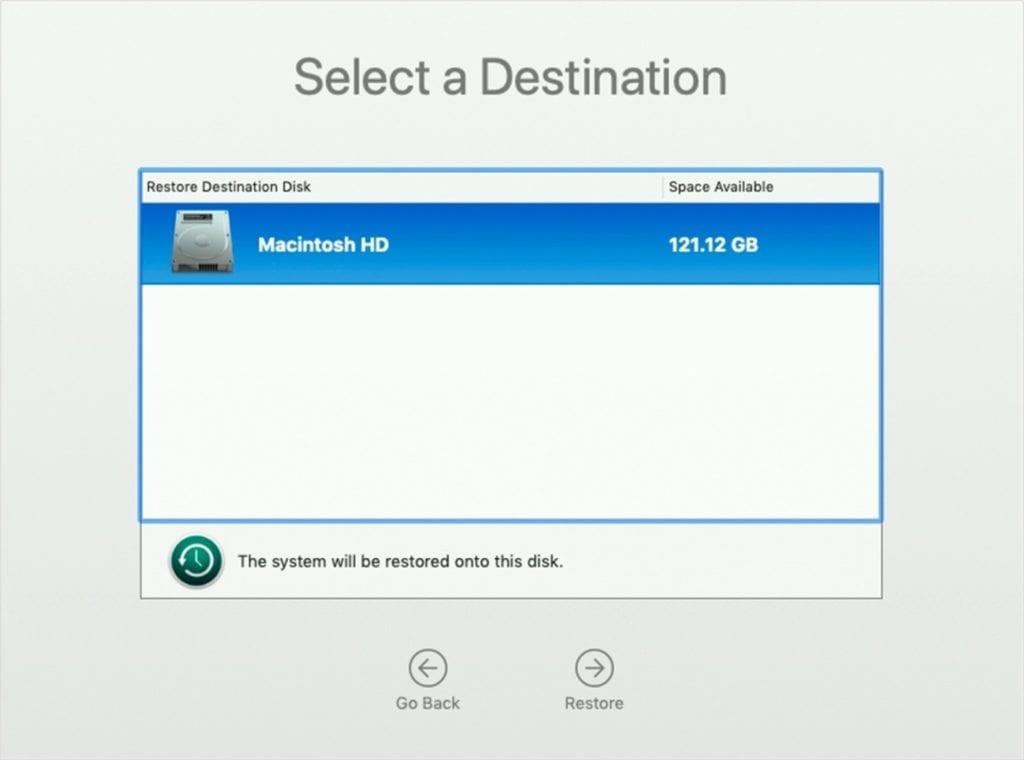
7. Click Restore or Continue
Note: It may ask you to enter the administrator password to unlock the disk if your Mac has FileVault enabled.
8. Once completed, restart your Mac.
Conclusion
So this was a detailed discussion on how to restore Time Machine backup. Do try these steps and share your experience in the comments below. You can also try to backup data on your Mac using best backup software or cloud-based services. The best backup software for Mac offers easiest & safest solution to backup your data on Mac.
Popular Post
Recent Post
How to Transfer iPhone Photos to Your Mac (8 Easy Solutions)
Have you clicked a stellar image with your iPhone and now want to upload it on your website or edit it? Then, you can easily transfer your iPhone photos to your Mac to edit them with robust MacOS editing tools and further upload them on the web. Transferring photos from iPhone to Mac can save […]
How to Set Up and Use iCloud on Mac
If you haven’t set up iCloud on your Mac yet, do it now. iCloud is a powerful cloud storage service for Apple users that allow people to back up and synchronize email, photos, contacts, and other files across various devices. iCloud service was introduced in 2011, and it supports MacOS 10.7 or higher. As of […]
How to Create a Guest User Account on Mac
Computers are a very personal thing today. They store all your private documents, photos, videos, and other data. Thus, giving your Mac password to someone else is never a good idea. But what if you have to share your Mac with a colleague or friend for some reason? Sharing Mac’s user password can jeopardize your […]
How to Set Up a New Mac in a Few Minutes
Have you bought or received a brand new Mac computer? Then, you must be on the seventh cloud. Your Mac will open a pandora of several graphics-rich apps and features for you. If you are moving from Windows to Mac for the first time, the change will be really dramatic. At first, all the interfaces […]
How to Clear Browsing History
Are you concerned about what others could see if they use your web browser? Is your browser history clogging up your device and slowing things down? A list of the website pages you have viewed is stored in every web browser. You can remove this listing easily. It will clean your browser history and erase all […]
The Definitive Guide to Managing Your Mac’s Storage Space
Are you struggling with low storage space on Mac? Wondering what is taking up so much space?You are at the right place. Here we will discuss how to reclaim space on Mac. Gone are those days when you used Mac machines only for p rofessional purposes. Now, everything from downloading movies to streaming content, saving […]
Is New World a modern-day RuneScape?
Amazon Game Studios has released an MMO nearly identical to RuneScape, but with a new look, a better PvP system, and a lot more money. Allow me to clarify. New World is influential ‘RuneScape only it’s not RuneScape.’ New World vs. RuneScape 3 New World digs deep into the well of memories and pulls out […]
How To Set Up Voicemail on iPhone 11
Although accessing voicemail is extremely beneficial to you, users should understand how to set up voicemail on their iPhone 11. You can remove, categorize, and play the voicemails from the easy menu. Once you are occupied or unable to pick up the phone, this program will give you info in the style of an audio […]
Best Virtual Machine Software for Windows 10/11 in 2024
A virtual machine software, often known as VM software, is an application that replicates a virtual computer platform. A VM is formed on a computer’s underlying operating platform, and the VM application generates virtual CPUs, disks, memory, network interfaces, and other devices. Virtual machine solutions are becoming more popular because of the flexibility and efficiency […]
How to Be a Better Project Manager
The role of the project manager is to provide you and your team with the goals, organizational systems, and feedback necessary for creating a positive workplace result. Everything from coding to content development can benefit from a high-quality project manager. This article will cover some of the actionable steps you can take to become better […]