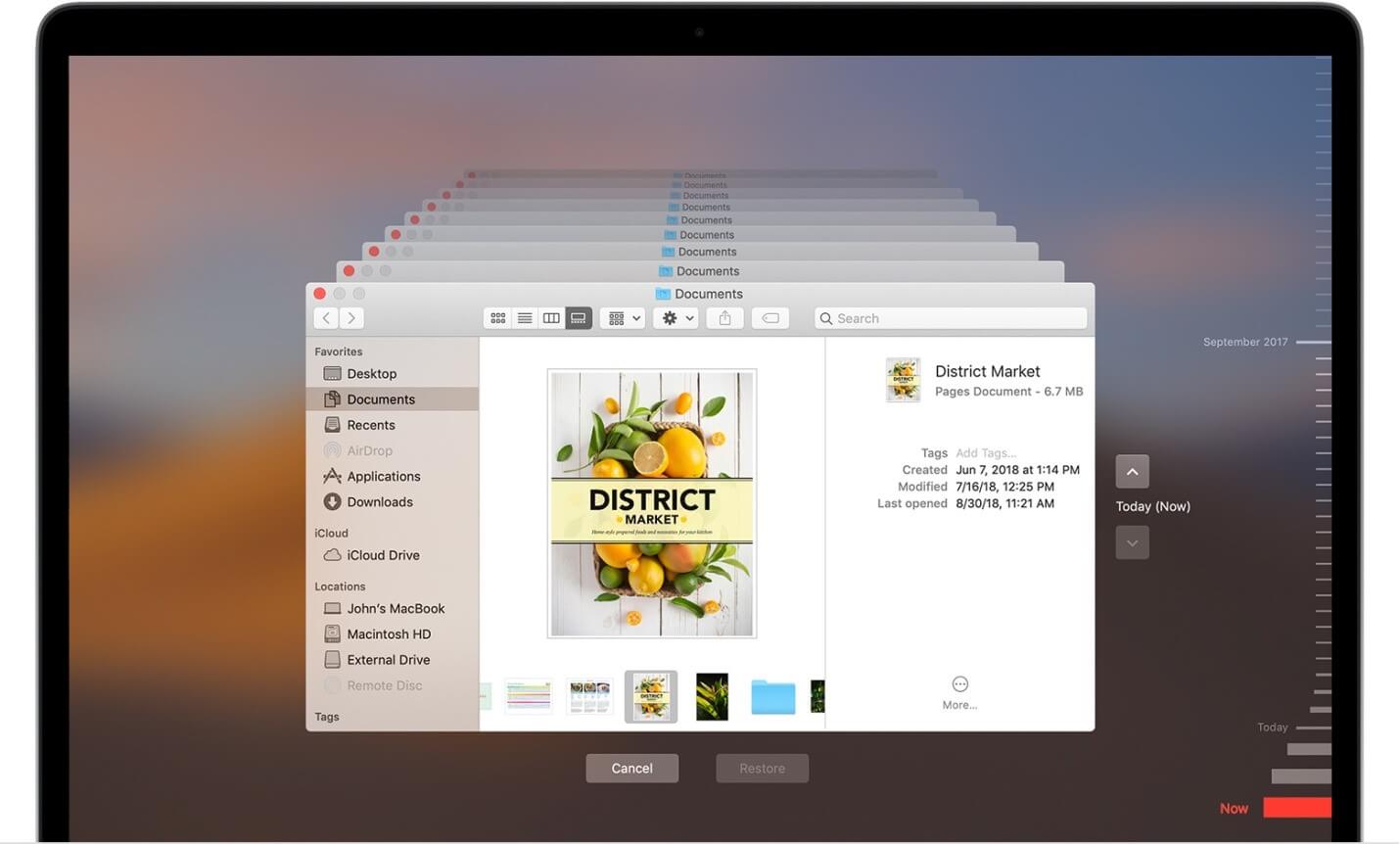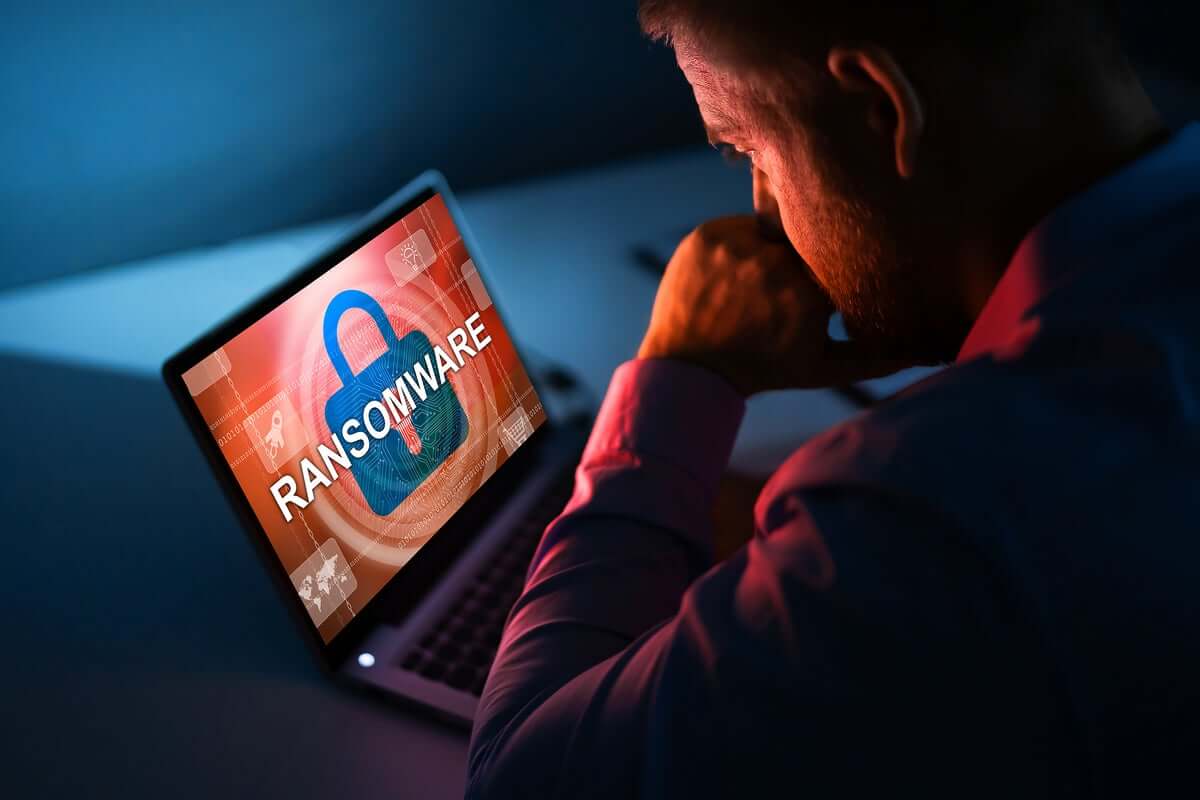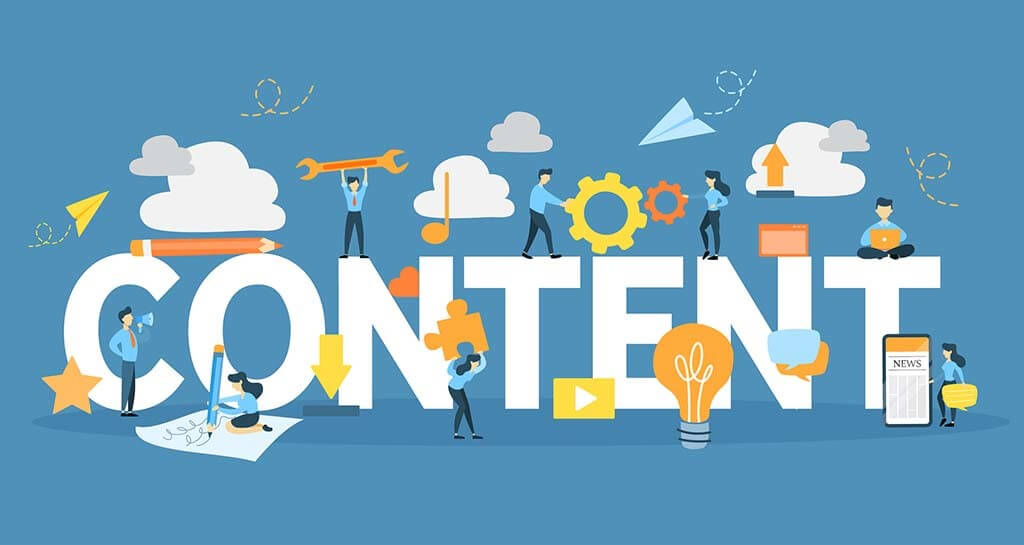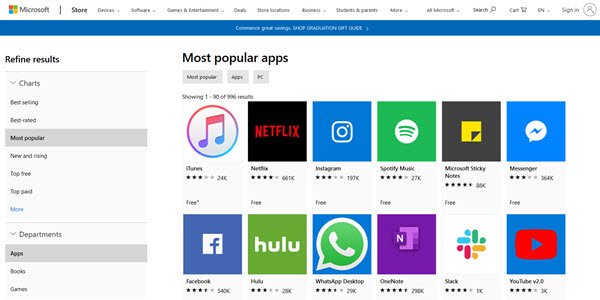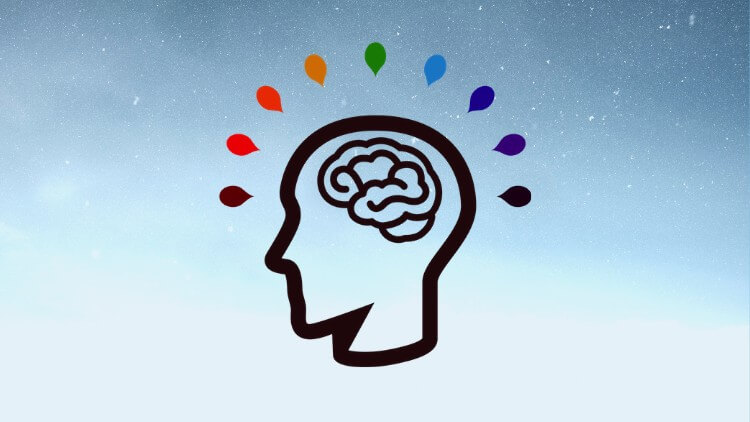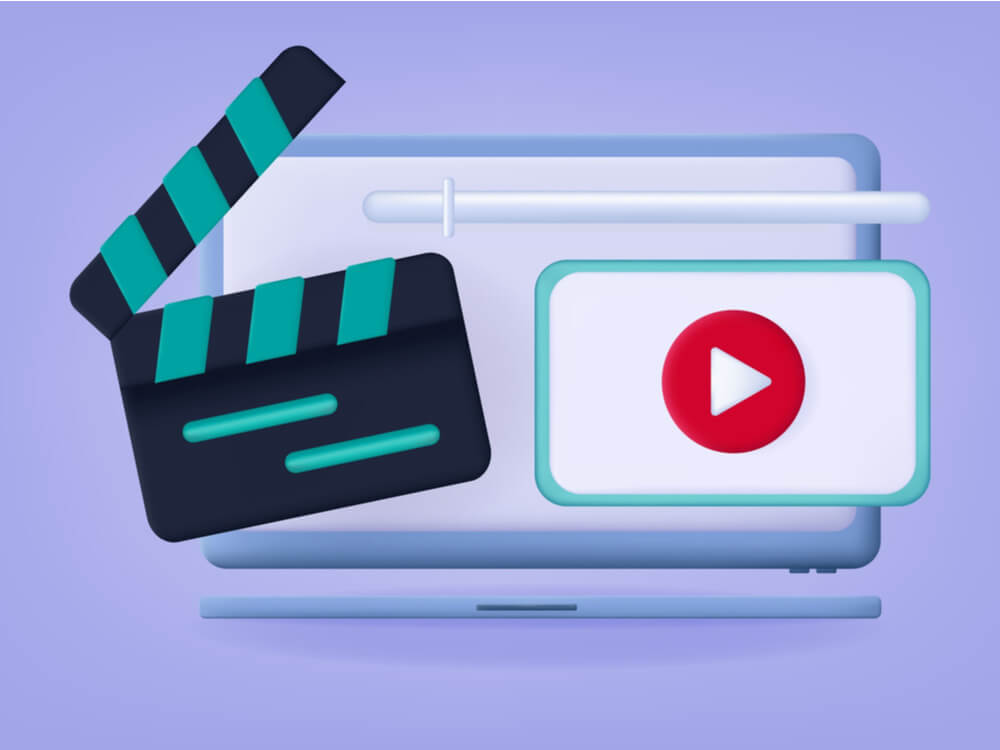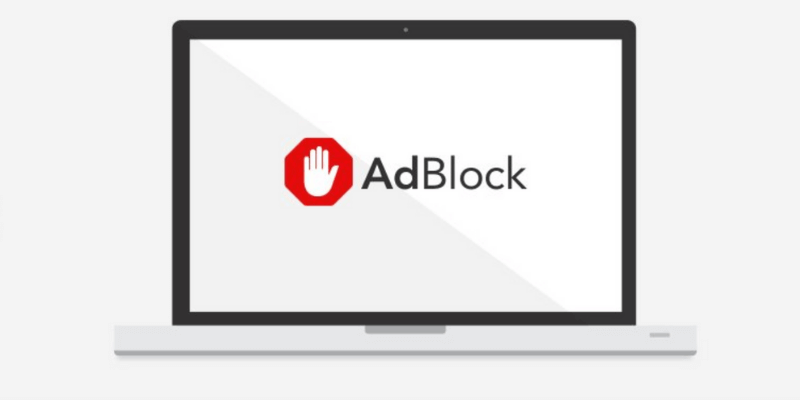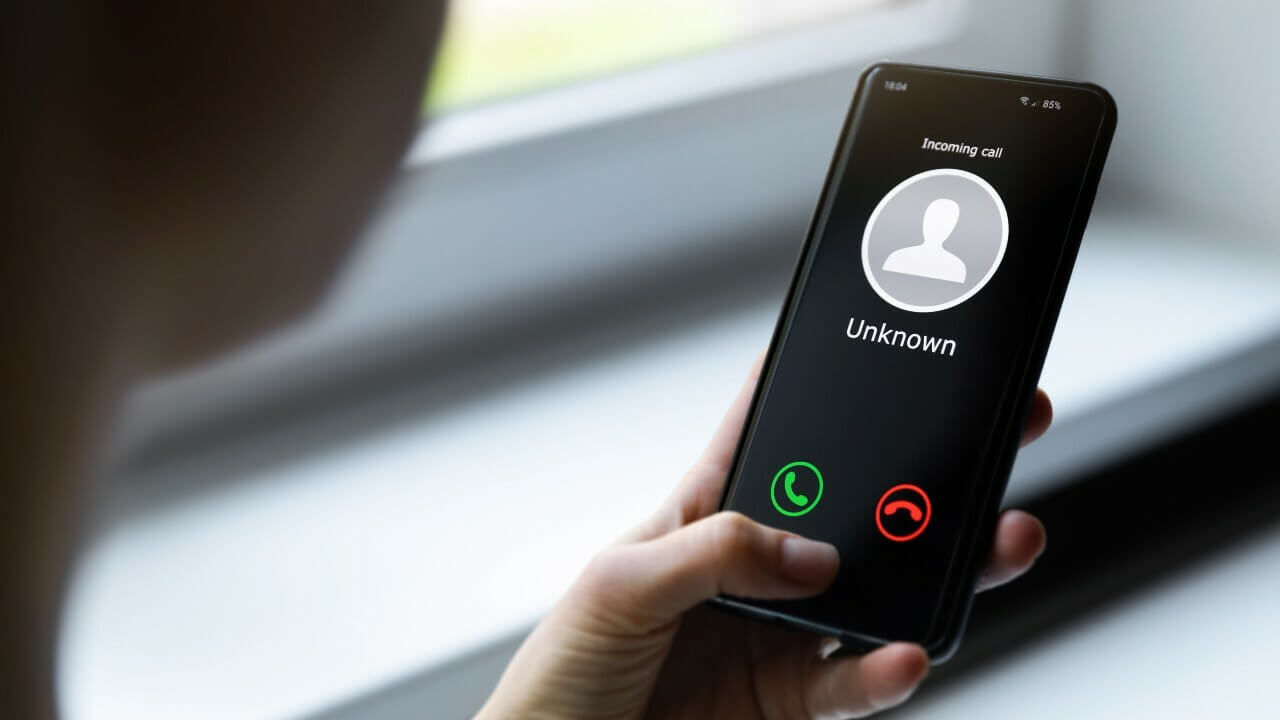How to Restore Mac from Time Machine Backup
Data loss is real-time issue and could occur any time. It is possible that you have lost your data due to accidental deletion or your hard disk or SSD is erased or replaced. Situations like this cause real trouble as you no more have access to your important files and settings. The good news is you can restore Mac from Time Machine backup if you have created one. You can also restore local snapshot on your startup disk.
Follow these steps to transfer and restore all your files from your Time Machine backup to Mac.
How to restore Time Machine backup on Mac?
Now that you have Time Machine backup with you, next is to restore all your files and macOS from this backup. Here, you can select from restore all your files or restore both the macOS and all your files.
Restore all your files
Before you start restore process, you need to ensure that you have Time Machine backup disk connected to your Mac and it is turned on. Once done, turn on your Mac and follow these steps.
- In the Utilities folder of Applications folder, open Migration Assistant.
If your Mac has start up to a setup assistant, then you will find migration assistant included to the setup assistant.
If you wish to restore your operating system you were using when the backup was created or if your Mac doesn’t start up all the way, then you would need to restore both macOS and your files.
2. Now you need to select how you want to transfer your information. You need to select From a Mac, Time Machine Backup, or startup disk option. Once selected, click Continue button.
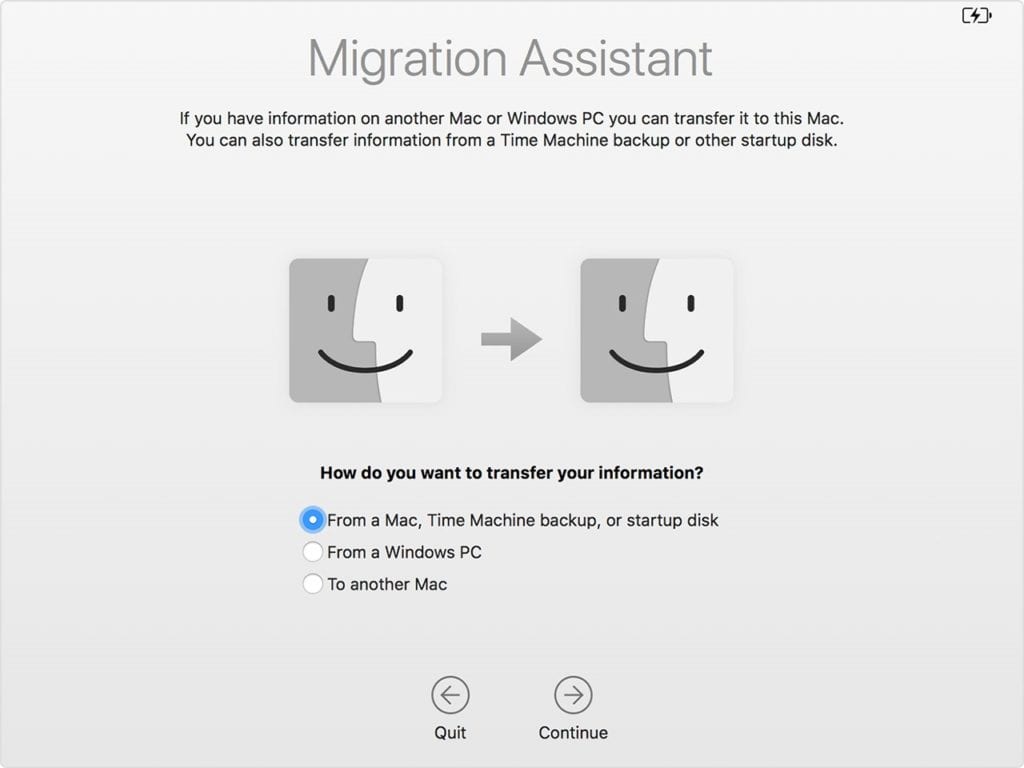
3. Next is to choose your Time Machine backup. Click Continue
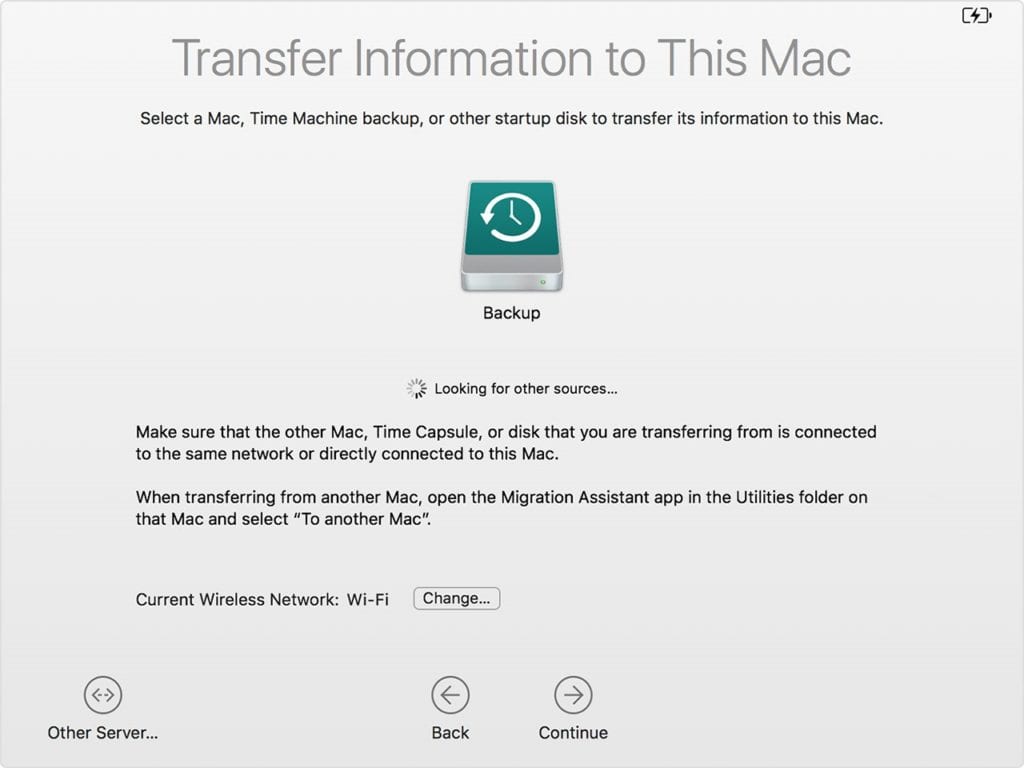
4. It may ask you to select backup from list of backups organized by date and time, then you need to select one of these backups. Click Continue.
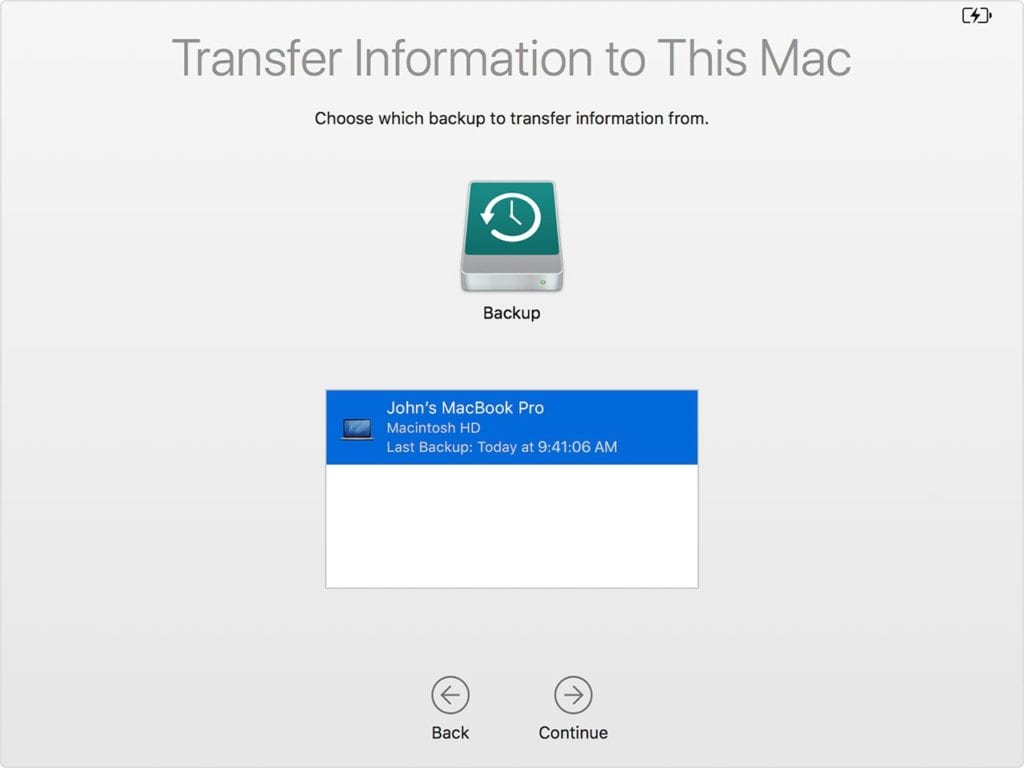
5. On the next screen, you need to select all the information that you want to transfer. Once selected, click Continue. You may find different screen on your system.
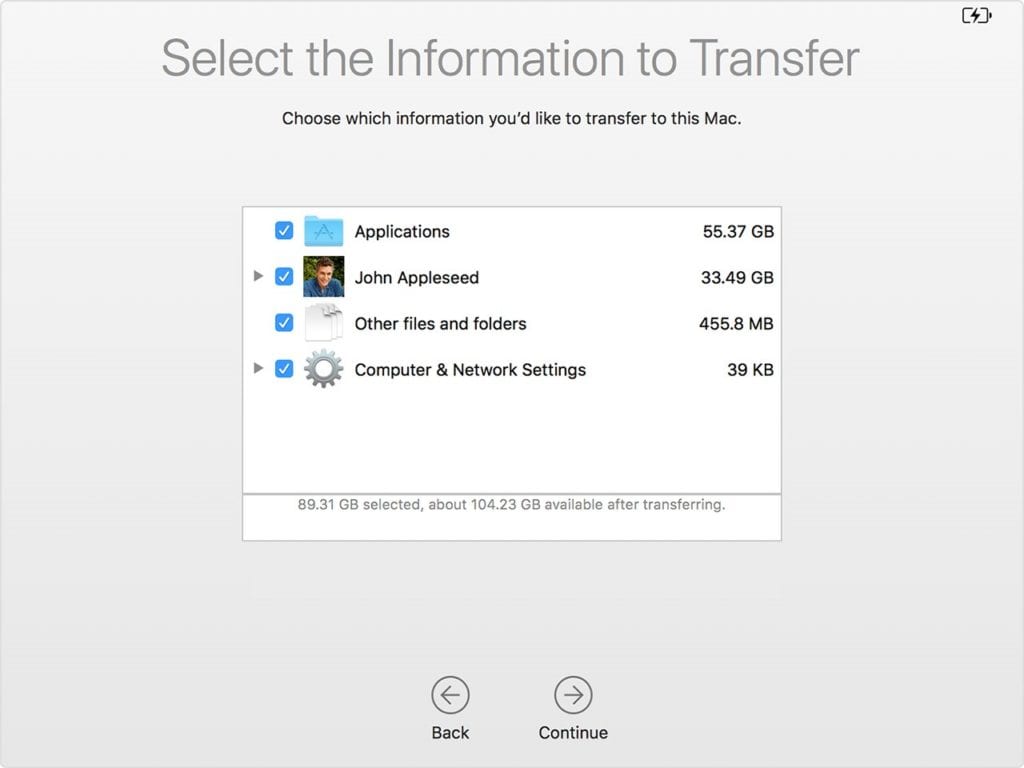
6. Now it will start transferring your data. It may take long if you a lot of data to transfer. Once transfer is completed, you need to restart your system. Now log in to the migrated account to check all the files from the backup.
Restore both macOS and your files
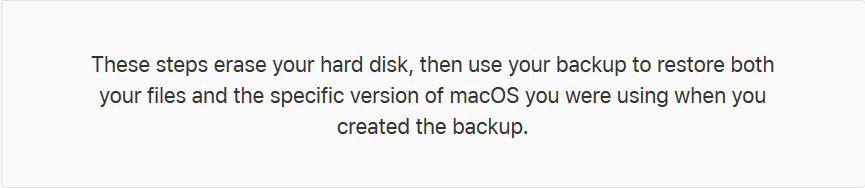
Before you start, make sure the Time Machine backup disk is connected to your Mac and is turned on. Follow below mentioned steps to restore Mac from Time Machine backup.
- Turn on your Mac and immediately press and hold Command – R keys to start up from macOS Recovery. As Apple logo or spinning globe is visible, release the keys.
- Once the macOS Utilities window is visible, select Restore from Time Machine Backup option.
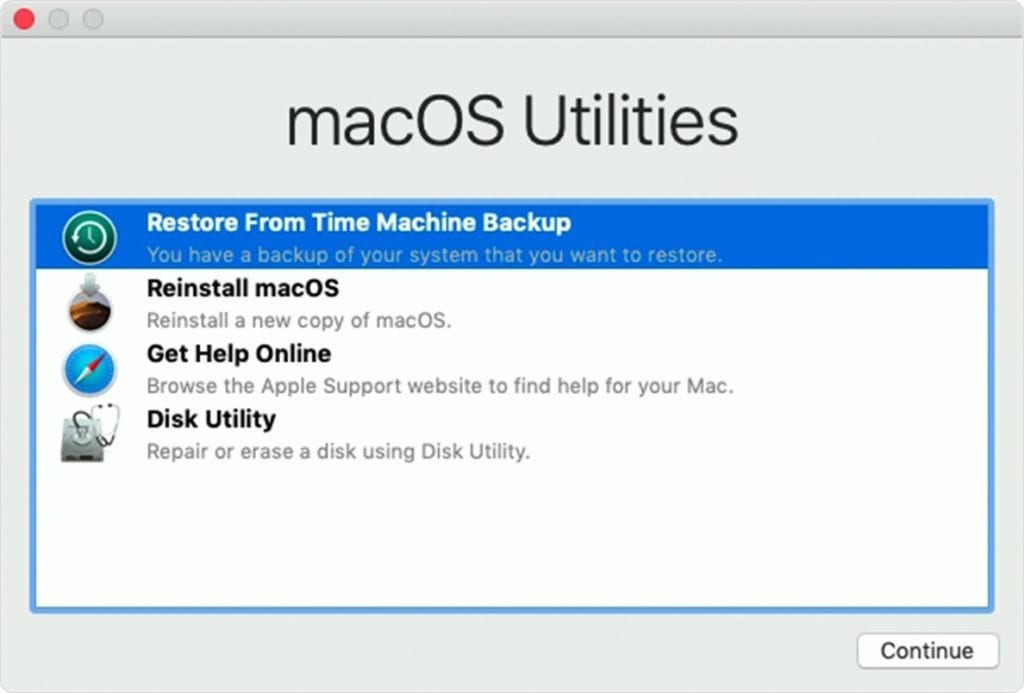
3. Click Continue multiple times until you see an option Select a restore source. Here, you need to choose your Time Machine backup disk. Alternatively, you can select Macintosh HD (your startup disk), that might have a local snapshot to restore data.
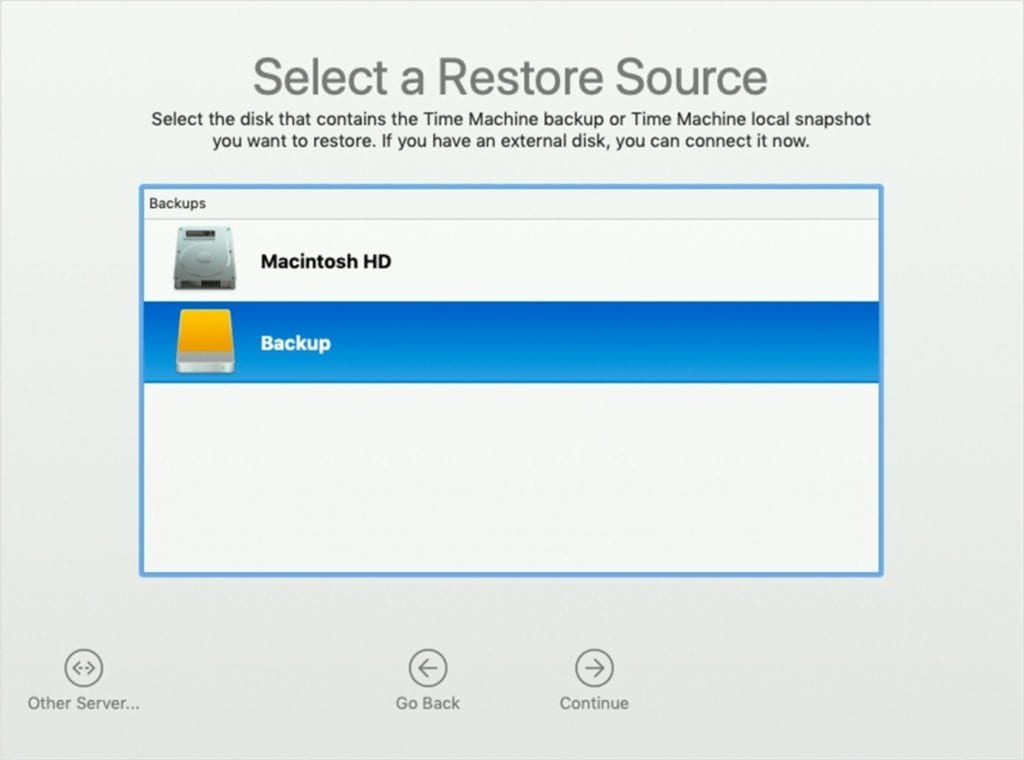
4. Click Continue. You may need to enter the administrator password of Time Machine backup if your disk is encrypted. Click Continue again.
5. Select a backup, if available, and then click Continue.
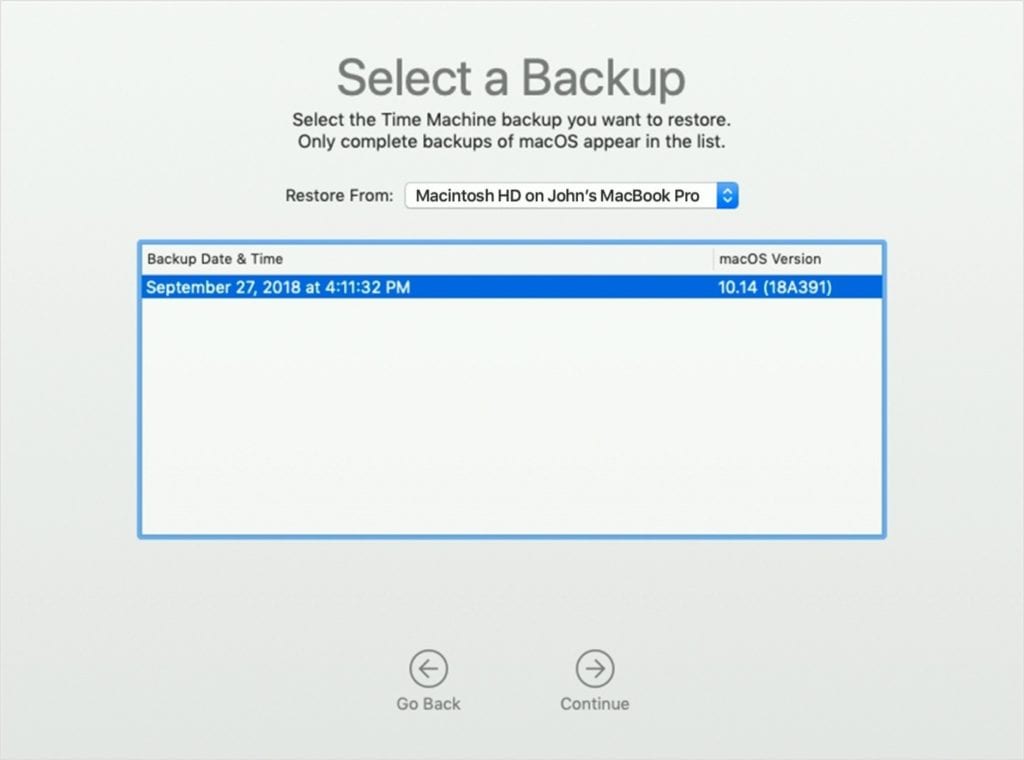
6. Next is to choose a destination disk. Destination disk is storage device where contents of your backup will be stored. In case you have selected Local Snapshot, then you will not be asked to select a destination.
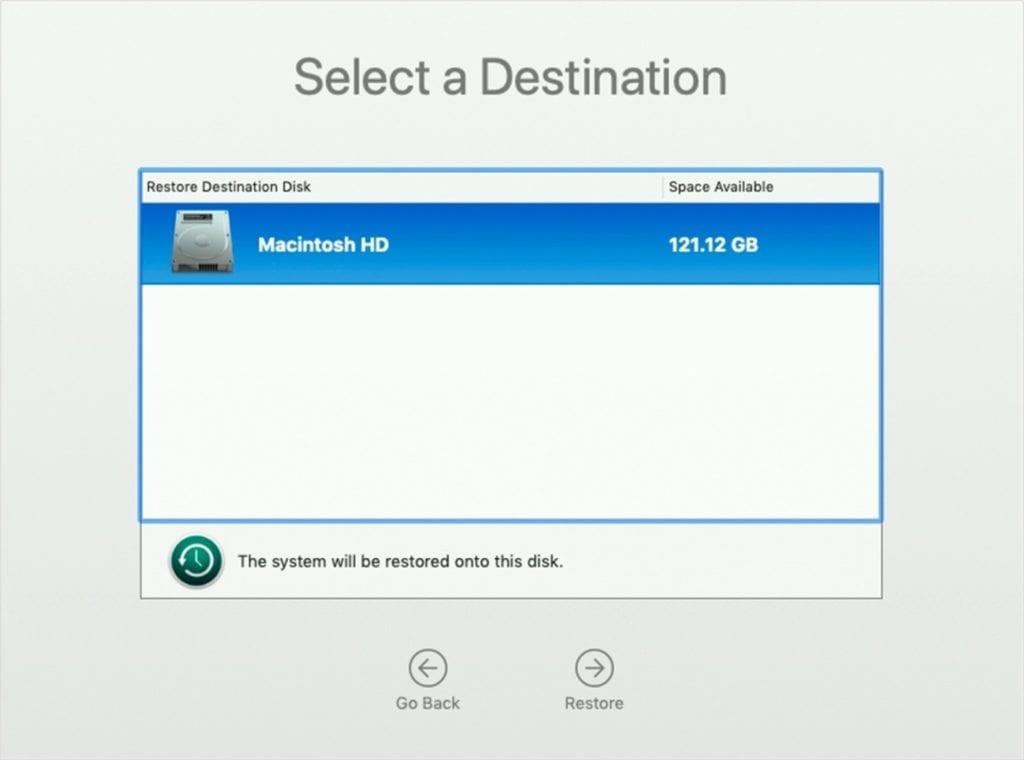
7. Click Restore or Continue
Note: It may ask you to enter the administrator password to unlock the disk if your Mac has FileVault enabled.
8. Once completed, restart your Mac.
Conclusion
So this was a detailed discussion on how to restore Time Machine backup. Do try these steps and share your experience in the comments below. You can also try to backup data on your Mac using best backup software or cloud-based services. The best backup software for Mac offers easiest & safest solution to backup your data on Mac.
Popular Post
Recent Post
11 Best Multiplayer Games for iOS In 2024
Gaming is a significant interest for many people, whether it is professional televised games, at stadiums, or digital-based. Previously, digital gaming was only restricted to PC or console uses, but now there are mobile-intuitive versions available with various benefits. There are many best multiplayer games iOS users can play daily with different themes and easy-to-use […]
TOp 10 Best Photo Resizer Apps In 2024
With today’s advanced technology, people can easily take high-quality images with their mobile devices. However, many platforms like social media apps do not accept pictures with bigger sizes that have resolutions upto 2,000 pixels of width. So, users have to resize the photo, but that can compromise the photo quality. Here, using top-quality photo resizer […]
Top 10 Best Ransomware Protection Software In 2024
One of the biggest threats that affect cybersecurity is Ransomware. Here, the malware affects a system with low security, encrypts specific files, and demands ransom from the victims to regain access to them. A ransomware protector app works as a prevention tool more, increasing the device’s security level and stopping such attacks ahead of time. […]
Content Marketing Trends for 2024
You may access content from various sources, including social media feeds, YouTube videos, e-books, websites, and others. The effectiveness of content marketing is gained from the interaction between the consumer and your organization. 92 percent of marketers said their organization considers “content” a business asset. Moreover, content marketing trends adapt and evolve to the reality […]
How to Fix Microsoft Store Not Working
The Microsoft Store, also known as Windows Store, is an offering of Microsoft for the users to view and install apps/services. However, it is not very popular with most users since the app has issues with performance. Bug crashes and speed issues are common, and the “Microsoft store not working” tag is often visible. Important […]
Best Free Brain Training Apps for Android And iOS
There are different types of mobile applications available in the market for educational and training-oriented functions. Among the most popular sections, brain training and stimulation apps have a huge audience base. Common games like crosswords and Sudoku puzzles are simple options that help with easy brain training. Besides that, you can try out the Systweak […]
Top 7 Best Bodybuilding Apps in 2024
Currently, there are app solutions available for different types of issues and interests. One of the most prospering industries is the fitness industry; it has expanded highly in the home workout sector. Many people choose to use apps for bodybuilding and other exercise styles. The mobile-based gym and home workout apps have extensive features like […]
10 Best Screen Recording Software for PC
Screen recording software is used to record your activities on a personal computer. Record your screen to train staff on new tasks or send a clearer message to your team on projects. With the right screen recorder for PC, you can create tutorial videos and edit your videos before sending them. Although there are many […]
10 Best Ad Blockers for Mac In 2024
Do you get agitated when advertisements pop up on your screen? Don’t worry. We have got you covered with the most effective ad-blocking solution. The internet is littered with obnoxious ads that clog up screens and bugs that monitor your online activities. Bringing an end to these activities can help to improve your online safety. […]
8 Best Spam Call Blockers for iPhone and iPad
Currently, simply putting the spam numbers into the “Do not Call” list on your device would not work. Marketing agents worldwide use multiple sources to send spam calls to users, using unique numbers each time. At this time, you should use high-quality software like Avast to protect your iPhone or iPad device from phishing calls. […]