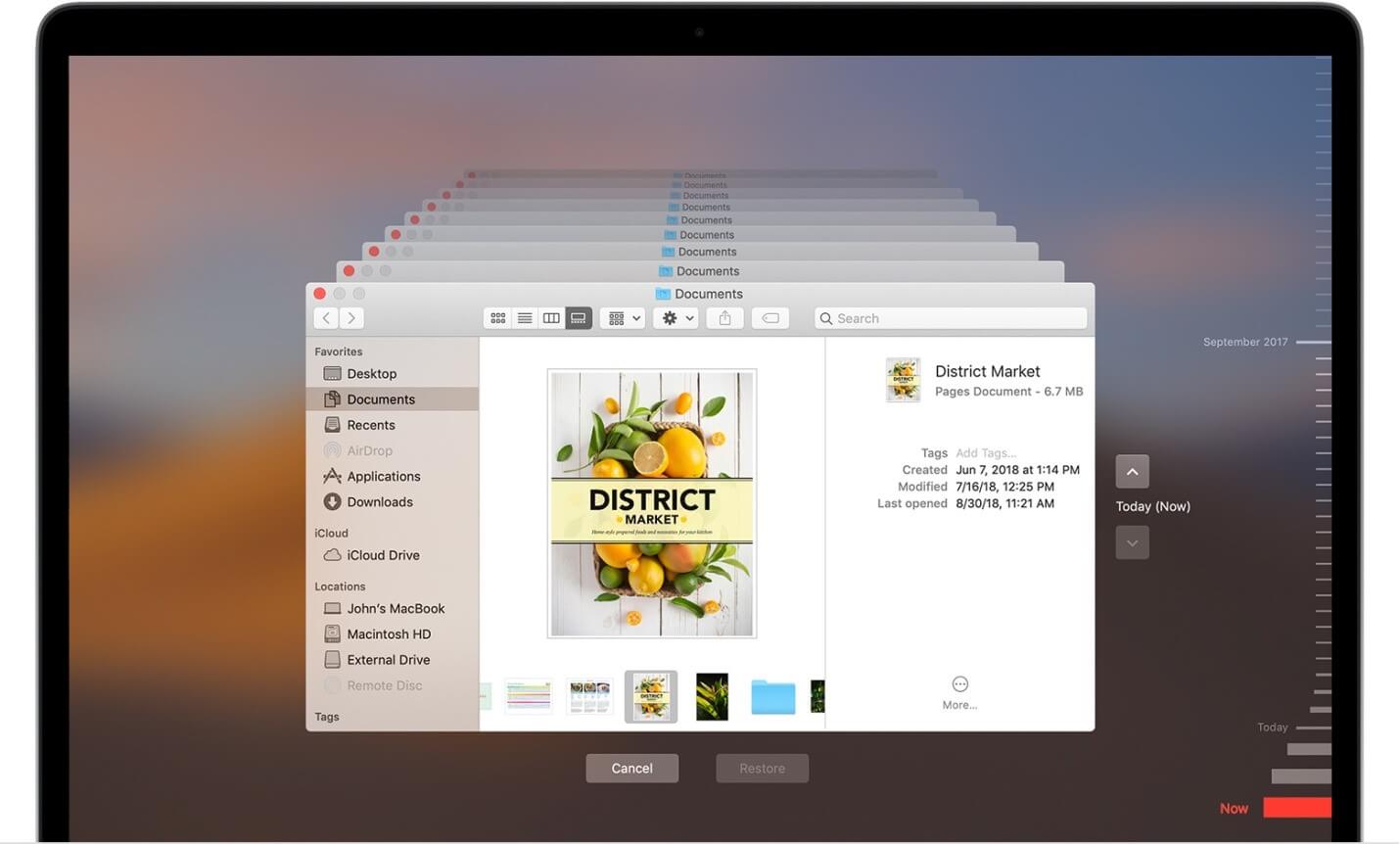How to Restore Mac from Time Machine Backup
Data loss is real-time issue and could occur any time. It is possible that you have lost your data due to accidental deletion or your hard disk or SSD is erased or replaced. Situations like this cause real trouble as you no more have access to your important files and settings. The good news is you can restore Mac from Time Machine backup if you have created one. You can also restore local snapshot on your startup disk.
Follow these steps to transfer and restore all your files from your Time Machine backup to Mac.
How to restore Time Machine backup on Mac?
Now that you have Time Machine backup with you, next is to restore all your files and macOS from this backup. Here, you can select from restore all your files or restore both the macOS and all your files.
Restore all your files
Before you start restore process, you need to ensure that you have Time Machine backup disk connected to your Mac and it is turned on. Once done, turn on your Mac and follow these steps.
- In the Utilities folder of Applications folder, open Migration Assistant.
If your Mac has start up to a setup assistant, then you will find migration assistant included to the setup assistant.
If you wish to restore your operating system you were using when the backup was created or if your Mac doesn’t start up all the way, then you would need to restore both macOS and your files.
2. Now you need to select how you want to transfer your information. You need to select From a Mac, Time Machine Backup, or startup disk option. Once selected, click Continue button.
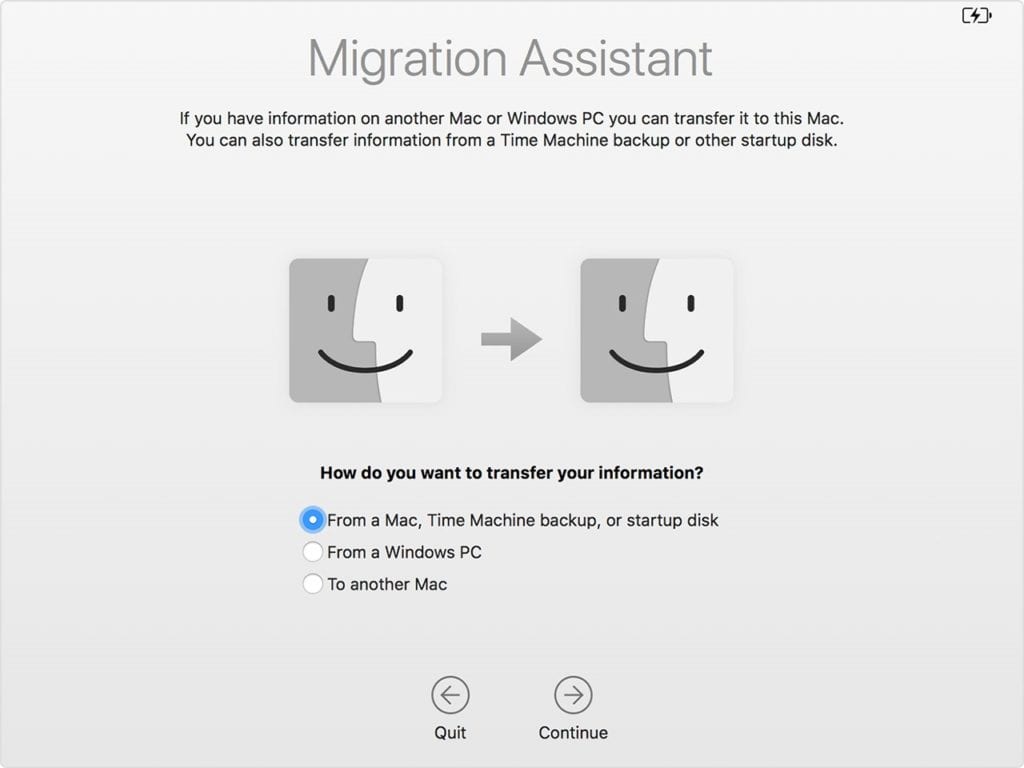
3. Next is to choose your Time Machine backup. Click Continue
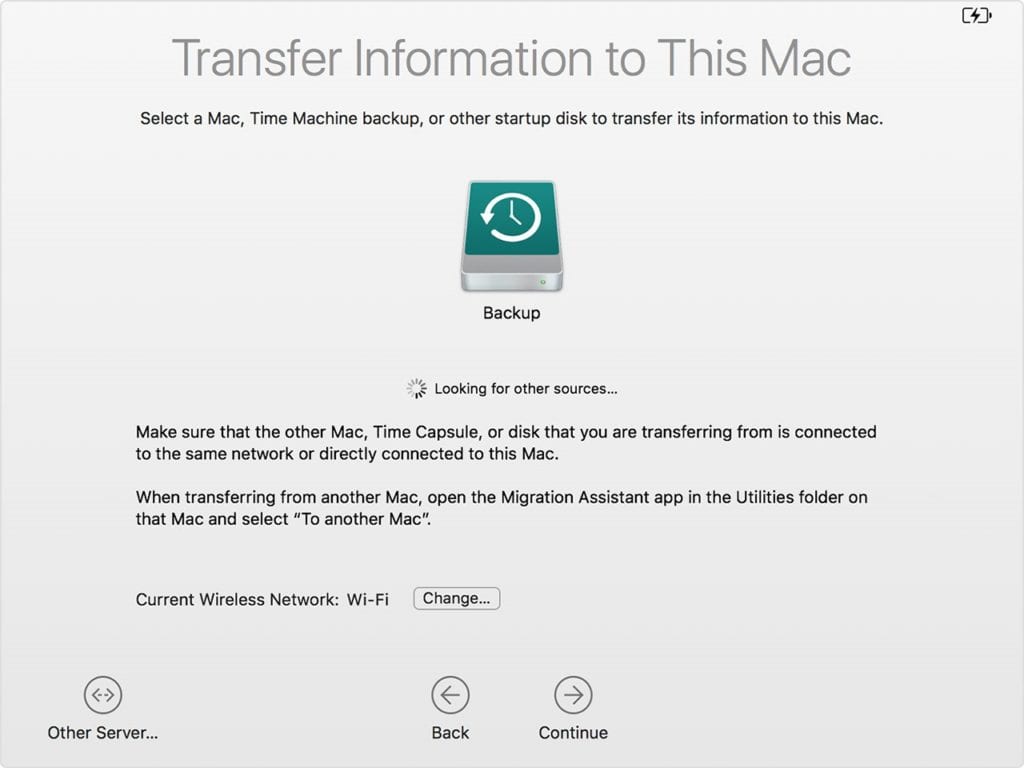
4. It may ask you to select backup from list of backups organized by date and time, then you need to select one of these backups. Click Continue.
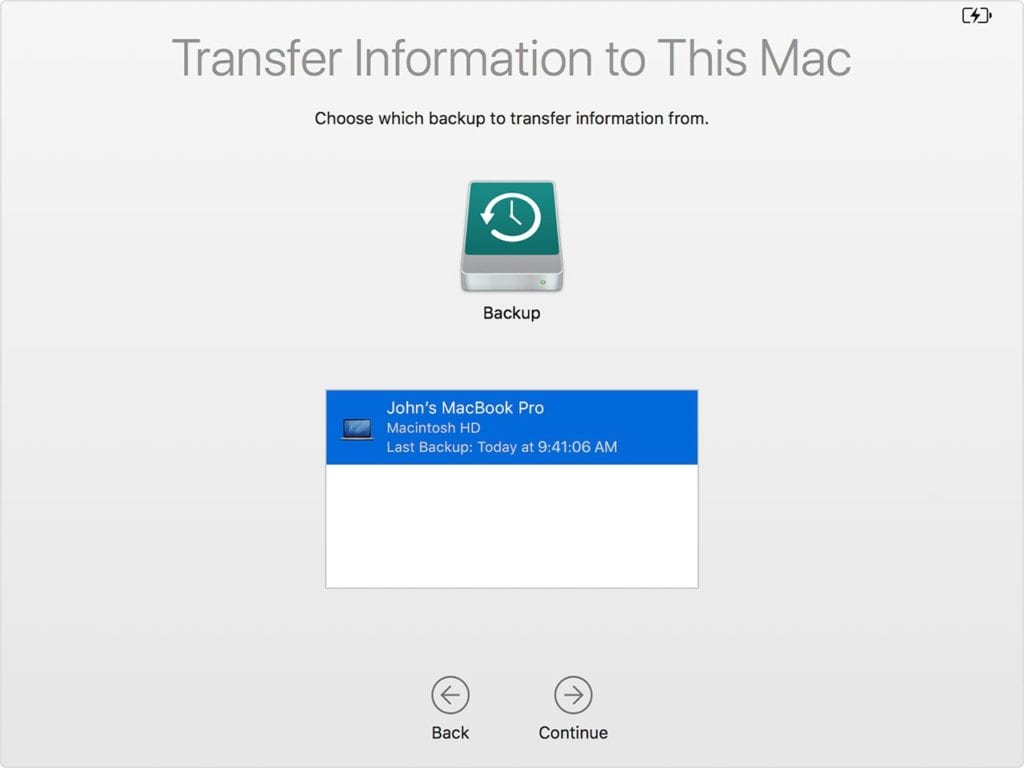
5. On the next screen, you need to select all the information that you want to transfer. Once selected, click Continue. You may find different screen on your system.
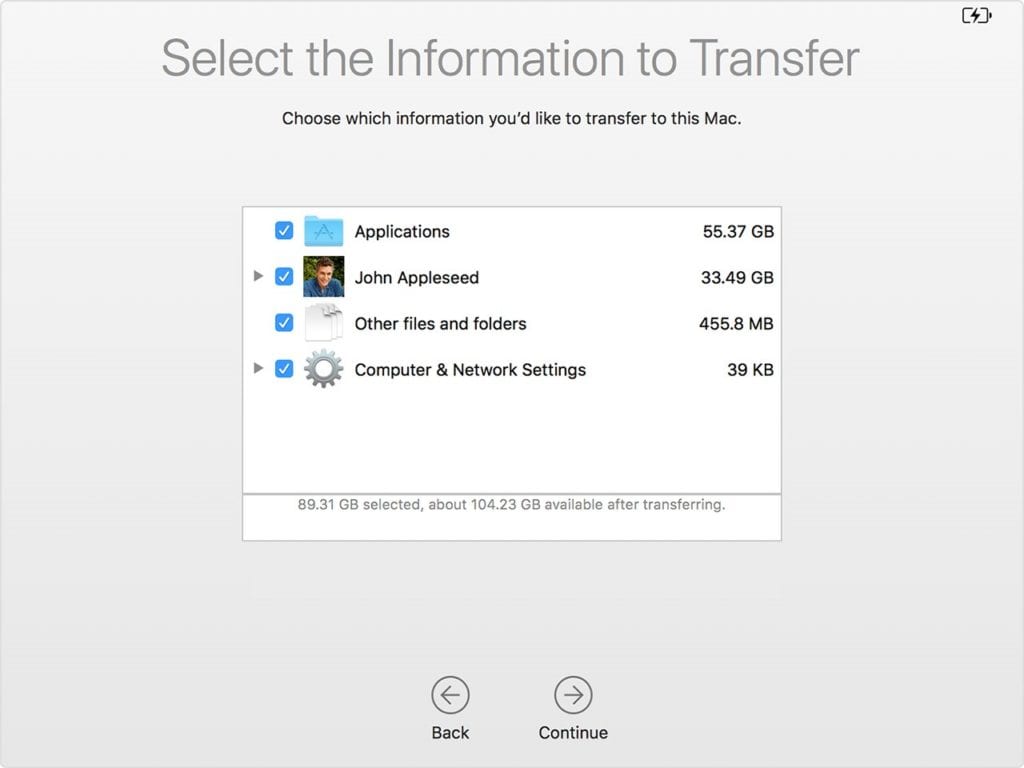
6. Now it will start transferring your data. It may take long if you a lot of data to transfer. Once transfer is completed, you need to restart your system. Now log in to the migrated account to check all the files from the backup.
Restore both macOS and your files
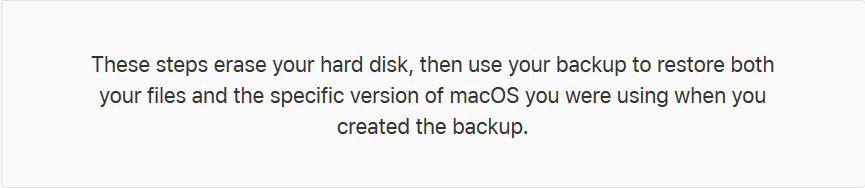
Before you start, make sure the Time Machine backup disk is connected to your Mac and is turned on. Follow below mentioned steps to restore Mac from Time Machine backup.
- Turn on your Mac and immediately press and hold Command – R keys to start up from macOS Recovery. As Apple logo or spinning globe is visible, release the keys.
- Once the macOS Utilities window is visible, select Restore from Time Machine Backup option.
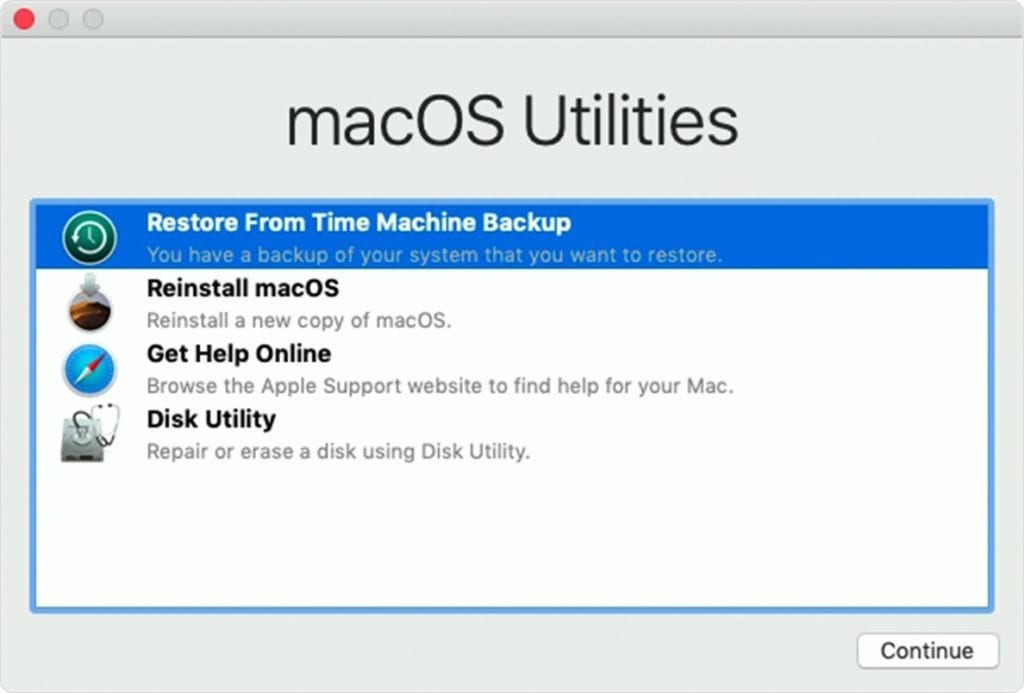
3. Click Continue multiple times until you see an option Select a restore source. Here, you need to choose your Time Machine backup disk. Alternatively, you can select Macintosh HD (your startup disk), that might have a local snapshot to restore data.
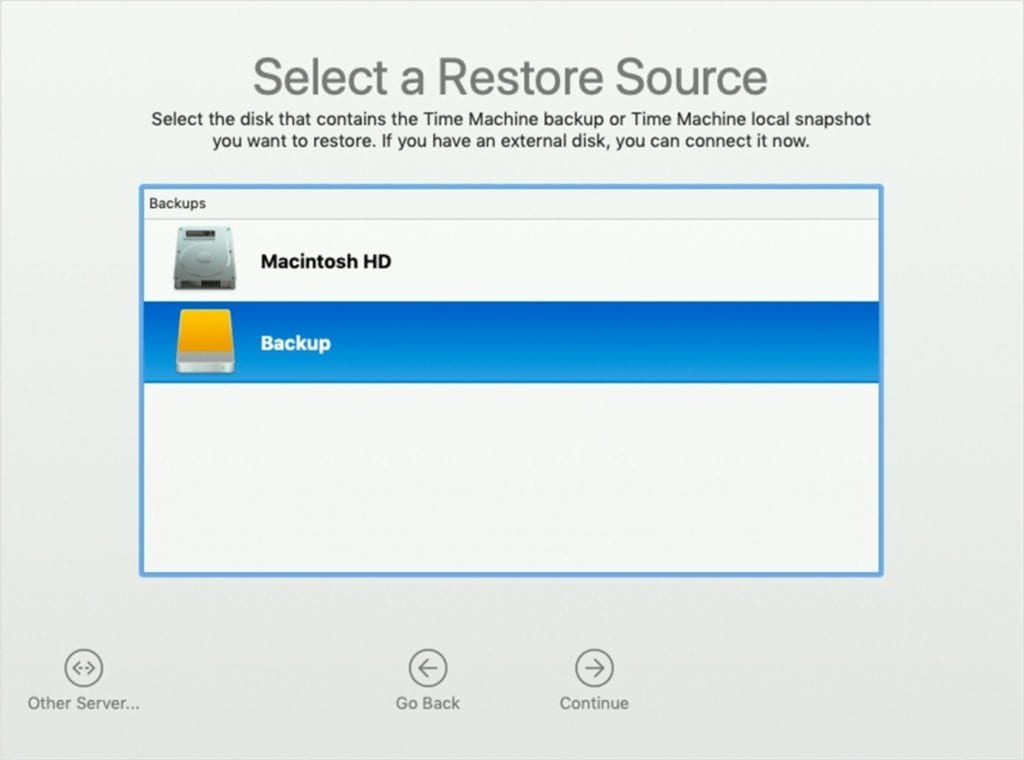
4. Click Continue. You may need to enter the administrator password of Time Machine backup if your disk is encrypted. Click Continue again.
5. Select a backup, if available, and then click Continue.
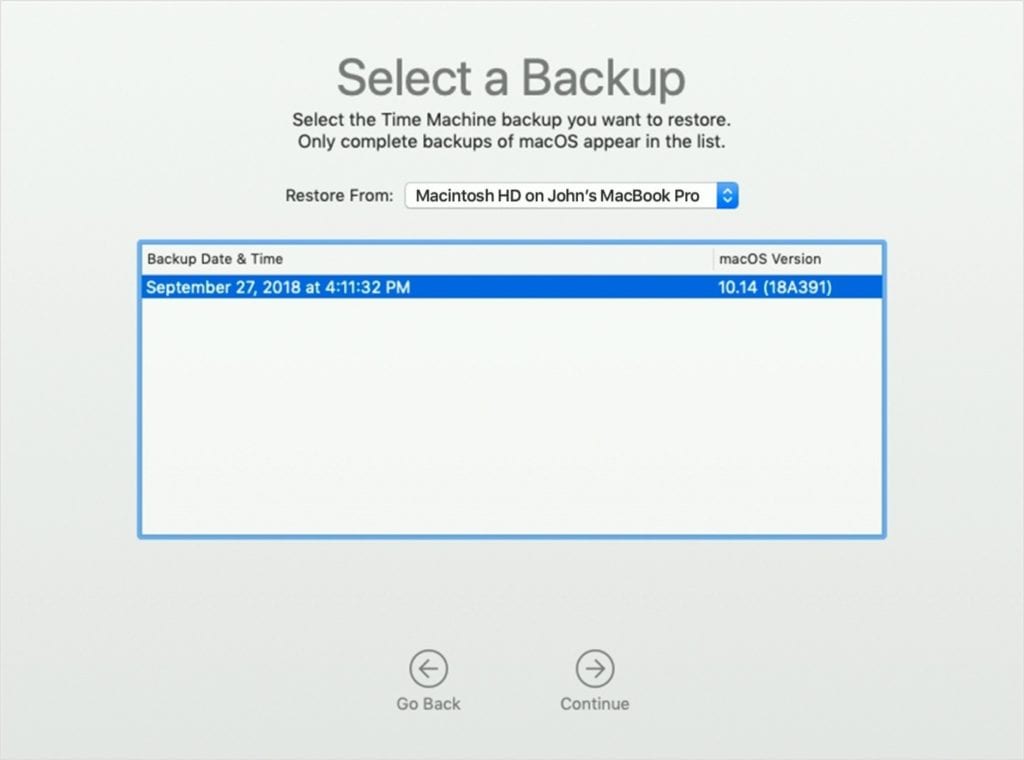
6. Next is to choose a destination disk. Destination disk is storage device where contents of your backup will be stored. In case you have selected Local Snapshot, then you will not be asked to select a destination.
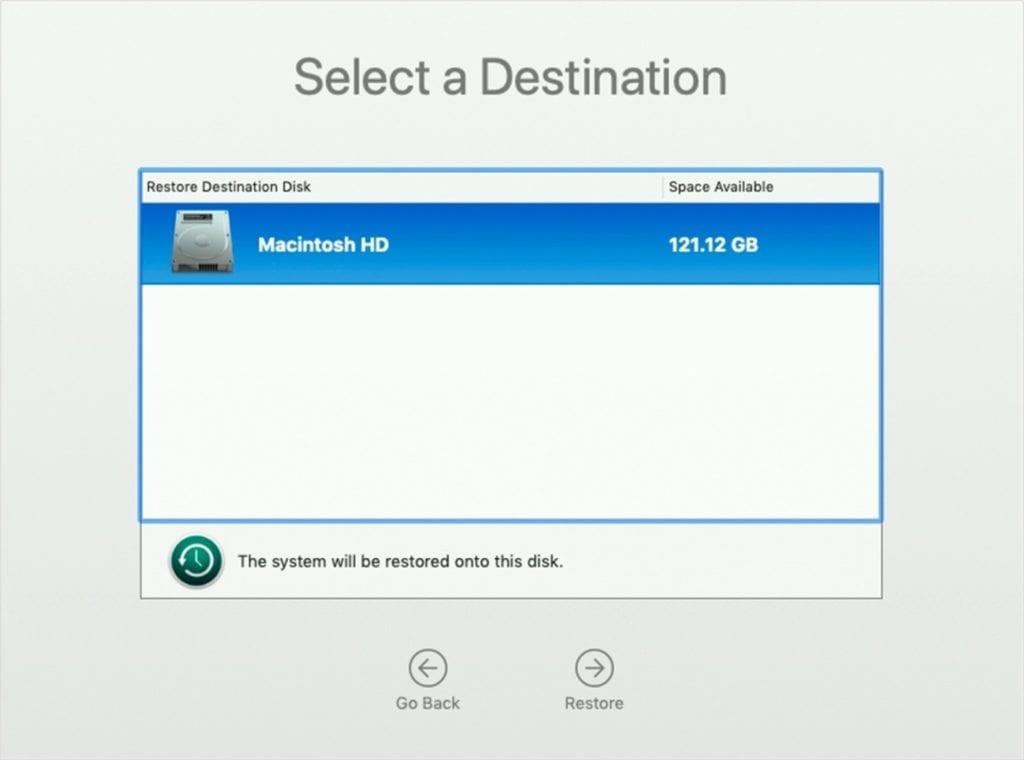
7. Click Restore or Continue
Note: It may ask you to enter the administrator password to unlock the disk if your Mac has FileVault enabled.
8. Once completed, restart your Mac.
Conclusion
So this was a detailed discussion on how to restore Time Machine backup. Do try these steps and share your experience in the comments below. You can also try to backup data on your Mac using best backup software or cloud-based services. The best backup software for Mac offers easiest & safest solution to backup your data on Mac.
Popular Post
Recent Post
Top 10 Child-Friendly Browsers – Kids Friendly Web Browser
As parents, ensuring our children’s online safety and exposure to age-appropriate content is a top priority. With the vast expanse of the internet and its potential risks, finding a reliable and secure web browser for kids has become increasingly important. Fortunately, numerous developers have recognized this need and have created specialized Kid-friendly web browsers designed […]
How To Fix Mouse and Keyboard Not Working On Windows 10 and 11
Mouse and keyboard not working? Fix non-working mice and keyboards in Windows 10/11. Troubleshoot software issues to restore mouse and keyboard functions.
Top 15 Best Lightweight Browsers for Windows 10 and 11
Introduction: With the ever-increasing demand for faster browsing speeds and lower memory usage, lightweight browsers have become quite popular among Windows users. These browsers are designed to be swift, responsive, and easy on system resources. In this article, we will discuss the top 15 lightest browsers for Windows 10 and 11 to help you find […]
10 Best IPTV Apps For iOS & Android in 2024
Introduction: Watching TV on your phone or tablet has become incredibly popular in recent years. IPTV (Internet Protocol Television) allows you to stream live TV, movies and shows directly on your mobile devices. With IPTV apps, you can take your favorite TV channels and content with you wherever you go. In 2024, there are tons […]
How To Fix Dns_Probe_Started Error [Top 10 Ways]
Introduction: The DNS_PROBE_STARTED error occurs when your DNS lookups are failing. DNS (Domain Name System) is like the phonebook of the internet—it translates domain names (e.g. google.com) into IP addresses needed to load websites. When you attempt to visit a website, your device sends a DNS lookup request to your DNS server. If the DNS […]
11 Best IPTV Player For Mac In 2024 [Free & Paid]
Are you interested in watching your favorite live TV channels, lots of trending movies, and TV series on a Mac device? Then, look nowhere else! You can get your hands on the perfect IPTV player for Mac. Such top IPTV apps can easily turn your Macbook into the ultimate entertainment center, which we will discuss […]
10 Best Free Caller ID Apps For Android In 2024 [Latest List]
Introduction: In today’s fast-paced digital world, our smartphones have become an integral part of our daily lives, serving as a gateway to constant communication. However, with the rise of spam calls, telemarketers, and unwanted contacts, managing incoming calls can become a daunting task. This is where caller ID apps come into play, offering a reliable […]
10 Best Free File Manager Apps For iPhone & iPad 2024
Introduction: Managing files across different cloud services and local storage on your iPhone or iPad can be a hassle. While iOS has fairly robust built-in file management capabilities through the Files app, many users find they need more advanced functionality. That’s where dedicated file manager apps come in. These apps allow you to access, organize, […]
15 Best Finder Alternatives for Mac in 2024
If you are a Mac user, you probably already have a bittersweet relationship with Mac Finder. It is an indeed powerful file manager and graphical user interface tool for Macintosh. But, despite being the default Apple program, it lacks many features. Plus, Apple hasn’t made any efforts to update Finder in a long time. However, […]
10 Best Free MMORPG for Android in 2024 [Latest List]
Introduction: MMORPG (Massively multiplayer online role-playing game) is an online game where a large number of players interact with one another in a virtual fantasy world. MMORPGs are extremely popular on PCs but are now also available on mobile devices. Mobile MMORPGs allow you to play these immersive and addictive games on the go on […]