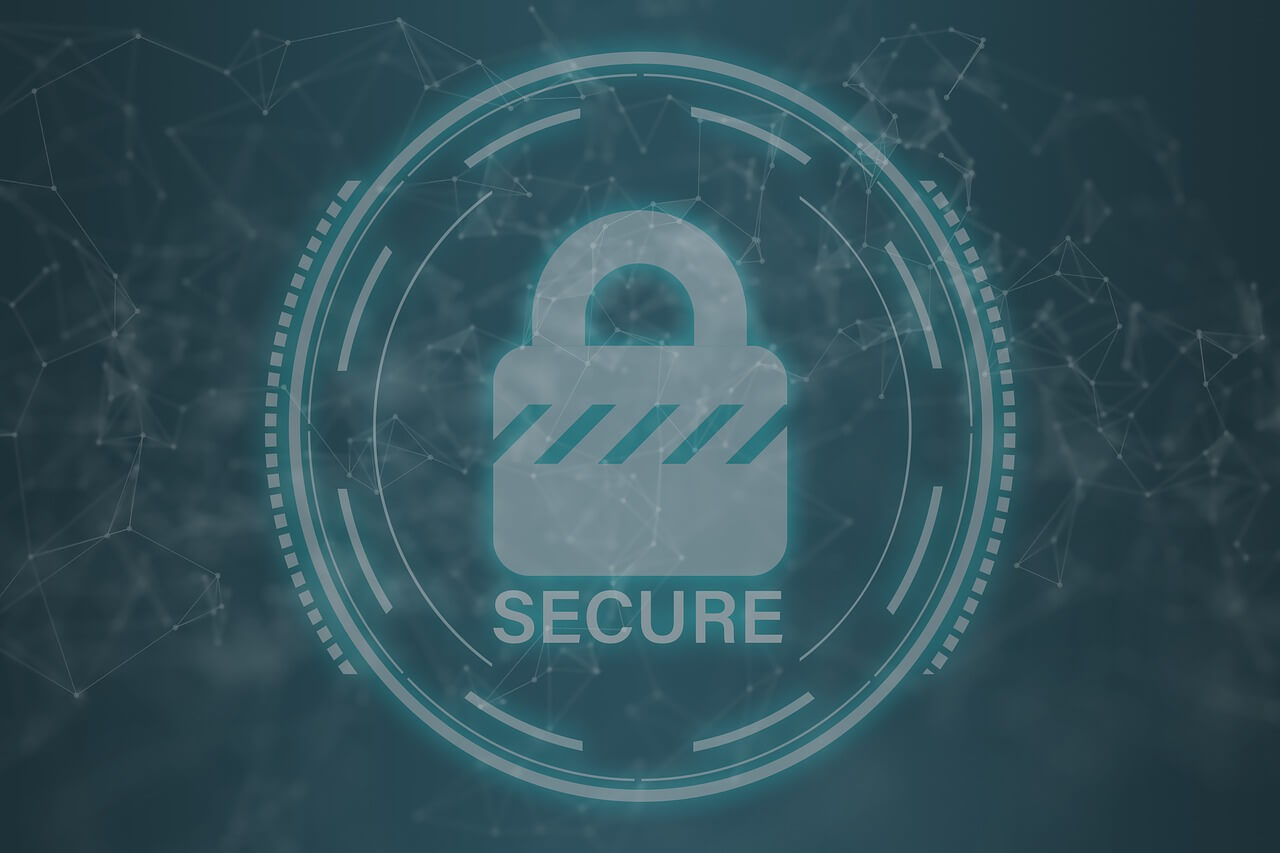How to Remove Bloatware from Windows 11?
Removing bloatware from Windows 11 is not impossible. If you know the correct instructions, it is as easy as 1-2-3. This article will explain everything clearly, thus helping get rid of bloatware from Windows 11.
To begin with, we will learn how to remove bloatware using the traditional Uninstall function.
Best Ways to Remove Bloatware – Windows 11
1. Uninstall Pre-Installed Apps
1 Press Windows + I
2 Navigate to Apps & Features > click Apps > select Apps & Features.
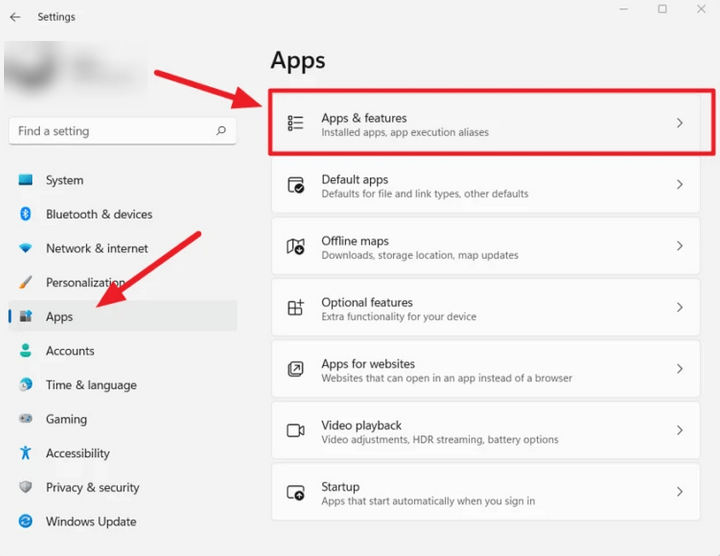
3. Locate the software you don’t need.
4 Select it > click the three-dotted button to the right > select Uninstall.
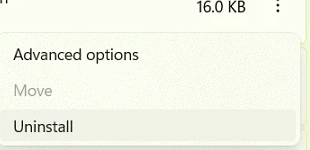
5 Confirm the action and follow on-screen instructions.
The selected app will no longer be available on the Windows 11 computer.
If you don’t find the uninstall button or think your system might be infected, try using Systweak Antivirus. The security application will thoroughly scan your system for all types of infections and help get rid of them.
Furthermore, it provides real-time protection, Malware Protection, Exploit Protection, Web Protection and scans startup items.
Method 2 – Removing Bloatware via Windows PowerShell
Some pre-installed apps (bloatware) are sticky. This means you cannot remove them using the traditional method. Therefore, we will use PowerShell to remove bloatware apps like Photos, OneNote, and others.
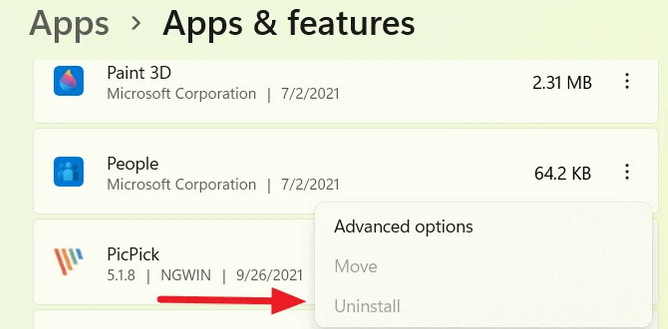
To use PowerShell, follow these steps:
Before that, get a list of pre-installed apps on your Windows 11 open PowerShell.
Press Windows + X > PowerShell (Admin).
Enter “Get-AppxPackage.”
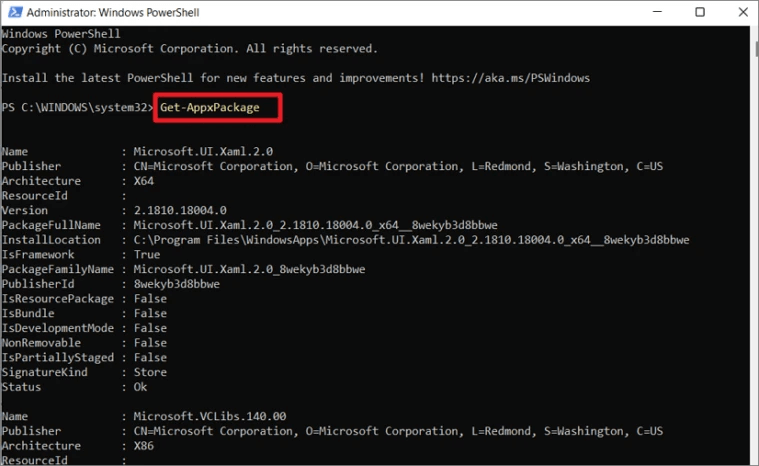
You will now get a list of pre-installed apps.
- Press Windows+X > select PowerShell (Admin).
2 To remove apps via Windows PowerShell, type the following command – “Get-AppxPackage” and “Remove-AppxPackage.”
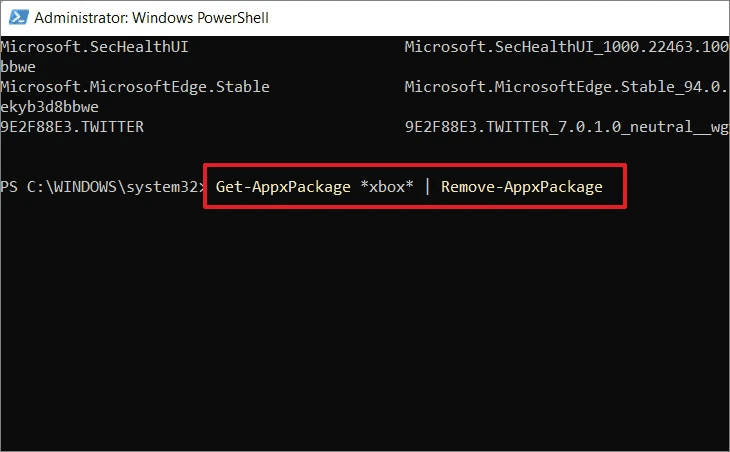
For example, if you want to get rid of the Xbox app, type – Get-AppxPackage Microsoft.Xbox.TCUI | Remove-AppxPackage
Note: The above command, instead of uninstalling apps, might hide them.
PowerShell commands to uninstall or hide bloatware applications on Windows 11.
- Remove Calculator:
Get-AppxPackage *calculator* | Remove-AppxPackage
- Remove People:
Get-AppxPackage *people* | Remove-AppxPackage
- Remove Voice Recorder:
Get-AppxPackage *soundrecorder* | Remove-AppxPackag
- Remove Get Office:
Get-AppxPackage *officehub* | Remove-AppxPackage
- Remove OneNote:
Get-AppxPackage *onenote* | Remove-AppxPackage
- Remove Alarms & Clock:
Get-AppxPackage *alarms* | Remove-AppxPackage
- Remove Camera:
Get-AppxPackage *camera* | Remove-AppxPackage
- Remove Skype:
Get-AppxPackage *skype* | Remove-AppxPackage
- Remove Your Phone Companion:
Get-AppxPackage *yourphone* | Remove-AppxPackage
- Remove Photos:
Get-AppxPackage *photos* | Remove-AppxPackage
- Remove Microsoft Store:
Get-AppxPackage *windowsstore* | Remove-AppxPackage
That’s it; using the above methods, you can easily uninstall bloatware from Windows 11.
Remember, debloating Windows means uninstalling/hiding unnecessary apps from the Windows installation. But it could also mean you encounter some glitches. Therefore, don’t forget to take backups for precaution’s sake.
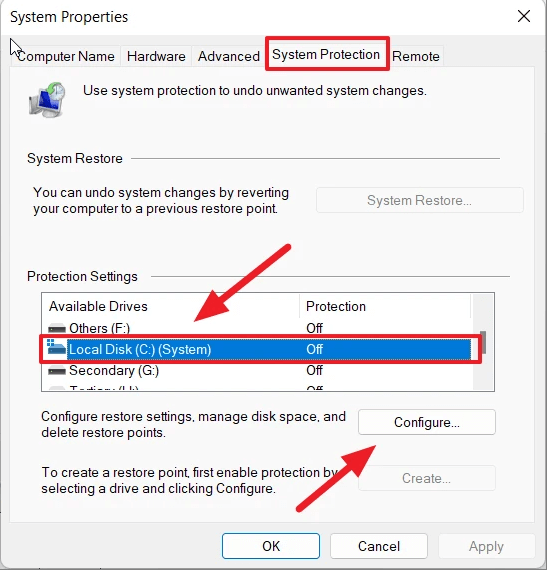
Using the above steps you can also disable all Telementary services that run in the background and keep an eye on your activities. Keep in mind, these pre-installed apps and services are permanently disabled via Windows Registry. So, the chances of them starting automatically are very thin.
We hope you find the information helpful and will use the methods explained to debloat Windows 11 to boost performance and make some space for critical data.
In addition to following the above steps, to keep your Windows protected from malware and other infections, use Systweak Antivirus. The security tool comes with an advanced scan engine, is light on system resources, and offers real-time protection.
Popular Post
Recent Post
10 Best Free MMORPG for Android in 2024 [Latest List]
Introduction: MMORPG (Massively multiplayer online role-playing game) is an online game where a large number of players interact with one another in a virtual fantasy world. MMORPGs are extremely popular on PCs but are now also available on mobile devices. Mobile MMORPGs allow you to play these immersive and addictive games on the go on […]
9 Ways to Bypass Blocked Sites Without Using Proxies or VPNs
If your government or local ISP blocks certain websites, it must be really frustrating. While these blocks may be the reason for any violations by these websites, most of the cases involve these websites getting blocked for no apparent valid reasons. The Internet is full of knowledge and information, but these blocks can really be […]
Understanding FileVault and its Role in Data Security
Introduction: In this modern era where data breaches loom at large and data privacy is a serious concern, safeguarding personal and sensitive information is paramount. Keeping this in mind, Apple has designed this wonderful encryption software to safeguard the data of its Mac users which is known as FileVault. In this article, we will take […]
11 Best Free Duplicate Photo Finder for Android in 2024
Duplicate files are a perennial truth of any device. It generates in different forms due to different reasons. Multiple times file downloading, file sharing of the same file multiple times, and data backup of the same file are a few reasons why duplicate files accumulate on your device. You can find them in different forms […]
How To Download And Install Internet Explorer 11 For Windows 10
Introduction: Internet Explorer (IE) 11 is the latest version of Microsoft’s web browser included with Windows 10. Even though Microsoft Edge has replaced IE as the default browser in Windows 10, many users still prefer using IE for compatibility with older websites and enterprise apps. Internet Explorer 11 includes improved standards support, faster page load […]
21 Best Car Driving Games For PC Offline/Online [Latest]
Introduction: Cars and driving games have always been popular in the video game world. Whether you want to race at 200mph, perform crazy stunts, or just go on a leisurely Sunday drive, there are tons of great latest car racing games for PC that let you live out your automotive fantasies. In this article, we’ll […]
14 Best Free Browser For Android TV In 2024 [Latest List]
Introduction: Watching videos, checking social media, and browsing the web on the big screen is easier than ever with Android TV. Most smart TVs today run on Android TV, allowing users to install apps directly on their televisions. This includes web browsers – opening up a whole new world of web experiences designed for the […]
Top 11 Best Budget Smartwatches for 2024 [Latest List]
Here we are going to discuss the most economical and best budget smartwatches for you in 2024. The smartwatch has become many people’s personal sidekick or even a personal assistant: Not only can your smartwatch wake you up in the morning, but it also notifies you when you receive a new email or the like. […]
10 Best Sites to Download PC Games For Free In 2024 [Latest List]
Introduction: Looking for the best site to download PC games for free? You’ve come to the right place. In the golden age of digital distribution, there are more options than ever before for gamers to purchase and download PC games legitimately and legally. From major publishers’ platforms to online stores and subscription services, the PC […]
How To Fix Hulu Error Code 21 [Latest Guide]
Introduction: With its extensive catalog of television, film, and originals, Hulu stands as a top streaming platform. However, as with any technology, users occasionally run into technical difficulties. A common error Hulu subscribers may encounter is the frustrating Error Code 21. This error code typically appears when there is an issue with the Hulu app […]