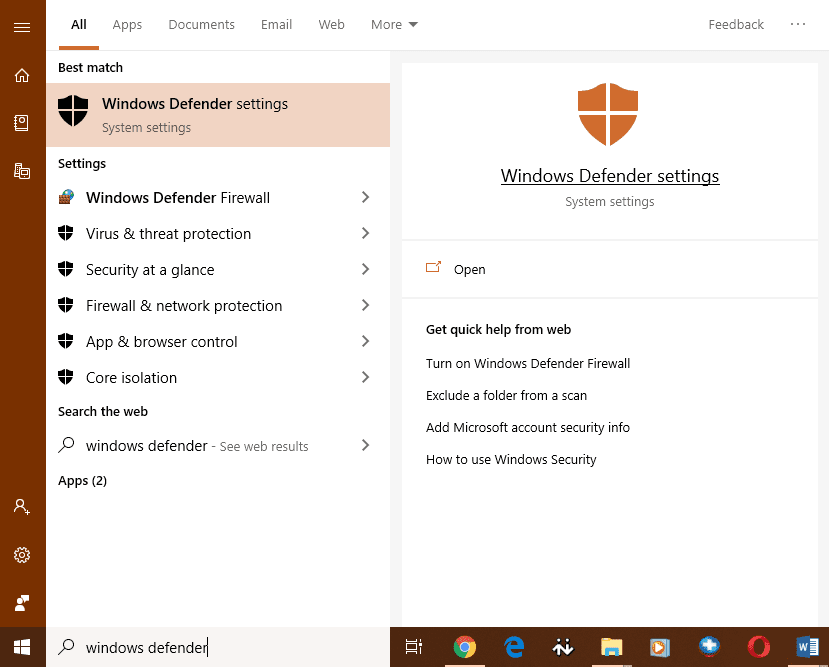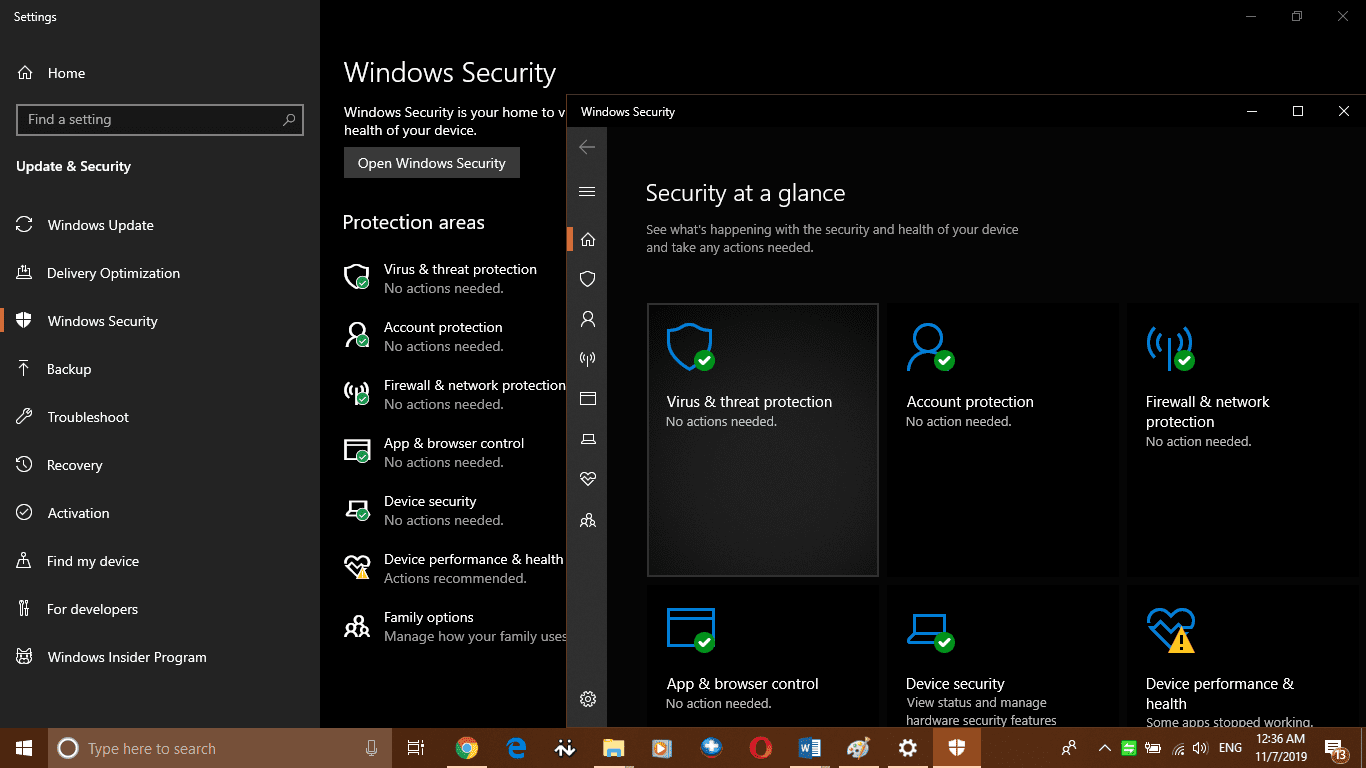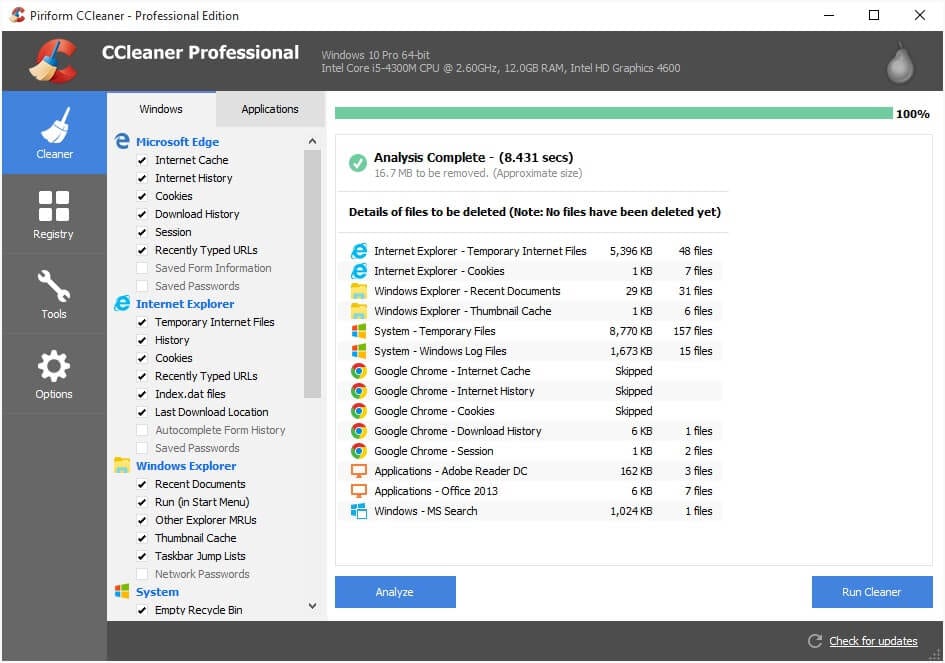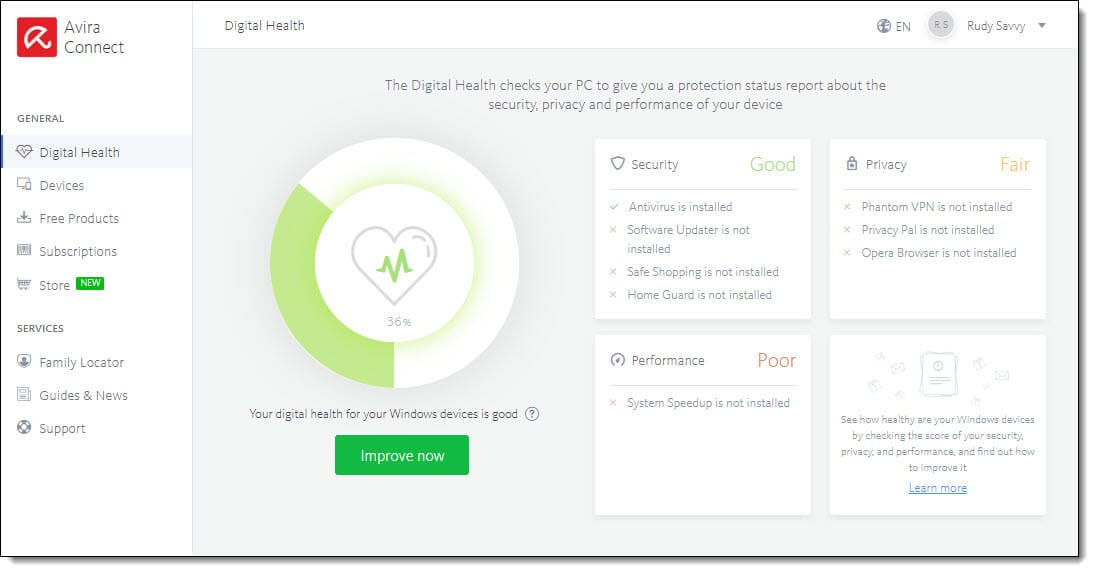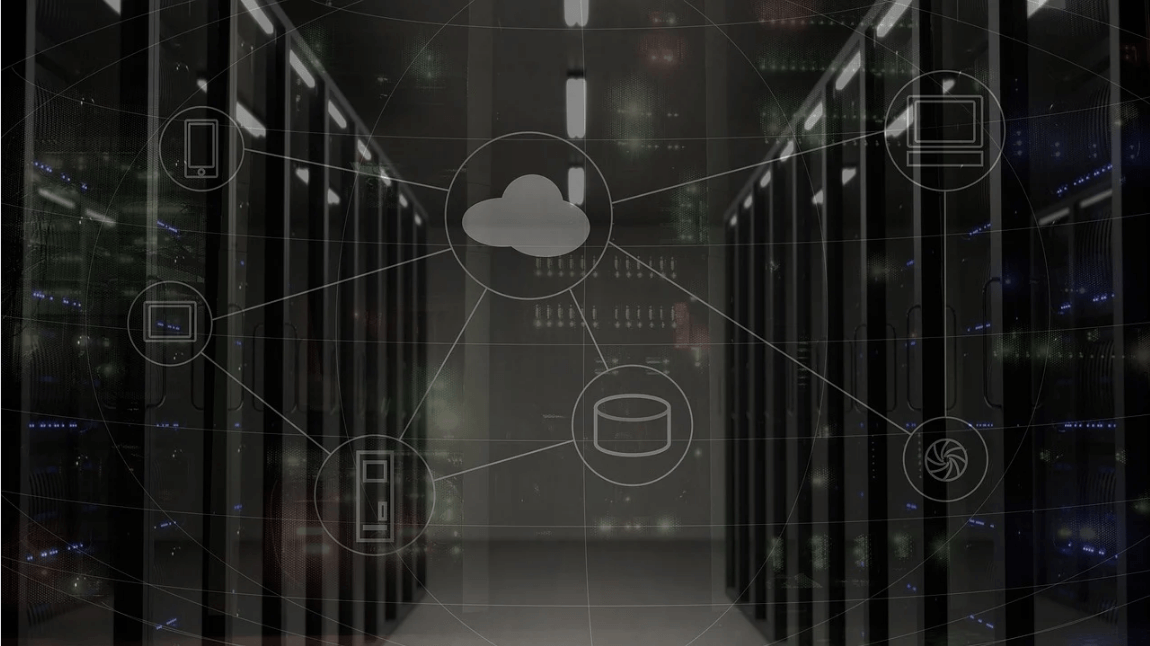How to Recover Windows from Malware Infection
Malware infection has been a serious concern since we have been using Windows XP. Though Microsoft has taken numerous measures to emphasize security and strengthen defending power to take care of such malicious infections on the system, we still are a step behind those who try to bug us.
If you have got an infected computer with a Malware infection, there are possibilities that you spread the infection to all the PCs connected to your network or all the people you communicate to. Such malware can just be annoying or dangerous to your data and identity theft. Here in this article, we have covered few tips and tricks to recover using Windows steps and a few malicious software removal tools. You are just a few minutes away from malware removal from Windows 10.
Clean Temporary Files and Folders
The first step you can take for malware removal from Windows 10 is to clean temporary files and folders from your infected computer.
Clear Temp Files
Step 1. Press Win + R to open Run Window and type ‘Temp’ and press enter.
Step 2. A folder will open with temporary files and folder. Delete windows temp files as they may contain malware infection. Clean Windows temporary files and folders by selecting all and deleting them. Close the folder once done.
Clear User App Data
Step 3. Press Win + R to open Run Window and type ‘%Temp%’ and press enter.
Step 4. Another folder will open with temporary user App data. Delete windows temp files for malware removal. Clean temporary user files and folders by selecting all and deleting them.
Clear Temporary Internet Files
Step 5. Press Win + R to open Run Window and type ‘Prefetch’ and press enter.
Step 6. Another folder will open with temporary internet files and folders on your computer. It may prompt you for authorization and you can click on ‘Continue’ to proceed further. Select all temporary files and folders and delete all of them. These are useless files that are of no use and may contain unwanted Malware infected files. This is a major step of malware removal from windows 10.
Perform Disk Cleanup
Step 7. Press the Windows key and in the search bar, type ‘Disk Cleanup’ and select ‘Disk Cleanup’ from the result. It will open up Disk Cleanup utility to select the drive you want to scan. Generally, we select the drive which has got the most frequent content. Select the drive and click on ’Okay’.
Step 8. Disk Cleanup will scan the selected drive and suggest files and folders to delete from the drive. Ensure to select temporary files, thumbnail, Recycle Bin, Temporary Internet Files and click on the ‘Ok’ button for malware removal from windows 10. It will prompt for confirmation to delete these selected files permanently, click on ‘Delete Files’ to proceed further. It may take some time to complete the process depending on the file size and close automatically.
Check Your Default Search Engine
Malware tends to hijack your default browser or homepage and redirect you to different pages. If you are using Google Chrome as your default browser, it is necessary to take a look at these settings for malware removal from an infected computer.
Step 1. Click on the menu button on the top right-hand side of the browser and click on the ‘Settings’ button.
Step 2. Go to the ‘Manage Search Engines’ button in the search section.
Step 3. It will show you a list of all available search engines like Google, Bing, Yahoo, AOL and more. Ensure that your selected search engine is set as the default search engine and there is no other suspicious item listed. If you find it, remove it! Click on the three dots and select ‘Remove from list’.
Clear Browsing Cache, Cookies and Files
Step 4. Click on the ‘Advanced’ button under the ‘Settings’ page and navigate to the ‘Privacy and Security’ list.
Step 5. Click on ‘Clear Browsing Data’, the last option on the ‘Privacy and Security’ list.
Step 6. Ensure to select ‘Browsing History’, ‘Download History’, ‘Cookies and other site data’, ‘Cache Images and files’, ‘Site Settings’ and ‘Hosted App Data’. If you want to keep browsing or download history, you may deselect them.
Step 7. Click on ‘Clear Data’ to wipe it out from the infected computer.
Check Windows Defender Settings
Windows Defender is Microsoft’s inbuilt intuitive tool to protect the system from any malware infection. Here you can ensure that ‘Windows Defender’, ‘Firewall and Network protection’, ‘Virus & Threat Protection’, ‘Account Protection’, ‘App & Browser Control’, ‘Device Security’ and ‘Device Protection’ is turned ON.
You can also check for ‘Windows Updates’ from this section to ensure that all the recent ‘Windows Defender Updates’ are installed properly and protecting your computer from Viruses and malware infection.
Use The Best Cleaning Tools
Once you perform the above settings, you are advised to restart the computer and check if you still feel odd behavior due to malware infection on your infected computer. If yes, you are advised to use third-party tools to scan and clean your computer.
CCleaner Professional
CCleaner Professional is a malicious software removal tool and an award-winning PC optimization tool that automatically cleans your Junk Files regularly, clears history and browsing cookies and automatically updates your Windows and browser constantly. CCleaner performs the following functions to ensure that your computer runs well along with malware removal from windows 10.
-
Controls apps to save computer resources
-
Removes malware, tracking cookies and browsing files
-
Quick install new software updates to reduce security threats
-
Automatically detects and cleans malware infection from an infected computer
-
Cleans your system exhaustively for 100% protection
-
Monitors system for junk files on a real-time basis
Avira
You can also make use of one of the best Antivirus for Windows 10 called Avira Prime. Avira Prime is again an award-winning antivirus cum VPN cum software updater, network security cum browser security and way more. Avira Prime is one of the best security combo to secure you against malware infection and other online threats.
Avira Prime can protect your computer from Viruses, Malware, Worms, Trojan, Spyware, Ransomware, Adware, and Rootkit infections. Avira has a premium antivirus pro protection and system tune up utility. It is also equipped with Phantom VPN Pro to anonymously browse web.
Special features include:
-
Perform Quick & Smart Scan
-
Scan and guards your home network for vulnerabilities
-
Perfect detection rate of malware infection and other threats
-
Avira cleans temporary internet files and performs system speed up
-
Intelligent algorithm to dedicate and clean malware infections and privacy threats
-
Password Manager Pro creates & manages hack proof passwords
-
It has even higher detection rate than Windows Defender
So, this was a quick discussion on how to recover Windows from malware infections. Do try these steps and don’t forget to share your experience in the comments below.
Popular Post
Recent Post
How to Set Up and Use iCloud on Mac
If you haven’t set up iCloud on your Mac yet, do it now. iCloud is a powerful cloud storage service for Apple users that allow people to back up and synchronize email, photos, contacts, and other files across various devices. iCloud service was introduced in 2011, and it supports MacOS 10.7 or higher. As of […]
How to Create a Guest User Account on Mac
Computers are a very personal thing today. They store all your private documents, photos, videos, and other data. Thus, giving your Mac password to someone else is never a good idea. But what if you have to share your Mac with a colleague or friend for some reason? Sharing Mac’s user password can jeopardize your […]
How to Set Up a New Mac in a Few Minutes
Have you bought or received a brand new Mac computer? Then, you must be on the seventh cloud. Your Mac will open a pandora of several graphics-rich apps and features for you. If you are moving from Windows to Mac for the first time, the change will be really dramatic. At first, all the interfaces […]
How to Clear Browsing History
Are you concerned about what others could see if they use your web browser? Is your browser history clogging up your device and slowing things down? A list of the website pages you have viewed is stored in every web browser. You can remove this listing easily. It will clean your browser history and erase all […]
The Definitive Guide to Managing Your Mac’s Storage Space
Are you struggling with low storage space on Mac? Wondering what is taking up so much space?You are at the right place. Here we will discuss how to reclaim space on Mac. Gone are those days when you used Mac machines only for p rofessional purposes. Now, everything from downloading movies to streaming content, saving […]
Is New World a modern-day RuneScape?
Amazon Game Studios has released an MMO nearly identical to RuneScape, but with a new look, a better PvP system, and a lot more money. Allow me to clarify. New World is influential ‘RuneScape only it’s not RuneScape.’ New World vs. RuneScape 3 New World digs deep into the well of memories and pulls out […]
How To Set Up Voicemail on iPhone 11
Although accessing voicemail is extremely beneficial to you, users should understand how to set up voicemail on their iPhone 11. You can remove, categorize, and play the voicemails from the easy menu. Once you are occupied or unable to pick up the phone, this program will give you info in the style of an audio […]
Best Virtual Machine Software for Windows 10/11 in 2024
A virtual machine software, often known as VM software, is an application that replicates a virtual computer platform. A VM is formed on a computer’s underlying operating platform, and the VM application generates virtual CPUs, disks, memory, network interfaces, and other devices. Virtual machine solutions are becoming more popular because of the flexibility and efficiency […]
How to Be a Better Project Manager
The role of the project manager is to provide you and your team with the goals, organizational systems, and feedback necessary for creating a positive workplace result. Everything from coding to content development can benefit from a high-quality project manager. This article will cover some of the actionable steps you can take to become better […]
How to Use a Dedicated Server for Gaming
Online multiplayer games offer the chance to connect and compete with your friends, meet new people, and work collaboratively to build something great. If you’re ready to take your online gaming experience to the next level, a dedicated server is a great option for hosting. Instead of operating game servers from your own hardware, you’ll […]