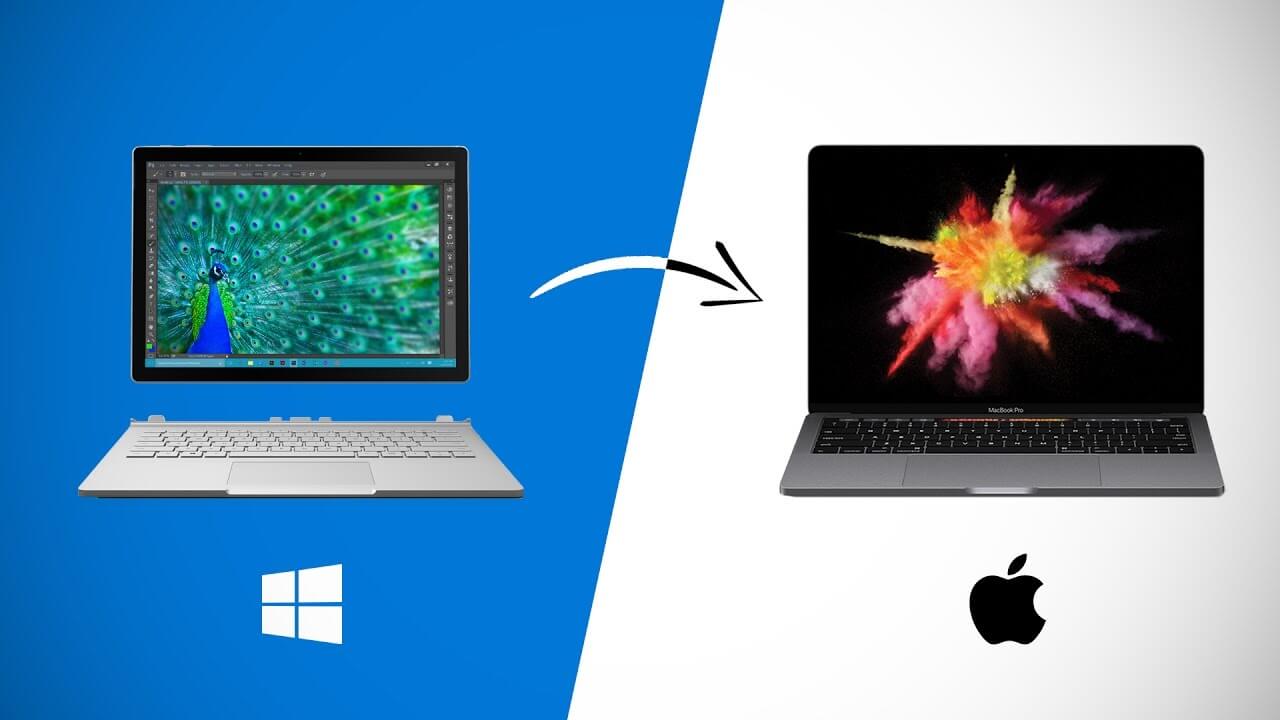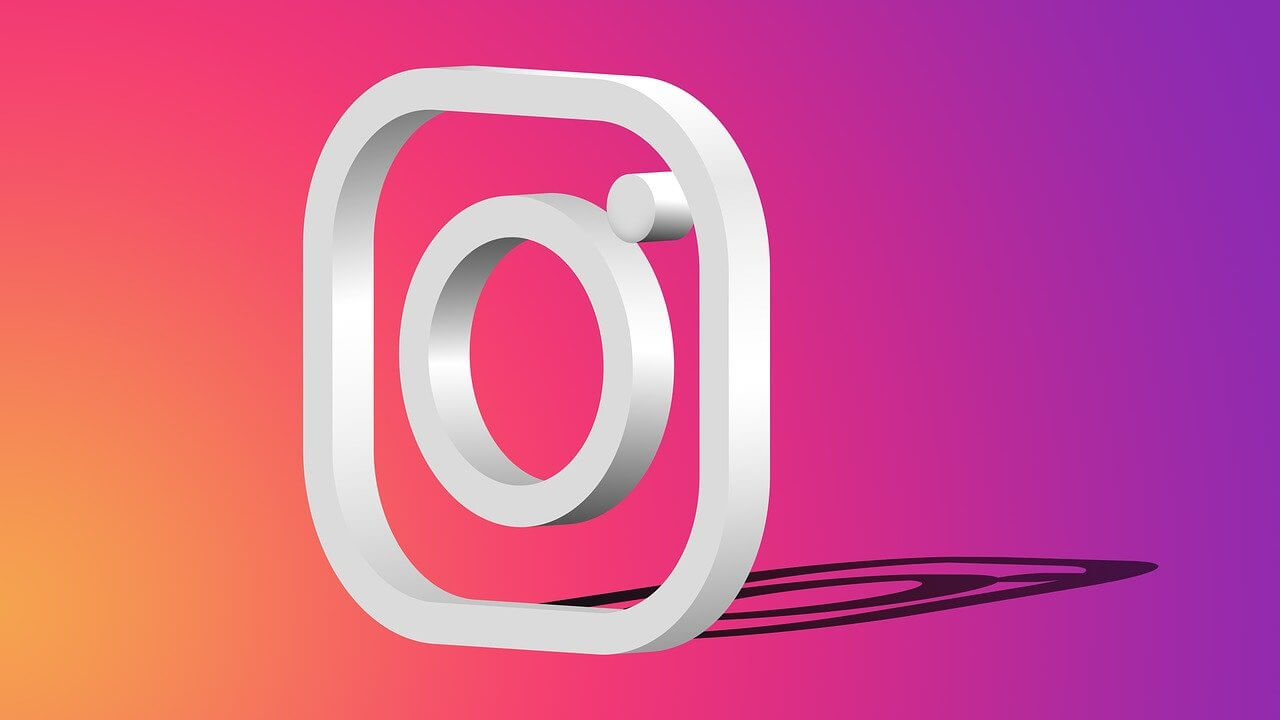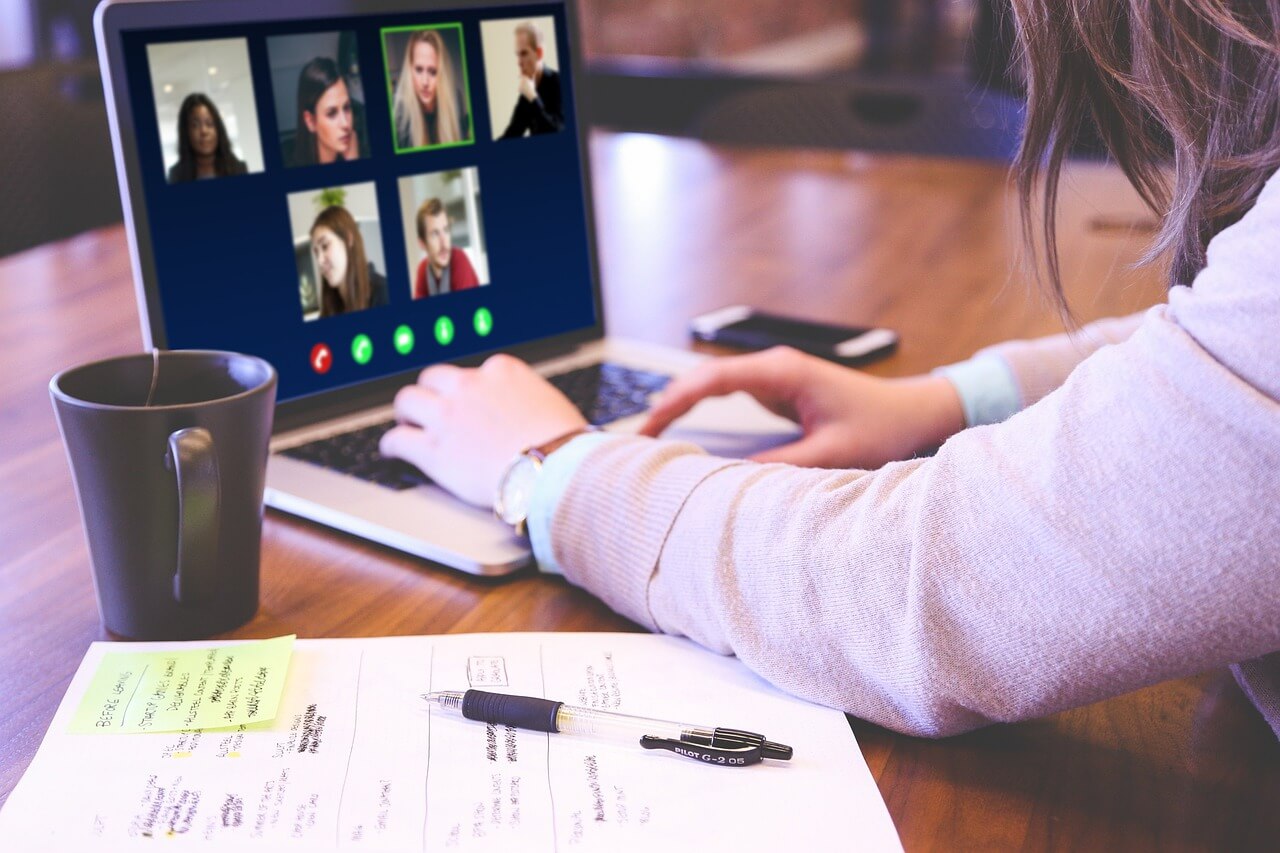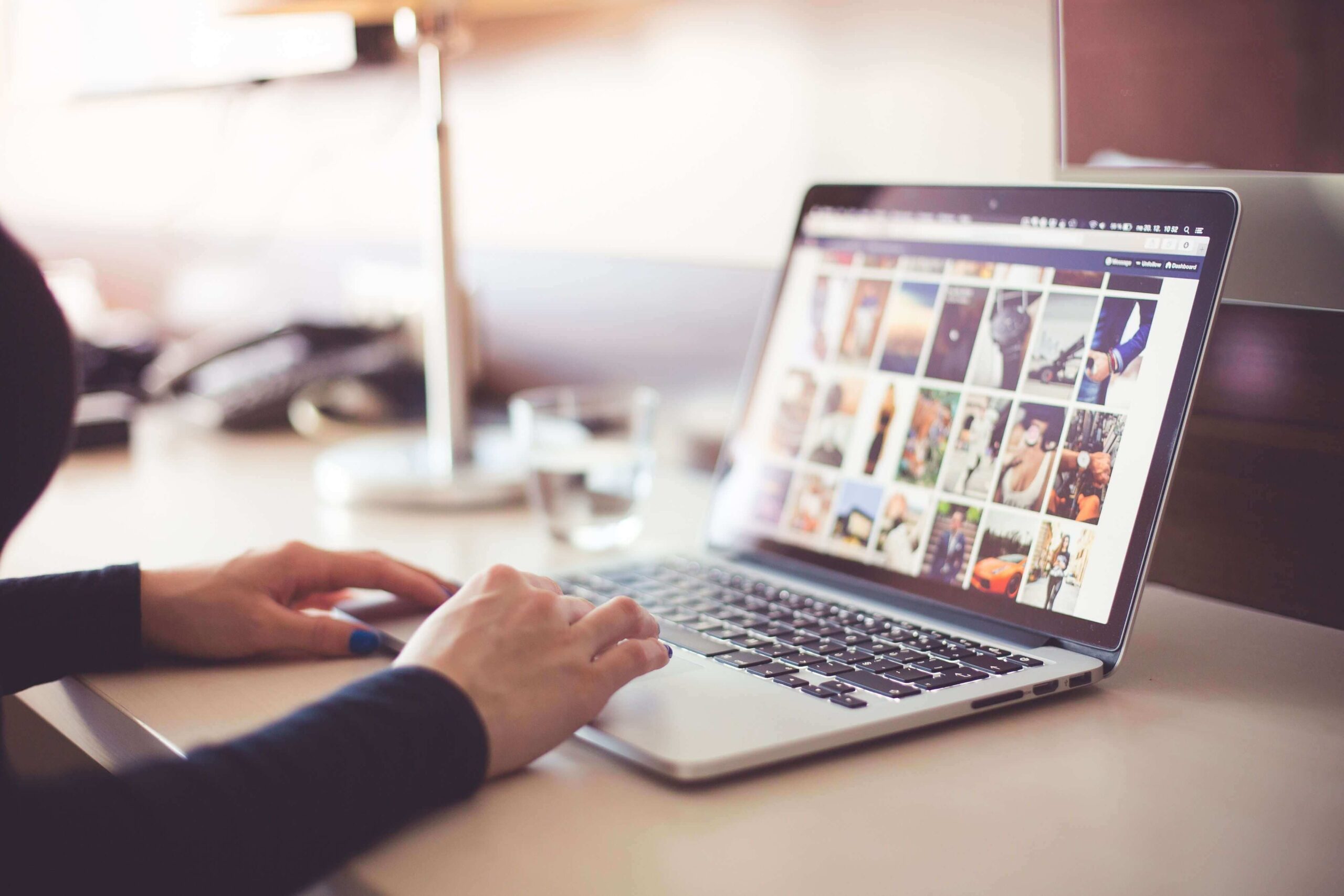How to Quickly Switch From Windows to Mac
Do you know why people so often agree on things they don’t like? If they reject things they are used to, it will mean that they have to leave their comfort zone and try something new. Changes often cause fear, and the latter can be paralyzing. That’s why people continue to use the same operating system even if they find it to be unsuitable. However, changes are not that hard as it may seem at first glance.
Of course, a new operating system may seem weird at first since you are not used to it, but you will need about a week to feel comfortable and enjoy all the advantages Mac can provide you with. If you are planning to switch from Windows to Mac, then it’s time to do it now. Let’s discuss how to do this complicated task in the most efficient and instant manner.
Connect your phone and your old PC
If you have an iPhone, it will be easy and natural for you to switch to Mac. iOS and macOS work on the same principle: they have a similar interface and the same application loading mechanism. Besides, Apple devices also have a Continuity feature that allows you to switch between them. Thus, for example, if you don’t pay for essays online but do everything yourself, you can start writing it on your iPhone and continue to work on it on Mac. If you want to change the ecosystem, you can use Migration Assistant that will help you migrate all your data, including documents, calendars, user accounts, and settings.
To do this, you should connect computers to the same network, open the Assistant on the old device, start the Mac (the program will automatically open during the initial setup), and follow the instructions. After copying the data, log in to your new user account on Mac, and set a password.
Authorize Mac in iTunes
After migrating data to your new PC, you should authorize your Mac in iTunes. Thus, you should download the latest version of iTunes, use the Apple ID to sign in, and choose “Account” and “Authorization.” After that, you can play audiobooks, films on your PC and run programs installed on it. You can also get access to data on your other Apple devices, such as photos in iCloud.
Explore the basics of your new device
Mac’s interface is intuitive and has a lot in common with other PC ecosystems. For example, the familiar “Explorer” is called “Finder,” and “My Documents” become “Personal.” Many third-party programs work fine there too. For example, if you are used to working with Microsoft Office, then you can use it on a new device since it is available for Mac as well. Explore Apple services gradually. Thus, Spotlight will help you find programs, docs, etc., on your PC, or you can use it to check the weather forecast.
Safari is a built-in browser that is faster and uses less power than many of its rivals. One of the great things is that it supports iCloud, which means you can open a site on one device and continue browsing it on another. In general, many applications come standard on Mac. For example, Keynote lets you create and edit presentations, while Pages has templates to help you create reports, resumes, and posters and iMovie lets you edit videos up to 4K and create trailers.
Customize your trackpad or mouse as you like
Apple devices support the Multi-Touch trackpad, which is either built into the bottom of your Mac or connects to it separately. The trackpad works slightly differently than the touchpad on other systems. For example, a two-finger tap is a right-click. You can read more about trackpad gestures on the Internet. You can change its functionality at any time in the “System Settings.” Mouse control on a Mac is slightly different too. With the Wireless Magic Mouse, you can double-tap a web page to change its size.
Handle hotkeys
When you switch from Windows to Mac, you face the need to master the keyboard since the key combinations are different. For example, the keyboard has a Command button, and almost all functions are associated with it. Thus, to copy an object, press Command-C and to paste it, you should press Command-V. To undo the previous command, press Command-Z. It is worth studying the main combinations of the hotkeys just in case. However, if some combinations seem unusual to you, you can create your own: just open the “Keyboard” and “Shortcut keys” tabs in the “System Preferences.”
Learn to install new programs and applications
If you are used to using the installation wizard, then everything is easier here. You should drag and drop into the Applications folder. You can buy and download apps for Mac through the App Store. To do this, open the store in the “Search” field, find the application you need and make a purchase (or install it if it is free). You can start using it immediately after downloading, and do not forget to periodically check for a new version of the program in the store’s sidebar (you can update for free).
Continue to discover Mac capabilities
Even people who have been using Mac for many years continue to discover new operating system capabilities since sometimes, it can be hard to notice them at first glance. For instance, you can use Spotlight as a calculator by simply typing the issue you want to solve. You can also create so-called smart folders that allow you to design a special search filter with several conditions and quickly access important information.
Popular Post
Recent Post
How to Fix Instagram Music Not Working?
Instagram stories are a vital part of our life today — from goofy cat videos to your friends’ fun moments — Instagram stories make everything better. In 2018, Instagram introduced ‘Add music to your Stories’ features to make them more attractive and fun. IG has created a pre-made library featuring pretty much every song that […]
11 Best Webinar Software Platform to Must Try in 2024
With the pandemic strike, all the traditional meeting and greeting methods have been completely changed. Businesses had to move their sales events into a virtual environment to build personal relationships with their audience. Significantly, the demand for webinar software suddenly spiked in 2020, and everyone started to look for the best webinar platforms. If you […]
10 Best Photo Editing Software for Windows in 2024
Whether you are a professional photographer working on a client’s project or an Instagram enthusiast, you need a cutting-edge photo editor for Windows 11 and Windows 10 to manipulate your shots a little. With the power-packed photo editing software for Windows, you can accentuate your photos’ visual aesthetics and perfectly tell your tale through images. […]
Why Choose an i7 Laptop over an i5 Laptop?
Whether building or setting up a new PC for gaming or work or planning to purchase a new device—pre-built computer or laptop, your processor’s choice plays a vital role in your device’s overall performance. Intel processors are a crowd-favorite and top choice due to their performance, quality, reliability, and durability. But the real question is, […]
10 Best Photo Editors for iPhone in 2024
Are you a professional photographer? Or, Do you want to edit your social media marketing photos? Today, you can easily enhance the appearance of your iPhone clicks with a photo editor. From the iOS App Store, you can install various dynamic photo editors for iPhone and touch up your photos’ visual features. There are a […]
10 Best Typing Games for Kids in 2024
There was a time when parents used to enroll their kids into calligraphy classes to improve their handwriting skills. But, today, in this digital era, parents need to focus on improving the typing speed of their kids. And, when your kid can learn typing, use proper form and develop good keyboarding habits while having fun, […]
How to Fix Microphone Not Working on Windows 10?
When you are in the middle of an important video call, and suddenly another person on the call can’t hear you, this might be due to your faulty microphone. The microphone not working on Windows 10 can occur due to hardware or software problems. Therefore, you need to run multiple mics not working on Windows […]
How to Check and Free Up iCloud Storage Space on Your Apple Devices
Apple introduced the iCloud facility back in 2011 and, since then, has been offering a 5 GB free iCloud storage space with every Apple ID. In a device where you want to store your work files, family photos, music tracks, and other digital content — 5 GB is a peanut space. However, you can move […]
10 Best Meditation Apps for Android in 2024
Are you feeling more anxious lately? Is your focus and productivity degrading? Then, you need to relax your mind and practice meditation to reduce your stress level. Today, you don’t need to attend a class or visit a professional to practice mindfulness; you just need to download the best meditation apps on your smartphones and […]
How to Download Embedded Videos Online
Do you want to download embedded videos online? And, then transfer them from your one device to another? It might sound daunting to download an embedded video, but it isn’t actually that hard. You can easily download videos from self-hosted and HTML5 based web pages on your computer or mobile. Without going to the original […]