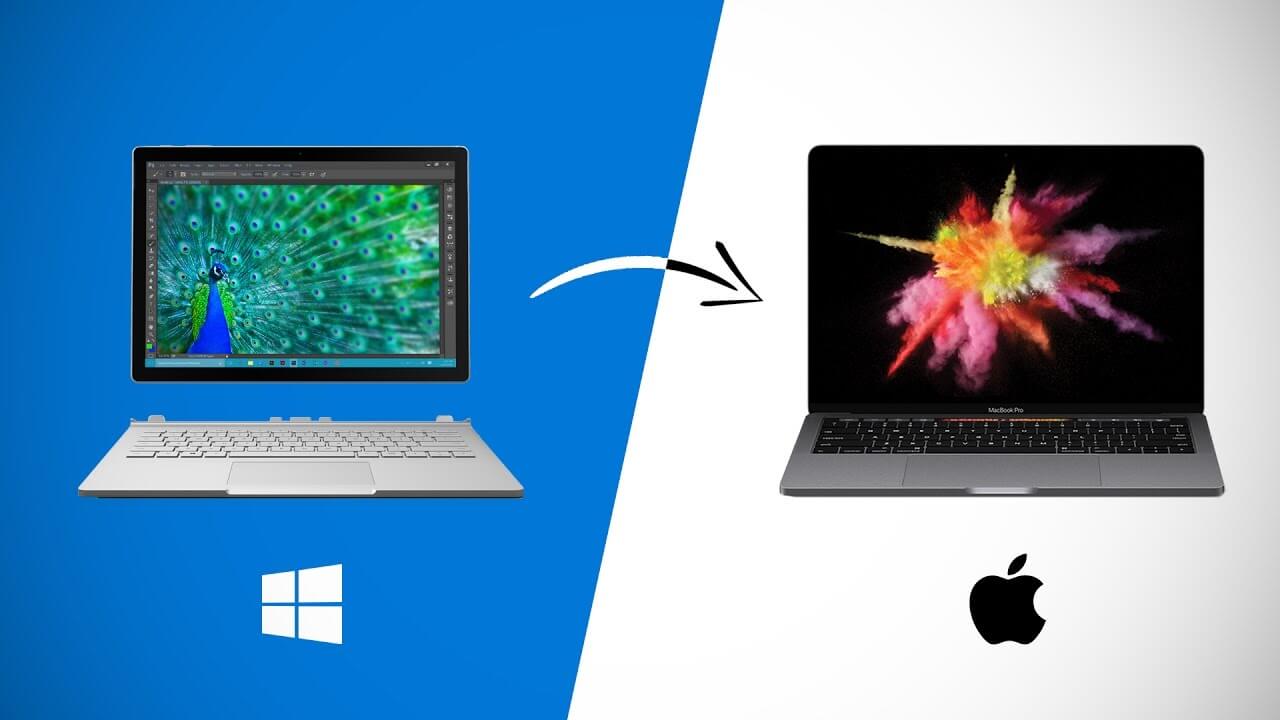How to Quickly Switch From Windows to Mac
Do you know why people so often agree on things they don’t like? If they reject things they are used to, it will mean that they have to leave their comfort zone and try something new. Changes often cause fear, and the latter can be paralyzing. That’s why people continue to use the same operating system even if they find it to be unsuitable. However, changes are not that hard as it may seem at first glance.
Of course, a new operating system may seem weird at first since you are not used to it, but you will need about a week to feel comfortable and enjoy all the advantages Mac can provide you with. If you are planning to switch from Windows to Mac, then it’s time to do it now. Let’s discuss how to do this complicated task in the most efficient and instant manner.
Connect your phone and your old PC
If you have an iPhone, it will be easy and natural for you to switch to Mac. iOS and macOS work on the same principle: they have a similar interface and the same application loading mechanism. Besides, Apple devices also have a Continuity feature that allows you to switch between them. Thus, for example, if you don’t pay for essays online but do everything yourself, you can start writing it on your iPhone and continue to work on it on Mac. If you want to change the ecosystem, you can use Migration Assistant that will help you migrate all your data, including documents, calendars, user accounts, and settings.
To do this, you should connect computers to the same network, open the Assistant on the old device, start the Mac (the program will automatically open during the initial setup), and follow the instructions. After copying the data, log in to your new user account on Mac, and set a password.
Authorize Mac in iTunes
After migrating data to your new PC, you should authorize your Mac in iTunes. Thus, you should download the latest version of iTunes, use the Apple ID to sign in, and choose “Account” and “Authorization.” After that, you can play audiobooks, films on your PC and run programs installed on it. You can also get access to data on your other Apple devices, such as photos in iCloud.
Explore the basics of your new device
Mac’s interface is intuitive and has a lot in common with other PC ecosystems. For example, the familiar “Explorer” is called “Finder,” and “My Documents” become “Personal.” Many third-party programs work fine there too. For example, if you are used to working with Microsoft Office, then you can use it on a new device since it is available for Mac as well. Explore Apple services gradually. Thus, Spotlight will help you find programs, docs, etc., on your PC, or you can use it to check the weather forecast.
Safari is a built-in browser that is faster and uses less power than many of its rivals. One of the great things is that it supports iCloud, which means you can open a site on one device and continue browsing it on another. In general, many applications come standard on Mac. For example, Keynote lets you create and edit presentations, while Pages has templates to help you create reports, resumes, and posters and iMovie lets you edit videos up to 4K and create trailers.
Customize your trackpad or mouse as you like
Apple devices support the Multi-Touch trackpad, which is either built into the bottom of your Mac or connects to it separately. The trackpad works slightly differently than the touchpad on other systems. For example, a two-finger tap is a right-click. You can read more about trackpad gestures on the Internet. You can change its functionality at any time in the “System Settings.” Mouse control on a Mac is slightly different too. With the Wireless Magic Mouse, you can double-tap a web page to change its size.
Handle hotkeys
When you switch from Windows to Mac, you face the need to master the keyboard since the key combinations are different. For example, the keyboard has a Command button, and almost all functions are associated with it. Thus, to copy an object, press Command-C and to paste it, you should press Command-V. To undo the previous command, press Command-Z. It is worth studying the main combinations of the hotkeys just in case. However, if some combinations seem unusual to you, you can create your own: just open the “Keyboard” and “Shortcut keys” tabs in the “System Preferences.”
Learn to install new programs and applications
If you are used to using the installation wizard, then everything is easier here. You should drag and drop into the Applications folder. You can buy and download apps for Mac through the App Store. To do this, open the store in the “Search” field, find the application you need and make a purchase (or install it if it is free). You can start using it immediately after downloading, and do not forget to periodically check for a new version of the program in the store’s sidebar (you can update for free).
Continue to discover Mac capabilities
Even people who have been using Mac for many years continue to discover new operating system capabilities since sometimes, it can be hard to notice them at first glance. For instance, you can use Spotlight as a calculator by simply typing the issue you want to solve. You can also create so-called smart folders that allow you to design a special search filter with several conditions and quickly access important information.
Popular Post
Recent Post
Best Y2mate Alternatives- A Comprehensive List In 2024
Videos are one of the most popular media types among consumers currently, for posting promotional or informative content. This is why YouTube has one of the biggest user-bases currently, and people search for tools to easily download these files. However, YouTube features a strong algorithm and legal guidelines that stop people from downloading or using […]
Availability of ONLYOFFICE Docs v.7.0- Latest Version Comes with More Modifications
ONLYOFFICE delivers the newest Docs v.7.0 with additional features, new upgrades, and a host of revisions for professional collaboration uses. Having a high-quality feature-rich office suite invigorates the productivity rate of companies, professionals, and even homeowners. ONLYOFFICE developers have therefore come up with the latest version of the DOCS online office suite. The version boasts […]
Review: Status Saver For WhatsApp 2024 [Free]
Ever since WhatsApp launched its own Status feature, people are loving it. As we can add interesting images and videos to our WhatsApp Status to show it to others and also watch others’ status. But the problem often faced by the users is that WhatsApp does not have a Status saver option. So what do […]
5 Cybersecurity Tips To Manage Your Remote Personnel Challenges
Did you know that your company’s information can unintentionally be put at risk by you and your employees when working remotely? This could possibly lead to fraud, data breaches, and a plethora of other unwanted consequences. Although remote working offers many benefits, it also comes with some risks. Continue reading if you want to learn […]
What is FileRepMalware & How to Remove It?
For the continued safety of the digital system and files, many people download a third-party antivirus program into their device. These keep the system safe from security issues after an intricate scanning process. Windows devices can install options like Norton, Avast, or AVG for quick and efficient malware/virus detection. In many cases, the tag FileRepMalware […]
SaaS Growth in 2022: Growth, Challenges, and Strategies
Software-as-a-Service (SaaS) is expanding very quickly in the entire IT business. SaaS models are the first preferences of many enterprises because of their flexibility, cost-effectiveness and subscription-based model. In the pandemic, companies required the cloud network; thus, SaaS has only got growth and will be growing. Gartner and BMC have given highly optimized reports, according […]
M1 Pro vs. M1 Max: Which Is The Better Mac Chip
In 2020, Apple’s M1 chip debuted and blew us all away with how much it improved performance and efficiency in the MacBook Air M1, Mac Mini M1, and MacBook Pro M1. Mac users were still on the M1 performance hangover when Apple launched M1 Pro and M1 Max with better performance promise. Both chips are […]
Apple Pay Not Working! Here’s How to Fix It (10 Fixes)
Today, people are more and more relying upon digital payments because they are safe and fast. But sometimes, when you have to make an urgent payment, and your Apple Pay is not working, there is nothing more frustrating than it. Apple Pay might have military-grade level security, but it is still prone to errors. However, […]
How to Fix WiFi Disappeared in Windows 11?
Users have complained that the WiFi symbol has disappeared from their taskbar after upgrading their PC to Windows 11. A network icon is present on the taskbar that displays network access. When your device doesn’t have the essential drivers installed, you will see an absent WiFi icon. Furthermore, if your computer’s WiFi adapter is deactivated […]
How to Fix Windows Update Service Not Running
The majority of Windows upgrades address security concerns. It is the most serious issue, as viruses or hackers might take advantage of them. Other flaws and concerns in Windows 10 can be resolved through updates. They may impact the sustainability of your OS, even if they are not accountable for security breaches. When you check […]