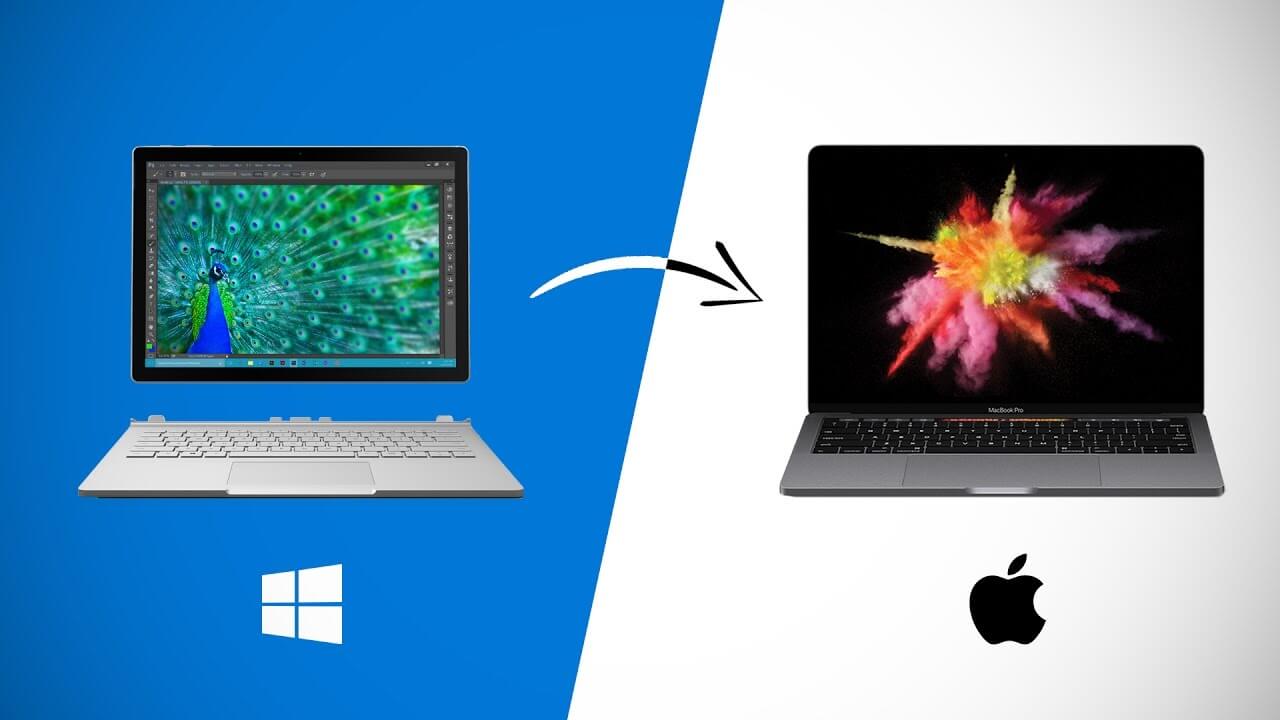How to Quickly Switch From Windows to Mac
Do you know why people so often agree on things they don’t like? If they reject things they are used to, it will mean that they have to leave their comfort zone and try something new. Changes often cause fear, and the latter can be paralyzing. That’s why people continue to use the same operating system even if they find it to be unsuitable. However, changes are not that hard as it may seem at first glance.
Of course, a new operating system may seem weird at first since you are not used to it, but you will need about a week to feel comfortable and enjoy all the advantages Mac can provide you with. If you are planning to switch from Windows to Mac, then it’s time to do it now. Let’s discuss how to do this complicated task in the most efficient and instant manner.
Connect your phone and your old PC
If you have an iPhone, it will be easy and natural for you to switch to Mac. iOS and macOS work on the same principle: they have a similar interface and the same application loading mechanism. Besides, Apple devices also have a Continuity feature that allows you to switch between them. Thus, for example, if you don’t pay for essays online but do everything yourself, you can start writing it on your iPhone and continue to work on it on Mac. If you want to change the ecosystem, you can use Migration Assistant that will help you migrate all your data, including documents, calendars, user accounts, and settings.
To do this, you should connect computers to the same network, open the Assistant on the old device, start the Mac (the program will automatically open during the initial setup), and follow the instructions. After copying the data, log in to your new user account on Mac, and set a password.
Authorize Mac in iTunes
After migrating data to your new PC, you should authorize your Mac in iTunes. Thus, you should download the latest version of iTunes, use the Apple ID to sign in, and choose “Account” and “Authorization.” After that, you can play audiobooks, films on your PC and run programs installed on it. You can also get access to data on your other Apple devices, such as photos in iCloud.
Explore the basics of your new device
Mac’s interface is intuitive and has a lot in common with other PC ecosystems. For example, the familiar “Explorer” is called “Finder,” and “My Documents” become “Personal.” Many third-party programs work fine there too. For example, if you are used to working with Microsoft Office, then you can use it on a new device since it is available for Mac as well. Explore Apple services gradually. Thus, Spotlight will help you find programs, docs, etc., on your PC, or you can use it to check the weather forecast.
Safari is a built-in browser that is faster and uses less power than many of its rivals. One of the great things is that it supports iCloud, which means you can open a site on one device and continue browsing it on another. In general, many applications come standard on Mac. For example, Keynote lets you create and edit presentations, while Pages has templates to help you create reports, resumes, and posters and iMovie lets you edit videos up to 4K and create trailers.
Customize your trackpad or mouse as you like
Apple devices support the Multi-Touch trackpad, which is either built into the bottom of your Mac or connects to it separately. The trackpad works slightly differently than the touchpad on other systems. For example, a two-finger tap is a right-click. You can read more about trackpad gestures on the Internet. You can change its functionality at any time in the “System Settings.” Mouse control on a Mac is slightly different too. With the Wireless Magic Mouse, you can double-tap a web page to change its size.
Handle hotkeys
When you switch from Windows to Mac, you face the need to master the keyboard since the key combinations are different. For example, the keyboard has a Command button, and almost all functions are associated with it. Thus, to copy an object, press Command-C and to paste it, you should press Command-V. To undo the previous command, press Command-Z. It is worth studying the main combinations of the hotkeys just in case. However, if some combinations seem unusual to you, you can create your own: just open the “Keyboard” and “Shortcut keys” tabs in the “System Preferences.”
Learn to install new programs and applications
If you are used to using the installation wizard, then everything is easier here. You should drag and drop into the Applications folder. You can buy and download apps for Mac through the App Store. To do this, open the store in the “Search” field, find the application you need and make a purchase (or install it if it is free). You can start using it immediately after downloading, and do not forget to periodically check for a new version of the program in the store’s sidebar (you can update for free).
Continue to discover Mac capabilities
Even people who have been using Mac for many years continue to discover new operating system capabilities since sometimes, it can be hard to notice them at first glance. For instance, you can use Spotlight as a calculator by simply typing the issue you want to solve. You can also create so-called smart folders that allow you to design a special search filter with several conditions and quickly access important information.
Popular Post
Recent Post
Top 10 Child-Friendly Browsers – Kids Friendly Web Browser
As parents, ensuring our children’s online safety and exposure to age-appropriate content is a top priority. With the vast expanse of the internet and its potential risks, finding a reliable and secure web browser for kids has become increasingly important. Fortunately, numerous developers have recognized this need and have created specialized Kid-friendly web browsers designed […]
How To Fix Mouse and Keyboard Not Working On Windows 10 and 11
Mouse and keyboard not working? Fix non-working mice and keyboards in Windows 10/11. Troubleshoot software issues to restore mouse and keyboard functions.
Top 15 Best Lightweight Browsers for Windows 10 and 11
Introduction: With the ever-increasing demand for faster browsing speeds and lower memory usage, lightweight browsers have become quite popular among Windows users. These browsers are designed to be swift, responsive, and easy on system resources. In this article, we will discuss the top 15 lightest browsers for Windows 10 and 11 to help you find […]
10 Best IPTV Apps For iOS & Android in 2024
Introduction: Watching TV on your phone or tablet has become incredibly popular in recent years. IPTV (Internet Protocol Television) allows you to stream live TV, movies and shows directly on your mobile devices. With IPTV apps, you can take your favorite TV channels and content with you wherever you go. In 2024, there are tons […]
How To Fix Dns_Probe_Started Error [Top 10 Ways]
Introduction: The DNS_PROBE_STARTED error occurs when your DNS lookups are failing. DNS (Domain Name System) is like the phonebook of the internet—it translates domain names (e.g. google.com) into IP addresses needed to load websites. When you attempt to visit a website, your device sends a DNS lookup request to your DNS server. If the DNS […]
11 Best IPTV Player For Mac In 2024 [Free & Paid]
Are you interested in watching your favorite live TV channels, lots of trending movies, and TV series on a Mac device? Then, look nowhere else! You can get your hands on the perfect IPTV player for Mac. Such top IPTV apps can easily turn your Macbook into the ultimate entertainment center, which we will discuss […]
10 Best Free Caller ID Apps For Android In 2024 [Latest List]
Introduction: In today’s fast-paced digital world, our smartphones have become an integral part of our daily lives, serving as a gateway to constant communication. However, with the rise of spam calls, telemarketers, and unwanted contacts, managing incoming calls can become a daunting task. This is where caller ID apps come into play, offering a reliable […]
10 Best Free File Manager Apps For iPhone & iPad 2024
Introduction: Managing files across different cloud services and local storage on your iPhone or iPad can be a hassle. While iOS has fairly robust built-in file management capabilities through the Files app, many users find they need more advanced functionality. That’s where dedicated file manager apps come in. These apps allow you to access, organize, […]
15 Best Finder Alternatives for Mac in 2024
If you are a Mac user, you probably already have a bittersweet relationship with Mac Finder. It is an indeed powerful file manager and graphical user interface tool for Macintosh. But, despite being the default Apple program, it lacks many features. Plus, Apple hasn’t made any efforts to update Finder in a long time. However, […]
10 Best Free MMORPG for Android in 2024 [Latest List]
Introduction: MMORPG (Massively multiplayer online role-playing game) is an online game where a large number of players interact with one another in a virtual fantasy world. MMORPGs are extremely popular on PCs but are now also available on mobile devices. Mobile MMORPGs allow you to play these immersive and addictive games on the go on […]