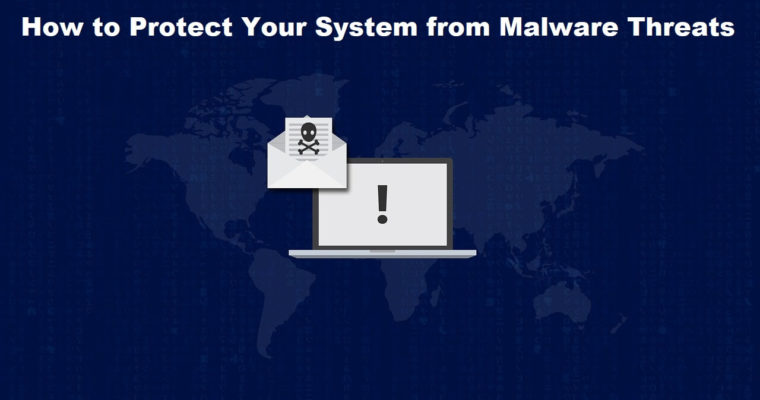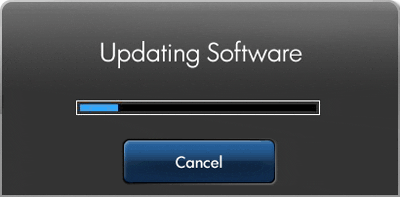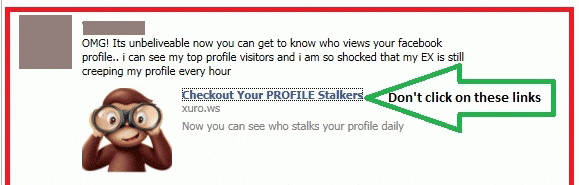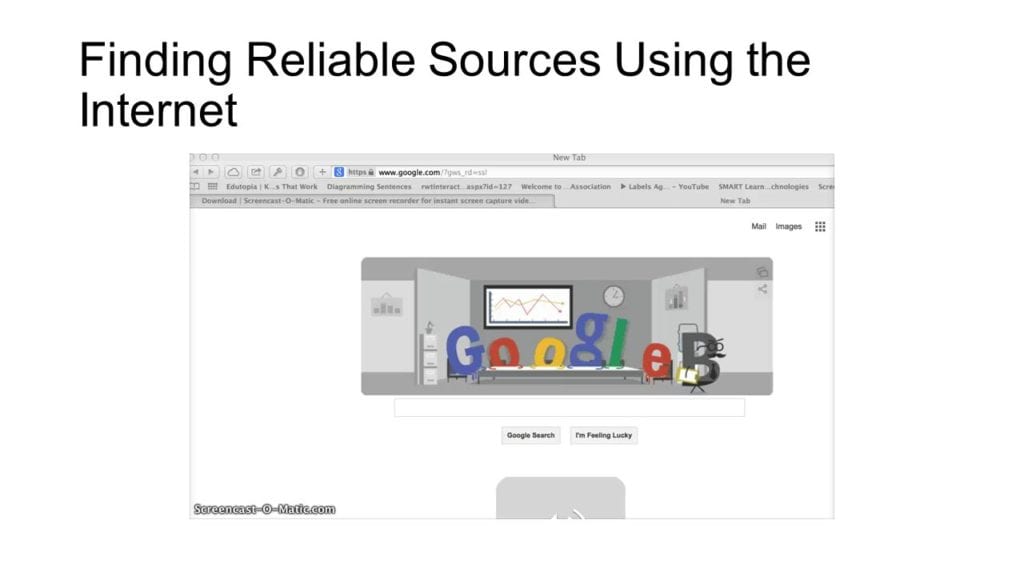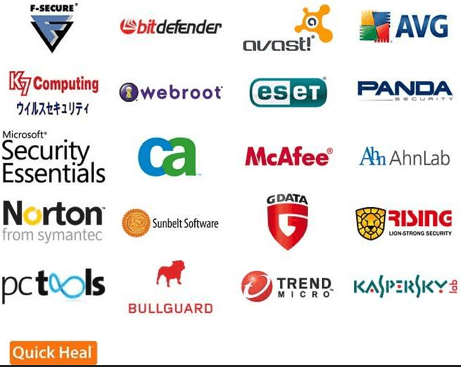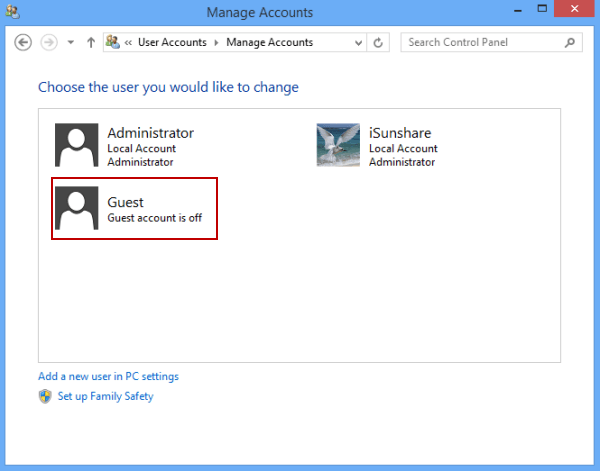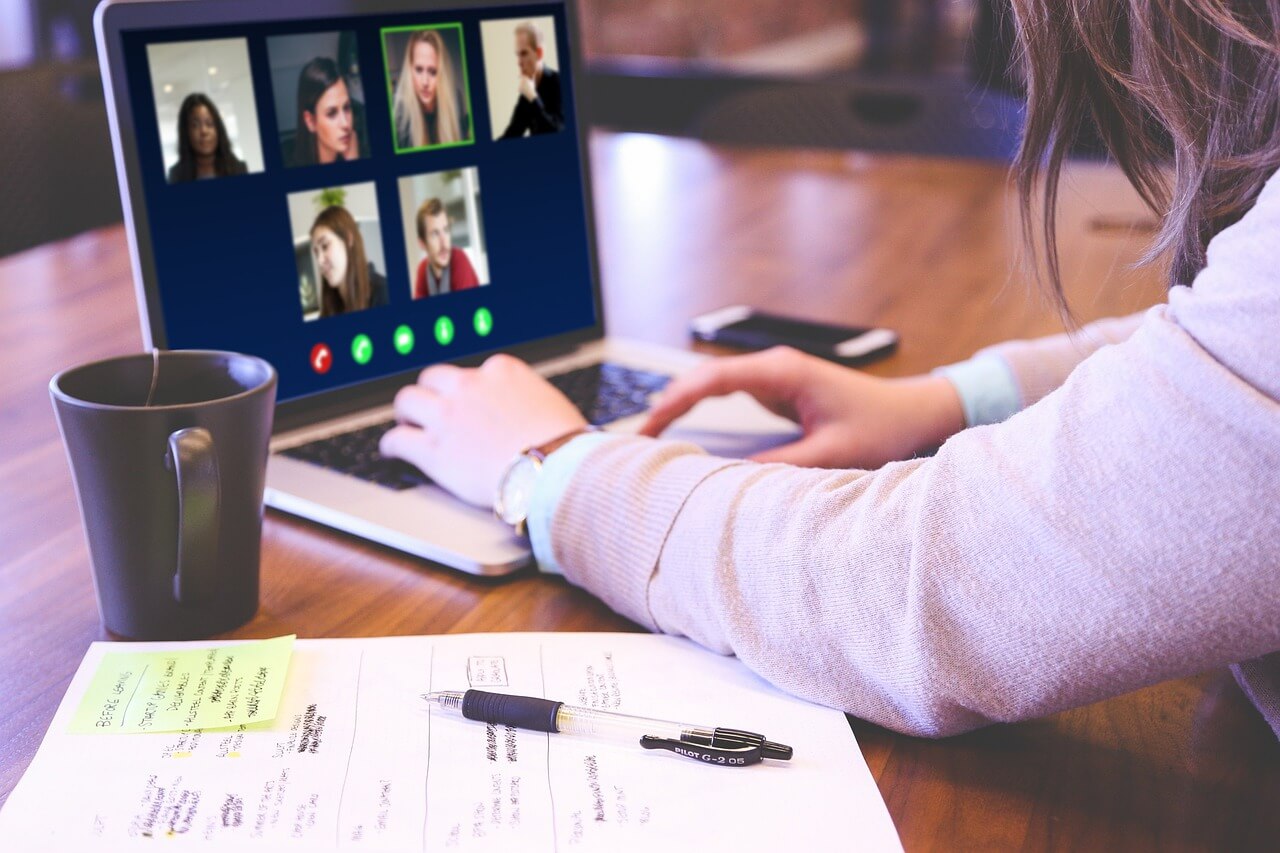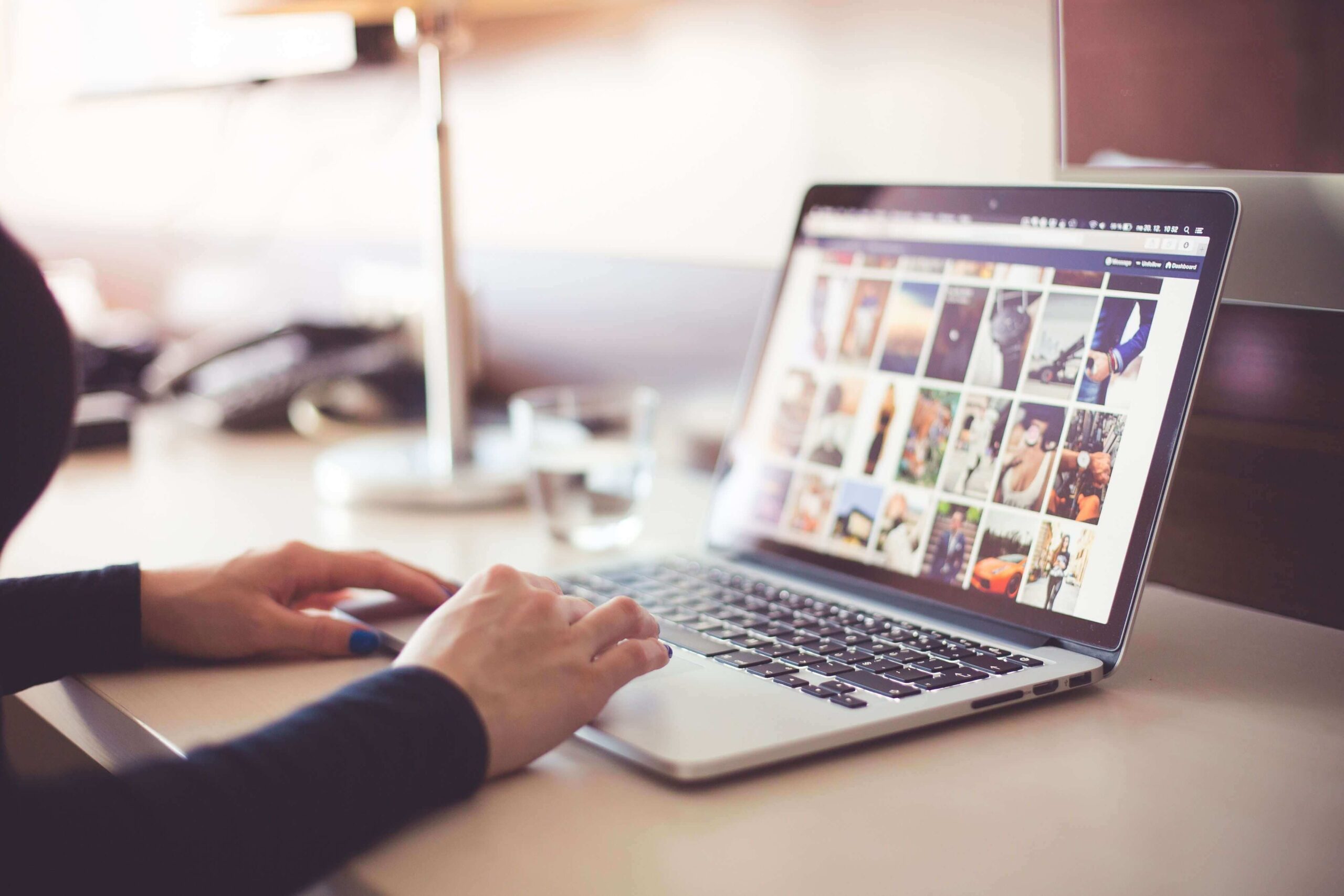How to Protect Your System from Malware Threats
The perennial truth behind vulnerable cybersecurity today is the exorbitant threat that arises in the form of malware. Here, the world has seen some serious malware threats in recent years in different forms. These threats include virus attacks, spyware, scareware, Ransomware, rogue software, Trojan Horses, Keyloggers, Rootkits, Worms and lot more.
While malware attacks were limited and new when information technology was in its infancy days now it has become a menace to the cyber world. As technology has evolved so have the malware threats and there is need to protect your system from malware threats.
A lot has been changed in the cyber world since the time some notable malware attacks had appeared. Now Macs are equally vulnerable to virus threats from the time first computer virus was found on a Mac in 1982 called Elk Cloner. Here, Windows are known for their susceptibility towards malware threats and it has definitely increased from the time some noted malware threats including Brain (1986) and Lehigh (1987) appeared.
Further, as the decade progressed, users were now more prone to these malicious threats as malware has become a profit motivated tool for cybercriminals around the world. Now when we know the malware threat is real and looming large, it becomes important to place some reliable counter-measures against this threat.
Ways to Protect Your System from Malware Threats
There are a number of effective steps you can put in place to avoid a cyber threat to your system. It may include some behavior changes or using reliable anti-malware tools and lot more. In this article, we have discussed some of these useful steps to help you protect your system from malware threats.
Update Software
This is the primary and one of the most effective steps that help you keep your system protected against all malware threats. Whenever you update your system software or your applications, it brings you certain bug fixes, security patches, and other useful features.
All these additional features create additional security layer for your system that becomes hard to break. To update software, go to system settings and find for latest updates. You should also be attentive towards update notifications you receive at regular intervals. For applications updates, you should visit the respective app website or their app store.
Source: adedancomptech
Enable Firewall
Firewall comes pre-installed on all systems that help you secure your system from malicious content coming through the Internet. Here, you need to enable Firewall by heading to settings of your system. This simple trick will offer you dual security against malware in addition to reliable anti-malware program on your system.
Source: makeuseof
Use Strong Passwords
This is one of the simplest and effective steps that also work as a preventive measure to protect your system from malware threats. To keep your data safe, you should always prefer strong password for better security.
To do this, you can use strong password with a combination of letters, words, numbers, and special characters. It will not only help you secure your system from malware threats but it will also secure your data from curious onlookers.
Source: michellgroup
Avoid Suspicious Links
This is more like a preventive step that keeps you system security intact. Cybercriminals prefer to spread viruses and malware through malicious links & attachments in emails and through other mediums. Here, they try to dupe you with some attractive offer or ask you for urgency where they force you to click on given link or attachment.
Here, they masquerade that link or attachment with malicious content to infect your device. Thus, it is advisable to avoid suspicious or unknown links & attachments for better security.
Source: appslova
Download from Reliable Sources
This is another effective step that helps you protect your system from malware threats. Here, you should prefer downloading from official websites or app stores to download any data or application. Further, don’t ever click on random links or attachments that you receive in emails or anywhere else to download apps or files as it could carry malicious content with it.
Source: slideplayer
Install Reliable Security Suite
Once you install reliable security suite on your system in addition to Firewall, it will provide you a complete security against all existing and latest malware threats. These smart tools work on advanced algorithms to find and remove all malicious content from your system and quarantine it for better performance.
Here, you can check for better reviews before you download and install any anti-malware software on your system.
Source: topsecuritysoftware
Avoid Open Network
This is another effective step to protect your system from malware threats. Here, open or free Wi-Fi network may sound attractive deal but it carries its own threats and limitations.
Here, it is absolutely easy to break your system security with small piece of malicious code on the open network. Thus, we suggest you to avoid using free Wi-Fi or open network to share or download sensitive and important data.
Source: trangcongnghe
Enable Guest Account
Cybercriminals try to access administrative privileges on your system through malware attacks to make changes or break the security of your system. When you use your primary account with administrative privileges for all the work it becomes prone to cyber threats all the time.
Here, we suggest you enable secondary account for daily work in addition to guest account for people who share your system.
Source: isunshare
Disconnect from Network
No matter you have tried your best to protect your system from malware threats, in case your system is under attack, the first thing you should do is to disconnect from the network.
It will block malware content spreading on your system and affecting other devices. Once you come to know you are under attack, you should be quick to disconnect your system from the network for better security.

.
Source: modworkshop
Data Backup
Data backup is the best solution to all the problems you could face on your system including sudden crashes, malware attacks or anything else. Here, we suggest you keep a second copy of your data on other location preferably external hard disk/USB stick etc. For better security, you can also try data backup on secured online platforms.
While searching for best online backup tools, you should check whether the tool offers you encryption services or not. Here, you should prefer encryption based password protected online backup tools for better security.
Source: compushiponline
Conclusion
While there could be numerous other ways to protect your system from malware threats, here we have tried to discuss most effective ones. If you know more of these steps, feel free to comment below.
Popular Post
Recent Post
11 Best Webinar Software Platform to Must Try in 2024
With the pandemic strike, all the traditional meeting and greeting methods have been completely changed. Businesses had to move their sales events into a virtual environment to build personal relationships with their audience. Significantly, the demand for webinar software suddenly spiked in 2020, and everyone started to look for the best webinar platforms. If you […]
10 Best Photo Editing Software for Windows in 2024
Whether you are a professional photographer working on a client’s project or an Instagram enthusiast, you need a cutting-edge photo editor for Windows 11 and Windows 10 to manipulate your shots a little. With the power-packed photo editing software for Windows, you can accentuate your photos’ visual aesthetics and perfectly tell your tale through images. […]
Why Choose an i7 Laptop over an i5 Laptop?
Whether building or setting up a new PC for gaming or work or planning to purchase a new device—pre-built computer or laptop, your processor’s choice plays a vital role in your device’s overall performance. Intel processors are a crowd-favorite and top choice due to their performance, quality, reliability, and durability. But the real question is, […]
10 Best Photo Editors for iPhone in 2024
Are you a professional photographer? Or, Do you want to edit your social media marketing photos? Today, you can easily enhance the appearance of your iPhone clicks with a photo editor. From the iOS App Store, you can install various dynamic photo editors for iPhone and touch up your photos’ visual features. There are a […]
10 Best Typing Games for Kids in 2024
There was a time when parents used to enroll their kids into calligraphy classes to improve their handwriting skills. But, today, in this digital era, parents need to focus on improving the typing speed of their kids. And, when your kid can learn typing, use proper form and develop good keyboarding habits while having fun, […]
How to Fix Microphone Not Working on Windows 10?
When you are in the middle of an important video call, and suddenly another person on the call can’t hear you, this might be due to your faulty microphone. The microphone not working on Windows 10 can occur due to hardware or software problems. Therefore, you need to run multiple mics not working on Windows […]
How to Check and Free Up iCloud Storage Space on Your Apple Devices
Apple introduced the iCloud facility back in 2011 and, since then, has been offering a 5 GB free iCloud storage space with every Apple ID. In a device where you want to store your work files, family photos, music tracks, and other digital content — 5 GB is a peanut space. However, you can move […]
10 Best Meditation Apps for Android in 2024
Are you feeling more anxious lately? Is your focus and productivity degrading? Then, you need to relax your mind and practice meditation to reduce your stress level. Today, you don’t need to attend a class or visit a professional to practice mindfulness; you just need to download the best meditation apps on your smartphones and […]
How to Download Embedded Videos Online
Do you want to download embedded videos online? And, then transfer them from your one device to another? It might sound daunting to download an embedded video, but it isn’t actually that hard. You can easily download videos from self-hosted and HTML5 based web pages on your computer or mobile. Without going to the original […]
How to Fix a Camera or Webcam Not Working on Windows 10 and Mac?
With the rise in remote work culture, video meetings and online presentations are ingrained in our lives. If your webcam is not working, you can’t properly communicate with your colleagues or family members. The problem of “Window 10 camera not working” or “Mac camera not working” is still pretty common even after decades of camera […]