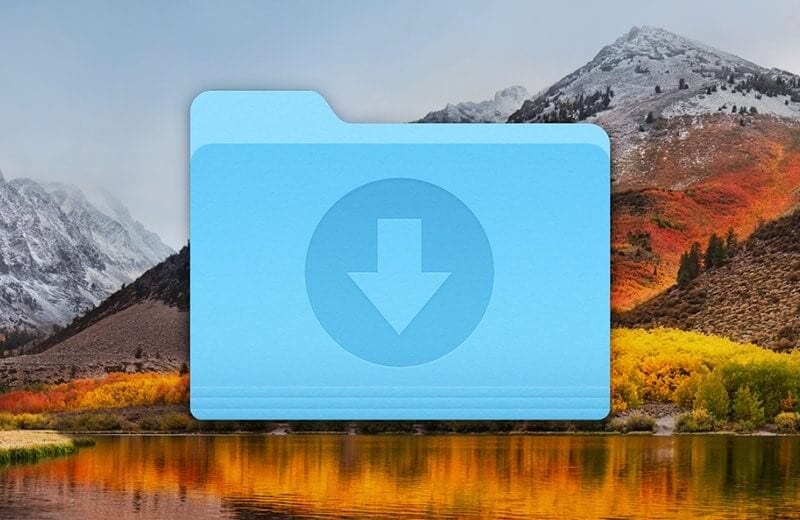How to Make Downloads Faster on Your Mac?
There could be numerous reasons that are causing slow downloads on your Mac. So, how to make downloads faster on your Mac? Let’s discuss.
Why does it download so slowly?
Some of the most common reasons why downloads are so slow on your Mac include:
- An outdated or slow browser
- Malware issue
- Unstable network
- Issues with the site you are downloading from
- Lack of available memory
How to speed up downloads on your Mac?
Before you check for other solutions, make sure it is not an issue on a specific site or on a browser. If you are not able to download it from a specific website try to check another website to download. Also try to download it from another browser on your Mac. If you are still not able to download the content or downloads are too slow, then we suggest you to follow the steps mentioned below.
1. Update your browser
To update Safari, you need to update software on your Mac. You can do this from System Preferences. To update Safari, go to Apple menu > About this Mac and select Software Update. Here, you can also check whether you are running on the latest version of macOS. If there are updates available, install them.
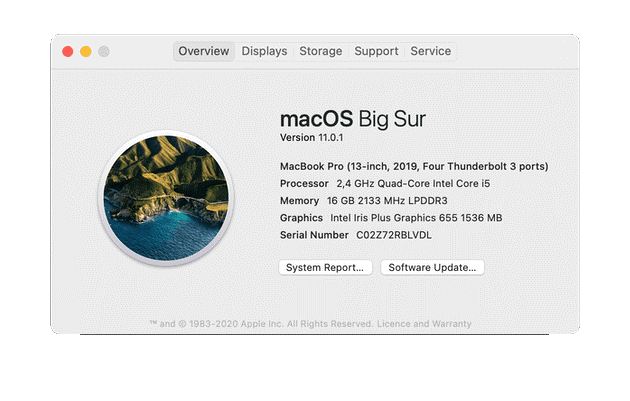
If you want to update Chrome, Firefox, or other browsers, you can do this from within the app. To check if you are running on the latest browser version, click on the name of the browser in the menu bar and select “About…”.

2. Scan for malware
Malware is an emerging threat no matter if you are on Windows or Mac. Malware on your Mac could hamper performance significantly. It not only makes your system run slow, but it also threatens data security. To deal with this issue, you should consider scanning your system for malware threats. To do this, you can use the best anti-malware software for Mac for effective scanning and cleaning of malicious content.
3. Check for network issue
Network related issues could be a major reason behind slow downloads on your Mac. If you are using Wi-Fi to connect to the network, then consider restarting the router to check if it fixes the issue. If not, try to change the location of your Wi-Fi router and place it on a higher and nearby location to the system. You can also try to connect your Mac to the router with an Ethernet cable to check if it speeds up downloads. If nothing works, try to take help from your Internet service provider or think of changing the network provider.
4. Clean storage space
Lack of available storage space could hamper downloading on your Mac. To fix this issue, you should consider cleaning storage space. To do this, you need to clean all junk files and uninstall all unnecessary applications to free-up valuable disk space. You can use the best Mac cleaner software for instant and effective cleaning of your Mac.
5. Disable extensions
A lot of browser extensions could slow down downloads on your Mac. You can consider removing unnecessary browser extensions to speed up downloads instantly. It will not only make downloads faster on your Mac, but it will also improve overall performance when you are online.
Conclusion
In addition to these steps, you should also consider following few other simple steps like closing tabs you are not using, try different browser to download, eliminate on-system interference, optimize your router/ISP’s settings, replace old cables, check your filters, fix external interference, and try another device to check if downloads are working properly. Try these steps and share your experience in the comments below.
Popular Post
Recent Post
What is FileRepMalware & How to Remove It?
For the continued safety of the digital system and files, many people download a third-party antivirus program into their device. These keep the system safe from security issues after an intricate scanning process. Windows devices can install options like Norton, Avast, or AVG for quick and efficient malware/virus detection. In many cases, the tag FileRepMalware […]
SaaS Growth in 2022: Growth, Challenges, and Strategies
Software-as-a-Service (SaaS) is expanding very quickly in the entire IT business. SaaS models are the first preferences of many enterprises because of their flexibility, cost-effectiveness and subscription-based model. In the pandemic, companies required the cloud network; thus, SaaS has only got growth and will be growing. Gartner and BMC have given highly optimized reports, according […]
M1 Pro vs. M1 Max: Which Is The Better Mac Chip
In 2020, Apple’s M1 chip debuted and blew us all away with how much it improved performance and efficiency in the MacBook Air M1, Mac Mini M1, and MacBook Pro M1. Mac users were still on the M1 performance hangover when Apple launched M1 Pro and M1 Max with better performance promise. Both chips are […]
Apple Pay Not Working! Here’s How to Fix It (10 Fixes)
Today, people are more and more relying upon digital payments because they are safe and fast. But sometimes, when you have to make an urgent payment, and your Apple Pay is not working, there is nothing more frustrating than it. Apple Pay might have military-grade level security, but it is still prone to errors. However, […]
How to Fix WiFi Disappeared in Windows 11?
Users have complained that the WiFi symbol has disappeared from their taskbar after upgrading their PC to Windows 11. A network icon is present on the taskbar that displays network access. When your device doesn’t have the essential drivers installed, you will see an absent WiFi icon. Furthermore, if your computer’s WiFi adapter is deactivated […]
How to Fix Windows Update Service Not Running
The majority of Windows upgrades address security concerns. It is the most serious issue, as viruses or hackers might take advantage of them. Other flaws and concerns in Windows 10 can be resolved through updates. They may impact the sustainability of your OS, even if they are not accountable for security breaches. When you check […]
10 Best File Size Reducer Software in 2024
Digitization is one of the key driving factors for the success of modern businesses. However, it does have its limitations like storage and sharing. One of the main issues that global users are facing while managing online or digital data is the large file sizes. The effective management of size and storage by a leading file […]
How to Clone Windows 11 to SSD/HDD/USB Drive
Cloning or saving Windows 11 to an external device can be helpful. It helps users from being stuck in odd situations when there are some errors in the system and no backup. It can be done manually or using a dedicated software tool like the EaseUS Todo Backup tool. The free trial of this tool […]
How to Fix Windows 11 Search Bar Not Working?
The search bar on Windows 11 is one of the widely used features on any system. However, this utility is in-built disabled on Windows 11 system. Hence, users upgrading from Windows 10 to Windows 11 face the issue of using the search bar. Therefore, there is an immediate need for quick but effective solutions to […]
How to Fix Widgets not Working on Windows 11 (8 Solutions)
Windows 11 has brought many new and graphic-intense features for Microsoft users. Widgets is one of the best and most talked about Windows 11 features for both good and bad purposes. Windows 11 Widgets are extremely useful to access different information like weather, sports, photos, and news. In fact, Windows 11 has divided the Widgets […]