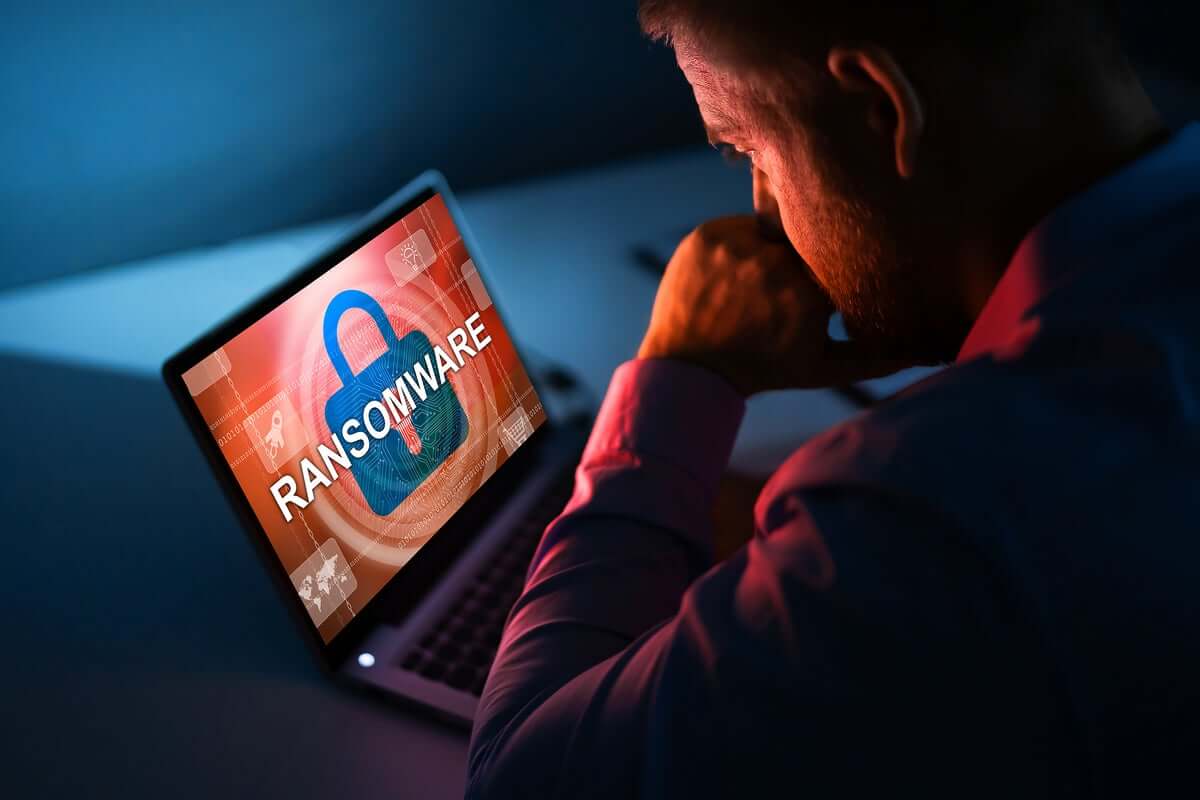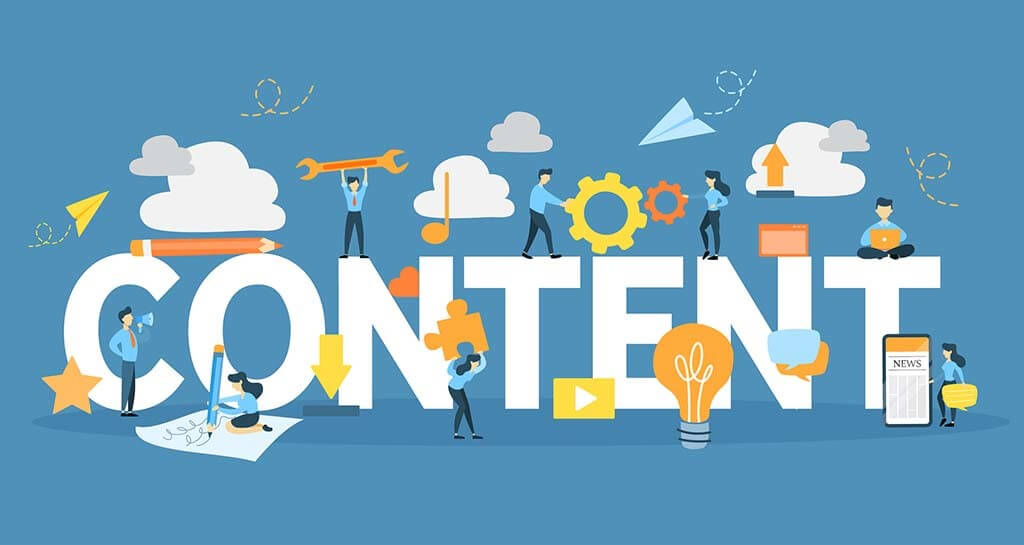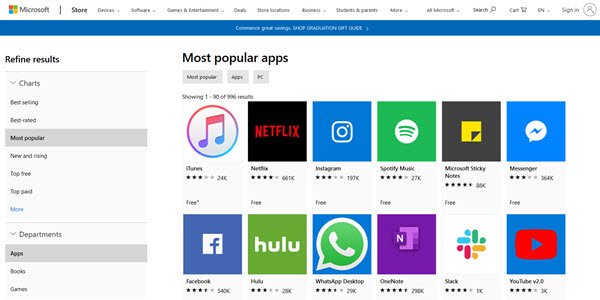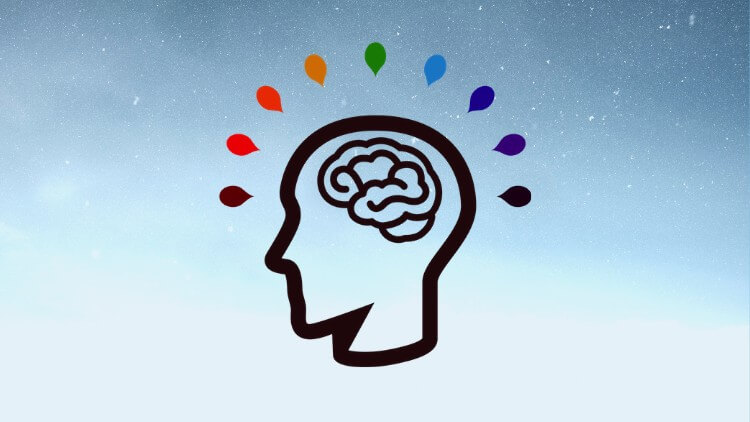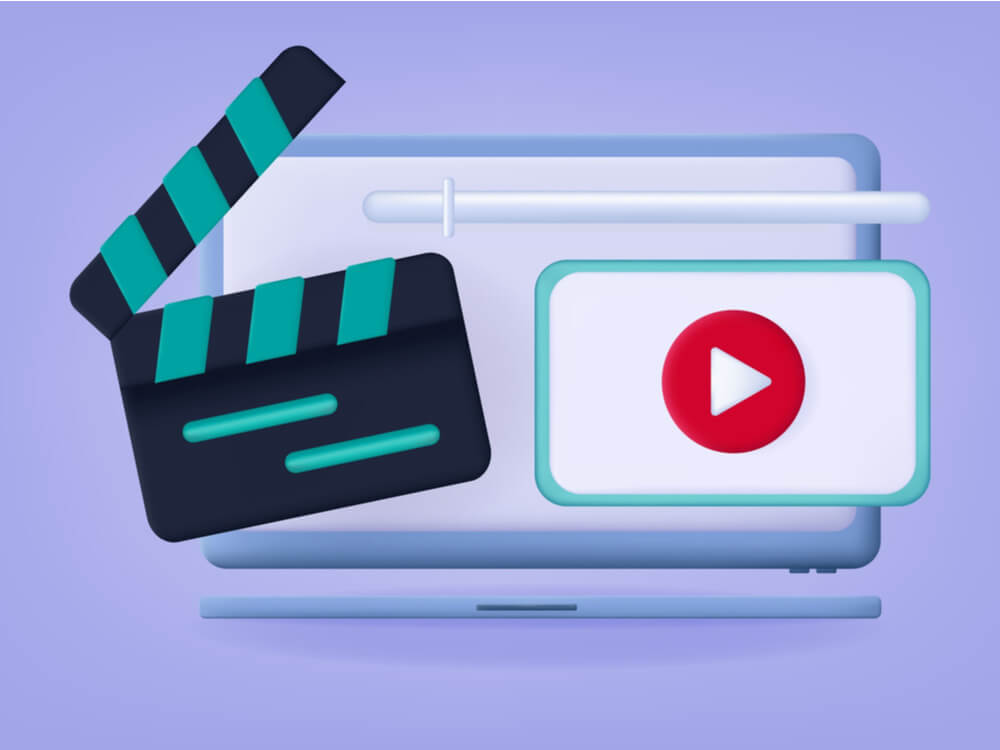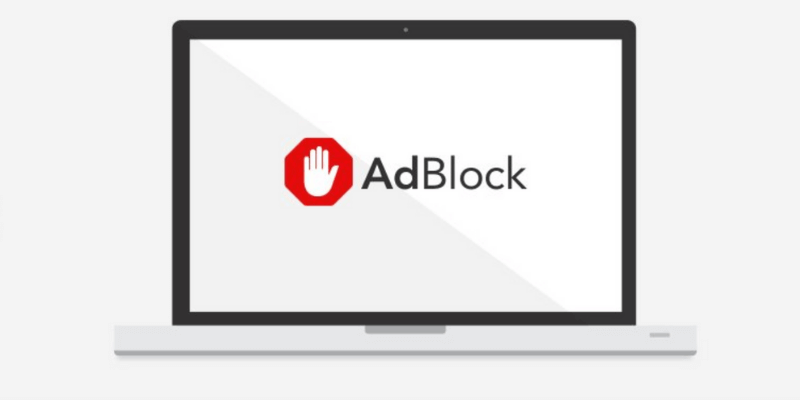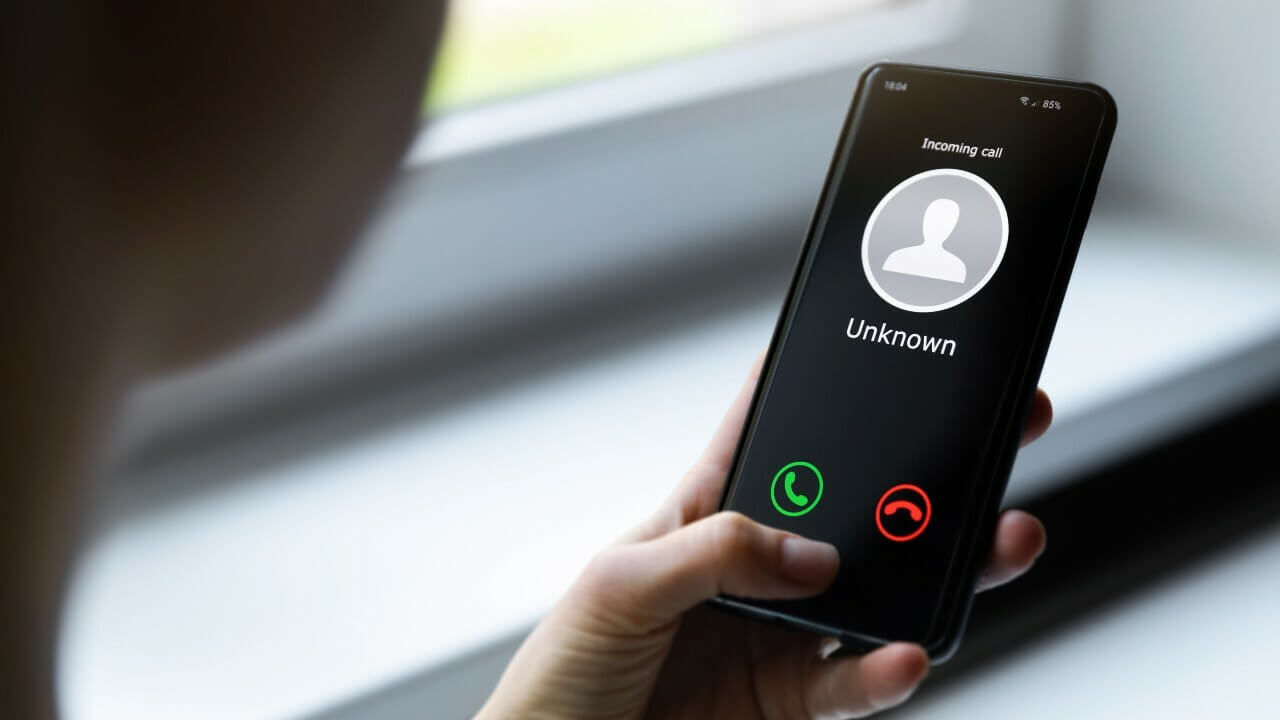How to Keep Num Lock On After Startup on Windows 10
If you have habit of jumping on number pad to log in to your favorite site with numeric password soon after your system starts or you want to send email and you have set numeric password for your email account, but wait! You aren’t able to do that, right?
It happens because Num lock isn’t turned on automatically soon after start up process completes. This is one of the annoying issues users face very often on Windows system. Now that you know the issue persist, but you have no clue how to fix it, then we are here to help you.
Let’s discuss how to keep num lock on after startup on Windows 10 following few simple steps.
Why enabling num lock is important?
Before you head to steps to turn it on automatically after startup, let’s quickly disucss why keeping num lock enabled is important. Num lock gives you control over your number pad on keyboard on your Windows PC or laptop. You can disable it when number pad is not in use or you can quickly turn it on by pressing the Num Lock key just above number pad.
How to keep num lock on after startup?
Following few simple tweaks in system settings, you can keep num lock on right after startup on Windows 10. But how to do that? Let’s discuss.
Solution 1: Turn off Fast Startup
Fast Startup is useful feature that combines the functions of both cold shutdown and the hibernate feature. It is designed to boost your computer startup process and save some time. While it is useful feature, but it may interfere with system keyboard including turning off num lock key. To keep num lock on after startup, you can consider turning off fast startup. To do this, follow these steps:
- Open Run box by pressing Win + R keys.
- Here, type powercfg.cpl and hit Enter.
- Now on the Power Options window from the left pane, click Choose what the power button does option.
- Next select Change settings that are currently unavailable.
- Press Yes when prompted on User Account Control window.
- Under Shutdown Settings, uncheck Turn on fast startup (recommended) option.
- Click Save changes.
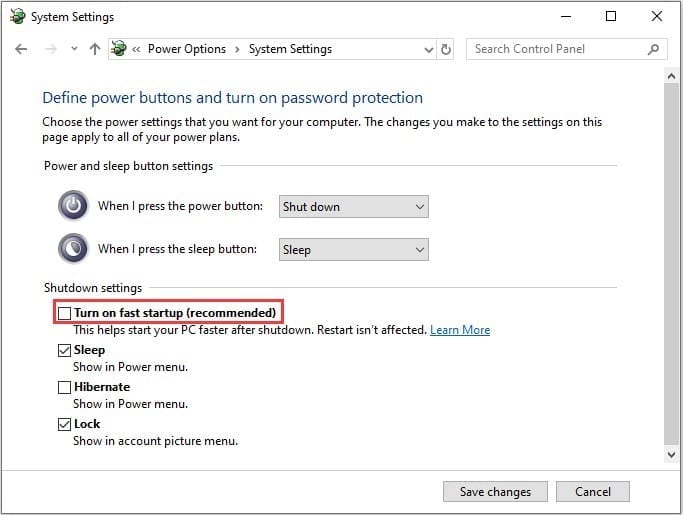
Solution 2: Turn off Num Lock in System BIOS
You can turn off Num Lock in computer BIOS by following few quick steps. It helps you keep Num lock on after startup on Windows 10. To turn the Num lock off in your computer’s BIOS, follow these steps:
- To start you need to boot into your system’s BIOS. To do this, you need to press the correct hotkey when the PC is powering ON. You may find this key mentioned on Windows startup screen. Some common keys to boot into BIOS are F2 and Delete keys.
- Once you have booted into BIOS, you need to search for an option that says whether or not the Num Lock is to be turned on at startup. Once found disable this option.
- Save the changes and exit the BIOS.
- Restart your PC to see the changes.
Solution 3: Use Registry Editor
Next solution is to tweak Registry settings to keep num lock on after startup on Windows 10. To do this, follow these steps.
Note: We strongly recommend avoiding this step, if you don’t have idea about how registry works as one single edit done wrongly could cause multiple system issues unnecessarily.
- Search regedit in the search bar on the taskbar and press Enter to open Registry Editor.
- Press Yes when prompted.
- Now that you are on Registry Editor window, navigate to:
- Computer > HKEY_CURRENT_USER > Default > Control Panel > Keyboard
- Now in the right pane search InitialKeyboardIndicators registry value and double-click on it.
- Click Modify.
- Now you need to modify the Value data to 2147483648.
- Click Ok.
- Exit the registry editor and reboot your PC.
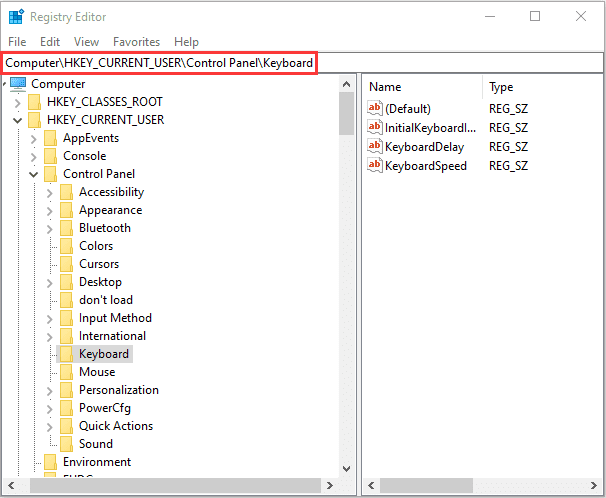
Conclusion
So, these were few quick solutions to keep Num Lock on after startup on Windows 10. Do try these steps and share your experience in the comments below. If you are looking for solution for more similar issues, then share in the comments and we will try to cover them soon.
Popular Post
Recent Post
11 Best Multiplayer Games for iOS In 2024
Gaming is a significant interest for many people, whether it is professional televised games, at stadiums, or digital-based. Previously, digital gaming was only restricted to PC or console uses, but now there are mobile-intuitive versions available with various benefits. There are many best multiplayer games iOS users can play daily with different themes and easy-to-use […]
TOp 10 Best Photo Resizer Apps In 2024
With today’s advanced technology, people can easily take high-quality images with their mobile devices. However, many platforms like social media apps do not accept pictures with bigger sizes that have resolutions upto 2,000 pixels of width. So, users have to resize the photo, but that can compromise the photo quality. Here, using top-quality photo resizer […]
Top 10 Best Ransomware Protection Software In 2024
One of the biggest threats that affect cybersecurity is Ransomware. Here, the malware affects a system with low security, encrypts specific files, and demands ransom from the victims to regain access to them. A ransomware protector app works as a prevention tool more, increasing the device’s security level and stopping such attacks ahead of time. […]
Content Marketing Trends for 2024
You may access content from various sources, including social media feeds, YouTube videos, e-books, websites, and others. The effectiveness of content marketing is gained from the interaction between the consumer and your organization. 92 percent of marketers said their organization considers “content” a business asset. Moreover, content marketing trends adapt and evolve to the reality […]
How to Fix Microsoft Store Not Working
The Microsoft Store, also known as Windows Store, is an offering of Microsoft for the users to view and install apps/services. However, it is not very popular with most users since the app has issues with performance. Bug crashes and speed issues are common, and the “Microsoft store not working” tag is often visible. Important […]
Best Free Brain Training Apps for Android And iOS
There are different types of mobile applications available in the market for educational and training-oriented functions. Among the most popular sections, brain training and stimulation apps have a huge audience base. Common games like crosswords and Sudoku puzzles are simple options that help with easy brain training. Besides that, you can try out the Systweak […]
Top 7 Best Bodybuilding Apps in 2024
Currently, there are app solutions available for different types of issues and interests. One of the most prospering industries is the fitness industry; it has expanded highly in the home workout sector. Many people choose to use apps for bodybuilding and other exercise styles. The mobile-based gym and home workout apps have extensive features like […]
10 Best Screen Recording Software for PC
Screen recording software is used to record your activities on a personal computer. Record your screen to train staff on new tasks or send a clearer message to your team on projects. With the right screen recorder for PC, you can create tutorial videos and edit your videos before sending them. Although there are many […]
10 Best Ad Blockers for Mac In 2024
Do you get agitated when advertisements pop up on your screen? Don’t worry. We have got you covered with the most effective ad-blocking solution. The internet is littered with obnoxious ads that clog up screens and bugs that monitor your online activities. Bringing an end to these activities can help to improve your online safety. […]
8 Best Spam Call Blockers for iPhone and iPad
Currently, simply putting the spam numbers into the “Do not Call” list on your device would not work. Marketing agents worldwide use multiple sources to send spam calls to users, using unique numbers each time. At this time, you should use high-quality software like Avast to protect your iPhone or iPad device from phishing calls. […]