How to Keep Num Lock On After Startup on Windows 10
If you have habit of jumping on number pad to log in to your favorite site with numeric password soon after your system starts or you want to send email and you have set numeric password for your email account, but wait! You aren’t able to do that, right?
It happens because Num lock isn’t turned on automatically soon after start up process completes. This is one of the annoying issues users face very often on Windows system. Now that you know the issue persist, but you have no clue how to fix it, then we are here to help you.
Let’s discuss how to keep num lock on after startup on Windows 10 following few simple steps.
Why enabling num lock is important?
Before you head to steps to turn it on automatically after startup, let’s quickly disucss why keeping num lock enabled is important. Num lock gives you control over your number pad on keyboard on your Windows PC or laptop. You can disable it when number pad is not in use or you can quickly turn it on by pressing the Num Lock key just above number pad.
How to keep num lock on after startup?
Following few simple tweaks in system settings, you can keep num lock on right after startup on Windows 10. But how to do that? Let’s discuss.
Solution 1: Turn off Fast Startup
Fast Startup is useful feature that combines the functions of both cold shutdown and the hibernate feature. It is designed to boost your computer startup process and save some time. While it is useful feature, but it may interfere with system keyboard including turning off num lock key. To keep num lock on after startup, you can consider turning off fast startup. To do this, follow these steps:
- Open Run box by pressing Win + R keys.
- Here, type powercfg.cpl and hit Enter.
- Now on the Power Options window from the left pane, click Choose what the power button does option.
- Next select Change settings that are currently unavailable.
- Press Yes when prompted on User Account Control window.
- Under Shutdown Settings, uncheck Turn on fast startup (recommended) option.
- Click Save changes.
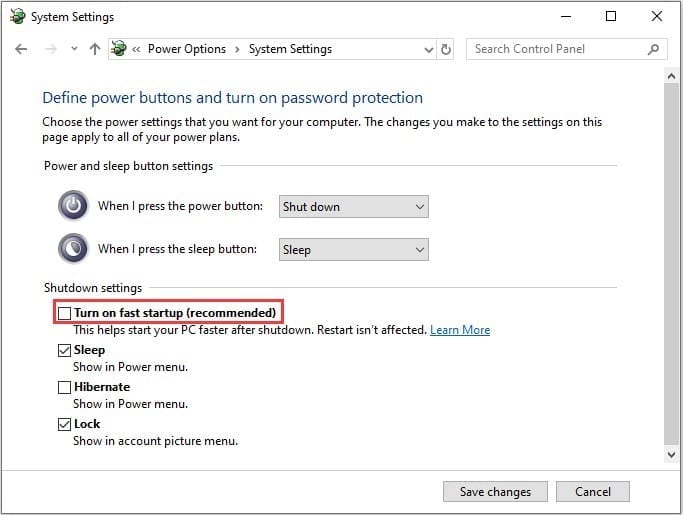
Solution 2: Turn off Num Lock in System BIOS
You can turn off Num Lock in computer BIOS by following few quick steps. It helps you keep Num lock on after startup on Windows 10. To turn the Num lock off in your computer’s BIOS, follow these steps:
- To start you need to boot into your system’s BIOS. To do this, you need to press the correct hotkey when the PC is powering ON. You may find this key mentioned on Windows startup screen. Some common keys to boot into BIOS are F2 and Delete keys.
- Once you have booted into BIOS, you need to search for an option that says whether or not the Num Lock is to be turned on at startup. Once found disable this option.
- Save the changes and exit the BIOS.
- Restart your PC to see the changes.
Solution 3: Use Registry Editor
Next solution is to tweak Registry settings to keep num lock on after startup on Windows 10. To do this, follow these steps.
Note: We strongly recommend avoiding this step, if you don’t have idea about how registry works as one single edit done wrongly could cause multiple system issues unnecessarily.
- Search regedit in the search bar on the taskbar and press Enter to open Registry Editor.
- Press Yes when prompted.
- Now that you are on Registry Editor window, navigate to:
- Computer > HKEY_CURRENT_USER > Default > Control Panel > Keyboard
- Now in the right pane search InitialKeyboardIndicators registry value and double-click on it.
- Click Modify.
- Now you need to modify the Value data to 2147483648.
- Click Ok.
- Exit the registry editor and reboot your PC.
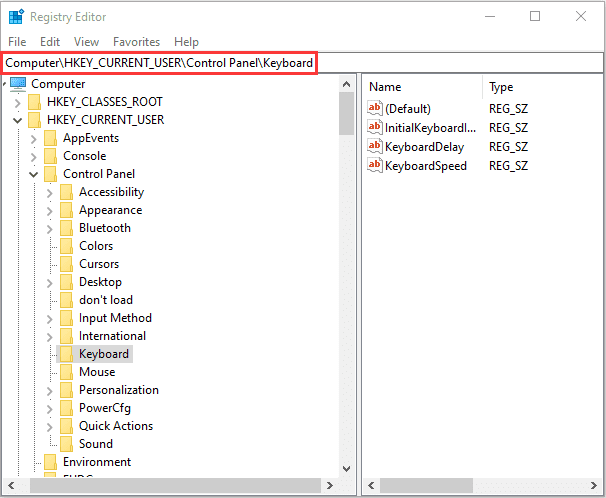
Conclusion
So, these were few quick solutions to keep Num Lock on after startup on Windows 10. Do try these steps and share your experience in the comments below. If you are looking for solution for more similar issues, then share in the comments and we will try to cover them soon.
Popular Post
Recent Post
9 Ways to Bypass Blocked Sites Without Using Proxies or VPNs
If your government or local ISP blocks certain websites, it must be really frustrating. While these blocks may be the reason for any violations by these websites, most of the cases involve these websites getting blocked for no apparent valid reasons. The Internet is full of knowledge and information, but these blocks can really be […]
Understanding FileVault and its Role in Data Security
Introduction: In this modern era where data breaches loom at large and data privacy is a serious concern, safeguarding personal and sensitive information is paramount. Keeping this in mind, Apple has designed this wonderful encryption software to safeguard the data of its Mac users which is known as FileVault. In this article, we will take […]
11 Best Free Duplicate Photo Finder for Android in 2024
Duplicate files are a perennial truth of any device. It generates in different forms due to different reasons. Multiple times file downloading, file sharing of the same file multiple times, and data backup of the same file are a few reasons why duplicate files accumulate on your device. You can find them in different forms […]
How To Download And Install Internet Explorer 11 For Windows 10
Introduction: Internet Explorer (IE) 11 is the latest version of Microsoft’s web browser included with Windows 10. Even though Microsoft Edge has replaced IE as the default browser in Windows 10, many users still prefer using IE for compatibility with older websites and enterprise apps. Internet Explorer 11 includes improved standards support, faster page load […]
21 Best Car Driving Games For PC Offline/Online [Latest]
Introduction: Cars and driving games have always been popular in the video game world. Whether you want to race at 200mph, perform crazy stunts, or just go on a leisurely Sunday drive, there are tons of great latest car racing games for PC that let you live out your automotive fantasies. In this article, we’ll […]
14 Best Free Browser For Android TV In 2024 [Latest List]
Introduction: Watching videos, checking social media, and browsing the web on the big screen is easier than ever with Android TV. Most smart TVs today run on Android TV, allowing users to install apps directly on their televisions. This includes web browsers – opening up a whole new world of web experiences designed for the […]
Top 11 Best Budget Smartwatches for 2024 [Latest List]
Here we are going to discuss the most economical and best budget smartwatches for you in 2024. The smartwatch has become many people’s personal sidekick or even a personal assistant: Not only can your smartwatch wake you up in the morning, but it also notifies you when you receive a new email or the like. […]
10 Best Sites to Download PC Games For Free In 2024 [Latest List]
Introduction: Looking for the best site to download PC games for free? You’ve come to the right place. In the golden age of digital distribution, there are more options than ever before for gamers to purchase and download PC games legitimately and legally. From major publishers’ platforms to online stores and subscription services, the PC […]
How To Fix Hulu Error Code 21 [Latest Guide]
Introduction: With its extensive catalog of television, film, and originals, Hulu stands as a top streaming platform. However, as with any technology, users occasionally run into technical difficulties. A common error Hulu subscribers may encounter is the frustrating Error Code 21. This error code typically appears when there is an issue with the Hulu app […]
What Are Crypto Exchanges And How Do They Work
Introduction: Cryptocurrencies have exploded in popularity in recent years. Driving mainstream adoption are crypto exchanges – online platforms that allow investors to easily buy, sell, and trade digital currencies like Bitcoin and Ethereum. Crypto exchanges provide the critical infrastructure that allows individuals and institutions seamless entry into the crypto ecosystem. But how exactly do these […]






















