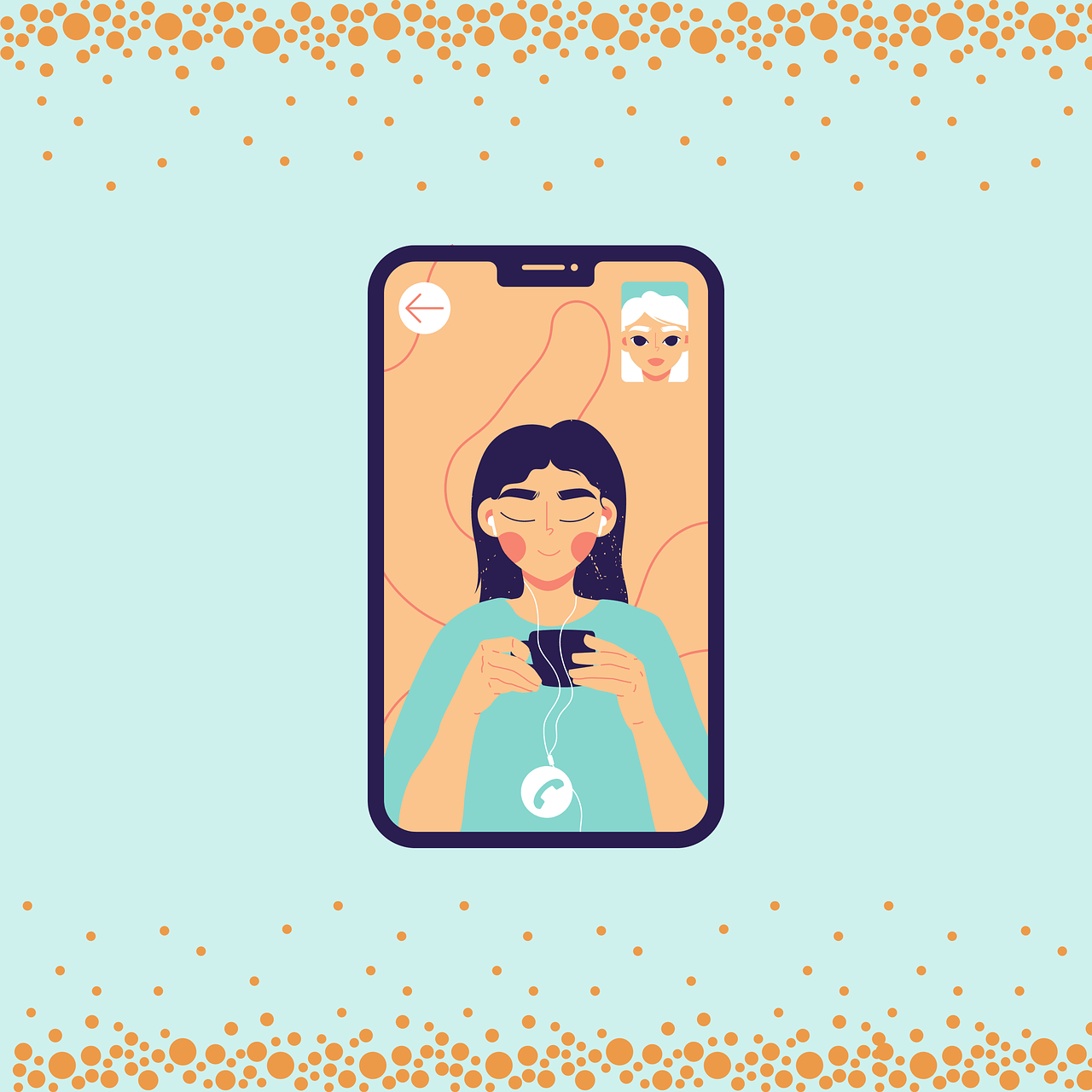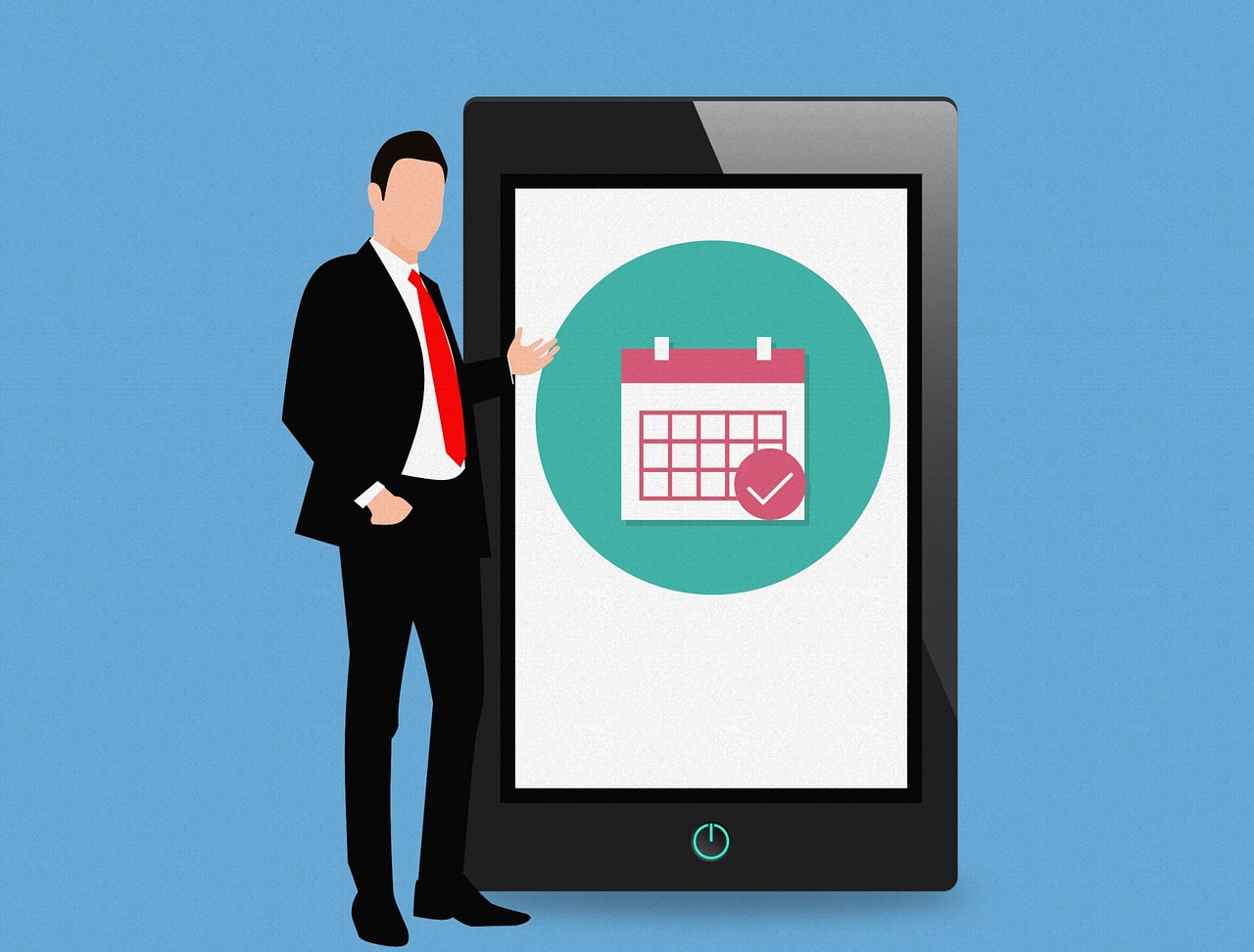How To Join a FaceTime Call From an Android or Windows Web
Finally, iOS 15 is now available to download, and it has brought many surprises along. The biggest iOS 15 surprise is that now Apple users can FaceTime with non-Apple users.
Yep, you no longer need to use Zoom or Microsoft Teams to make video calls. Instead, Apple has allowed people to join a FaceTime call from their Android phones or Windows laptops with the new update.
That means now you can conduct video meetings on a robust FaceTime environment, no matter what device your team members are using. All you have to do is create a call link and share it with other people to make a call.
Let’s understand in detail how FaceTime calls will work on Android phones and Windows laptops.
How to a Create FaceTime Call to Join on Android or Windows Devices
Android or Windows can now join the FaceTime call using a link. They can’t make a call still, but can jump into a FaceTime call initiated by an iPad or iPhone user. So, here iOS users have to first create a FaceTime call link as follows:
Step 1. Open the FaceTime time app and tap on the Create Link button.

Step 2. A screen will slide up from the bottom with FaceTime Link. You can click on the Add Name to give a name to your chat.
Step 3. On the same screen, you will find the option to share links via text, email, calendar, Twitter, or other apps you have on your phone. You can also copy links and directly share them with the people who you want to join the call.
Step 4. Tap on the name of the chat and then tap on Join to start the call.
Step 5. When the Android or Windows users tap on the link, they will be redirected to the waiting room from where you can allow them to join the meeting.
How to Join a FaceTime Call on Android or Windows
Android or Windows users can easily join the FaceTime call using the link sent by an Apple user. To join the call, you need the latest Google Chrome or Microsoft Edge version, stable internet connection, and these steps:
Step 1. Open the FaceTime link shared with you.
Step 2. Enter your name and tap on the Continue. Allow FaceTime to use your device’s microphone and camera.
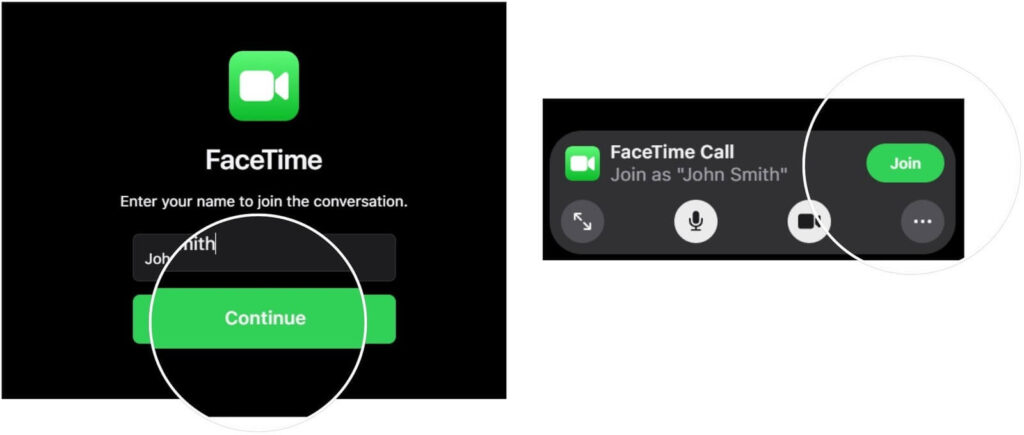
Step 3. Click on the Join and wait for the call’s host to let you in.
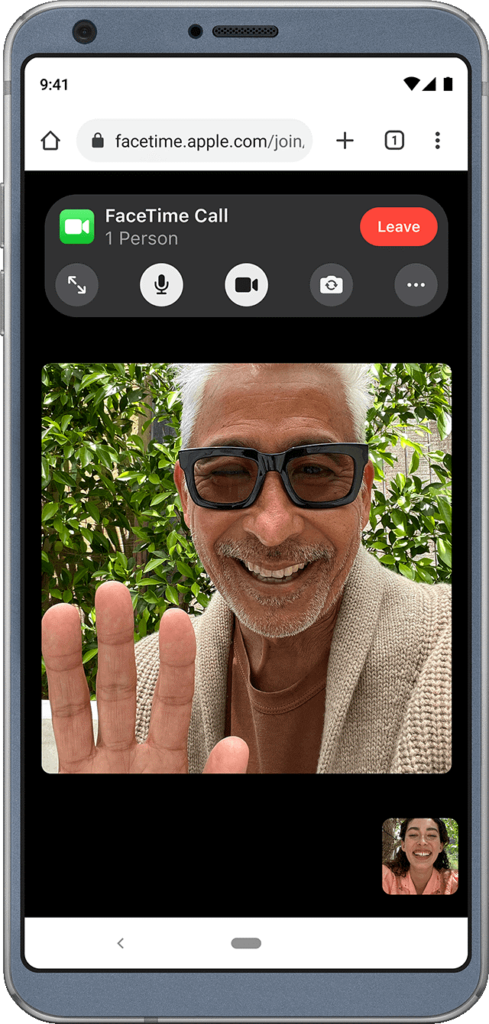
Step 4. You can anytime click on the Leave to cut the call.
What Else Android or Windows Users Can Do in FaceTime Call
Apple has allowed Android or Windows users to do many things on the FaceTime app on the web, such as:
- They can mute or unmute the microphone using the microphone button.
- Tap on the camera button to turn on or off the video.
- Use full-screen mode to make a FaceTime call on the whole screen.
- Click on the flip camera button to switch the camera view.
- They can select the Grid Layout button to see all the participants who have joined the call and who is speaking right now.
Thank You So Much iOS 15!
Yes, thank you so much, iOS 15, for easing out our iPhone users’ lives. Now, they don’t need to download any other video calling app to conduct virtual meetings or stay connected with their loved ones. They can now use FaceTime to call anyone regardless of their OS.
Besides this FaceTime feature, iOS 15 has introduced many other great features like schedule notification deliveries, scan live text, group tabs in Safari, and more.
So, let’s install iOS 15 now and start FaceTiming with many new features with your Android and Windows buddies.
If you like any particular iOS 15 feature or want Apple to add a certain feature to iOS 16, comment below. We always like to hear back from our readers.
Popular Post
Recent Post
Solo App Developers: A Detailed Guide
In today’s world, many self-employed or freelancer developers are working. If you work alone and are the main individual that works from start to finish and performs the majority of your tasks, there are many things you should be aware of. Since that is the scenario, we want to provide tips for increasing your productivity […]
10 Best Free Appointment Scheduling Software
For every organization, time is the most valuable and limited resource. Booking appointments, handling client reservations, and managing with last-minute disruptions may all take up a large portion of your day. Appointment scheduling applications and reservation programs assist in automating routine tasks of organizing meetings with new and existing clients. It helps to function without […]
10 Best Free & Paid YouTube Intro Maker
Social networks and video streaming services enhance the video content on the internet. With customers spending their maximum hours viewing YouTube videos every day, the marketplace is becoming more competitive. Therefore, YouTube producers require all the assistance to stand forth in the market. This is where a highly produced video introduction can make a huge […]
10 Best Download Manager for Windows 11
Downloading files on your Windows 11 system is one of the common functions for different users. Hence, many people look for dedicated download manager software for Windows 11 that facilitates error-free and quick downloads. While all Windows 11 browsers come with an in-built download manager, not all are as effective as they are marketed to […]
How To Check Screen Time On android?
Digital Well-being is an essential health aspect that you need to take care of. It is very important to understand that mobile phones should not be used so much that it becomes a threat to your social life. Additionally, with several applications that are interesting, you could get addicted to using your mobile. However, to […]
What Is Onion over VPN and How Does It Work?
Security and privacy are the two main challenges of any modern digitized system. While data is vulnerable during the transfer from one system to another, unauthorized access compromises the privacy of the crucial information. Hence, the IT world is struggling to develop modern tools and technologies that add an extra layer to the existing security […]
How to Optimize CPU Speed In Windows 10 PC? – 10 Tips
Undoubtedly, Windows 10 is one of the fastest and robust operating systems. But over time, Windows 10 PCs start to slow down due to malware attacks, less disk space, heavy temp files, and so on. There’s nothing to worry about if your Windows 10 PC is also running at a bulk cart speed. You can […]
10 Best Free Drawing Apps for MacOS
A Mac’s HD display with brilliant colors is the ideal partner for every digital designer. In addition, employing the best-in-class art programs on the computer will satisfy your desire to create fantastic art. However, suppose professional drawing programs like Adobe Illustrator and Corel Painter are too expensive for you. In that case, you may need […]
How to find your Windows 11 product key?
Many users know that Windows 11 is a free upgrade to Windows 10 users. However, there is the need for the product key when the activation is lost after switching from Windows 10 to Windows 11. It is easy to find the Windows 11 product key using different methods. There are four different ways to […]
How to Set a Sleep Timer Shutdown in Windows?
At some point in an individual’s work life, we all had to stay up late to complete a project assignment. However, with the exhaustion of working so much, we doze off after some time, leaving our work and computer on. When this occurs, you awaken several hours afterwards to find that the pc has been […]