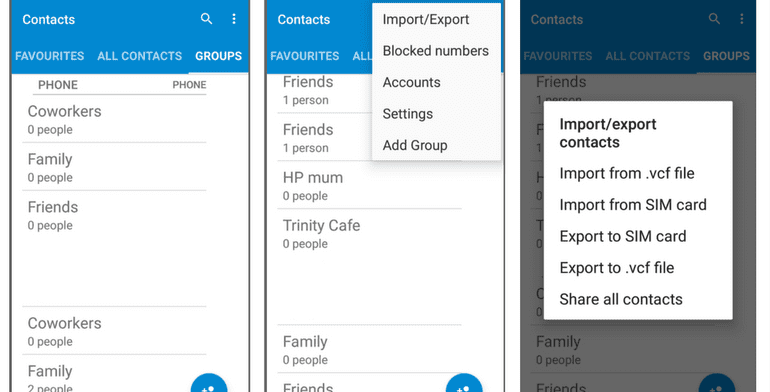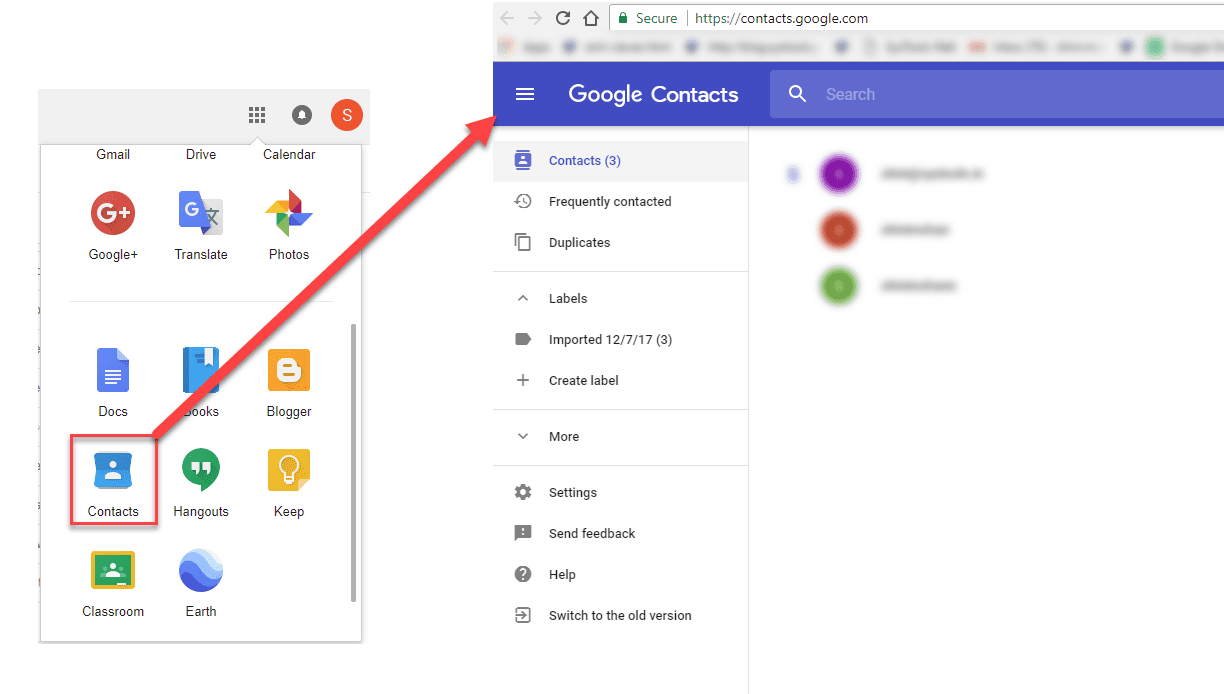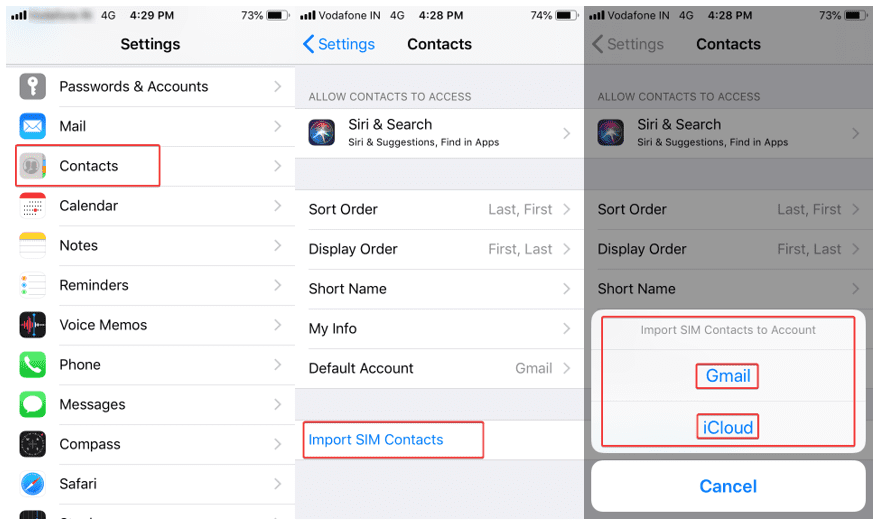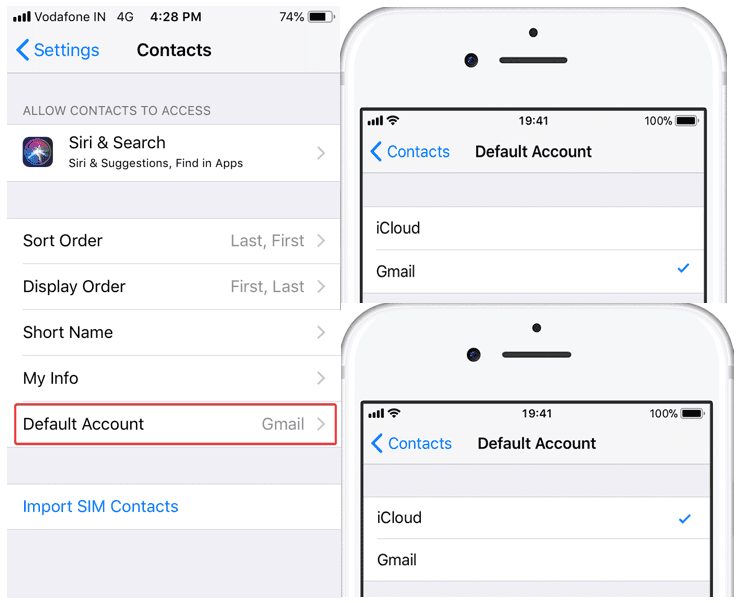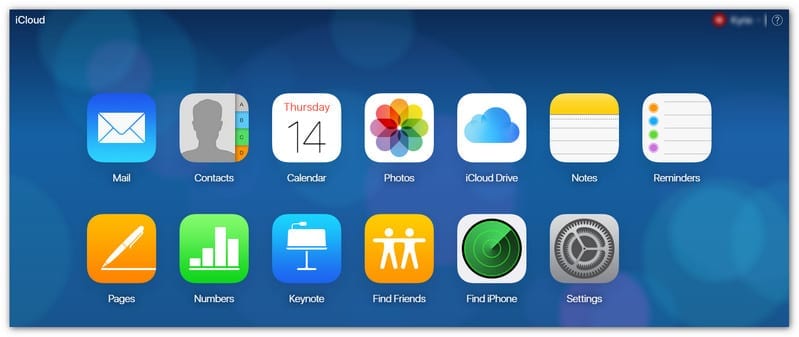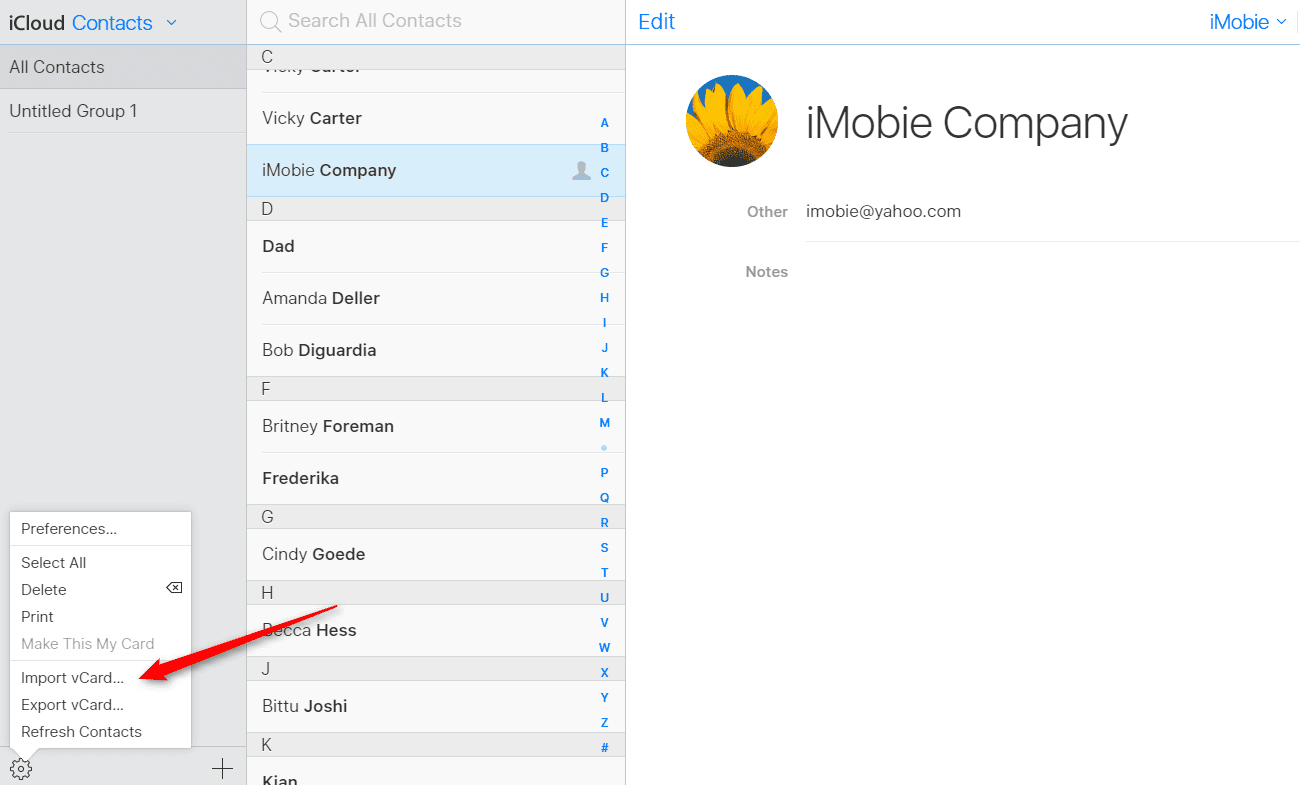How to Import and Export Phone Contacts On Android & iPhone
Switching between smartphones is a status symbol these days and keeping all your contacts at one place is a bit tricky exercise. In this article, you are going to explore how to import contacts from Google Contacts to phone memory of an iPhone or an Android device or vice versa. Here we have collated ways to Import, Export, Backup / Recover deleted contacts and transfer contacts from SIM to Phone or Google Account.
Using these tips and tricks to import and export phone contacts on Android / iOS devices, you also can keep all your contacts safe and device independent. No matter if you use your iPhone or an Android device, all you need to do is sign in with your Google account, go to contacts and then import and export all your saved contacts on any device.
When you use multiple Android or iOS devices at the same time, or you plan to go for a new smartphone, you need to be certain that all your contacts are saved on Google contacts to make them available on all your devices associated with the same Google account.
In situations where you have contacts left over the phone’s local storage or SIM card, those contacts won’t be available for you on other devices. To solve this problem, here we present an easy and step-by-step process to import and export phone contacts on Android / iOS device, Google account and keep them synced on all your devices at the same time.
How to Export Device Contacts to Google Account
Here is a step-by-step guide to import and export phone contacts on Android /iOS device assuming that you have Google account configured on your device and you are signed IN.
Android Device
Export from SIM to Google Account
If you have leftover contacts on your device and you want to export contacts from your SIM to your Google account, it is quite an easy and quick process which will save you a lot of time and frustration in the future. That means when you plan to use a new smartphone, all you need to do is to log in to your Google account and all your personal and professional contacts will be ready to use on a new device.
Step 1. Open Contacts App on your smartphone device Tap the three dots icon at the top right-hand corner to open the contacts menu options select ‘Import/Export’ OR ‘Import/Export Contacts’ as per your version of Android.
Step 2. Select ‘Export from SIM card’, which will export Names and Numbers saved on your smartphone’s SIM card in (.CSV or .VCF) File format in your selected location. Give a file name as (name.csv) and tap on Save / Export. Generally, it gets exported to device storage.
Export from Phone Storage to Google Account
Import the exported file from device storage to Google account
Step 3. Open ‘Contact list’ on your device Tap three dots on the top right-hand corner to open the contacts menu tap on ‘Import/Export’ OR ‘Import/Export Contacts’.
Step 4. Tap on ‘Import vCard File’ and locate and tap the vCard file to be imported from the device storage and let the import process complete.
Import Contacts on a PC / Laptop
If you have the Google account open on a Laptop / PC, you may also follow the following steps.
From your smartphone, send that exported (.CSV / .VCF) file on your email and download it on your PC.
Import Contacts in Google Account
Step 1. Open contacts page in your Google account by clicking on the ‘Google Apps’ option (9 dots on the top right of the screen) and click on ‘Contacts’.
Step 2. Once you have the page open, you need to click on the ‘Import’ option on the left-hand-side panel. It will ask you to select a file (.CSV / .VCF) to import contacts. Select the downloaded file and click on the ‘Import’ button to initiate the process.
Also Read: Best iPhone and iPad Cleaner Apps
Import and export phone contacts on iPhone Device
Export from SIM to iPhone / Google Account
When you switched to a new SIM and want to import and export phone contacts on iPhone from your old SIM, you may follow these steps to get contacts from old SIM to your iPhone or Google contacts.
Step 1. Remove your new SIM card from iPhone and insert your old SIM card.
Step 2. Open ‘Settings’ on your device go to ‘Contacts’ and Tap on ‘Import SIM Contacts’.
Step 3. Select the account to be imported and let the import process be completed.
Step 4. Now you may remove old SIM and insert the new one back in your iPhone and check for the updated contacts. Imported contacts should be available in your default account (Gmail / iCloud). You may switch between accounts from below options.
Open ‘Settings’ on the device Navigate to ‘Contacts’ Tap on ‘Default Account’ and choose your default account between Gmail or iCloud.
Also Read: How to Conveniently Hide or Show WhatsApp Status from Specific Contacts
iCloud & Google Account Sharing
To export contacts from iCloud to a Google account, you can follow these steps.
Step 1. Log in to your iCloud account on a Laptop or a PC.
Step 2. Go to ‘Contacts’ and click on the ‘Settings’ icon on the bottom left corner.
Step 3. Click on Import vCard if you wish to get your Google account contacts to be imported on iCloud. Click on Export vCard if you wish to get your iCloud contacts to be imported on Google account. Both the options will ask you to browse the .VCF file and act accordingly.
Conclusion
Technology is so advance and we can’t afford to lose any of our precious contacts. We have covered how to import and export phone contacts on Android / iPhone, from device to Google account & export contacts from SIM to sync contacts at one place. Now you can stay rest assured and shouldn’t worry about deleted contacts as you know the options to backup contacts on Google account.
You can anytime recover deleted contacts or get your contacts from a lost phone as you already have a backup of contacts on your Google Contacts account. Just ensure the account is linked and contacts are properly synced with your account.
Popular Post
Recent Post
How to Transfer iPhone Photos to Your Mac (8 Easy Solutions)
Have you clicked a stellar image with your iPhone and now want to upload it on your website or edit it? Then, you can easily transfer your iPhone photos to your Mac to edit them with robust MacOS editing tools and further upload them on the web. Transferring photos from iPhone to Mac can save […]
How to Set Up and Use iCloud on Mac
If you haven’t set up iCloud on your Mac yet, do it now. iCloud is a powerful cloud storage service for Apple users that allow people to back up and synchronize email, photos, contacts, and other files across various devices. iCloud service was introduced in 2011, and it supports MacOS 10.7 or higher. As of […]
How to Create a Guest User Account on Mac
Computers are a very personal thing today. They store all your private documents, photos, videos, and other data. Thus, giving your Mac password to someone else is never a good idea. But what if you have to share your Mac with a colleague or friend for some reason? Sharing Mac’s user password can jeopardize your […]
How to Set Up a New Mac in a Few Minutes
Have you bought or received a brand new Mac computer? Then, you must be on the seventh cloud. Your Mac will open a pandora of several graphics-rich apps and features for you. If you are moving from Windows to Mac for the first time, the change will be really dramatic. At first, all the interfaces […]
How to Clear Browsing History
Are you concerned about what others could see if they use your web browser? Is your browser history clogging up your device and slowing things down? A list of the website pages you have viewed is stored in every web browser. You can remove this listing easily. It will clean your browser history and erase all […]
The Definitive Guide to Managing Your Mac’s Storage Space
Are you struggling with low storage space on Mac? Wondering what is taking up so much space?You are at the right place. Here we will discuss how to reclaim space on Mac. Gone are those days when you used Mac machines only for p rofessional purposes. Now, everything from downloading movies to streaming content, saving […]
Is New World a modern-day RuneScape?
Amazon Game Studios has released an MMO nearly identical to RuneScape, but with a new look, a better PvP system, and a lot more money. Allow me to clarify. New World is influential ‘RuneScape only it’s not RuneScape.’ New World vs. RuneScape 3 New World digs deep into the well of memories and pulls out […]
How To Set Up Voicemail on iPhone 11
Although accessing voicemail is extremely beneficial to you, users should understand how to set up voicemail on their iPhone 11. You can remove, categorize, and play the voicemails from the easy menu. Once you are occupied or unable to pick up the phone, this program will give you info in the style of an audio […]
Best Virtual Machine Software for Windows 10/11 in 2024
A virtual machine software, often known as VM software, is an application that replicates a virtual computer platform. A VM is formed on a computer’s underlying operating platform, and the VM application generates virtual CPUs, disks, memory, network interfaces, and other devices. Virtual machine solutions are becoming more popular because of the flexibility and efficiency […]
How to Be a Better Project Manager
The role of the project manager is to provide you and your team with the goals, organizational systems, and feedback necessary for creating a positive workplace result. Everything from coding to content development can benefit from a high-quality project manager. This article will cover some of the actionable steps you can take to become better […]