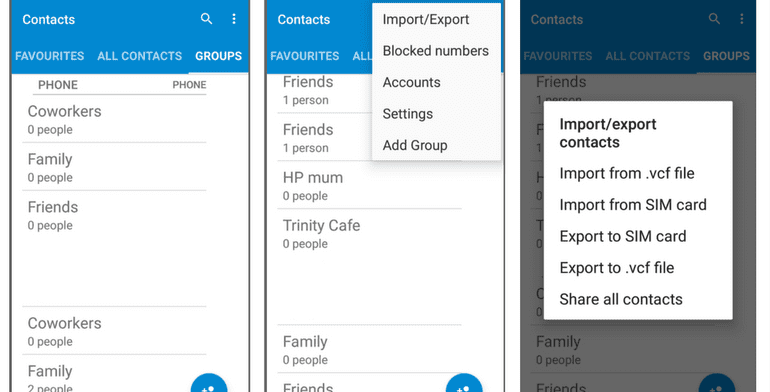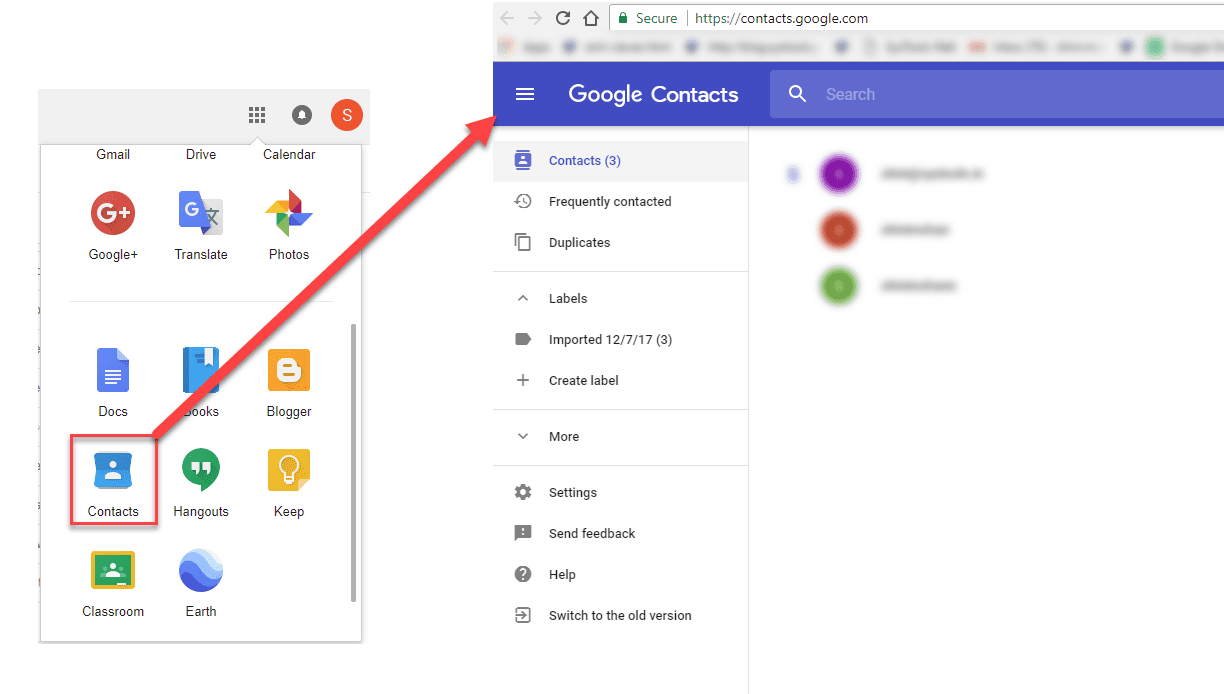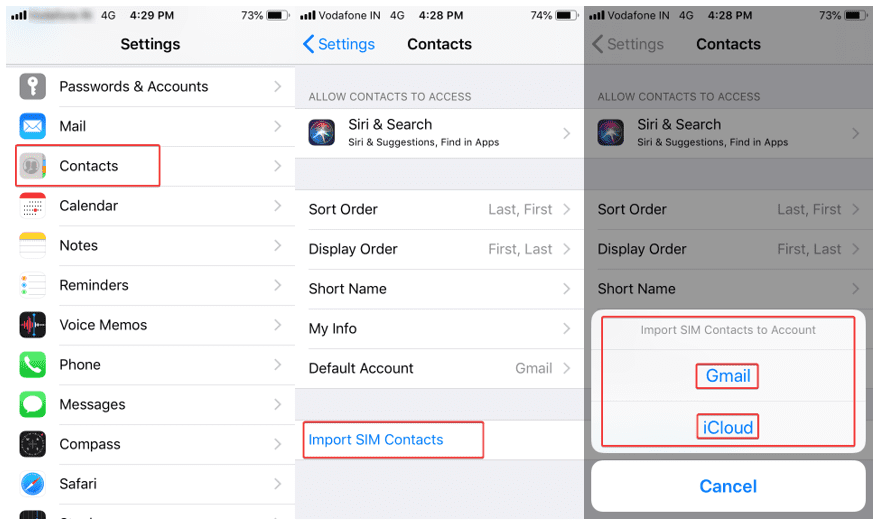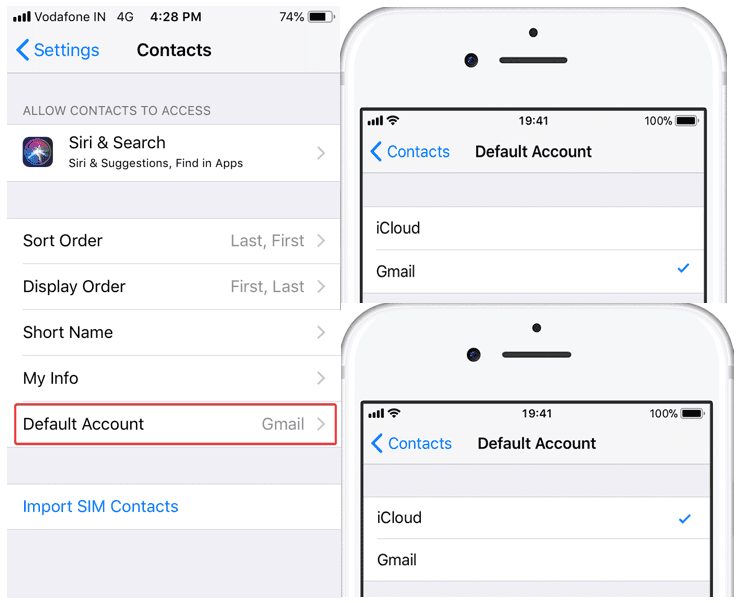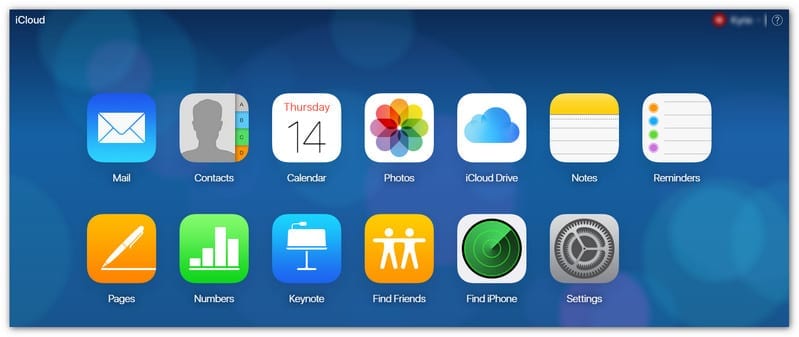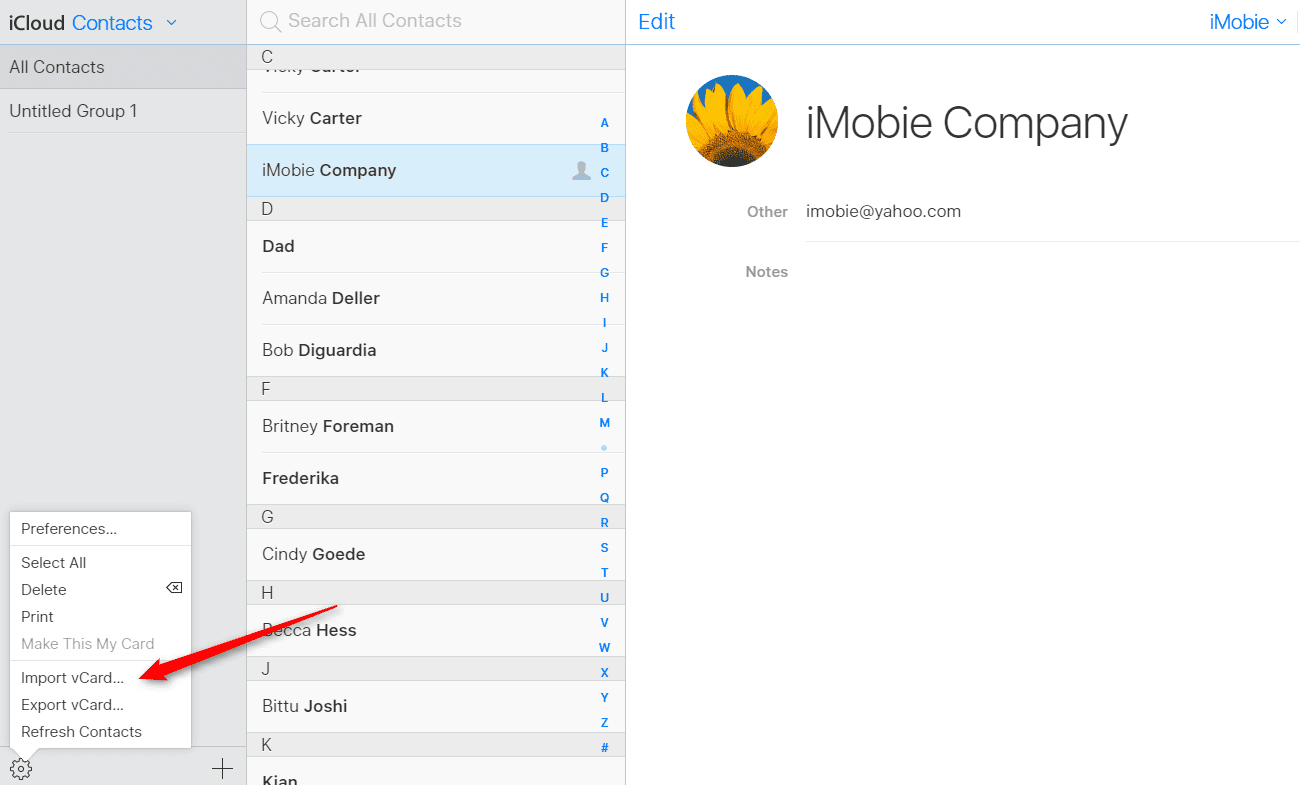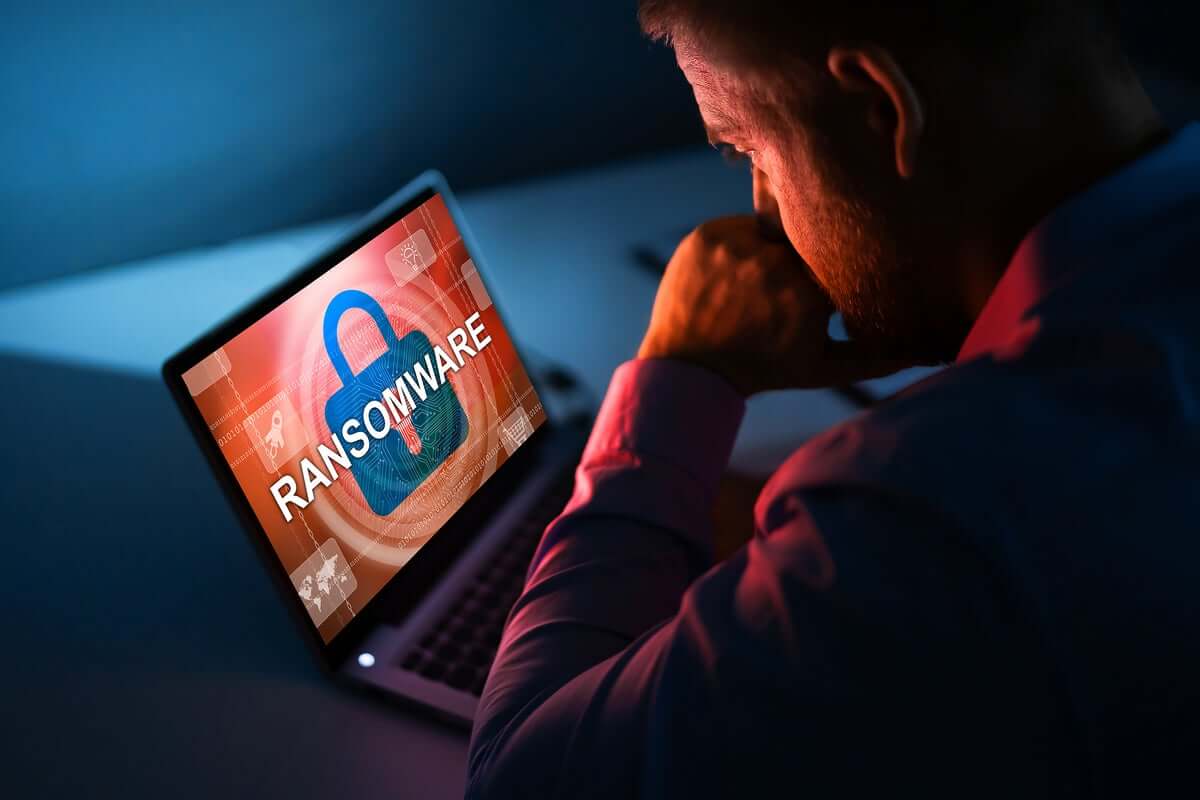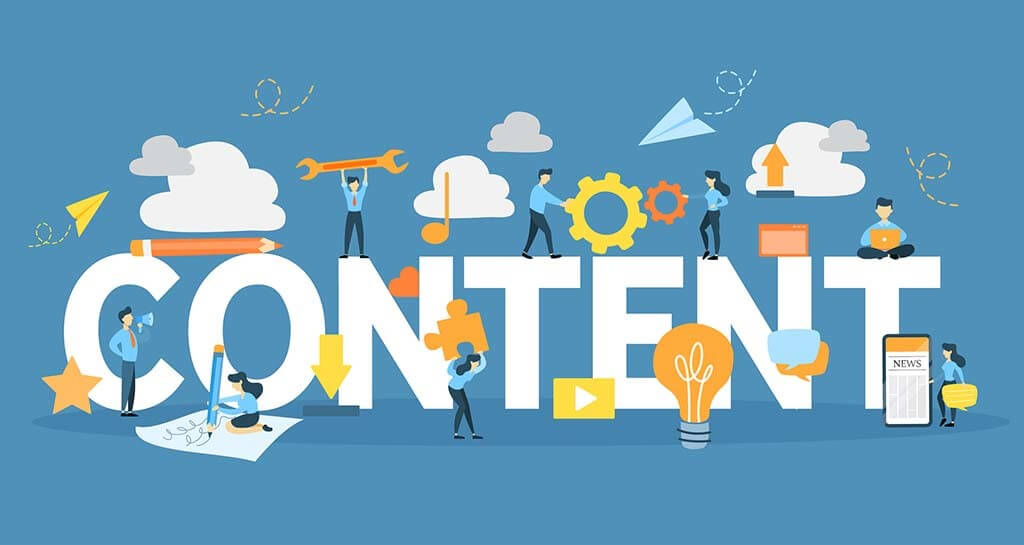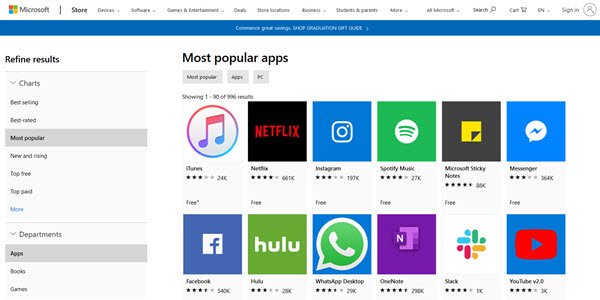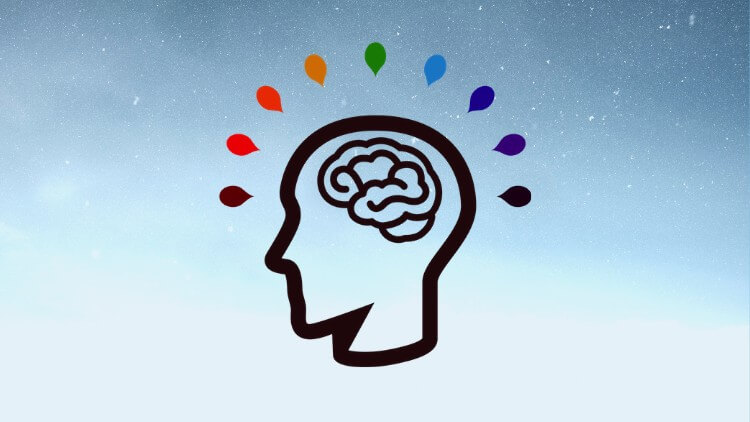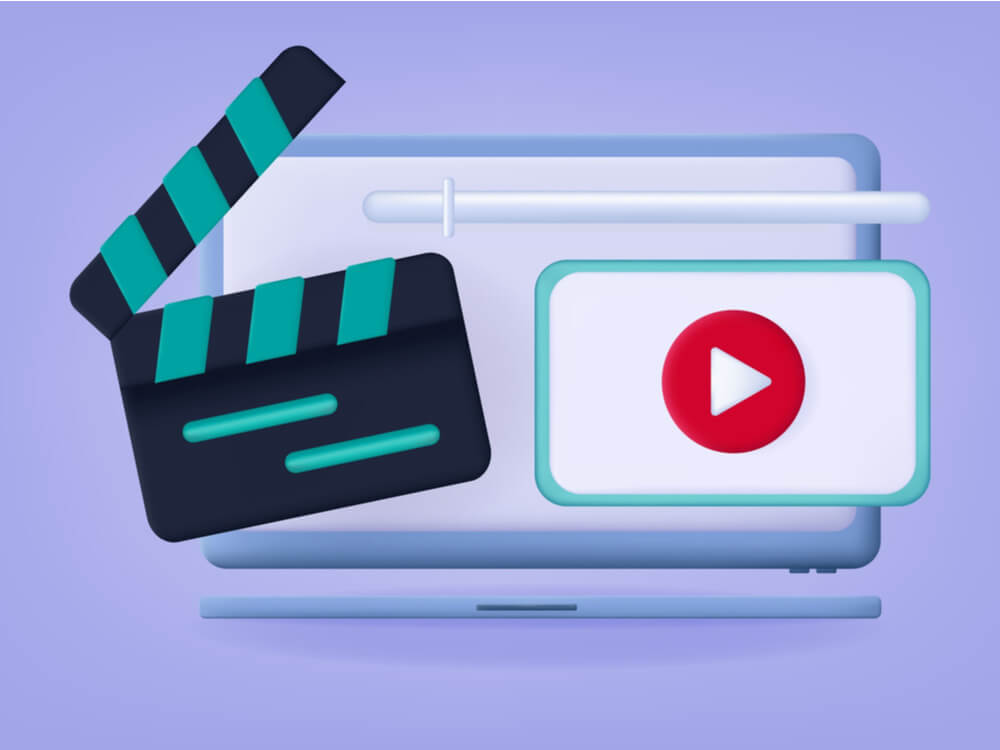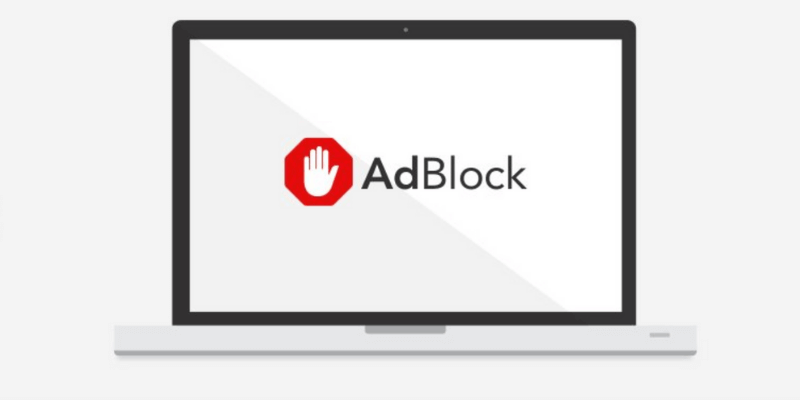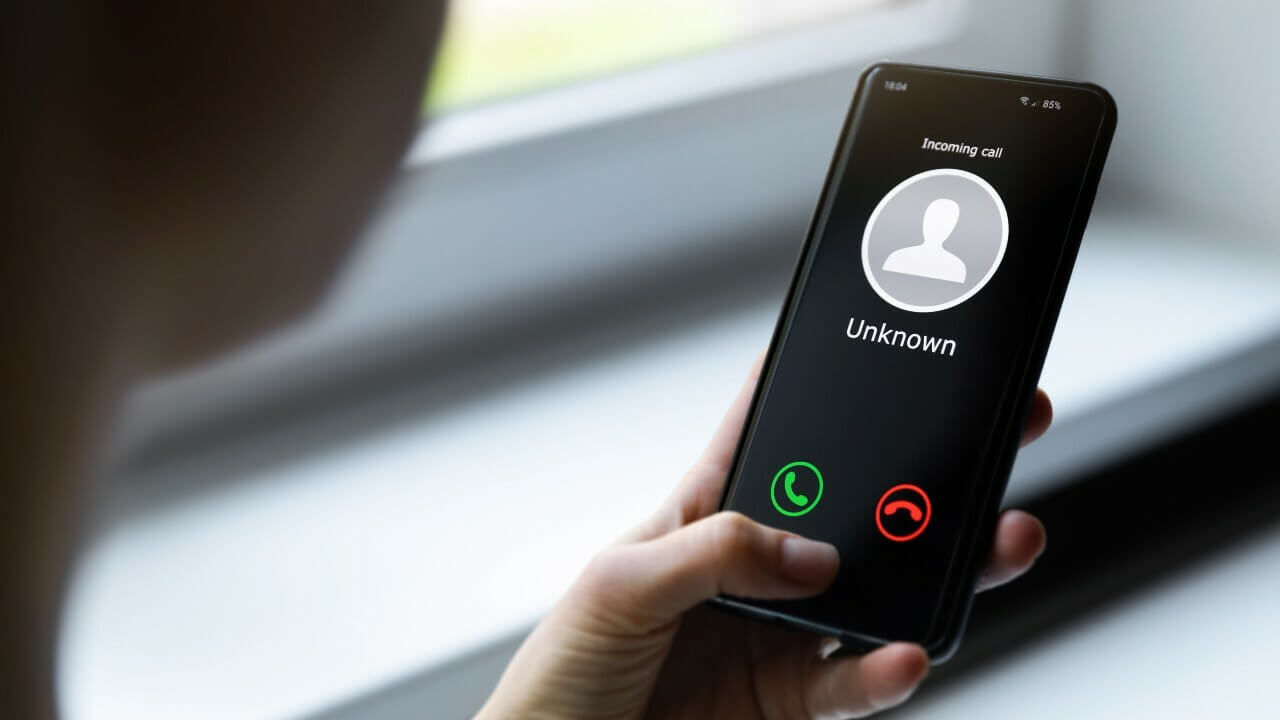How to Import and Export Phone Contacts On Android & iPhone
Switching between smartphones is a status symbol these days and keeping all your contacts at one place is a bit tricky exercise. In this article, you are going to explore how to import contacts from Google Contacts to phone memory of an iPhone or an Android device or vice versa. Here we have collated ways to Import, Export, Backup / Recover deleted contacts and transfer contacts from SIM to Phone or Google Account.
Using these tips and tricks to import and export phone contacts on Android / iOS devices, you also can keep all your contacts safe and device independent. No matter if you use your iPhone or an Android device, all you need to do is sign in with your Google account, go to contacts and then import and export all your saved contacts on any device.
When you use multiple Android or iOS devices at the same time, or you plan to go for a new smartphone, you need to be certain that all your contacts are saved on Google contacts to make them available on all your devices associated with the same Google account.
In situations where you have contacts left over the phone’s local storage or SIM card, those contacts won’t be available for you on other devices. To solve this problem, here we present an easy and step-by-step process to import and export phone contacts on Android / iOS device, Google account and keep them synced on all your devices at the same time.
How to Export Device Contacts to Google Account
Here is a step-by-step guide to import and export phone contacts on Android /iOS device assuming that you have Google account configured on your device and you are signed IN.
Android Device
Export from SIM to Google Account
If you have leftover contacts on your device and you want to export contacts from your SIM to your Google account, it is quite an easy and quick process which will save you a lot of time and frustration in the future. That means when you plan to use a new smartphone, all you need to do is to log in to your Google account and all your personal and professional contacts will be ready to use on a new device.
Step 1. Open Contacts App on your smartphone device Tap the three dots icon at the top right-hand corner to open the contacts menu options select ‘Import/Export’ OR ‘Import/Export Contacts’ as per your version of Android.
Step 2. Select ‘Export from SIM card’, which will export Names and Numbers saved on your smartphone’s SIM card in (.CSV or .VCF) File format in your selected location. Give a file name as (name.csv) and tap on Save / Export. Generally, it gets exported to device storage.
Export from Phone Storage to Google Account
Import the exported file from device storage to Google account
Step 3. Open ‘Contact list’ on your device Tap three dots on the top right-hand corner to open the contacts menu tap on ‘Import/Export’ OR ‘Import/Export Contacts’.
Step 4. Tap on ‘Import vCard File’ and locate and tap the vCard file to be imported from the device storage and let the import process complete.
Import Contacts on a PC / Laptop
If you have the Google account open on a Laptop / PC, you may also follow the following steps.
From your smartphone, send that exported (.CSV / .VCF) file on your email and download it on your PC.
Import Contacts in Google Account
Step 1. Open contacts page in your Google account by clicking on the ‘Google Apps’ option (9 dots on the top right of the screen) and click on ‘Contacts’.
Step 2. Once you have the page open, you need to click on the ‘Import’ option on the left-hand-side panel. It will ask you to select a file (.CSV / .VCF) to import contacts. Select the downloaded file and click on the ‘Import’ button to initiate the process.
Also Read: Best iPhone and iPad Cleaner Apps
Import and export phone contacts on iPhone Device
Export from SIM to iPhone / Google Account
When you switched to a new SIM and want to import and export phone contacts on iPhone from your old SIM, you may follow these steps to get contacts from old SIM to your iPhone or Google contacts.
Step 1. Remove your new SIM card from iPhone and insert your old SIM card.
Step 2. Open ‘Settings’ on your device go to ‘Contacts’ and Tap on ‘Import SIM Contacts’.
Step 3. Select the account to be imported and let the import process be completed.
Step 4. Now you may remove old SIM and insert the new one back in your iPhone and check for the updated contacts. Imported contacts should be available in your default account (Gmail / iCloud). You may switch between accounts from below options.
Open ‘Settings’ on the device Navigate to ‘Contacts’ Tap on ‘Default Account’ and choose your default account between Gmail or iCloud.
Also Read: How to Conveniently Hide or Show WhatsApp Status from Specific Contacts
iCloud & Google Account Sharing
To export contacts from iCloud to a Google account, you can follow these steps.
Step 1. Log in to your iCloud account on a Laptop or a PC.
Step 2. Go to ‘Contacts’ and click on the ‘Settings’ icon on the bottom left corner.
Step 3. Click on Import vCard if you wish to get your Google account contacts to be imported on iCloud. Click on Export vCard if you wish to get your iCloud contacts to be imported on Google account. Both the options will ask you to browse the .VCF file and act accordingly.
Conclusion
Technology is so advance and we can’t afford to lose any of our precious contacts. We have covered how to import and export phone contacts on Android / iPhone, from device to Google account & export contacts from SIM to sync contacts at one place. Now you can stay rest assured and shouldn’t worry about deleted contacts as you know the options to backup contacts on Google account.
You can anytime recover deleted contacts or get your contacts from a lost phone as you already have a backup of contacts on your Google Contacts account. Just ensure the account is linked and contacts are properly synced with your account.
Popular Post
Recent Post
11 Best Multiplayer Games for iOS In 2024
Gaming is a significant interest for many people, whether it is professional televised games, at stadiums, or digital-based. Previously, digital gaming was only restricted to PC or console uses, but now there are mobile-intuitive versions available with various benefits. There are many best multiplayer games iOS users can play daily with different themes and easy-to-use […]
TOp 10 Best Photo Resizer Apps In 2024
With today’s advanced technology, people can easily take high-quality images with their mobile devices. However, many platforms like social media apps do not accept pictures with bigger sizes that have resolutions upto 2,000 pixels of width. So, users have to resize the photo, but that can compromise the photo quality. Here, using top-quality photo resizer […]
Top 10 Best Ransomware Protection Software In 2024
One of the biggest threats that affect cybersecurity is Ransomware. Here, the malware affects a system with low security, encrypts specific files, and demands ransom from the victims to regain access to them. A ransomware protector app works as a prevention tool more, increasing the device’s security level and stopping such attacks ahead of time. […]
Content Marketing Trends for 2024
You may access content from various sources, including social media feeds, YouTube videos, e-books, websites, and others. The effectiveness of content marketing is gained from the interaction between the consumer and your organization. 92 percent of marketers said their organization considers “content” a business asset. Moreover, content marketing trends adapt and evolve to the reality […]
How to Fix Microsoft Store Not Working
The Microsoft Store, also known as Windows Store, is an offering of Microsoft for the users to view and install apps/services. However, it is not very popular with most users since the app has issues with performance. Bug crashes and speed issues are common, and the “Microsoft store not working” tag is often visible. Important […]
Best Free Brain Training Apps for Android And iOS
There are different types of mobile applications available in the market for educational and training-oriented functions. Among the most popular sections, brain training and stimulation apps have a huge audience base. Common games like crosswords and Sudoku puzzles are simple options that help with easy brain training. Besides that, you can try out the Systweak […]
Top 7 Best Bodybuilding Apps in 2024
Currently, there are app solutions available for different types of issues and interests. One of the most prospering industries is the fitness industry; it has expanded highly in the home workout sector. Many people choose to use apps for bodybuilding and other exercise styles. The mobile-based gym and home workout apps have extensive features like […]
10 Best Screen Recording Software for PC
Screen recording software is used to record your activities on a personal computer. Record your screen to train staff on new tasks or send a clearer message to your team on projects. With the right screen recorder for PC, you can create tutorial videos and edit your videos before sending them. Although there are many […]
10 Best Ad Blockers for Mac In 2024
Do you get agitated when advertisements pop up on your screen? Don’t worry. We have got you covered with the most effective ad-blocking solution. The internet is littered with obnoxious ads that clog up screens and bugs that monitor your online activities. Bringing an end to these activities can help to improve your online safety. […]
8 Best Spam Call Blockers for iPhone and iPad
Currently, simply putting the spam numbers into the “Do not Call” list on your device would not work. Marketing agents worldwide use multiple sources to send spam calls to users, using unique numbers each time. At this time, you should use high-quality software like Avast to protect your iPhone or iPad device from phishing calls. […]