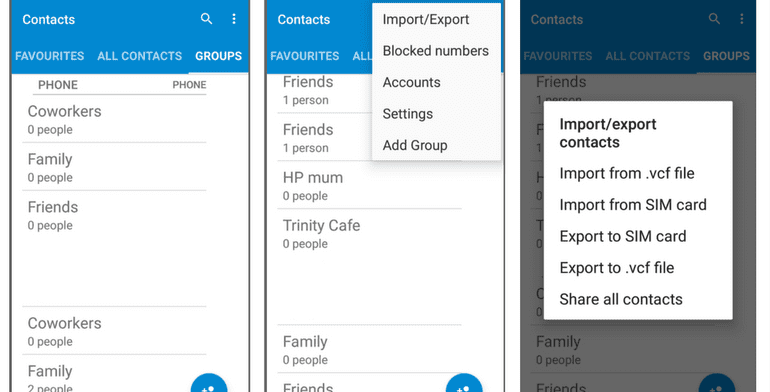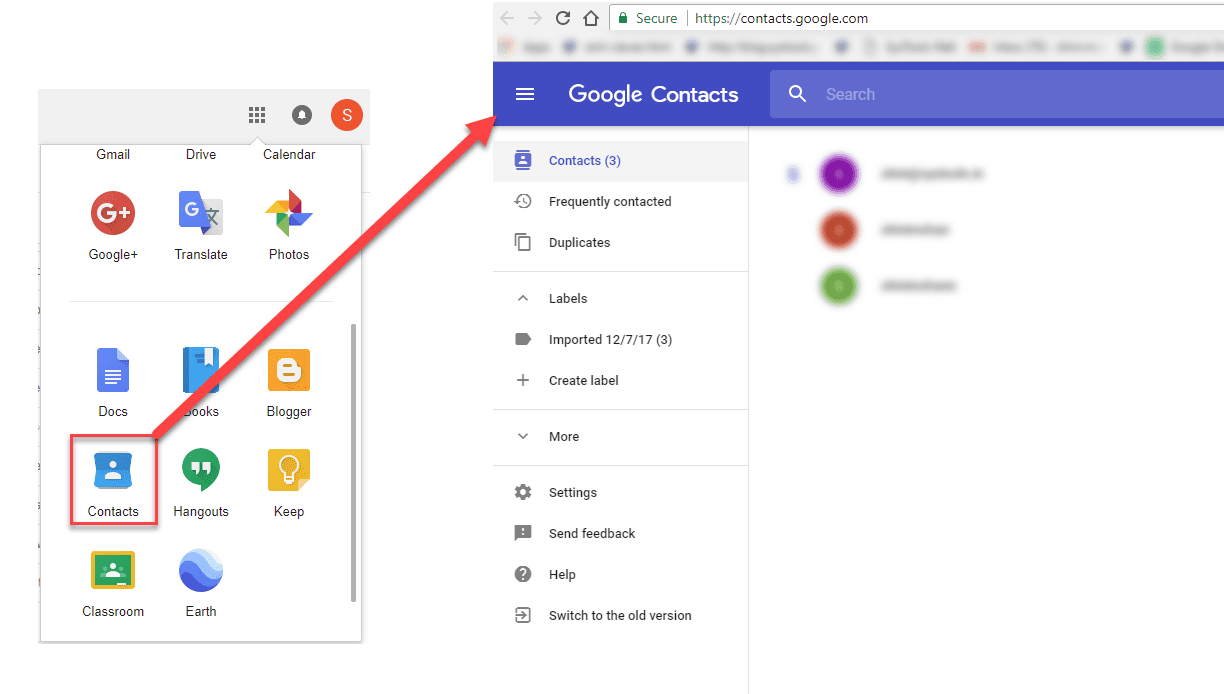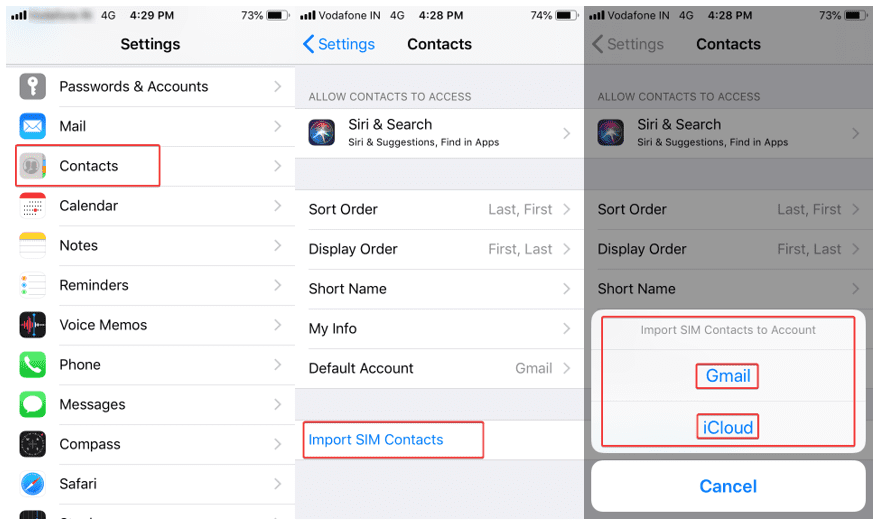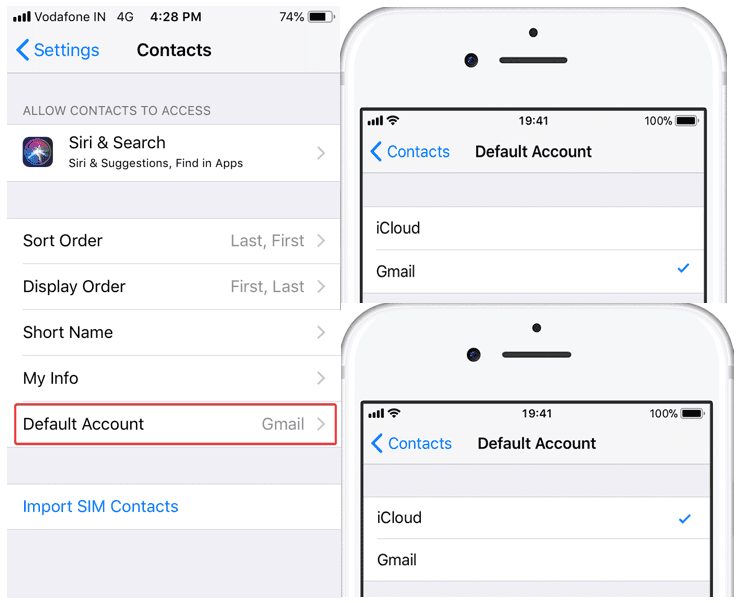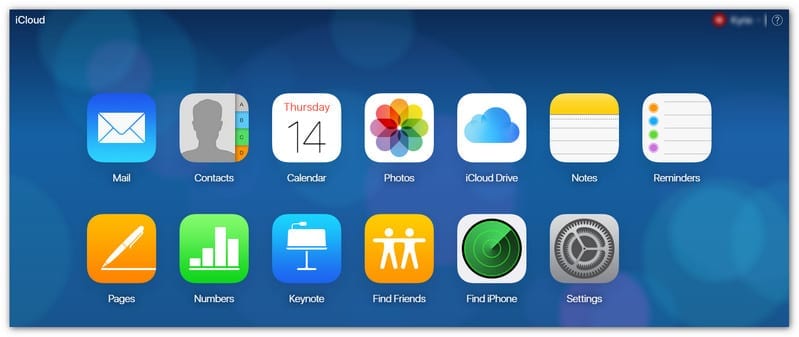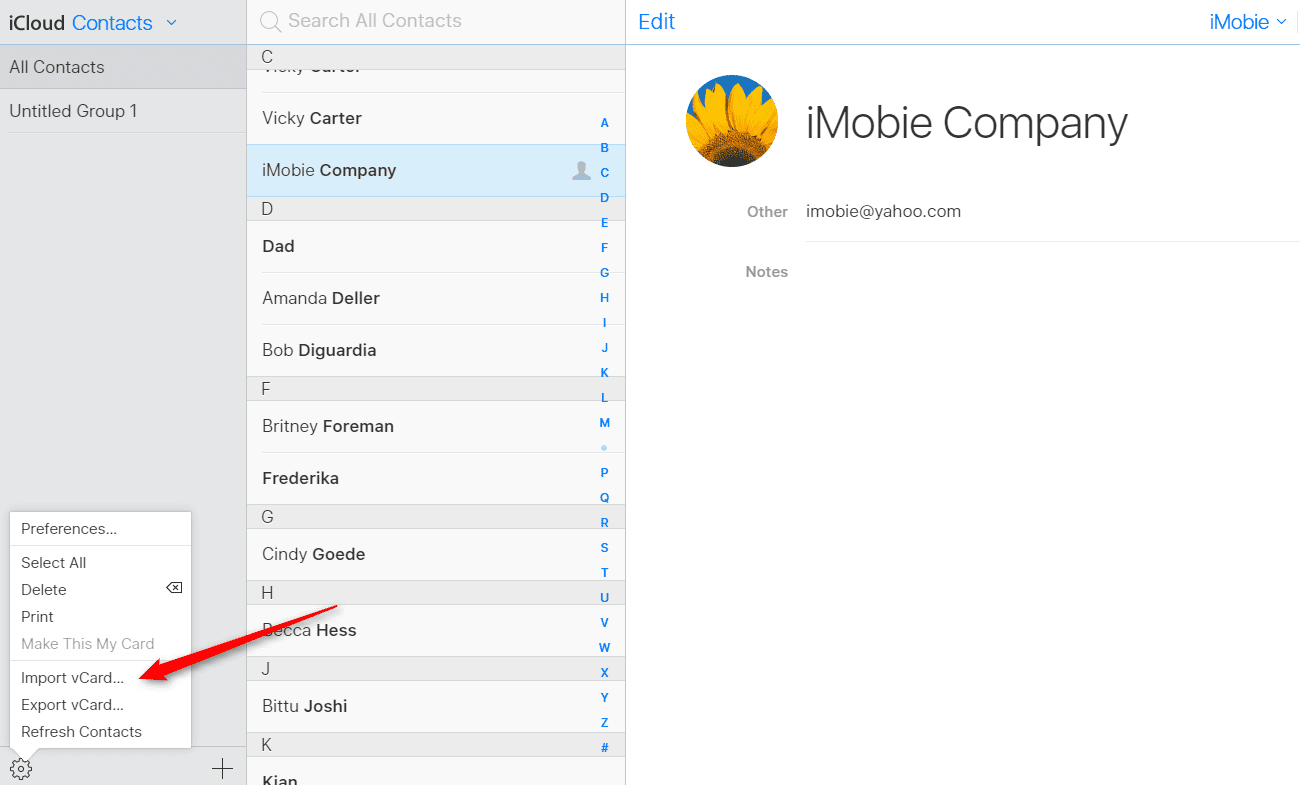How to Import and Export Phone Contacts On Android & iPhone
Switching between smartphones is a status symbol these days and keeping all your contacts at one place is a bit tricky exercise. In this article, you are going to explore how to import contacts from Google Contacts to phone memory of an iPhone or an Android device or vice versa. Here we have collated ways to Import, Export, Backup / Recover deleted contacts and transfer contacts from SIM to Phone or Google Account.
Using these tips and tricks to import and export phone contacts on Android / iOS devices, you also can keep all your contacts safe and device independent. No matter if you use your iPhone or an Android device, all you need to do is sign in with your Google account, go to contacts and then import and export all your saved contacts on any device.
When you use multiple Android or iOS devices at the same time, or you plan to go for a new smartphone, you need to be certain that all your contacts are saved on Google contacts to make them available on all your devices associated with the same Google account.
In situations where you have contacts left over the phone’s local storage or SIM card, those contacts won’t be available for you on other devices. To solve this problem, here we present an easy and step-by-step process to import and export phone contacts on Android / iOS device, Google account and keep them synced on all your devices at the same time.
How to Export Device Contacts to Google Account
Here is a step-by-step guide to import and export phone contacts on Android /iOS device assuming that you have Google account configured on your device and you are signed IN.
Android Device
Export from SIM to Google Account
If you have leftover contacts on your device and you want to export contacts from your SIM to your Google account, it is quite an easy and quick process which will save you a lot of time and frustration in the future. That means when you plan to use a new smartphone, all you need to do is to log in to your Google account and all your personal and professional contacts will be ready to use on a new device.
Step 1. Open Contacts App on your smartphone device Tap the three dots icon at the top right-hand corner to open the contacts menu options select ‘Import/Export’ OR ‘Import/Export Contacts’ as per your version of Android.
Step 2. Select ‘Export from SIM card’, which will export Names and Numbers saved on your smartphone’s SIM card in (.CSV or .VCF) File format in your selected location. Give a file name as (name.csv) and tap on Save / Export. Generally, it gets exported to device storage.
Export from Phone Storage to Google Account
Import the exported file from device storage to Google account
Step 3. Open ‘Contact list’ on your device Tap three dots on the top right-hand corner to open the contacts menu tap on ‘Import/Export’ OR ‘Import/Export Contacts’.
Step 4. Tap on ‘Import vCard File’ and locate and tap the vCard file to be imported from the device storage and let the import process complete.
Import Contacts on a PC / Laptop
If you have the Google account open on a Laptop / PC, you may also follow the following steps.
From your smartphone, send that exported (.CSV / .VCF) file on your email and download it on your PC.
Import Contacts in Google Account
Step 1. Open contacts page in your Google account by clicking on the ‘Google Apps’ option (9 dots on the top right of the screen) and click on ‘Contacts’.
Step 2. Once you have the page open, you need to click on the ‘Import’ option on the left-hand-side panel. It will ask you to select a file (.CSV / .VCF) to import contacts. Select the downloaded file and click on the ‘Import’ button to initiate the process.
Also Read: Best iPhone and iPad Cleaner Apps
Import and export phone contacts on iPhone Device
Export from SIM to iPhone / Google Account
When you switched to a new SIM and want to import and export phone contacts on iPhone from your old SIM, you may follow these steps to get contacts from old SIM to your iPhone or Google contacts.
Step 1. Remove your new SIM card from iPhone and insert your old SIM card.
Step 2. Open ‘Settings’ on your device go to ‘Contacts’ and Tap on ‘Import SIM Contacts’.
Step 3. Select the account to be imported and let the import process be completed.
Step 4. Now you may remove old SIM and insert the new one back in your iPhone and check for the updated contacts. Imported contacts should be available in your default account (Gmail / iCloud). You may switch between accounts from below options.
Open ‘Settings’ on the device Navigate to ‘Contacts’ Tap on ‘Default Account’ and choose your default account between Gmail or iCloud.
Also Read: How to Conveniently Hide or Show WhatsApp Status from Specific Contacts
iCloud & Google Account Sharing
To export contacts from iCloud to a Google account, you can follow these steps.
Step 1. Log in to your iCloud account on a Laptop or a PC.
Step 2. Go to ‘Contacts’ and click on the ‘Settings’ icon on the bottom left corner.
Step 3. Click on Import vCard if you wish to get your Google account contacts to be imported on iCloud. Click on Export vCard if you wish to get your iCloud contacts to be imported on Google account. Both the options will ask you to browse the .VCF file and act accordingly.
Conclusion
Technology is so advance and we can’t afford to lose any of our precious contacts. We have covered how to import and export phone contacts on Android / iPhone, from device to Google account & export contacts from SIM to sync contacts at one place. Now you can stay rest assured and shouldn’t worry about deleted contacts as you know the options to backup contacts on Google account.
You can anytime recover deleted contacts or get your contacts from a lost phone as you already have a backup of contacts on your Google Contacts account. Just ensure the account is linked and contacts are properly synced with your account.
Popular Post
Recent Post
10 Best Free MMORPG for Android in 2024 [Latest List]
Introduction: MMORPG (Massively multiplayer online role-playing game) is an online game where a large number of players interact with one another in a virtual fantasy world. MMORPGs are extremely popular on PCs but are now also available on mobile devices. Mobile MMORPGs allow you to play these immersive and addictive games on the go on […]
9 Ways to Bypass Blocked Sites Without Using Proxies or VPNs
If your government or local ISP blocks certain websites, it must be really frustrating. While these blocks may be the reason for any violations by these websites, most of the cases involve these websites getting blocked for no apparent valid reasons. The Internet is full of knowledge and information, but these blocks can really be […]
Understanding FileVault and its Role in Data Security
Introduction: In this modern era where data breaches loom at large and data privacy is a serious concern, safeguarding personal and sensitive information is paramount. Keeping this in mind, Apple has designed this wonderful encryption software to safeguard the data of its Mac users which is known as FileVault. In this article, we will take […]
11 Best Free Duplicate Photo Finder for Android in 2024
Duplicate files are a perennial truth of any device. It generates in different forms due to different reasons. Multiple times file downloading, file sharing of the same file multiple times, and data backup of the same file are a few reasons why duplicate files accumulate on your device. You can find them in different forms […]
How To Download And Install Internet Explorer 11 For Windows 10
Introduction: Internet Explorer (IE) 11 is the latest version of Microsoft’s web browser included with Windows 10. Even though Microsoft Edge has replaced IE as the default browser in Windows 10, many users still prefer using IE for compatibility with older websites and enterprise apps. Internet Explorer 11 includes improved standards support, faster page load […]
21 Best Car Driving Games For PC Offline/Online [Latest]
Introduction: Cars and driving games have always been popular in the video game world. Whether you want to race at 200mph, perform crazy stunts, or just go on a leisurely Sunday drive, there are tons of great latest car racing games for PC that let you live out your automotive fantasies. In this article, we’ll […]
14 Best Free Browser For Android TV In 2024 [Latest List]
Introduction: Watching videos, checking social media, and browsing the web on the big screen is easier than ever with Android TV. Most smart TVs today run on Android TV, allowing users to install apps directly on their televisions. This includes web browsers – opening up a whole new world of web experiences designed for the […]
Top 11 Best Budget Smartwatches for 2024 [Latest List]
Here we are going to discuss the most economical and best budget smartwatches for you in 2024. The smartwatch has become many people’s personal sidekick or even a personal assistant: Not only can your smartwatch wake you up in the morning, but it also notifies you when you receive a new email or the like. […]
10 Best Sites to Download PC Games For Free In 2024 [Latest List]
Introduction: Looking for the best site to download PC games for free? You’ve come to the right place. In the golden age of digital distribution, there are more options than ever before for gamers to purchase and download PC games legitimately and legally. From major publishers’ platforms to online stores and subscription services, the PC […]
How To Fix Hulu Error Code 21 [Latest Guide]
Introduction: With its extensive catalog of television, film, and originals, Hulu stands as a top streaming platform. However, as with any technology, users occasionally run into technical difficulties. A common error Hulu subscribers may encounter is the frustrating Error Code 21. This error code typically appears when there is an issue with the Hulu app […]