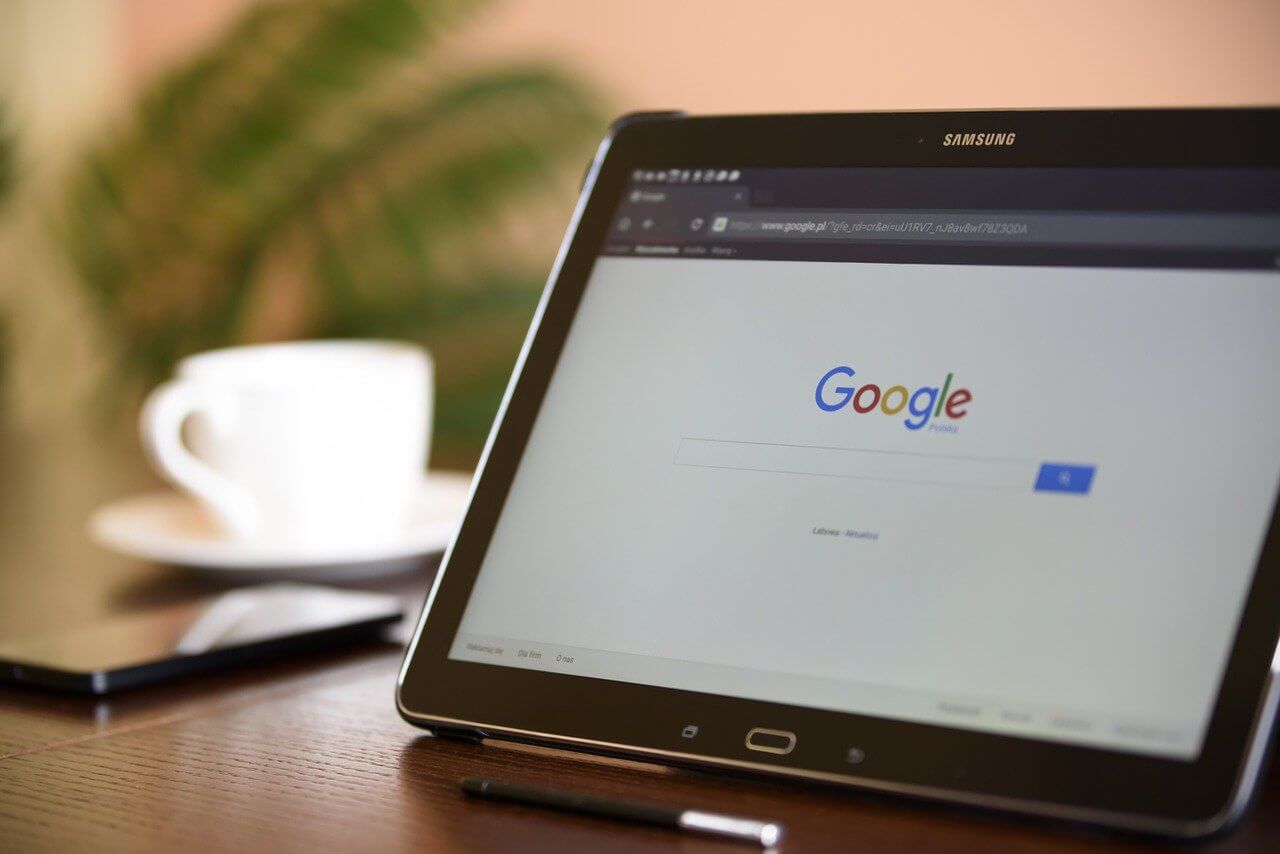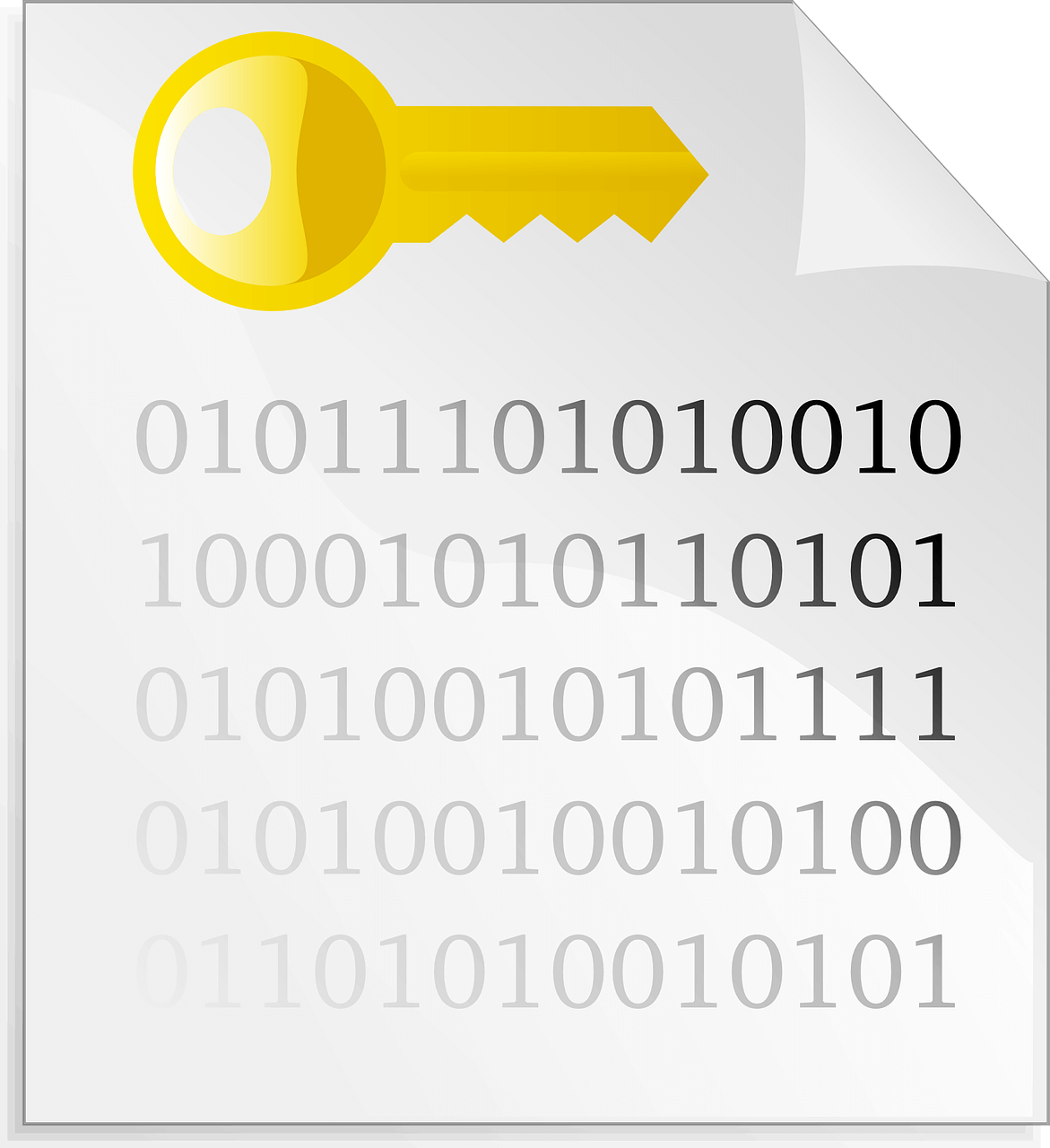How To Get WhatsApp Dark Mode On iPhone
Dark mode has become so popular that it has become a basic need for people who spend most of their time on devices. Like Windows themes, Dark mode has replaced the original skins of Android and iOS devices. It initially started with Google Chrome and Google Apps and later took over the entire smartphone skin.
WhatsApp has also stepped into making intuitive WhatsApp dark mode and you can enjoy the new skin of the biggest social networking App. Though WhatsApp dark mode has not been officially launched, you can still try these quick steps and get the dark mode effect on all your Android or iOS devices. Here you’ll find different steps to change dark mode on all the apps including WhatsApp dark mode.
What is Dark Mode?
The Dark Mode is the graphic user interfaces (GUI) for wherein the content is displayed with light text on a dark background. In general, we get white background with black text as the default theme however dark mode is an intuitive interface that reverts the colors and benefits the user with this new display.
Dark mode initially started with YouTube, Facebook Messenger, Google Chrome, Google Apps and Windows 10 as a whole Operating System. Now people are waiting for the official release of WhatsApp dark mode. There are several benefits of Dark Mode that is making it popular and user-friendly.
Why Dark Mode?
Out of several benefits of dark mode, here are a few of the benefits listed to understand why dark mode on apps and WhatsApp dark mode is getting so popular.
-
Reduced brightness reduces strain on eyes in low light conditions.
-
It is much more user-friendly in viewing text and images for a longer time.
-
Dark Mode is dramatically helpful while using a Mobile or Computer device at night.
-
Dark Mode is a much more stylish and a new pattern of viewing screen for long.
-
Dark mode saves a lot of battery and helps to enhance your battery life.
Supporting Operating System
The Dark Mode was first introduced with Windows 10 Operating systems and later with its popularity, it got acquaint with Mac OS Mojave, Android and IOS 13.
Supporting Browsers
Dark mode is not only introduced with operating system themes but now you can also apply it on Google Chrome, Safari, Mozilla Firefox, and other browsers. Not just that, you can also use WhatsApp dark mode and other chat services like Facebook Messenger, Viber, Skype, Slack, etc. Even Twitter is also available in the dark mode theme.
How to Enable WhatsApp Dark Mode on iOS
To enable WhatsApp Dark Mode on iOS, you will need to tweak some settings as official WhatsApp dark mode is yet to be released. Here is a workaround to experience dark mode on WhatsApp.
Step 1. Go to ‘Settings’ on your iPhone and opt for ‘General’.
Step 2. Go to the ‘Accessibility’ option and select ‘Display Accommodations’.
Step 3. Here you will find ‘Invert Colors’, select ‘Smart Invert’ for better performance.
Step 4. For WhatsApp chat threads, you will have to choose dark or no wallpaper. To do the same, go to ‘WhatsApp Settings’ and navigate to ‘Wallpaper’ and select ‘None’ or a dark wallpaper.
“Please Note: The above step will enable dark theme across all the apps in the device.”
How to Enable WhatsApp Dark Mode on Android
Since the count of Android user is higher than iOS users, here are settings for Android users to get WhatsApp Dark Mode on Android smartphones.
Step 1. Open ‘Settings’ on your Android device and go to ‘Display’.
Step 2. Select ‘Theme’ and then select ‘Dark’. In newer versions of Android, you may also look for ‘Wallpapers and Themes’ and search for ‘Dark Mode’ themes and apply them.
“If you want to enable dark mode settings on other apps of your device, you may follow these steps.”
Step 1. Once you have enabled dark mode setting on your device, go to ‘Settings’ and select ‘About phone’.
Step 2. Scroll down to the bottom of the screen and look for ‘Build number’ and tap on it seven times to ender developer mode.
Step 3. A message will pop-up saying ‘Developers Options is Turned ON’. Here you can tap on ‘Override force-dark’ to apply the dark mode theme on all other apps.
Since WhatsApp Dark Mode is now activated, the wallpaper in chat threads also needs to be set as a dark wallpaper or set to none to enjoy the dark mode during the entire session. You simply need to go to WhatsApp Settings and go to ‘Wallpaper’. Select ‘None’ and you are good to go.
Summing Up
We hope that your wish for WhatsApp Dark Mode turned into reality. Soon official update will be released to get proper dark mode on iOS. It is highly recommended to use dark mode on smartphones as it safeguards your eyes and enhances your viewing experience.
The Dark Mode is also beneficial for your battery life and above customizable steps can enhance your social networking experience with WhatsApp Dark Mode. If you face any challenges with Dark Mode on Android or iOS, do drop us your query in the comment section and we shall get back to you with an appropriate solution.
Popular Post
Recent Post
Importance of the Best Mirrorless Camera for Travelling
It can be difficult to find the best mirrorless camera for under 1000 dollars. This blog post discusses some of the best models on the market and provides a link to Amazon where you can purchase them. We are going to give you a couple of the best mirrorless cameras that are under 1000. We […]
How to Reset Network Settings on a Mac
Macs are usually always trustworthy, although you may experience issues attaching to the web or experiencing poor surfing speeds at times. The web may be operating well on your additional devices, which might be frustrating. That’s not always clear what’s causing an issue, or whether one exists at all. When you discover yourself in a […]
How to Create a Timeline in Google Slides
Timelines are an excellent method for displaying sequential listings of activities from start to end. It is a visual display of information that includes lists, charts, or visuals. A timeline is written down and organized in the same chronological sequence. A timeline is a smart method to condense information and better explain your brand using […]
How to Undo and Redo on a Mac
Almost every Mac software includes the option to implement an “Undo,” that would be, to overturn the previous action. Similarly, practically every single Mac software offers the capability to “Redo,” that would be, to completely upend the most recently undone operation. The Mac shortcut keys for doing Undo as well as Redo have always been […]
How to Increase Internet Speed on Windows 10
Internet connectivity is a mandated requirement for many routine works on Windows 10 systems. Whether it is some official work or personal work, having a smooth internet connection is important for both. However, internet connectivity is not so smooth for all Windows 10 users. This is due to multiple reasons like geographical issues, increased traffic, […]
How to upgrade to Windows 11 for free
Windows 11 offers the ultimate experience to the users and comes with multiple features. Hence, all devices require an updated version of Windows for seamless operations. Many times a user has to go to purchase the costly Windows 11. Due to the cost constraints, it is not feasible for all Windows users to purchase the […]
11 Best File Encryption Software for 2024
The finest encryption software enables keeping your files private and safe for security considerations, as well as protecting them against intrusion. When it relates to securing your data and documents, encryption software seems to have become increasingly vital. Hacking attempts and privacy breaches have made it simpler for total strangers to access the most private […]
How to record screen on Windows 10/11
Have you often pondered how to display your desktop on whether you’re a Windows 11,10 user or recently updated towards the beta windows version 11? It is a question that almost all of us have asked. Using a display capturing app is the most straightforward approach to record a screen. And TweakShot is one of […]
How to recover permanently deleted files in Windows 11?
Windows 11 is the leading operating system that is used on multiple systems globally. Many times users have the issue of recovering the permanently deleted files in Windows 11. There can be multiple reasons that may lead to the permanent deletion of files on this operating system. The good news is that technology helps the […]
How to Burn DVD on a Mac
Are you looking for a way to save movies on DVD, Blu-ray discs and share them with loved ones? You are at the right place; we will share steps to burn DVDs on Mac. Need of Burning Movies to DVD In pursuit of moving users to iCloud, Apple, for some years now, has been moving […]