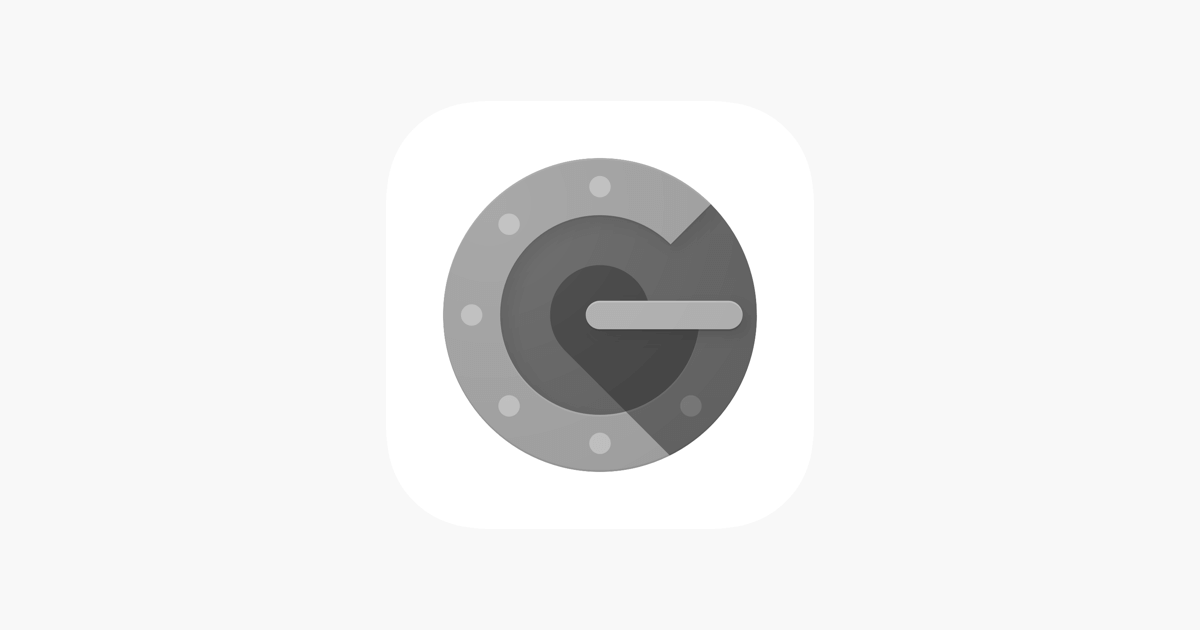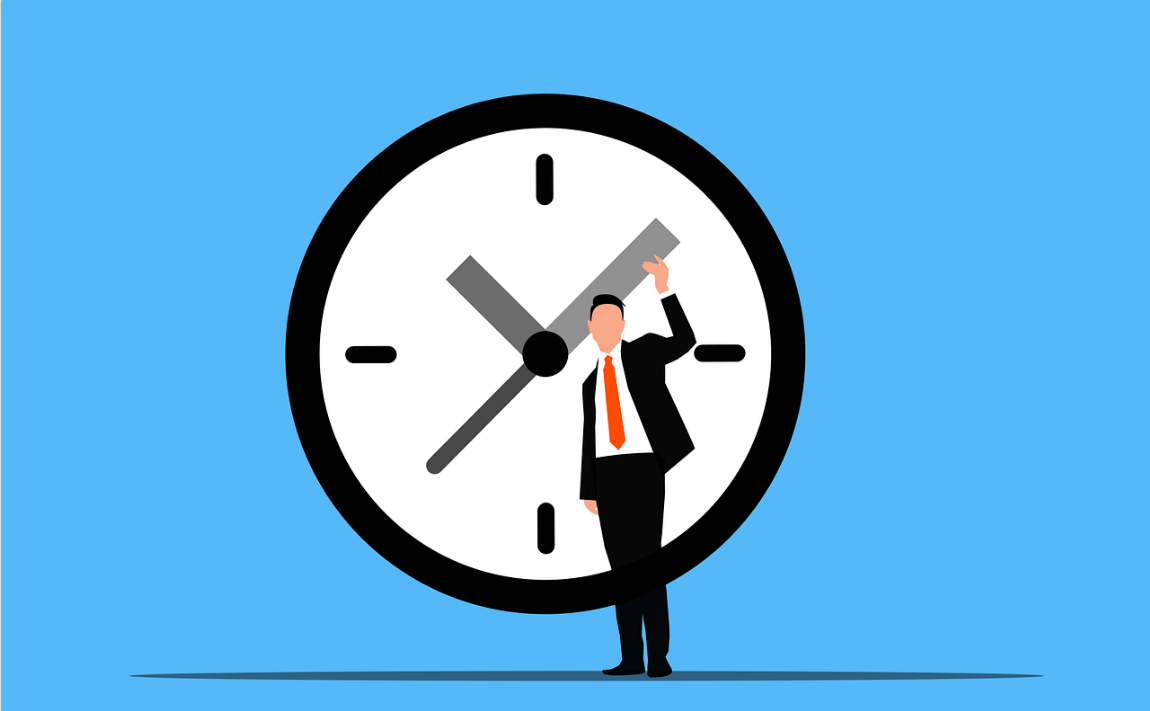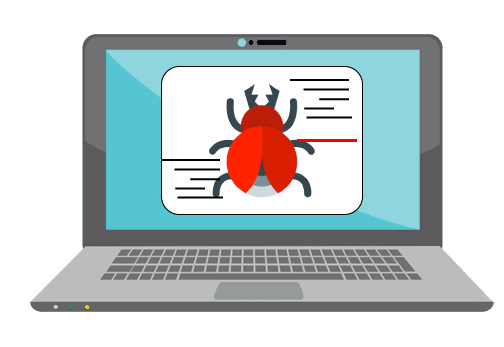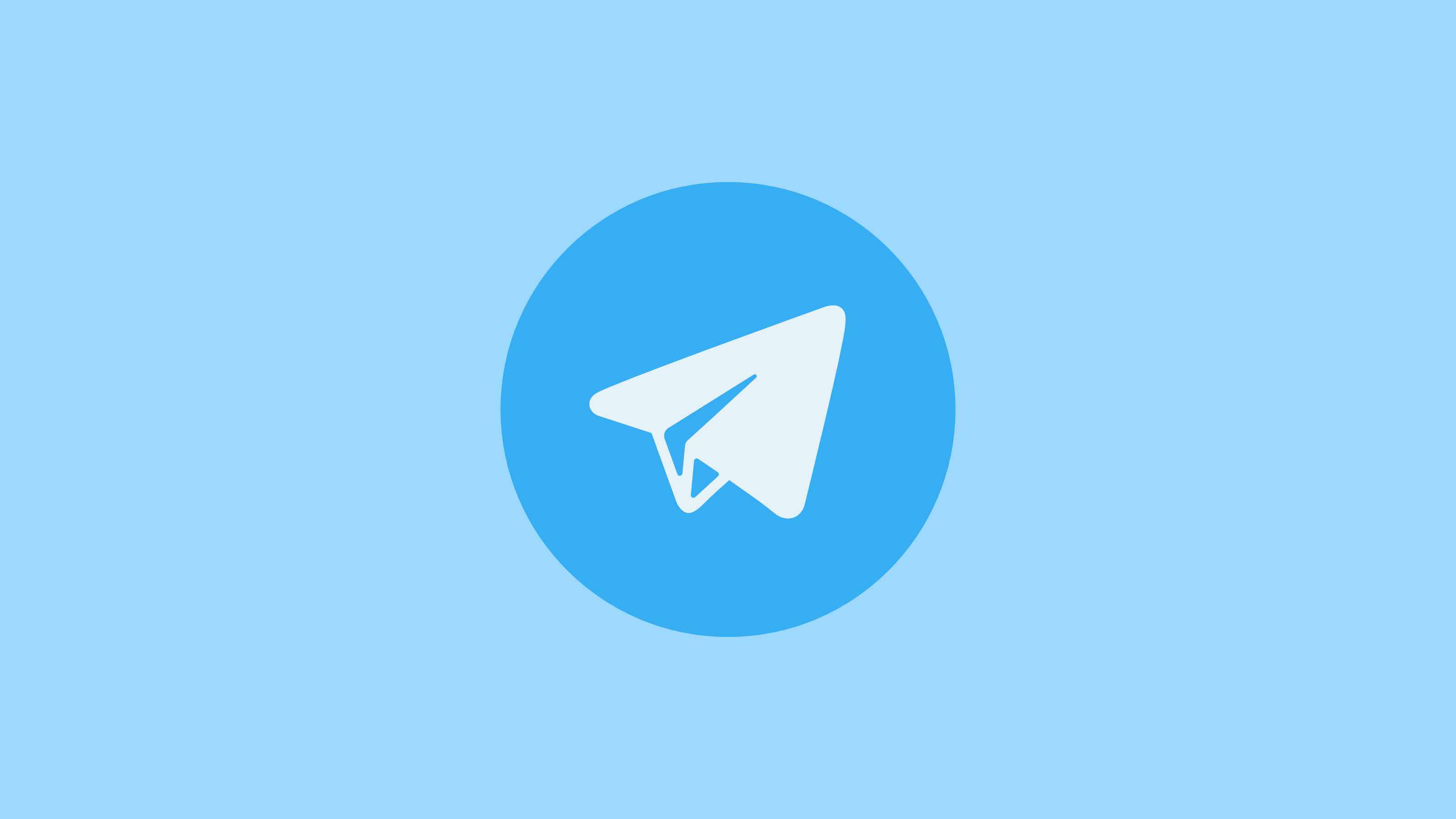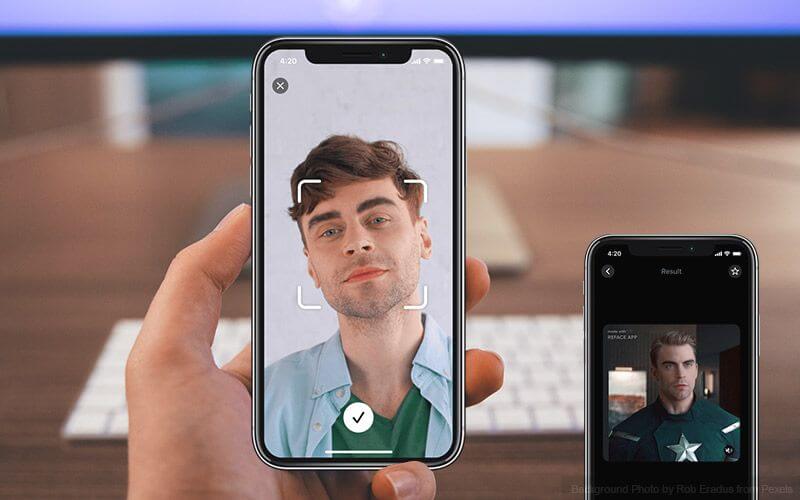How To Get WhatsApp Dark Mode On iPhone
Dark mode has become so popular that it has become a basic need for people who spend most of their time on devices. Like Windows themes, Dark mode has replaced the original skins of Android and iOS devices. It initially started with Google Chrome and Google Apps and later took over the entire smartphone skin.
WhatsApp has also stepped into making intuitive WhatsApp dark mode and you can enjoy the new skin of the biggest social networking App. Though WhatsApp dark mode has not been officially launched, you can still try these quick steps and get the dark mode effect on all your Android or iOS devices. Here you’ll find different steps to change dark mode on all the apps including WhatsApp dark mode.
What is Dark Mode?
The Dark Mode is the graphic user interfaces (GUI) for wherein the content is displayed with light text on a dark background. In general, we get white background with black text as the default theme however dark mode is an intuitive interface that reverts the colors and benefits the user with this new display.
Dark mode initially started with YouTube, Facebook Messenger, Google Chrome, Google Apps and Windows 10 as a whole Operating System. Now people are waiting for the official release of WhatsApp dark mode. There are several benefits of Dark Mode that is making it popular and user-friendly.
Why Dark Mode?
Out of several benefits of dark mode, here are a few of the benefits listed to understand why dark mode on apps and WhatsApp dark mode is getting so popular.
-
Reduced brightness reduces strain on eyes in low light conditions.
-
It is much more user-friendly in viewing text and images for a longer time.
-
Dark Mode is dramatically helpful while using a Mobile or Computer device at night.
-
Dark Mode is a much more stylish and a new pattern of viewing screen for long.
-
Dark mode saves a lot of battery and helps to enhance your battery life.
Supporting Operating System
The Dark Mode was first introduced with Windows 10 Operating systems and later with its popularity, it got acquaint with Mac OS Mojave, Android and IOS 13.
Supporting Browsers
Dark mode is not only introduced with operating system themes but now you can also apply it on Google Chrome, Safari, Mozilla Firefox, and other browsers. Not just that, you can also use WhatsApp dark mode and other chat services like Facebook Messenger, Viber, Skype, Slack, etc. Even Twitter is also available in the dark mode theme.
How to Enable WhatsApp Dark Mode on iOS
To enable WhatsApp Dark Mode on iOS, you will need to tweak some settings as official WhatsApp dark mode is yet to be released. Here is a workaround to experience dark mode on WhatsApp.
Step 1. Go to ‘Settings’ on your iPhone and opt for ‘General’.
Step 2. Go to the ‘Accessibility’ option and select ‘Display Accommodations’.
Step 3. Here you will find ‘Invert Colors’, select ‘Smart Invert’ for better performance.
Step 4. For WhatsApp chat threads, you will have to choose dark or no wallpaper. To do the same, go to ‘WhatsApp Settings’ and navigate to ‘Wallpaper’ and select ‘None’ or a dark wallpaper.
“Please Note: The above step will enable dark theme across all the apps in the device.”
How to Enable WhatsApp Dark Mode on Android
Since the count of Android user is higher than iOS users, here are settings for Android users to get WhatsApp Dark Mode on Android smartphones.
Step 1. Open ‘Settings’ on your Android device and go to ‘Display’.
Step 2. Select ‘Theme’ and then select ‘Dark’. In newer versions of Android, you may also look for ‘Wallpapers and Themes’ and search for ‘Dark Mode’ themes and apply them.
“If you want to enable dark mode settings on other apps of your device, you may follow these steps.”
Step 1. Once you have enabled dark mode setting on your device, go to ‘Settings’ and select ‘About phone’.
Step 2. Scroll down to the bottom of the screen and look for ‘Build number’ and tap on it seven times to ender developer mode.
Step 3. A message will pop-up saying ‘Developers Options is Turned ON’. Here you can tap on ‘Override force-dark’ to apply the dark mode theme on all other apps.
Since WhatsApp Dark Mode is now activated, the wallpaper in chat threads also needs to be set as a dark wallpaper or set to none to enjoy the dark mode during the entire session. You simply need to go to WhatsApp Settings and go to ‘Wallpaper’. Select ‘None’ and you are good to go.
Summing Up
We hope that your wish for WhatsApp Dark Mode turned into reality. Soon official update will be released to get proper dark mode on iOS. It is highly recommended to use dark mode on smartphones as it safeguards your eyes and enhances your viewing experience.
The Dark Mode is also beneficial for your battery life and above customizable steps can enhance your social networking experience with WhatsApp Dark Mode. If you face any challenges with Dark Mode on Android or iOS, do drop us your query in the comment section and we shall get back to you with an appropriate solution.
Popular Post
Recent Post
Top Benefits Of A Dedicated IP – Is Dedicated IP Worth It?
In today’s world of the internet, everyone is fighting for a spot in front of the world. We all want to be seen and heard among the millions of websites and social media accounts. One way to get ahead of your competitors in a crowded marketplace is with a dedicated IP address. Dedicated IPs guarantee […]
Top 10 Best Free System Information Tools In 2024
Sometimes, understanding all details of your PC’s software and hardware is necessary. For example, if you have already purchased a new desktop or gained access to one that you are unacquainted with, you’ll want to learn more about it. That’s where the importance of selecting the finest system information software becomes apparent. Are you aware […]
Top 8 Best Automatic Mouse Mover Software In 2024
While working on the computer, there are some moments where people need to go to another room or work on other tasks. At this time, or during similar situations, many want to keep their computer running instead of going to sleep mode. You can run stable software like CCleaner. It would remove junk from your […]
Top 10 Best Authenticator Apps In 2024
In today’s digital world, hacking and data leaks are common, even with solid security elements in place. One can still access a strong password with advanced software or hacking skills. Here, multifactor authentication (MFA) or two-factor authentication (2FA) is helpful for securely protecting social media, banking, and other personal data by giving an additional safety […]
How to turn your Mac into a Wi-Fi hotspot?
Owning a Mac can be one of the best experiences of your life. While there are multiple benefits of working on Macbook, the sharing pane in the macOS system preferences offers many benefits. Whether it is about sharing network connections, Mac’s screen, files, or printers, this option can do wonders for your organized work. This […]
Reasons Why Project Managers Create A Timeline For Monitoring
Monitoring a project is important, but it can be difficult to know when and how to do it effectively. This is especially true if you’re new to project management. One way to make monitoring easier is to create a timeline for it. A timeline for monitoring will help you stay on top of things by […]
The 9 Best Debugging Tools for Windows In 2024
One of the most significant issues in software coding that users face frequently is errors or bugs. These problems can cause programs to crash unexpectedly and harm the system’s operational ability. It is better to use a Windows debugger to eradicate this issue. This software can identify and rectify bugs, defects, and errors in software […]
Top 10 Best Free Music Notation Software In 2024
Music and movie editing is possible with the right kind of software. In the current period, there are several advanced software available for regular users to edit audio and make music in a professional and high-quality manner. Here, the primary type of solution to use is music notation software, and there are many types available. […]
8 Best Free Telegram Clients for Windows PC [2024]
Telegram is one of the most valuable applications available for mobile and PC usage. You can download and then install the app into Windows 11/10/8/7 OS and other varieties directly through its website link. Users continue using this application for many reasons, like encrypted messaging, fast and secure message delivery, multi-device support, and unlimited file […]
Top 10 Best Face Swap Apps for Android & iPhone In 2024
Mobile phone users get a wide range of applications that they can use for various functions, like camera and photo-sharing apps. Most of these come with advanced features, like adding filters/audio and other diverse editing options. Excited to try out one such app? Read ahead to learn about the best options there are. Top 10 […]