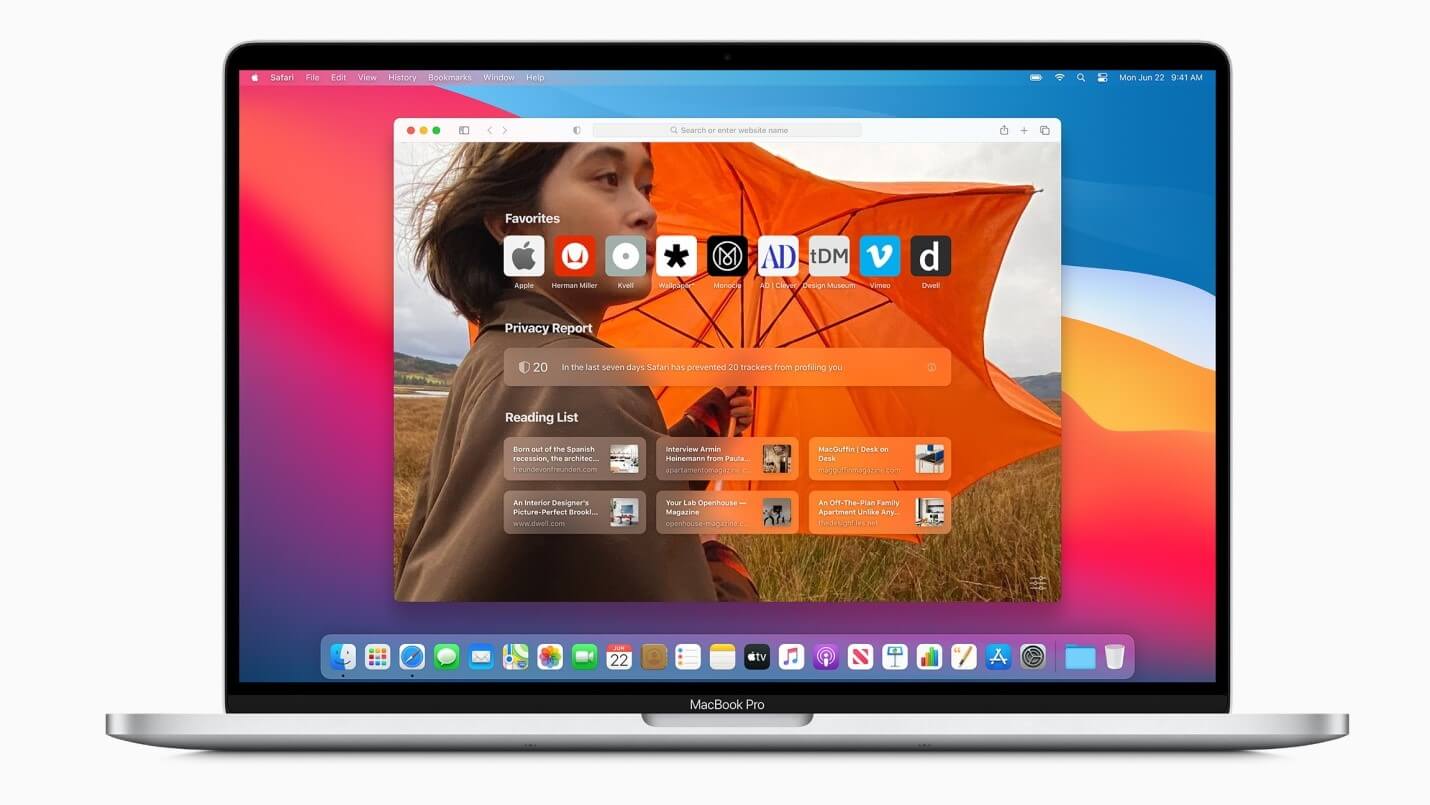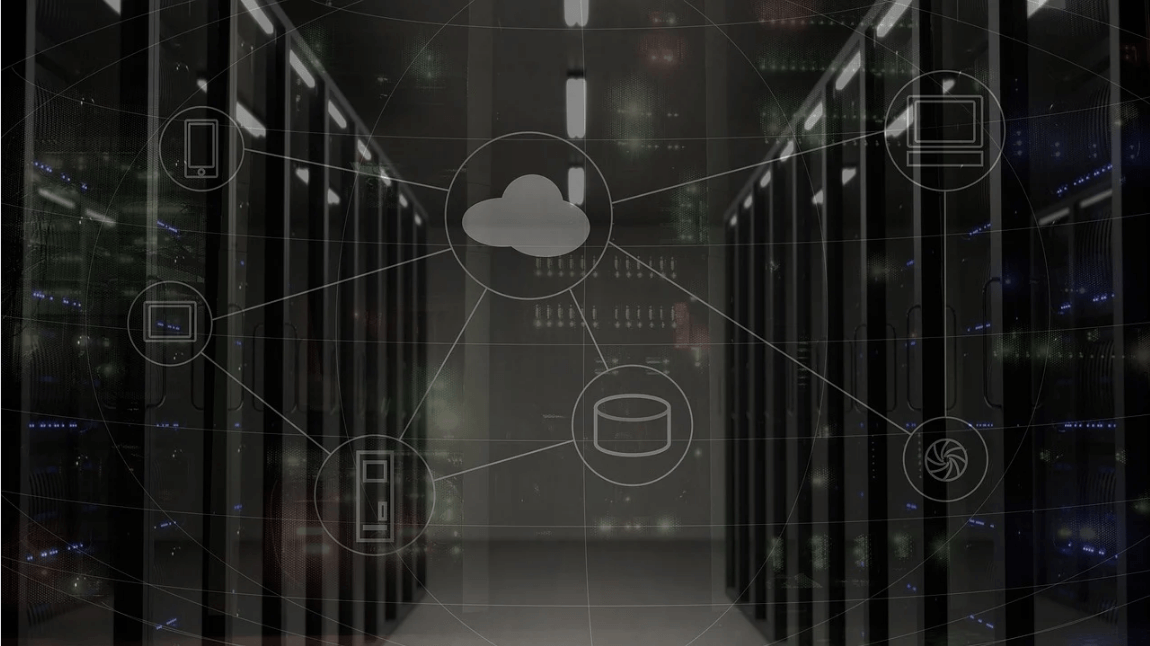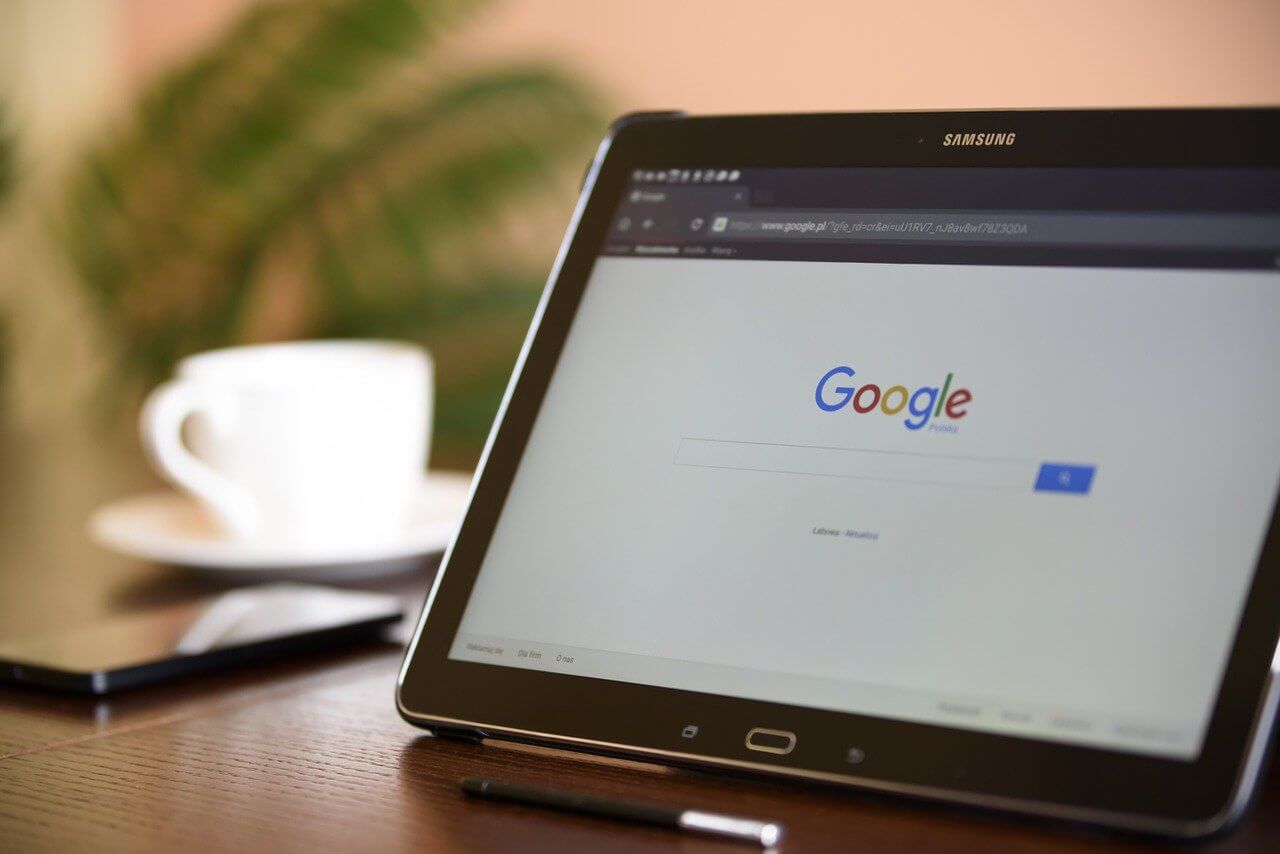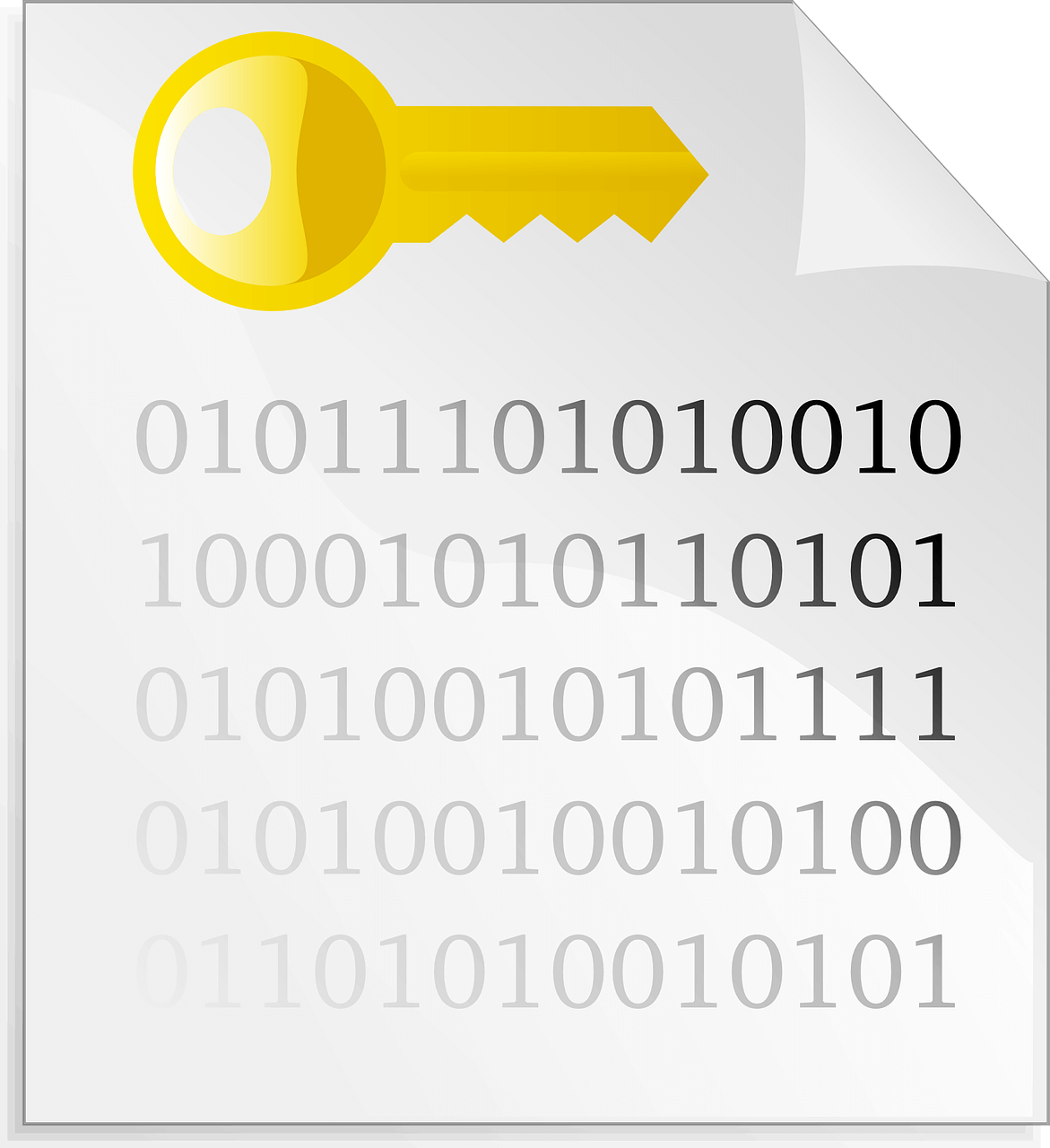How to Fix Printer Problems in macOS Big Sur
While upgrade from macOS Catalina to Big Sur has been effortless for most users, some users have witnessed certain issues. Printer related problems are one such issue that affected many users. Now if your printer has stopped working after upgrading to macOS Big Sur, then you need to follow the steps mentioned in this article to fix this issue.
Why has the printer stopped working?
The primary reasons behind printer problems on macOS Big Sur include:
- Connection has lost between your printer and Mac. Possibly the printer has lost its connection to your Wi-Fi network.
- The driver software needs to be updated to work with macOS Big Sur.
How to fix printer not working in macOS Big Sur?
There are different steps you should follow to fix printer not working in macOS Big Sur. Let’s discuss some of these quick solutions.
1. Try a different application to print
You should start with the simplest solutions first. Try printing using different application as there could be some issue with the application you are using to print. If you are able to print fro another application and still want to print from the original application, then try these steps:
- From the Print dialog box in the app, click Save as PDF.
- Tap Save.
- Open the PDF in Preview.
- Simply print the PDF document from Preview.
To fix the problem with the existing application try to get the latest version of the app. If you are running the latest version already, then try to reinstall it.
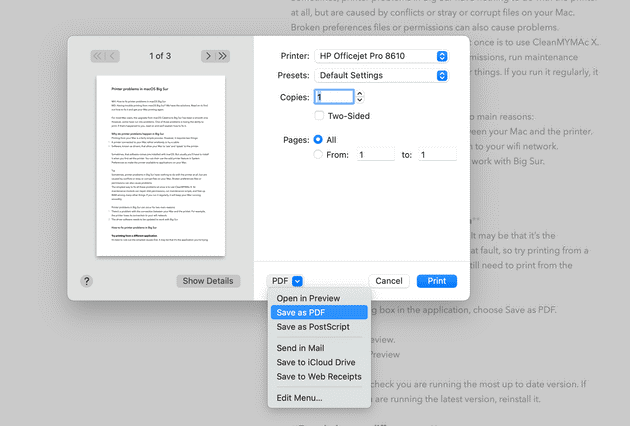
2. Try printing as a different user
The next solution you can try to fix printer problems on Big Sur is to try printing as a different user. For this, you should have an account set up already. If you are able to print from a different user account, then the problem is some corrupt files that lie in your main user account. You can clean those junk files using the best Mac cleaner software like CleanMyMac X. It is a comprehensive Mac cleaner & optimization tool that helps you free up GBs of disk space while boosting your overall system performance.
3. Make sure the printer is connected properly
If the printer is connected by a USB cable, check if it is connected properly. You can unplug and replug it to see if it works. If you have a wireless printer, then you should check the connectivity using control panel. You should check if the printer and Mac are connected to the same wireless network. You can check the printer’s instruction manual to fix this if you have any confusion on how to do it. Also make sure your Mac is connected to Wi-Fi.
4. Check the printer is selected
You need to check that the printer is selected in System Preferences. To do this, follow these steps:
- Select Apple menu > System Preferences.
- Choose Printers & Scanners. Here, check that the printer is displayed in the sidebar and selected.
- If not, press ‘+’ to add it.
- That’s it.
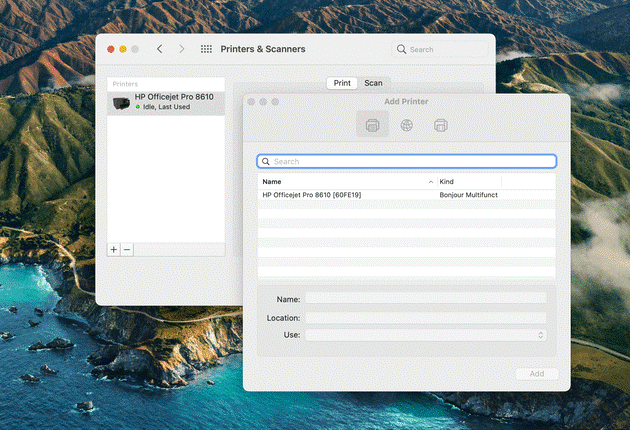
5. Reinstall the driver software
If you are unable to add printer from System Preferences, drivers might be at fault. It is possible the driver software isn’t compatible to the latest macOS Big Sur. You need to check the system requirement for the driver to make sure it supports Big Sur. To reinstall the latest driver software, follow these steps:
- Launch Safari and navigate to the printer manufacturer’s website.
- Open driver download section and download the latest driver version for your printer compatible to Big Sur.
- From the installer, double-click to launch it and follow the on-screen instructions to complete the process.
- Now that you have the latest printer drivers on your system, go to System Preferences > Printers & Scanners and add your printer.
Conclusion
Printing problems are as old as the printers themselves. Try steps mentioned above to fix printer not working or printer problems on macOS Big Sur. Do share your experience in the comments below.
Popular Post
Recent Post
How to Be a Better Project Manager
The role of the project manager is to provide you and your team with the goals, organizational systems, and feedback necessary for creating a positive workplace result. Everything from coding to content development can benefit from a high-quality project manager. This article will cover some of the actionable steps you can take to become better […]
How to Use a Dedicated Server for Gaming
Online multiplayer games offer the chance to connect and compete with your friends, meet new people, and work collaboratively to build something great. If you’re ready to take your online gaming experience to the next level, a dedicated server is a great option for hosting. Instead of operating game servers from your own hardware, you’ll […]
Importance of the Best Mirrorless Camera for Travelling
It can be difficult to find the best mirrorless camera for under 1000 dollars. This blog post discusses some of the best models on the market and provides a link to Amazon where you can purchase them. We are going to give you a couple of the best mirrorless cameras that are under 1000. We […]
How to Reset Network Settings on a Mac
Macs are usually always trustworthy, although you may experience issues attaching to the web or experiencing poor surfing speeds at times. The web may be operating well on your additional devices, which might be frustrating. That’s not always clear what’s causing an issue, or whether one exists at all. When you discover yourself in a […]
How to Create a Timeline in Google Slides
Timelines are an excellent method for displaying sequential listings of activities from start to end. It is a visual display of information that includes lists, charts, or visuals. A timeline is written down and organized in the same chronological sequence. A timeline is a smart method to condense information and better explain your brand using […]
How to Undo and Redo on a Mac
Almost every Mac software includes the option to implement an “Undo,” that would be, to overturn the previous action. Similarly, practically every single Mac software offers the capability to “Redo,” that would be, to completely upend the most recently undone operation. The Mac shortcut keys for doing Undo as well as Redo have always been […]
How to Increase Internet Speed on Windows 10
Internet connectivity is a mandated requirement for many routine works on Windows 10 systems. Whether it is some official work or personal work, having a smooth internet connection is important for both. However, internet connectivity is not so smooth for all Windows 10 users. This is due to multiple reasons like geographical issues, increased traffic, […]
How to upgrade to Windows 11 for free
Windows 11 offers the ultimate experience to the users and comes with multiple features. Hence, all devices require an updated version of Windows for seamless operations. Many times a user has to go to purchase the costly Windows 11. Due to the cost constraints, it is not feasible for all Windows users to purchase the […]
11 Best File Encryption Software for 2024
The finest encryption software enables keeping your files private and safe for security considerations, as well as protecting them against intrusion. When it relates to securing your data and documents, encryption software seems to have become increasingly vital. Hacking attempts and privacy breaches have made it simpler for total strangers to access the most private […]
How to record screen on Windows 10/11
Have you often pondered how to display your desktop on whether you’re a Windows 11,10 user or recently updated towards the beta windows version 11? It is a question that almost all of us have asked. Using a display capturing app is the most straightforward approach to record a screen. And TweakShot is one of […]