How to Fix Microphone Not Working on Windows 10?
When you are in the middle of an important video call, and suddenly another person on the call can’t hear you, this might be due to your faulty microphone. The microphone not working on Windows 10 can occur due to hardware or software problems.
Therefore, you need to run multiple mics not working on Windows 10 troubleshoots to fix the actual problem. This post will share the easiest way to fix a microphone on Windows recommended by our experts. So, let’s fix your mic now.
How to Fix Microphone Not Working on Windows 10
To fix the mic on your Windows devices, you can try the following methods:
Check your App Permission
If you have recently updated your Windows 10, you might have to give mic access permission to all your apps. When your apps don’t have access permission, the mic not working on Windows 10 problems might occur.
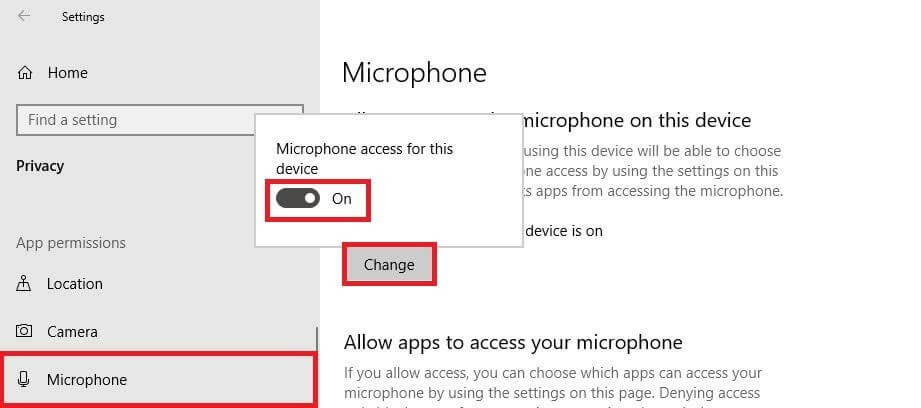
Quick Solution
- Go to Start > Settings > Privacy > Microphone.
- Select Change and then turn on the Allow apps to access your microphone.
- After giving access to the microphone, select apps from the Microsoft Store and choose which app can access the mic. For non-Microsoft Store apps, ensure to switch on the Allow desktop apps to access your microphone button.
Disable App Exclusive Control
When you speak in your mic, you see green bars rising, but nothing records; you might be using the wrong device. If you have multiple microphones or recording devices attached to your PC, this can cause the mic not working on Windows 10 for you.
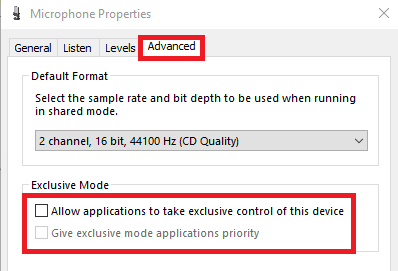
Quick Solution
- Open Control Panel on your computer.
- Next, click on the Hardware and Sound.
- Click on the Sound, and you can now see the allowed recording devices in the Recording tab.
- Now, right-click in an empty area in the list and check for Show Disabled Devices and Show Disconnected Devices.
- Select the microphone from the recording devices list and then click on the Properties.
- Under the Advanced tab, uncheck options: Allow applications to take exclusive control of this device and Give exclusive mode applications priority.
Update Audio Driver
Generally, your laptop’s manufacturer must have installed a suitable audio driver on your device. But, if you haven’t updated your audio driver in a long time, this can cause the microphone not working on your device 10.
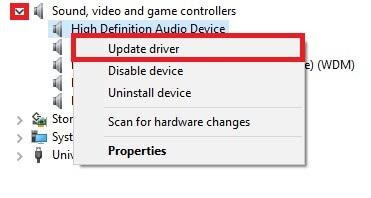
Quick Solution
- Click on the Start button and then open Device Manager.
- Expand Sound, Video, and Game Controllers and right-click on the High Definition Audio Device and select Update Driver.
- Click on the Browse my computer for driver software and Let me pick from a list of available drivers on my computer.
- Choose the High Definition Audio Device and then click on Next.
- Confirm changes and restart your system to check if the microphone works now.
Check Basic Microphone Physical Settings
Sometimes your mic is not working on Windows 10 due to basic physical settings, such as:
- Your microphone or headset isn’t properly connected to your computer.
- The microphone isn’t positioned correctly.
- The headset has been muted.
- The volume of the microphone is low.
Check Hardware Compatibility with the Mic
If your microphone isn’t suitable for your system’s hardware, a microphone not working on Windows 10 will occur. Therefore, you should test your microphone with your system.
Quick Solution
- Ensure your microphone is connected to your device.
- Click on Start > Settings > System > Sound.
- In Sound settings, open Input > Test your microphone. If the blue bar rises and falls when you speak into your microphone, it means your mic is compatible with your system.
Manually Connect Bluetooth Headset
The Bluetooth microphone automatically connects to your device, but sometimes they don’t. This mic not working on Windows 10 issue can be easily fixed by the manually connected mic.
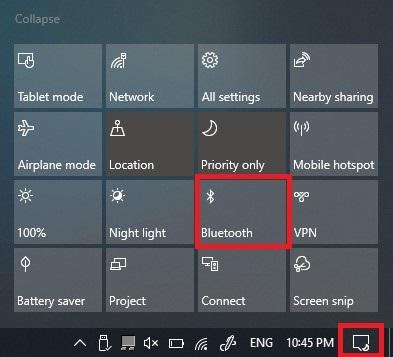
Quick Solution
- First, go to Control Panel > Hardware and Sound > Sound and then right-click on the recording devices tab.
- Now, Disconnects your current microphone connection and again right-click and select Connect. This will fix all glitches in the Bluetooth connection.
Ensure Microphone Is Enabled in BIOS Settings
If you have a laptop with an integrated microphone, some laptop manufacturers let you disable this microphone in your PC’s BIOS or UEFI settings. This option isn’t present on all laptops, but it can disable your webcam.
Quick Solution
You have to head over to your computer’s BIOS settings and re-enable the microphone. Simply enabling the microphone can fix the microphone not working on Windows 10 for you.
Uninstall your Microphone
Some microphones appear in the Devices and Printers list in your control panel. In that case, you can remove the device, unplug it and reconnect it, and your mic not working on Windows 10 will be resolved.
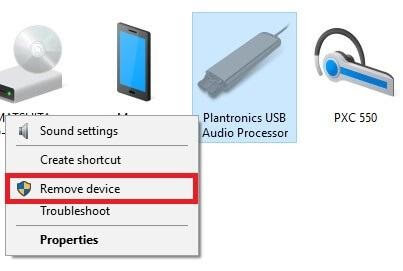
Quick Solution
- Press the Windows and R keys together.
- Next, type the Control Panel in the Run Window.
- Click on the View Devices and Printers to see your devices’ list.
- Right-click on your microphone dongle and click on the Remove device and confirm it.
- Now, you can disconnect your device and reconnect to see if it works.
Uninstall VOIP Apps
VOIP means Voice Over IP which basically is an audio or video chat. Sometimes when you prevent control of certain apps like Skype, Zoom, or WhatsApp, your microphone settings will automatically prevent it from working.
Quick Solution
Simply review your VOIP apps and uninstall the problem-causing apps.
Update your Windows 10
If you haven’t updated your Windows 10 lately, it might create numerous system glitches. Therefore, if you are facing multiple other problems, including the microphone not working on Windows 10, you should update your operating software.
Run Troubleshooter
In Windows 10, a built-in troubleshooter is available that can automatically fix audio-related problems. To access it, go to Settings > Update & Security > Troubleshoot. Then, choose the “Recording Audio” troubleshooter, click “Run the Troubleshooter,” and follow the on-screen instructions.
Wrap Up
Your microphone should be working after using all these solutions. But, if the microphone is not working on Windows 10 still, you can contact the Microsoft customer support team, or you might need to call your laptop repair company. Moreover, you can comment below, and our engineers will definitely try to help you.
Popular Post
Recent Post
10 Best Free MMORPG for Android in 2024 [Latest List]
Introduction: MMORPG (Massively multiplayer online role-playing game) is an online game where a large number of players interact with one another in a virtual fantasy world. MMORPGs are extremely popular on PCs but are now also available on mobile devices. Mobile MMORPGs allow you to play these immersive and addictive games on the go on […]
9 Ways to Bypass Blocked Sites Without Using Proxies or VPNs
If your government or local ISP blocks certain websites, it must be really frustrating. While these blocks may be the reason for any violations by these websites, most of the cases involve these websites getting blocked for no apparent valid reasons. The Internet is full of knowledge and information, but these blocks can really be […]
Understanding FileVault and its Role in Data Security
Introduction: In this modern era where data breaches loom at large and data privacy is a serious concern, safeguarding personal and sensitive information is paramount. Keeping this in mind, Apple has designed this wonderful encryption software to safeguard the data of its Mac users which is known as FileVault. In this article, we will take […]
11 Best Free Duplicate Photo Finder for Android in 2024
Duplicate files are a perennial truth of any device. It generates in different forms due to different reasons. Multiple times file downloading, file sharing of the same file multiple times, and data backup of the same file are a few reasons why duplicate files accumulate on your device. You can find them in different forms […]
How To Download And Install Internet Explorer 11 For Windows 10
Introduction: Internet Explorer (IE) 11 is the latest version of Microsoft’s web browser included with Windows 10. Even though Microsoft Edge has replaced IE as the default browser in Windows 10, many users still prefer using IE for compatibility with older websites and enterprise apps. Internet Explorer 11 includes improved standards support, faster page load […]
21 Best Car Driving Games For PC Offline/Online [Latest]
Introduction: Cars and driving games have always been popular in the video game world. Whether you want to race at 200mph, perform crazy stunts, or just go on a leisurely Sunday drive, there are tons of great latest car racing games for PC that let you live out your automotive fantasies. In this article, we’ll […]
14 Best Free Browser For Android TV In 2024 [Latest List]
Introduction: Watching videos, checking social media, and browsing the web on the big screen is easier than ever with Android TV. Most smart TVs today run on Android TV, allowing users to install apps directly on their televisions. This includes web browsers – opening up a whole new world of web experiences designed for the […]
Top 11 Best Budget Smartwatches for 2024 [Latest List]
Here we are going to discuss the most economical and best budget smartwatches for you in 2024. The smartwatch has become many people’s personal sidekick or even a personal assistant: Not only can your smartwatch wake you up in the morning, but it also notifies you when you receive a new email or the like. […]
10 Best Sites to Download PC Games For Free In 2024 [Latest List]
Introduction: Looking for the best site to download PC games for free? You’ve come to the right place. In the golden age of digital distribution, there are more options than ever before for gamers to purchase and download PC games legitimately and legally. From major publishers’ platforms to online stores and subscription services, the PC […]
How To Fix Hulu Error Code 21 [Latest Guide]
Introduction: With its extensive catalog of television, film, and originals, Hulu stands as a top streaming platform. However, as with any technology, users occasionally run into technical difficulties. A common error Hulu subscribers may encounter is the frustrating Error Code 21. This error code typically appears when there is an issue with the Hulu app […]






















