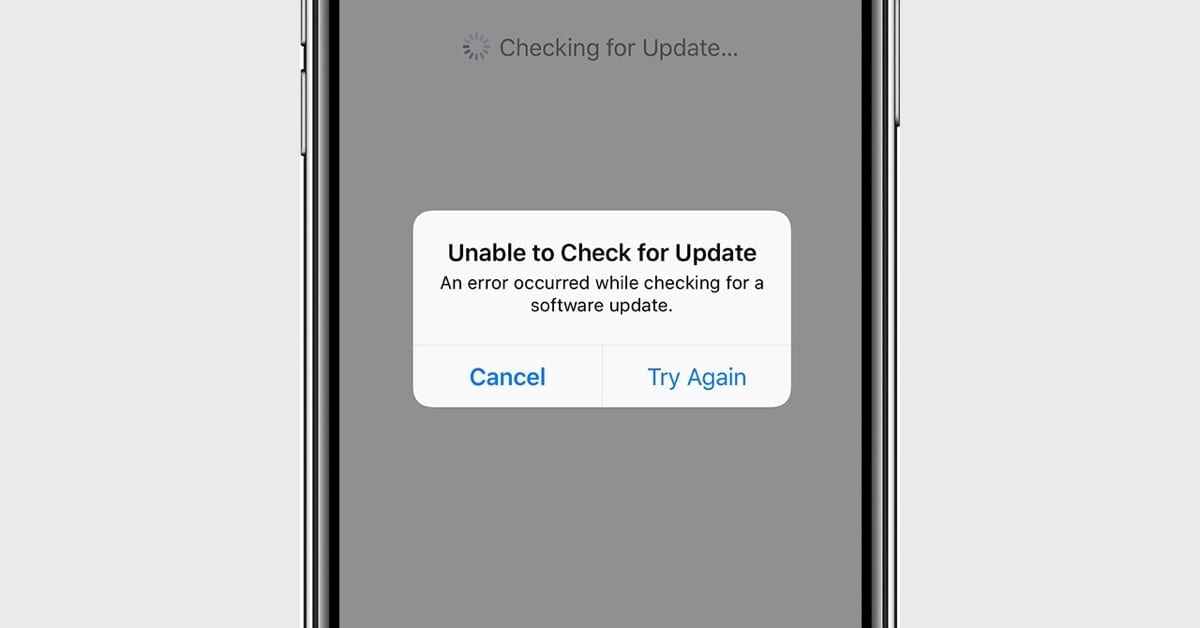How to Fix iOS 13.1 ‘Unable to Check for Update’ Error
Many people are excited about iPhone 11 which came with iOS 13 and few were waiting to update their existing iOS to 13 or iOS 13.1. Well the wait is over and almost everyone has updated their iOS to iOS 13 and iOS 13.1 however we have received few queries about unsuccessful attempts as well. This article is dedicated to all who are unable to check for updates or get iOS 13 or iOS 13.1 on their iPhone or iPads.
Did your iOS 13 Update Fail?
Apple recently released iOS 13 for public use, and it’s available to download and install as an ‘over-air-download’. If your iOS update failed for some reason, this article is for you as we are going to solve this and install the update right now as you go through this article.
Remove And Download The Update Again
One of the easiest ways to fix a failed iOS update is to simply start the process all over again. This process includes removing and downloading the file and going through the update process all over again.
-
Open the Settings App
-
Tap on the ‘General’ option
-
Tap ‘iPhone Storage’
-
In the list of Apps, look for iOS update
-
Tap on the ‘Update’ option
-
Tap on ‘Delete’
-
Once the update is deleted, you can download the update all over again.
Manage Your iPhone’s Storage
If you are unable to check for updates, another common reason for an iOS update fail is due to the lack of storage space. This is an easy to resolve option. You just need to create some extra space by making some short-term sacrifices and deleting photos, apps, music, or videos. You can also put them on iCloud storage or on Google drive to create some extra space and download and install iOS 13 or iOS 13.1.
-
Go to the ‘Settings’ option
-
Tap on ‘General’
-
Tap ‘iPhone Storage’
-
Look for what you can delete to install the update
You don’t need to delete everything. You just need to delete enough stuff to free up the storage required for the iOS update. The easiest thing you can do is to delete videos and re-download them after the update is successfully installed.
Also Read: Top 10 Features of iOS 13
Fix ‘Unable to Check for Update’ Error
Another common error which you might encounter while trying to update the iOS to a new version is that ‘Unable to Check for Update.’ The error doesn’t explain much about itself, as it just says that “An error occurred while checking for a software update.”
You might also see it stating Apple is ‘Unable to Verify’ the update.
The easiest fix to resolve such kind of issues is to restart your iPhone or iPad. It is also recommended to look for a stable WiFi internet connection while the update is getting verified and installed.
Update Using iTunes or Catalina
If everything else fails, Apple recommends updating via iTunes. You can also try using macOS Catalina. It is a very simple process with these instructions.
-
Connect your device using a USB to your computer.
-
Open iTunes, Finder or Catalina and select your device.
-
Click on ‘Summary’ and then click on the ‘Check for Update’ option.
Did your iOS 13.1 Update Fail?
Just after the iOS 13 update was released, Apple also released iOS 13.1 update with some major changes and rectifications in iOS 13 for public use. The new Apple iOS 13.1 was released to fix some major reliability and performance-related issues for the iPhone and iPads. Many of them were able to successfully download and install the update however there have been some issues reported with error message ‘Unable to Check for Update’ while trying to get iOS 13.1. Here’s a quick fix for the same situation.
With our analysis, we identified that a particular set of users who first installed iOS 13 are having issues while upgrading to iOS 13.1 along with the OTA update. So the major crowd with such errors are those who just purchased iPhone 11 and iPhone 11 Pro as these phones were shipped with iOS 13 pre-installed.
These users might encounter an error message stating ‘Unable to Check for Update’ or ‘An error occurred while checking for a software update.’
The best way to fix this is to plug in your iPhone to your Mac computer and update via iTunes by clicking the ‘Check for Software Update’ button.
There are other quick steps that you can check and perform if you are still getting ‘Unable to Check for Update’ error message.
-
Try shutting down the Settings App and initiating the process all over again.
-
Refresh your iPhone or iPad by closing all the apps and initiating the update again.
-
Reset Network Settings and switch between 4G and WiFi network and try again.
-
Delete the previously installed update and try to download and install the update again.
You May Also Try To:
Connect your internet using a cellular network and go to ‘General’ → ‘Setting’ → ‘Software update’.
When it is trying to connect to the apple server, try to turn ON and OFF the cellular network until you see the ‘Automatic Updates’ option on your display. This may take two to three attempts to reach the above option. When the ‘Automatic Updates’ option is displayed, change toggle it to ‘OFF’ and turn it ‘ON’ again. Connect to the internet again and it should show you iOS13.1 update to install.
Summing Up
We hope these steps will fix ‘Unable to Check for Update’ error and you would be able to install iOS 13 or iOS 13.1 on your iPhone or iPad. If you still continue to receive the same message, do drop us a comment and we shall be able to revert back with more quick fixes.
Popular Post
Recent Post
10 Best Free MMORPG for Android in 2024 [Latest List]
Introduction: MMORPG (Massively multiplayer online role-playing game) is an online game where a large number of players interact with one another in a virtual fantasy world. MMORPGs are extremely popular on PCs but are now also available on mobile devices. Mobile MMORPGs allow you to play these immersive and addictive games on the go on […]
9 Ways to Bypass Blocked Sites Without Using Proxies or VPNs
If your government or local ISP blocks certain websites, it must be really frustrating. While these blocks may be the reason for any violations by these websites, most of the cases involve these websites getting blocked for no apparent valid reasons. The Internet is full of knowledge and information, but these blocks can really be […]
Understanding FileVault and its Role in Data Security
Introduction: In this modern era where data breaches loom at large and data privacy is a serious concern, safeguarding personal and sensitive information is paramount. Keeping this in mind, Apple has designed this wonderful encryption software to safeguard the data of its Mac users which is known as FileVault. In this article, we will take […]
11 Best Free Duplicate Photo Finder for Android in 2024
Duplicate files are a perennial truth of any device. It generates in different forms due to different reasons. Multiple times file downloading, file sharing of the same file multiple times, and data backup of the same file are a few reasons why duplicate files accumulate on your device. You can find them in different forms […]
How To Download And Install Internet Explorer 11 For Windows 10
Introduction: Internet Explorer (IE) 11 is the latest version of Microsoft’s web browser included with Windows 10. Even though Microsoft Edge has replaced IE as the default browser in Windows 10, many users still prefer using IE for compatibility with older websites and enterprise apps. Internet Explorer 11 includes improved standards support, faster page load […]
21 Best Car Driving Games For PC Offline/Online [Latest]
Introduction: Cars and driving games have always been popular in the video game world. Whether you want to race at 200mph, perform crazy stunts, or just go on a leisurely Sunday drive, there are tons of great latest car racing games for PC that let you live out your automotive fantasies. In this article, we’ll […]
14 Best Free Browser For Android TV In 2024 [Latest List]
Introduction: Watching videos, checking social media, and browsing the web on the big screen is easier than ever with Android TV. Most smart TVs today run on Android TV, allowing users to install apps directly on their televisions. This includes web browsers – opening up a whole new world of web experiences designed for the […]
Top 11 Best Budget Smartwatches for 2024 [Latest List]
Here we are going to discuss the most economical and best budget smartwatches for you in 2024. The smartwatch has become many people’s personal sidekick or even a personal assistant: Not only can your smartwatch wake you up in the morning, but it also notifies you when you receive a new email or the like. […]
10 Best Sites to Download PC Games For Free In 2024 [Latest List]
Introduction: Looking for the best site to download PC games for free? You’ve come to the right place. In the golden age of digital distribution, there are more options than ever before for gamers to purchase and download PC games legitimately and legally. From major publishers’ platforms to online stores and subscription services, the PC […]
How To Fix Hulu Error Code 21 [Latest Guide]
Introduction: With its extensive catalog of television, film, and originals, Hulu stands as a top streaming platform. However, as with any technology, users occasionally run into technical difficulties. A common error Hulu subscribers may encounter is the frustrating Error Code 21. This error code typically appears when there is an issue with the Hulu app […]