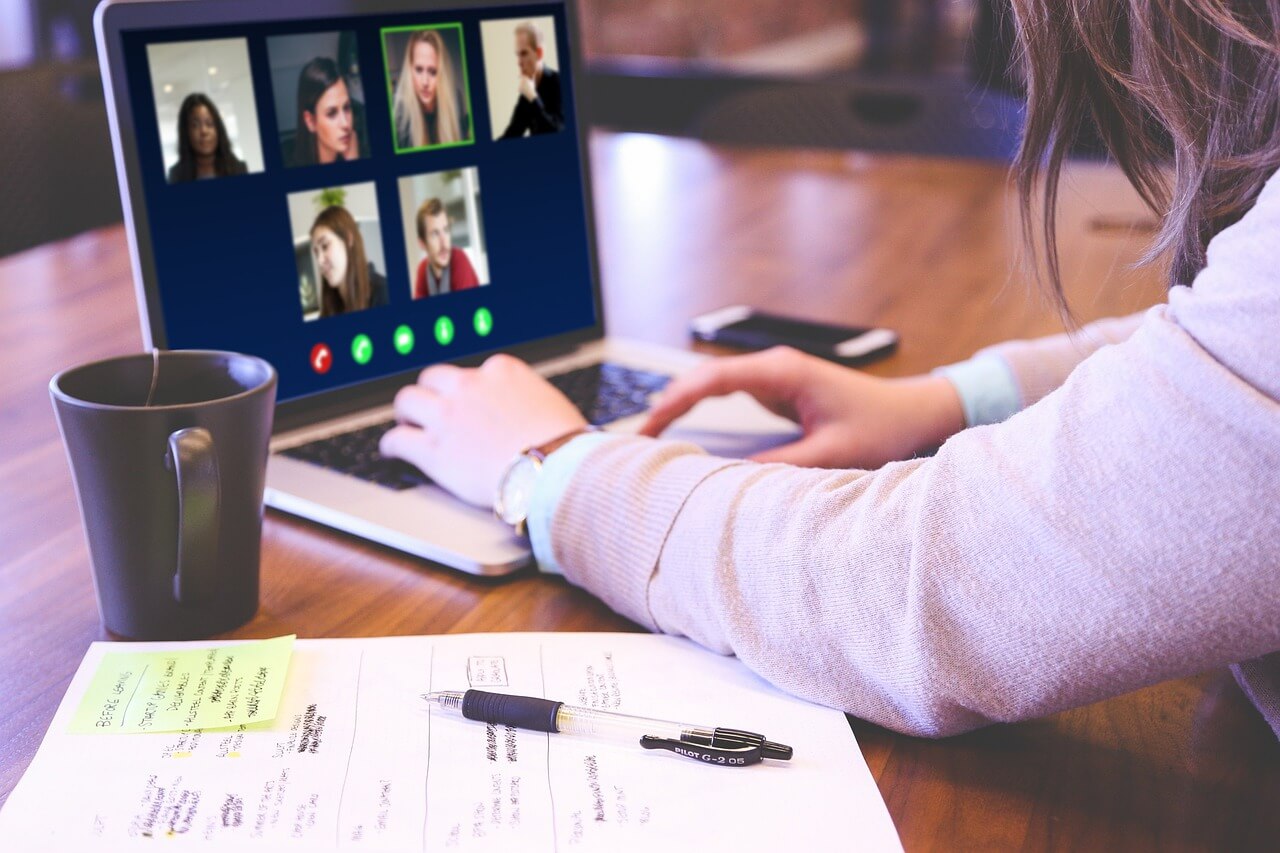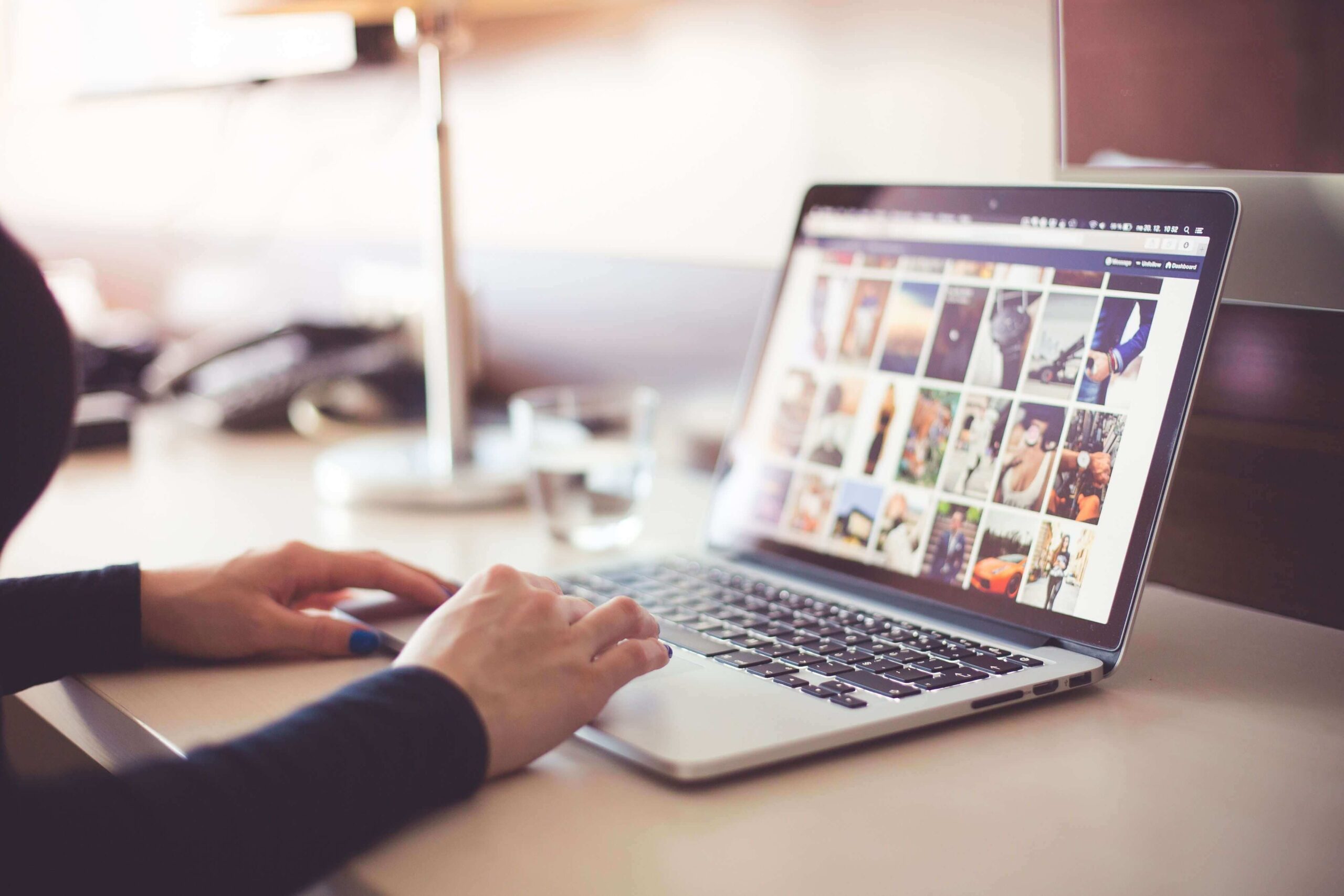How to Fix a Camera or Webcam Not Working on Windows 10 and Mac?
With the rise in remote work culture, video meetings and online presentations are ingrained in our lives. If your webcam is not working, you can’t properly communicate with your colleagues or family members.
The problem of “Window 10 camera not working” or “Mac camera not working” is still pretty common even after decades of camera technology invention. There are several reasons that can malfunction webcams, like incorrect OS settings, viruses, or disabled webcam options.
Luckily, fixing a webcam not working on both Windows 10 and Mac computers is simple. You can easily fix your webcams without technical assistance by following this guide. So, let’s fix your computer’s camera now!
5 Ways Fix Windows 10 Camera Not Working
When Windows 10 camera not working on your computer, tablet, or smartphone, you can fix it as:
1. Check Camera Button on your Device
A physical camera button is available on some laptops and portable devices to switch on and off the webcam. If the camera button is turned off, your device won’t recognize the camera, and you can’t use it. You need to make sure that the button is on before using the camera.
2. Update your Camera Driver
The webcam not working problem arises when your camera drivers are outdated. The simple way to fix this problem is to update your camera driver:
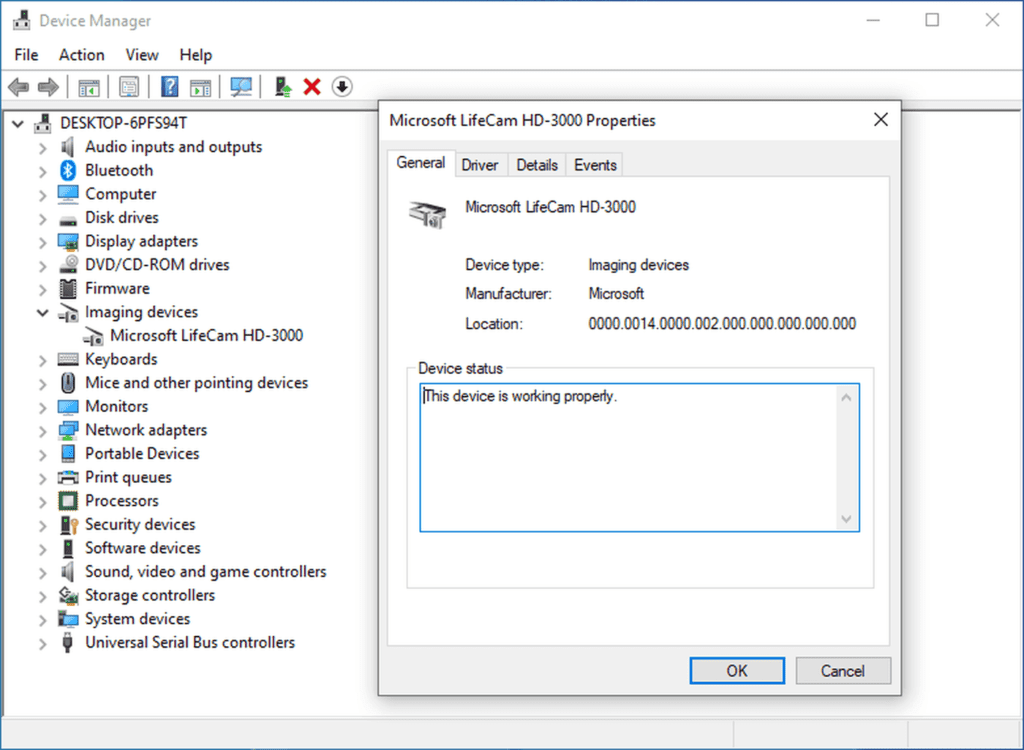
- Use the Start menu to open the Device Manager.
- Navigate to the Imaging Devices and look for your camera.
- Right-click on the camera and click on the Update Driver Software.
- Or, you can open your manufacturer’s website and automatically update the camera driver by following the installation instructions.
3. Provide a Permission to the App
Suppose your webcam was perfectly working with Skype until you switch to WhatsApp. This Windows 10 camera is not working issue may be due to camera access permission to the specific app. So, you should check camera access settings to clear your doubt.
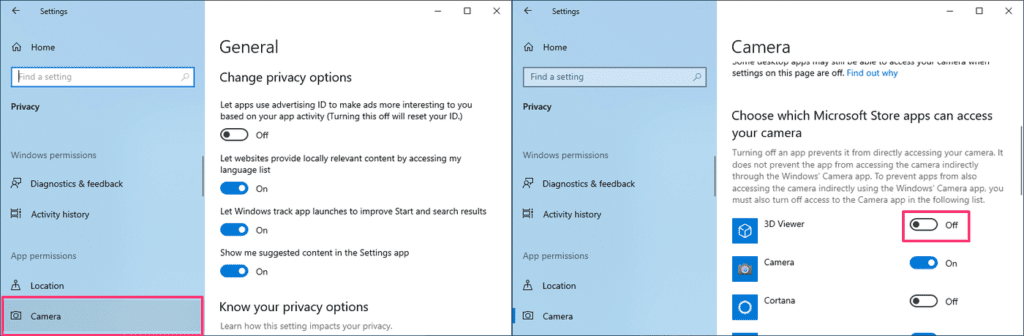
- Go to Start > Settings > Privacy > Camera.
- Under the Allow access to the camera device on this device select Change, turn on Camera access for this device, and Allow apps to access your computer.
- To grant access to WhatsApp or other apps, scroll down to Choose which Microsoft Store app can access your camera and turn on the video conferencing app.
4. Analyze your Incompatible Camera Driver
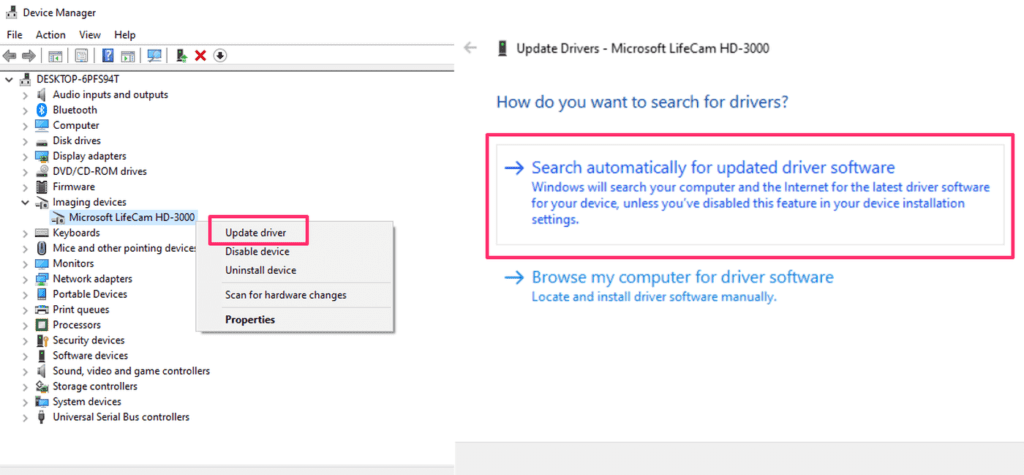
If you are using an older camera that is not designed for Windows 10, your webcam will not work for you. To check incompatible camera driver, do follow these steps:
- Go to the Device Manager, navigate for your Camera or Imaging Devices tab.
- Right-click on your camera and select the Properties.
- Click on the Driver tab, select the Driver Details button and look for a file name. If your camera was designed before Windows 7, you have to replace your camera.
5. Uninstall your Camera Driver
When nothing fixes Windows 10 camera not working for you, on the last resort, you can uninstall your camera driver, and scan for hardware changes before that do take backup for your camera driver settings.
- Open the Device Manager, right-click on your camera and select the Properties.
- Click on the Driver tab and then Uninstall Device. Select the check box for Delete the driver software for this device, then select OK.
- Next, click on the Action menu from the Device Manager and select Scan for hardware changes.
- You have to wait for the scan to complete and reinstall updated drivers on your PC.
5 Ways to Fix Mac Camera Not Working
On your powerful Mac devices, webcam not working is possible and can be fixed easily with:
1. Close Other Camera Apps
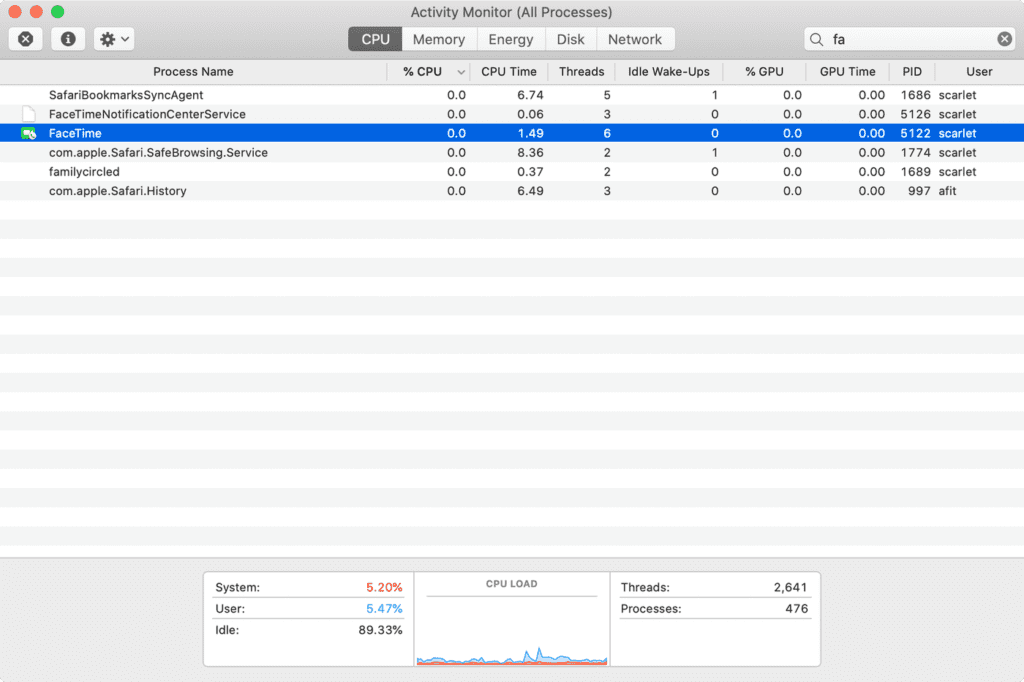
If you are using multiple camera apps on your Mac, switching from one app to another can cause the Mac camera not working issues. For instance, if you open the Zoom app without closing the FaceTime camera, your Zoom camera will not work. Therefore, close all other camera apps before using your camera.
- Press hold ⌘ Cmd + on the keyboard.
- Type Activity and select the Activity Monitor.
- Double click on all other apps using the camera and select Quit on the window that pops up.
2. Reset your System Management Controller
If you are facing a webcam not working issue along with some other issues on your Mac, resetting SMC is a good idea. The resetting method depends on your Mac type. The SMC on MacBook containing Apple T2 Security Chip is:
- Power off your Mac.
- Hold the following keys for seven seconds — ⌘ Cmd + ⌥ Option + ⇧ Shift.
- While holding these keys, hold the power button for another seven seconds. If your Mac has turned on, it will turn off now.
- After a few minutes, turn on your Mac.
To reset SMC on all the Macs released in 2010 or later:
- Power off your Mac.
- Hold together ⌘ Cmd + ⌥ Option + ⇧ Shift.
- Also, hold the power button for ten seconds.
- Power on your Mac.
3. Stop the VDCAssistant and AppleCameraAssistant Processes
The VDCAssistant and AppleCameraAssistant are two processes that perform webcam duties in the background on your Mac. If these processes stop working correctly, it can cause the Mac camera not working issue.
Mostly, when a process crashes, the system automatically restarts. Sometimes, the automatic restart won’t work, and you have to manually kill processes with a terminal command, either searching for it in Spotlight or going to Applications > Utilities. Type the following command, and then press Enter:
sudo killall VDCAssistant;sudo killall AppleCameraAssistant
You need to enter your admin password and then try to use the webcam again. If you aren’t comfortable with terminal commands, you can also restart your Mac.
4. Check Screen Time Permissions
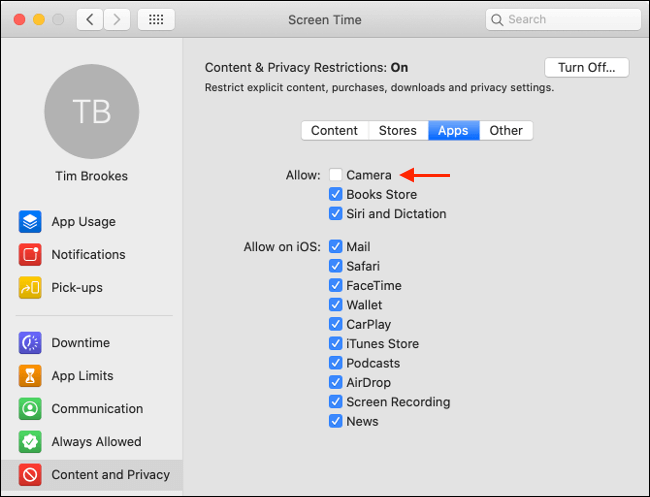
Screen Time is a core macOS feature that monitors your Mac’s usage. It is a macOS parental control handler, which includes restricting access to the webcam. If you have restricted webcam access, your Mac camera will not work.
To confirm the Screen Time restriction problem, follow these steps:
- Go to System Preferences > Screen Time > Content and Privacy and click on Camera.
- If the Camera is disabled under the Apps tab, you can authenticate or change the settings.
5. Evaluate the Camera Indicator Light
When your Mac camera is not working after all your attempts, you should closely observe the camera indicator light. If the camera flashes green on your Mac notebook, you should immediately contact Apple support to get help.
5 Quick Tips to Fix Webcam Not Working on Windows 10 & Mac
Apart from the above-mentioned solutions, you can try common webcam not working on Windows 10 and Mac tips:
- Reinstall the camera app or try another software to use the camera feature.
- Update your operating systems from the settings on your Windows 10 and Mac devices.
- Look for any covering or physical damage to your webcam.
- Run an antivirus scan in your system because many viruses affect the webcams.
- As a last resort, you can reinstall your system settings if you are facing more than just camera troubles.
Bottom Line
The Mac camera not working or Windows 10 camera not working is a common issue that you can easily fix using vivid methods. Our team already lays down the top fifteen webcam not working reasons, so quickly fix your webcam and start video calling smoothly.
Popular Post
Recent Post
11 Best Webinar Software Platform to Must Try in 2024
With the pandemic strike, all the traditional meeting and greeting methods have been completely changed. Businesses had to move their sales events into a virtual environment to build personal relationships with their audience. Significantly, the demand for webinar software suddenly spiked in 2020, and everyone started to look for the best webinar platforms. If you […]
10 Best Photo Editing Software for Windows in 2024
Whether you are a professional photographer working on a client’s project or an Instagram enthusiast, you need a cutting-edge photo editor for Windows 11 and Windows 10 to manipulate your shots a little. With the power-packed photo editing software for Windows, you can accentuate your photos’ visual aesthetics and perfectly tell your tale through images. […]
Why Choose an i7 Laptop over an i5 Laptop?
Whether building or setting up a new PC for gaming or work or planning to purchase a new device—pre-built computer or laptop, your processor’s choice plays a vital role in your device’s overall performance. Intel processors are a crowd-favorite and top choice due to their performance, quality, reliability, and durability. But the real question is, […]
10 Best Photo Editors for iPhone in 2024
Are you a professional photographer? Or, Do you want to edit your social media marketing photos? Today, you can easily enhance the appearance of your iPhone clicks with a photo editor. From the iOS App Store, you can install various dynamic photo editors for iPhone and touch up your photos’ visual features. There are a […]
10 Best Typing Games for Kids in 2024
There was a time when parents used to enroll their kids into calligraphy classes to improve their handwriting skills. But, today, in this digital era, parents need to focus on improving the typing speed of their kids. And, when your kid can learn typing, use proper form and develop good keyboarding habits while having fun, […]
How to Fix Microphone Not Working on Windows 10?
When you are in the middle of an important video call, and suddenly another person on the call can’t hear you, this might be due to your faulty microphone. The microphone not working on Windows 10 can occur due to hardware or software problems. Therefore, you need to run multiple mics not working on Windows […]
How to Check and Free Up iCloud Storage Space on Your Apple Devices
Apple introduced the iCloud facility back in 2011 and, since then, has been offering a 5 GB free iCloud storage space with every Apple ID. In a device where you want to store your work files, family photos, music tracks, and other digital content — 5 GB is a peanut space. However, you can move […]
10 Best Meditation Apps for Android in 2024
Are you feeling more anxious lately? Is your focus and productivity degrading? Then, you need to relax your mind and practice meditation to reduce your stress level. Today, you don’t need to attend a class or visit a professional to practice mindfulness; you just need to download the best meditation apps on your smartphones and […]
How to Download Embedded Videos Online
Do you want to download embedded videos online? And, then transfer them from your one device to another? It might sound daunting to download an embedded video, but it isn’t actually that hard. You can easily download videos from self-hosted and HTML5 based web pages on your computer or mobile. Without going to the original […]
How to Fix a Camera or Webcam Not Working on Windows 10 and Mac?
With the rise in remote work culture, video meetings and online presentations are ingrained in our lives. If your webcam is not working, you can’t properly communicate with your colleagues or family members. The problem of “Window 10 camera not working” or “Mac camera not working” is still pretty common even after decades of camera […]