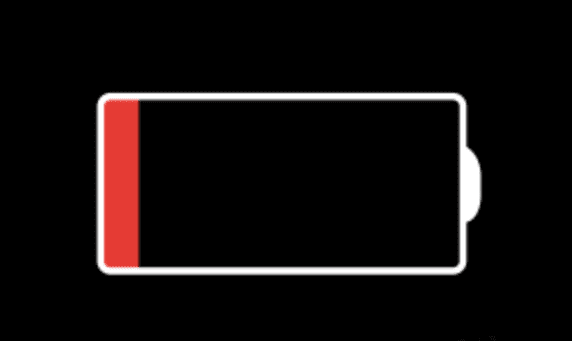How to Fix Battery Drain Issue in macOS Big Sur?
Like any other operating system available on the market, macOS Big Sur was also beta-tested for the most common issues & bugs, before finally releasing it for public use. While the OS was thoroughly tested to avoid any inconvenience to users, still it has some bugs & issues that manage to creep through. Battery draining fast in macOS Big Sur is one such issue that many users have encountered after upgrading to this latest operating system for Mac by Apple. You may also notice that MacBook getting very hot and fans working hard to keep them cool.
Why does battery drain faster after an update?
Some CPU intensive tasks such as re-indexing the Spotlight database and other file databases, including Photos’ library is one major issue why battery drain faster in macOS Big Sur. During these tasks, processor drives hard and consumes more energy, draining the battery faster.
Another reason behind battery draining fast is related to process called “kernelmanagerd”. Here, this process is consuming a lot of CPU cycles consuming more energy.
What is “kernelmanagerd”?
Kernelmanagerd is a process designed to manage kernel extensions, or kexts, in third-party applications. It is possible that certain third-party apps are facing issue with kernel extensions. It makes Kernelmanagerd to work hard to resolve them. Thus, it consumes a lot of CPU cycles.
How to identify if the kernelmanagerd process is causing trouble?
- Select Applications > Utilities and launch Activity Monitor.
- To order processes by the CPY cycles the are using click the CPU column.
- Check kernelmanagerd process.
- If it is consuming over or close to 70% of CPU cycles, then this is the reason behind battery drain.
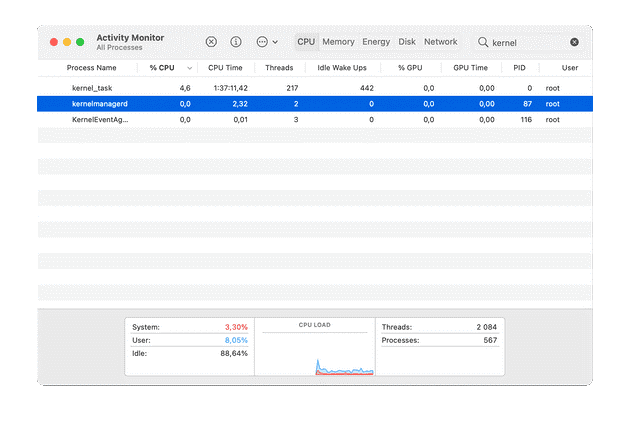
How to fix battery draining fast issue in macOS Big Sur?
Spotlight indexing the disk could lead to fast battery draining. New indexing could last up to two days consuming a lot of energy. You need to check if Spotlight is still indexing by following these steps:
- Click on the Spotlight.
- Type a couple of characters into the search bar.
- If it displays “indexing…” in the progress bar, then Spotlight is still indexing, consuming igher number of CPU cycles.
Now all that you can do is to wait to complete indexing by Spotlight. Once it is done, your battery will be back to normal.
If you found kernelmanagerd process is consuming more CPU cycles, then you should consider uninstalling all unnecessary programs from your Mac. It will help you free up valuable device resources and release pressure from them as many third-party software run in the background unnecessarily.
To uninstall unwanted programs, you can use the best app uninstaller software for Mac.
Reduce the load on the CPU
To reduce to load on the CPU, you should consider managing login items. Login items are programs & processes that run in the background when you boot your Mac. Many of these processes run unnecessarily, thus it is always a good idea to reduce login items. To do this, open System Preferences > Users & Groups. Now select and disable all unnecessary apps that run at startup.
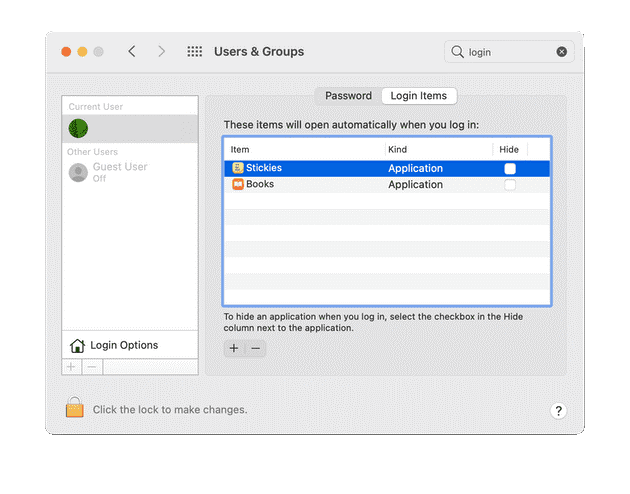
Another thing you should try is to reduce the browser tabs. If you open a lot of browser tabs unnecessarily while working, then remember they are consuming more RAM and CPU cycles. Simply close all unnecessary browser tabs to save CPU cycles and draining battery life. This especially important to close unnecessary tabs, if you’re using Google Chrome.
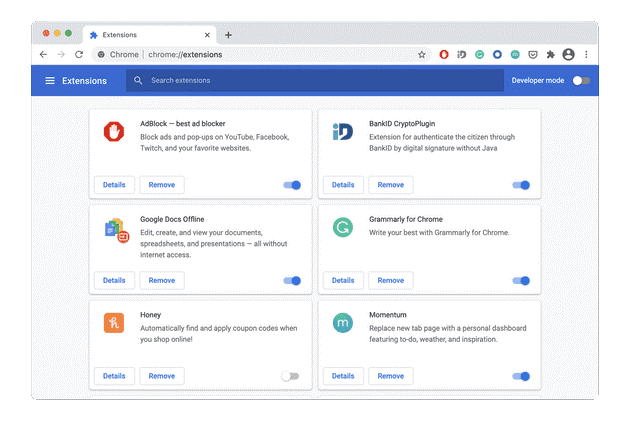
Conclusion
So these were few quick solutions to fix battery draining fast in macOS Big Sur. Do try these steps and share your experience in the comments below.
Popular Post
Recent Post
Best Y2mate Alternatives- A Comprehensive List In 2024
Videos are one of the most popular media types among consumers currently, for posting promotional or informative content. This is why YouTube has one of the biggest user-bases currently, and people search for tools to easily download these files. However, YouTube features a strong algorithm and legal guidelines that stop people from downloading or using […]
Availability of ONLYOFFICE Docs v.7.0- Latest Version Comes with More Modifications
ONLYOFFICE delivers the newest Docs v.7.0 with additional features, new upgrades, and a host of revisions for professional collaboration uses. Having a high-quality feature-rich office suite invigorates the productivity rate of companies, professionals, and even homeowners. ONLYOFFICE developers have therefore come up with the latest version of the DOCS online office suite. The version boasts […]
Review: Status Saver For WhatsApp 2024 [Free]
Ever since WhatsApp launched its own Status feature, people are loving it. As we can add interesting images and videos to our WhatsApp Status to show it to others and also watch others’ status. But the problem often faced by the users is that WhatsApp does not have a Status saver option. So what do […]
5 Cybersecurity Tips To Manage Your Remote Personnel Challenges
Did you know that your company’s information can unintentionally be put at risk by you and your employees when working remotely? This could possibly lead to fraud, data breaches, and a plethora of other unwanted consequences. Although remote working offers many benefits, it also comes with some risks. Continue reading if you want to learn […]
What is FileRepMalware & How to Remove It?
For the continued safety of the digital system and files, many people download a third-party antivirus program into their device. These keep the system safe from security issues after an intricate scanning process. Windows devices can install options like Norton, Avast, or AVG for quick and efficient malware/virus detection. In many cases, the tag FileRepMalware […]
SaaS Growth in 2022: Growth, Challenges, and Strategies
Software-as-a-Service (SaaS) is expanding very quickly in the entire IT business. SaaS models are the first preferences of many enterprises because of their flexibility, cost-effectiveness and subscription-based model. In the pandemic, companies required the cloud network; thus, SaaS has only got growth and will be growing. Gartner and BMC have given highly optimized reports, according […]
M1 Pro vs. M1 Max: Which Is The Better Mac Chip
In 2020, Apple’s M1 chip debuted and blew us all away with how much it improved performance and efficiency in the MacBook Air M1, Mac Mini M1, and MacBook Pro M1. Mac users were still on the M1 performance hangover when Apple launched M1 Pro and M1 Max with better performance promise. Both chips are […]
Apple Pay Not Working! Here’s How to Fix It (10 Fixes)
Today, people are more and more relying upon digital payments because they are safe and fast. But sometimes, when you have to make an urgent payment, and your Apple Pay is not working, there is nothing more frustrating than it. Apple Pay might have military-grade level security, but it is still prone to errors. However, […]
How to Fix WiFi Disappeared in Windows 11?
Users have complained that the WiFi symbol has disappeared from their taskbar after upgrading their PC to Windows 11. A network icon is present on the taskbar that displays network access. When your device doesn’t have the essential drivers installed, you will see an absent WiFi icon. Furthermore, if your computer’s WiFi adapter is deactivated […]
How to Fix Windows Update Service Not Running
The majority of Windows upgrades address security concerns. It is the most serious issue, as viruses or hackers might take advantage of them. Other flaws and concerns in Windows 10 can be resolved through updates. They may impact the sustainability of your OS, even if they are not accountable for security breaches. When you check […]