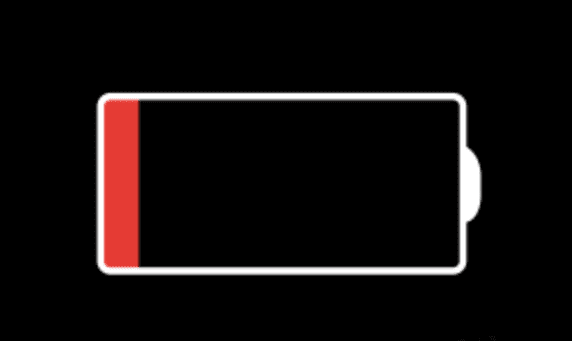How to Fix Battery Drain Issue in macOS Big Sur?
Like any other operating system available on the market, macOS Big Sur was also beta-tested for the most common issues & bugs, before finally releasing it for public use. While the OS was thoroughly tested to avoid any inconvenience to users, still it has some bugs & issues that manage to creep through. Battery draining fast in macOS Big Sur is one such issue that many users have encountered after upgrading to this latest operating system for Mac by Apple. You may also notice that MacBook getting very hot and fans working hard to keep them cool.
Why does battery drain faster after an update?
Some CPU intensive tasks such as re-indexing the Spotlight database and other file databases, including Photos’ library is one major issue why battery drain faster in macOS Big Sur. During these tasks, processor drives hard and consumes more energy, draining the battery faster.
Another reason behind battery draining fast is related to process called “kernelmanagerd”. Here, this process is consuming a lot of CPU cycles consuming more energy.
What is “kernelmanagerd”?
Kernelmanagerd is a process designed to manage kernel extensions, or kexts, in third-party applications. It is possible that certain third-party apps are facing issue with kernel extensions. It makes Kernelmanagerd to work hard to resolve them. Thus, it consumes a lot of CPU cycles.
How to identify if the kernelmanagerd process is causing trouble?
- Select Applications > Utilities and launch Activity Monitor.
- To order processes by the CPY cycles the are using click the CPU column.
- Check kernelmanagerd process.
- If it is consuming over or close to 70% of CPU cycles, then this is the reason behind battery drain.
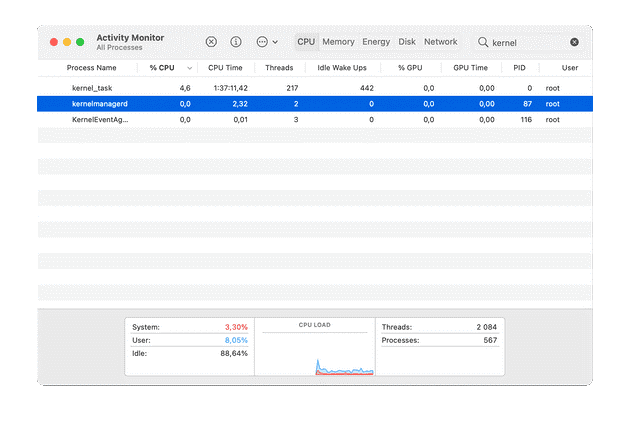
How to fix battery draining fast issue in macOS Big Sur?
Spotlight indexing the disk could lead to fast battery draining. New indexing could last up to two days consuming a lot of energy. You need to check if Spotlight is still indexing by following these steps:
- Click on the Spotlight.
- Type a couple of characters into the search bar.
- If it displays “indexing…” in the progress bar, then Spotlight is still indexing, consuming igher number of CPU cycles.
Now all that you can do is to wait to complete indexing by Spotlight. Once it is done, your battery will be back to normal.
If you found kernelmanagerd process is consuming more CPU cycles, then you should consider uninstalling all unnecessary programs from your Mac. It will help you free up valuable device resources and release pressure from them as many third-party software run in the background unnecessarily.
To uninstall unwanted programs, you can use the best app uninstaller software for Mac.
Reduce the load on the CPU
To reduce to load on the CPU, you should consider managing login items. Login items are programs & processes that run in the background when you boot your Mac. Many of these processes run unnecessarily, thus it is always a good idea to reduce login items. To do this, open System Preferences > Users & Groups. Now select and disable all unnecessary apps that run at startup.
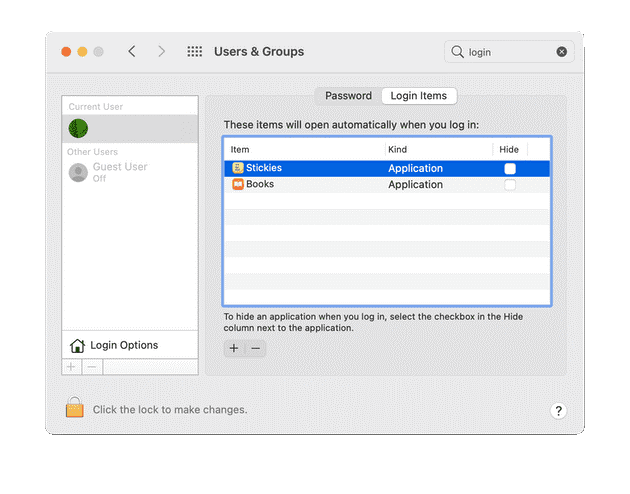
Another thing you should try is to reduce the browser tabs. If you open a lot of browser tabs unnecessarily while working, then remember they are consuming more RAM and CPU cycles. Simply close all unnecessary browser tabs to save CPU cycles and draining battery life. This especially important to close unnecessary tabs, if you’re using Google Chrome.
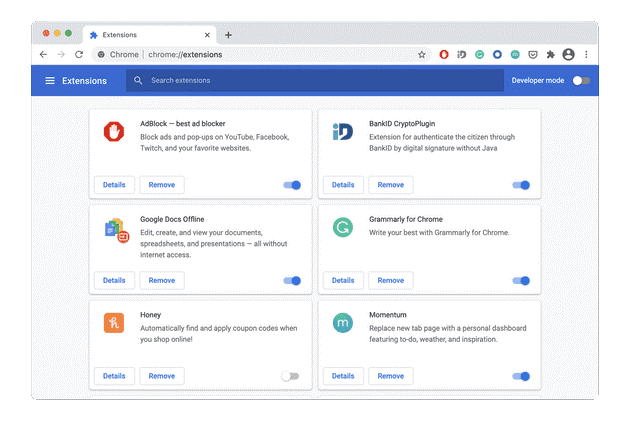
Conclusion
So these were few quick solutions to fix battery draining fast in macOS Big Sur. Do try these steps and share your experience in the comments below.
Popular Post
Recent Post
How To Record A Game Clip On Your PC With Game Bar Site
Learn how to easily record smooth, high-quality game clips on Windows 11 using the built-in Xbox Game Bar. This comprehensive guide covers enabling, and recording Game Bar on PC.
Top 10 Bass Booster & Equalizer for Android in 2024
Overview If you want to enjoy high-fidelity music play with bass booster and music equalizer, then you should try best Android equalizer & bass booster apps. While a lot of these apps are available online, here we have tested and reviewed 5 best apps you should use. It will help you improve music, audio, and […]
10 Best Video Player for Windows 11/10/8/7 (Free & Paid) in 2024
The advanced video players for Windows are designed to support high quality videos while option to stream content on various sites. These powerful tools support most file formats with support to audio and video files. In this article, we have tested & reviewed some of the best videos player for Windows. 10 Best Videos Player […]
11 Best Call Recording Apps for Android in 2024
Whether you want to record an important business meeting or interview call, you can easily do that using a call recording app. Android users have multiple great options too. Due to Android’s better connectivity with third-party resources, it is easy to record and manage call recordings on an Android device. However it is always good […]
10 Best iPhone and iPad Cleaner Apps of 2024
Agree or not, our iPhones and iPads have seamlessly integrated into our lives as essential companions, safeguarding our precious memories, sensitive information, and crucial apps. However, with constant use, these devices can accumulate a substantial amount of clutter, leading to sluggish performance, dwindling storage space, and frustration. Fortunately, the app ecosystem has responded with a […]
10 Free Best Barcode Scanner for Android in 2024
In our digital world, scanning barcodes and QR codes has become second nature. Whether you’re tracking packages, accessing information, or making payments, these little codes have made our lives incredibly convenient. But with so many barcode scanner apps out there for Android, choosing the right one can be overwhelming. That’s where this guide comes in! […]
11 Best Duplicate Contacts Remover Apps for iPhone in 2024
Your search for the best duplicate contacts remover apps for iPhone ends here. Let’s review some advanced free and premium apps you should try in 2024.
How To Unsubscribe From Emails On Gmail In Bulk – Mass Unsubscribe Gmail
Need to clean up your cluttered Gmail inbox? This guide covers how to mass unsubscribe from emails in Gmail using simple built-in tools. Learn the best practices today!
7 Best Free Methods to Recover Data in Windows
Lost your data on Windows PC? Here are the 5 best methods to recover your data on a Windows Computer.
100 Mbps, 200 Mbps, 300Mbps? What Speed is Good for Gaming?
What internet speed is best for gaming without lag? This guide examines whether 100Mbps, 200Mbps, or 300Mbps is good for online multiplayer on PC, console, and mobile.