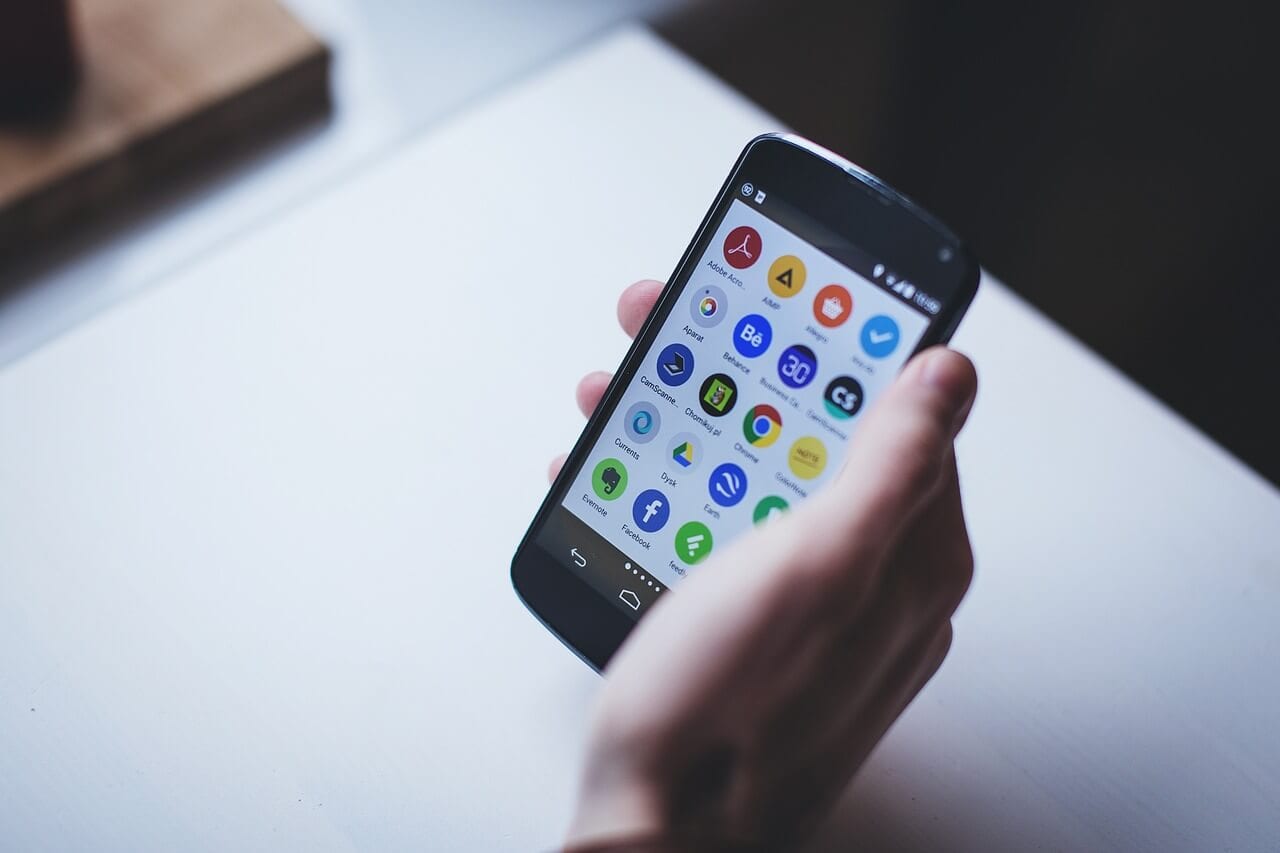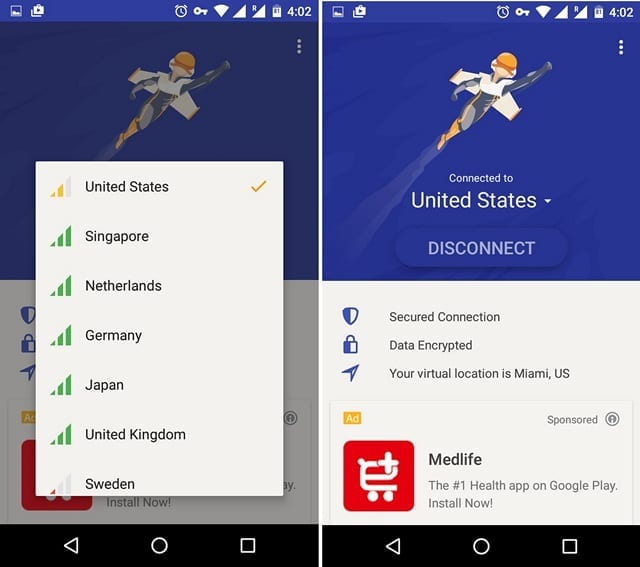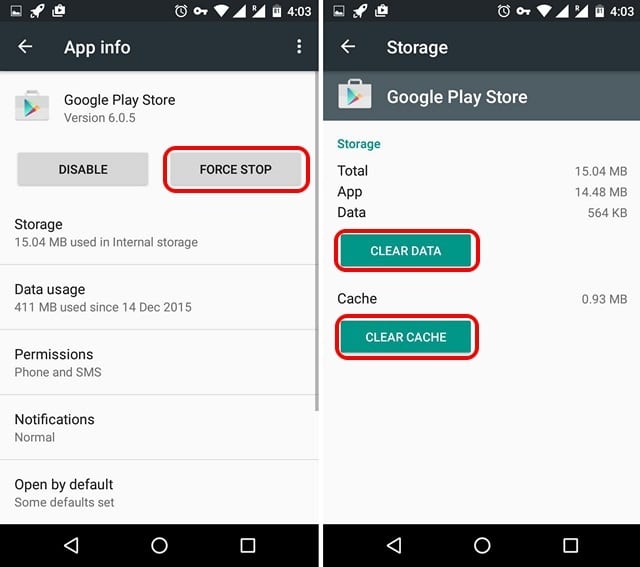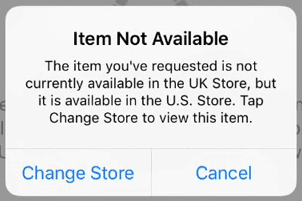How to Download Apps Not Available in Your Country on Android and iPhone
Today, mobile applications play an important part in our lives. They make things easy and if there’s any cool trendy app present on the App Store or Play Store, we want it by hook or crook. But things get infuriating when you get the message, “This item isn’t available in your country,” or “The item you’ve requested is not currently available in the country store.”
Well, if you are getting any of these messages there’s a way to fix it. In this guide we will explain how to download apps not available in your country on Android or iPhone guide.
To learn how to do it follow these quick and easy steps and download the cool apps in spite, of geo-restrictions.
How to Download Apps Not Available in Your Country on Android?
For Android users, Google Play Store is a very versatile place to download numerous different apps, e-books, and whatnot. However, not all apps are available for all the countries. But this shouldn’t mean you cannot install those unavailable apps. You can easily download unavailable apps in your country by using your smartness.
If you think rooting your Android device will do that trick then the answer is yes but it’s not a feasible method for all. Hence, here we explain a simple method present to download Android apps not available in your country.
Best Ways to Download Apps Not Available In Your Country
Step 1. Get a VPN App – Firstly, to download an unavailable app, you need to get a VPN app. It will help fake your geographic location & will trick the Google Play Store. You can choose from the plenty of different VPN apps available on the Play Store. Just make sure you pick the app that allows manual selection of the location. You should check out the features of different VPN apps before selecting the best Android VPN apps.
Step 2. Open VPN App – Now, open the downloaded VPN app and select the country where the desired app is available. Most of the cool Android apps are available in the US exclusively so you can select it. Once you have selected the country, connect to the VPN service.
Step 3. Clear Data & Cache – In the next step, head to Settings->Apps->Google Play Store. Tap “Storage “. Here, tap Clear Data and Clear Cache individually. Afterward, return to the information page of the app and press the Force Stop button.
Step 4. Get App Link – Once app data is cleared, go to Google Search Engine and in the search, bar look for the Play Store link of the app that you want to download. However, if you directly try to search the app link from the Google Play Store, then you won’t be able to locate the app.
Step 5. Press Install – Your selected link will automatically open in the Play Store. Now, you will be able to see the Install button which wasn’t earlier there.
Step 6. Get your App – Finally, Google will ask you to continue setting up your Play Store account, press on skip option and the app will start downloading.
So, this is a simple tip to understand the process of how to download apps not available in your country on Android.
How to Download Apps Not Available in Your Country on iPhone?
To download the iOS app on your iPhone that is not available in your country you will have to change Apple ID. To do so follow the steps below:
Step 1. Create a new Apple ID – To download the app from other regions, you have to first create a new Apple ID. You can use your computer or mobile to create a new Apple ID. In your new ID, don’t add your credit card information, and choose the location in which the app is available. You can use this Apple ID on any iOS device to download apps.
Note: Before creating a new Apple ID, you will have to sign out of the existing one. To do so, open App Store > tap human your profile pic > Sign out
Step 2. Change your Device’s Location – The next step is to change the location of your iPhone so that you can easily download the app. To change your iPhone’s location, Open Settings > General> Language and Region> Region, and change your country.
Step 3. Enter new Apple ID – In the Settings, you need to tap over the Apple ID option present on the top. By clicking over the iTunes and App Store options, you will be able to see your already-used Apple ID address. You can tap over your current login address and select the Sign Out option. Once you are signed out, then next tap on the sign-in option and enter the details of your new Apple ID.
Step 4. Install App – Once you have changed the location setting of your phone and are signed in with a new Apple ID, you should finally open your App Store and search for the app by entering its name in the search bar and pressing on Get button to download your most desired app.
Tip – The important tip on the how to download apps not available in your country on iPhone would be that to create a fake Apple ID you need to provide some information about the country that you have selected such as phone number verification. For this, you can use apps which can be easily downloaded as well.
How To Switch iTunes App Store Account To Another Country
Well, if you don’t want to go through the process of recreating Apple ID. You can easily switch between multiple App Store Countries. Follow the steps carefully:
Note: Before you change to a new country or region update your information, spend your store credit, cancel subscriptions, and get the payment method based on the country and region.
STEP 1 – Head to phone Settings > iTunes & App Store.
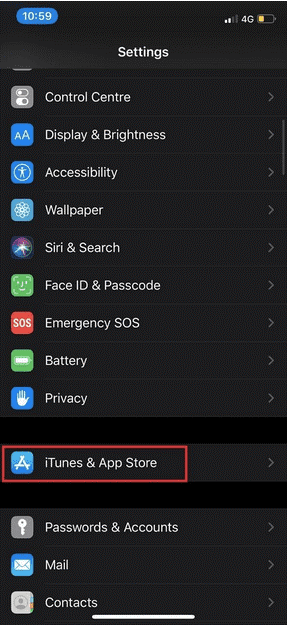
STEP 2 – Now, from the Account page > Tap your Apple ID > View Apple ID (Sign in, when asked) > View Account button.
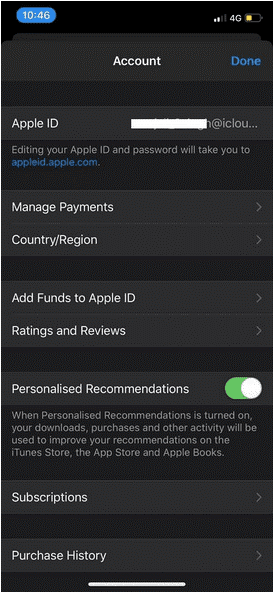
STEP 3 – Hit option Country/Region, followed by Change Country or Region.
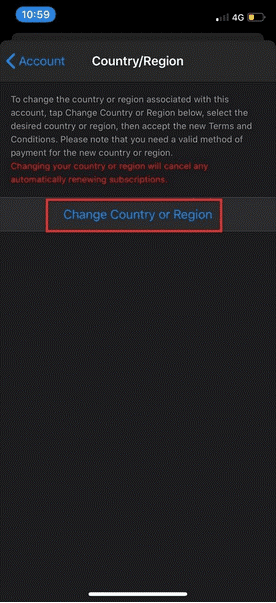
STEP 4 – Select the new country or region read Terms & Conditions. Tap Agree and move ahead.
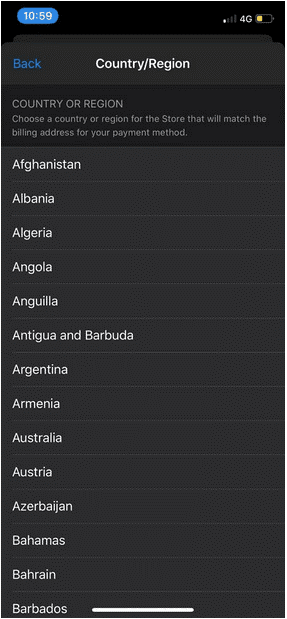
STEP 5 – Choose a payment method & enter new payment info & billing address. Tap the next button to go ahead!
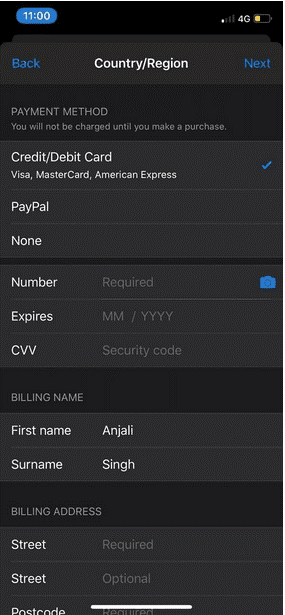
That’s it you will now be able to download apps not available in your country.
Conclusion
By following the aforementioned steps carefully, you can easily get your favorite app installed on your Android and iPhone even when they are unavailable. However, you might be unable to use some of the features because of the geographic location, but that’s only in online apps whereas you can enjoy the features of offline apps completely.
If you find our suggestions helping or finding any difficulty in implementing them, then you can write to us in the comment box. We will be waiting to hear your feedback.
Next Read: Best Antimalware Software of all Time
Popular Post
Recent Post
10 Best File Size Reducer Software in 2024
Digitization is one of the key driving factors for the success of modern businesses. However, it does have its limitations like storage and sharing. One of the main issues that global users are facing while managing online or digital data is the large file sizes. The effective management of size and storage by a leading file […]
How to Clone Windows 11 to SSD/HDD/USB Drive
Cloning or saving Windows 11 to an external device can be helpful. It helps users from being stuck in odd situations when there are some errors in the system and no backup. It can be done manually or using a dedicated software tool like the EaseUS Todo Backup tool. The free trial of this tool […]
How to Fix Windows 11 Search Bar Not Working?
The search bar on Windows 11 is one of the widely used features on any system. However, this utility is in-built disabled on Windows 11 system. Hence, users upgrading from Windows 10 to Windows 11 face the issue of using the search bar. Therefore, there is an immediate need for quick but effective solutions to […]
How to Fix Widgets not Working on Windows 11 (8 Solutions)
Windows 11 has brought many new and graphic-intense features for Microsoft users. Widgets is one of the best and most talked about Windows 11 features for both good and bad purposes. Windows 11 Widgets are extremely useful to access different information like weather, sports, photos, and news. In fact, Windows 11 has divided the Widgets […]
Gmail Not Syncing With Outlook (How To Fix)
When your company can utilize Microsoft products such as Outlook but also choose to use Gmail, there is no better option than to sync both. Are you facing difficulties in conducting Gmail and Outlook synchronization? Or, do you face the “Outlook 365 not syncing with Gmail” issue? You may experience difficulties synchronizing some or all […]
10 Best Wi-Fi Analyzer Apps for Mac
Comparison table of top five Wi-Fi analyzer apps for Mac Sr. No. Name of product Compatibility Pricing 1 Wi-Fi Scanner MacOS 10.7 and later 19.99USD 2 KisMac MacOS 10.6 and later Free 3 Mac Wireless Diagnostics Tool MacOS 10.14 and later Free 4 Wi-Fi Explorer Pro 3 MacOS 10.13 and later 19.99USD 5 Homedale MacOS […]
How to Remove Watermark from Photo
A watermark is a symbol or signature that is imprinted on an image. These are often translucent and do not hinder the viewers from enjoying the photo. Watermarking photographs can help safeguard the owner’s copyright by preventing others from using the image without consent. If you are looking for the appropriate approach for how to […]
10 Best Free VR Games 2024 for Windows 10/11
Comparison Table of Top 5 VR Games Product Operating System Ratings (Oculus Store) Free Trial/ version Customer Support Minecraft VR Windows 10 3.3 stars out of 5. Yes/ 16 4,849 reviews Big Screen Windows 8/8.1 or Windows 10 4 stars out of 5 Yes/ 0.900.12.8f95ef-beta-arch5-beta 2,374 reviews PokerStars VR Windows 7/8/ 10, Windows vista 3.4 […]
REASONS TO CHOOSE AZURE IN 2024
Throughout the digital transformation, businesses have been encompassing the most revolutionary paces. Every sector and industry has tapped into the power of cloud and remote storage options for their business resources. In other words, businesses have chosen centralized and more holistic business solutions that cover up their entire data resources no matter the number of […]
10 Best Document Scanning Software
Eliminating the paperwork is a crucial part of the digitization process for any business. Hence, many businesses plan to seek the help of document scanning software in converting the papers into electronic copies. It becomes much easy to manage the electronic forms and files compared to the pile of papers that require sufficient space and […]