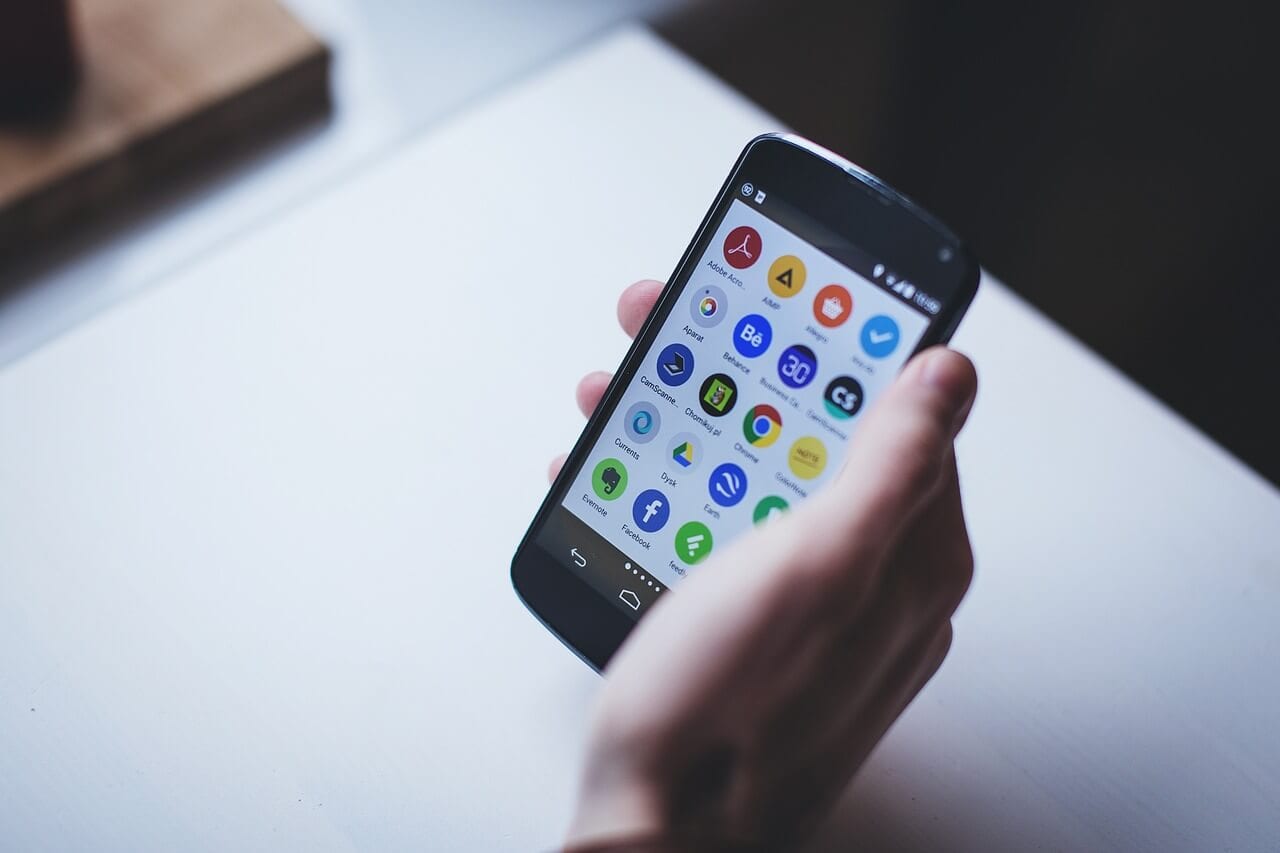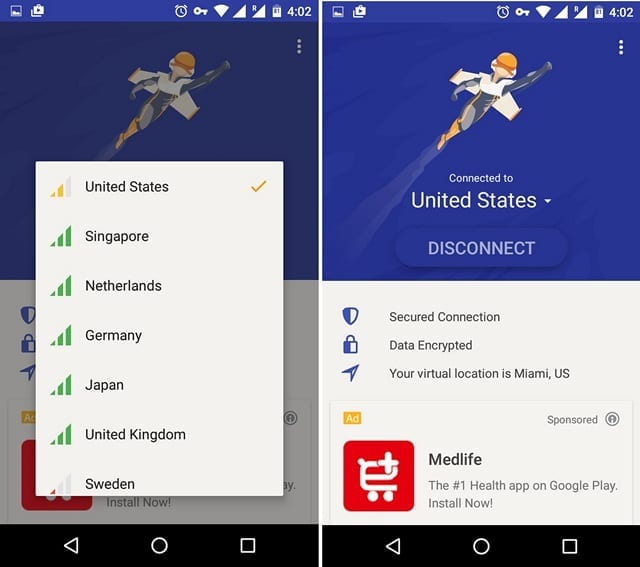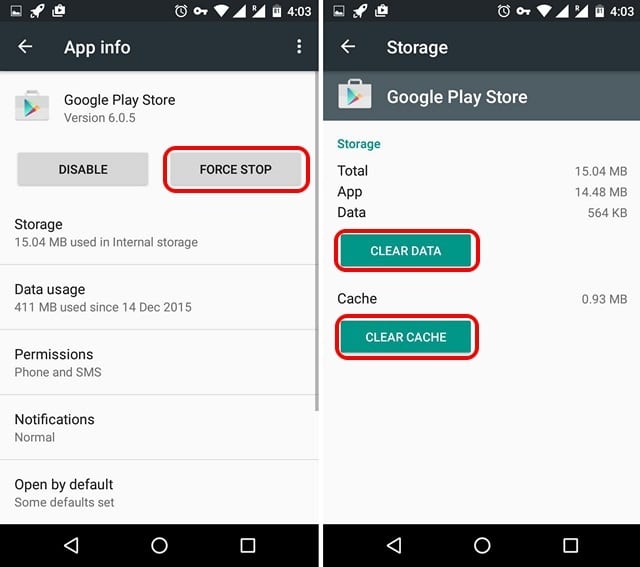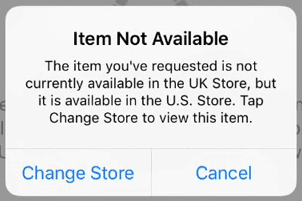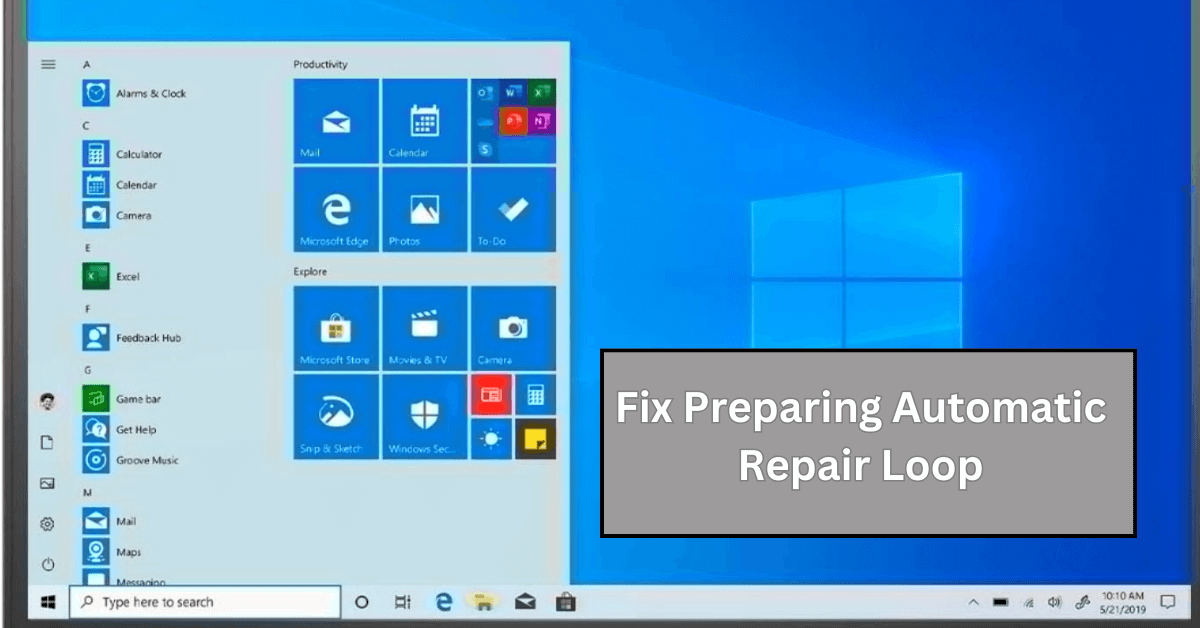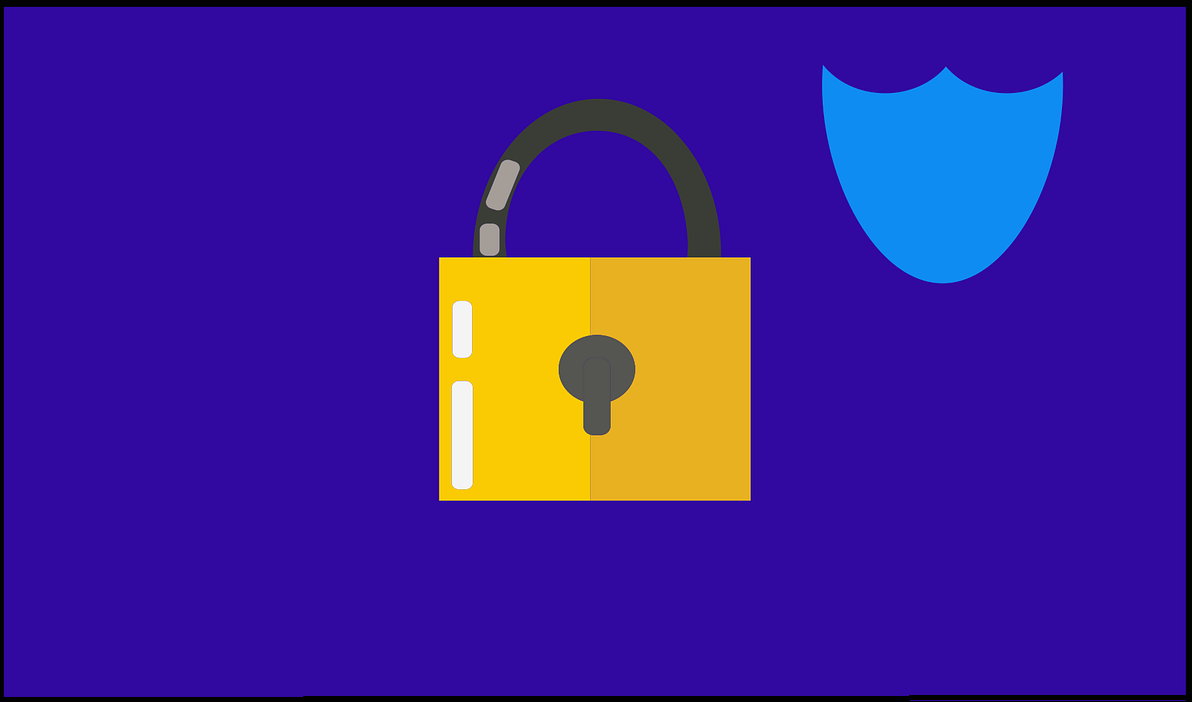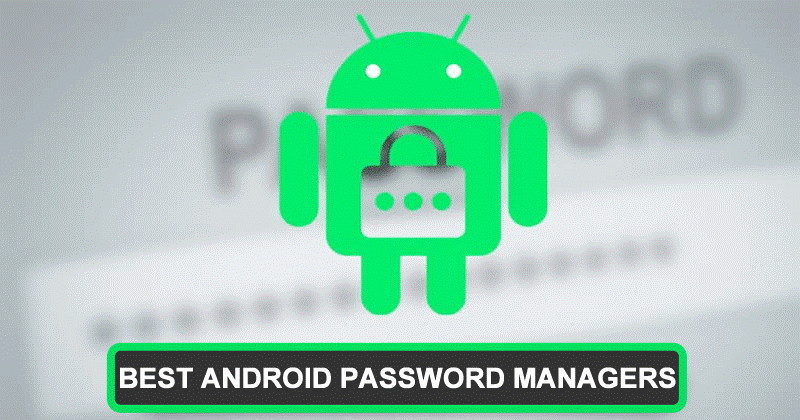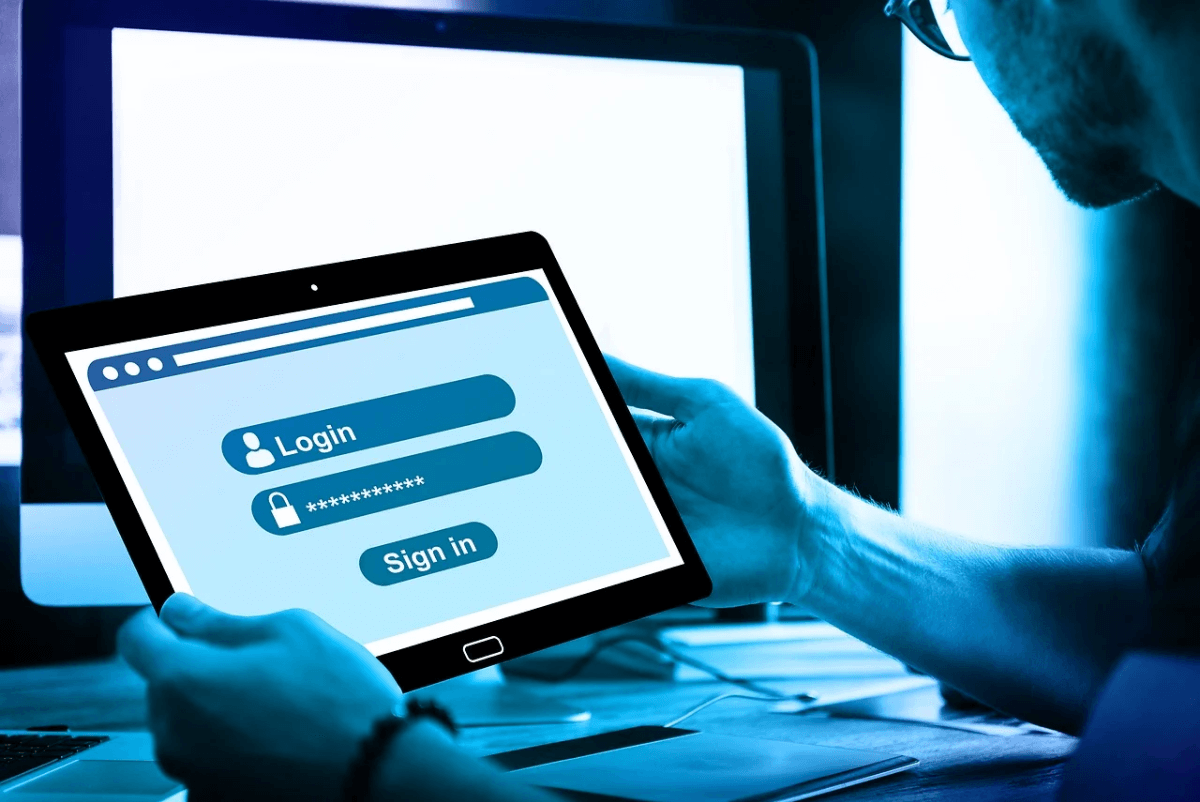How to Download Apps Not Available in Your Country on Android and iPhone
Today, mobile applications play an important part in our lives. They make things easy and if there’s any cool trendy app present on the App Store or Play Store, we want it by hook or crook. But things get infuriating when you get the message, “This item isn’t available in your country,” or “The item you’ve requested is not currently available in the country store.”
Well, if you are getting any of these messages there’s a way to fix it. In this guide we will explain how to download apps not available in your country on Android or iPhone guide.
To learn how to do it follow these quick and easy steps and download the cool apps in spite, of geo-restrictions.
How to Download Apps Not Available in Your Country on Android?
For Android users, Google Play Store is a very versatile place to download numerous different apps, e-books, and whatnot. However, not all apps are available for all the countries. But this shouldn’t mean you cannot install those unavailable apps. You can easily download unavailable apps in your country by using your smartness.
If you think rooting your Android device will do that trick then the answer is yes but it’s not a feasible method for all. Hence, here we explain a simple method present to download Android apps not available in your country.
Best Ways to Download Apps Not Available In Your Country
Step 1. Get a VPN App – Firstly, to download an unavailable app, you need to get a VPN app. It will help fake your geographic location & will trick the Google Play Store. You can choose from the plenty of different VPN apps available on the Play Store. Just make sure you pick the app that allows manual selection of the location. You should check out the features of different VPN apps before selecting the best Android VPN apps.
Step 2. Open VPN App – Now, open the downloaded VPN app and select the country where the desired app is available. Most of the cool Android apps are available in the US exclusively so you can select it. Once you have selected the country, connect to the VPN service.
Step 3. Clear Data & Cache – In the next step, head to Settings->Apps->Google Play Store. Tap “Storage “. Here, tap Clear Data and Clear Cache individually. Afterward, return to the information page of the app and press the Force Stop button.
Step 4. Get App Link – Once app data is cleared, go to Google Search Engine and in the search, bar look for the Play Store link of the app that you want to download. However, if you directly try to search the app link from the Google Play Store, then you won’t be able to locate the app.
Step 5. Press Install – Your selected link will automatically open in the Play Store. Now, you will be able to see the Install button which wasn’t earlier there.
Step 6. Get your App – Finally, Google will ask you to continue setting up your Play Store account, press on skip option and the app will start downloading.
So, this is a simple tip to understand the process of how to download apps not available in your country on Android.
How to Download Apps Not Available in Your Country on iPhone?
To download the iOS app on your iPhone that is not available in your country you will have to change Apple ID. To do so follow the steps below:
Step 1. Create a new Apple ID – To download the app from other regions, you have to first create a new Apple ID. You can use your computer or mobile to create a new Apple ID. In your new ID, don’t add your credit card information, and choose the location in which the app is available. You can use this Apple ID on any iOS device to download apps.
Note: Before creating a new Apple ID, you will have to sign out of the existing one. To do so, open App Store > tap human your profile pic > Sign out
Step 2. Change your Device’s Location – The next step is to change the location of your iPhone so that you can easily download the app. To change your iPhone’s location, Open Settings > General> Language and Region> Region, and change your country.
Step 3. Enter new Apple ID – In the Settings, you need to tap over the Apple ID option present on the top. By clicking over the iTunes and App Store options, you will be able to see your already-used Apple ID address. You can tap over your current login address and select the Sign Out option. Once you are signed out, then next tap on the sign-in option and enter the details of your new Apple ID.
Step 4. Install App – Once you have changed the location setting of your phone and are signed in with a new Apple ID, you should finally open your App Store and search for the app by entering its name in the search bar and pressing on Get button to download your most desired app.
Tip – The important tip on the how to download apps not available in your country on iPhone would be that to create a fake Apple ID you need to provide some information about the country that you have selected such as phone number verification. For this, you can use apps which can be easily downloaded as well.
How To Switch iTunes App Store Account To Another Country
Well, if you don’t want to go through the process of recreating Apple ID. You can easily switch between multiple App Store Countries. Follow the steps carefully:
Note: Before you change to a new country or region update your information, spend your store credit, cancel subscriptions, and get the payment method based on the country and region.
STEP 1 – Head to phone Settings > iTunes & App Store.
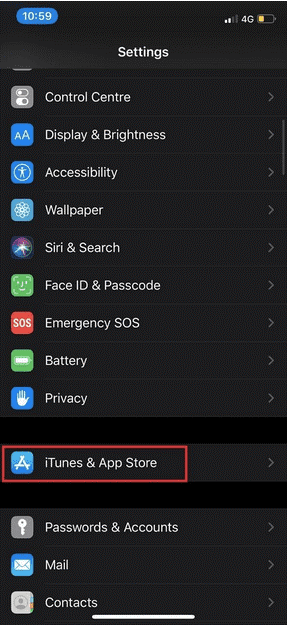
STEP 2 – Now, from the Account page > Tap your Apple ID > View Apple ID (Sign in, when asked) > View Account button.
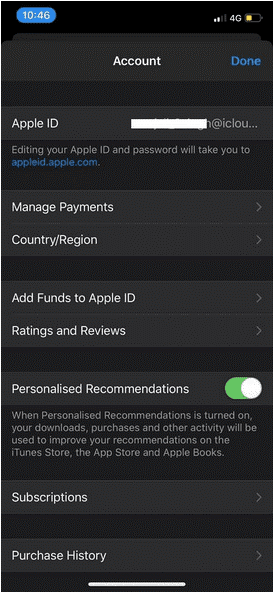
STEP 3 – Hit option Country/Region, followed by Change Country or Region.
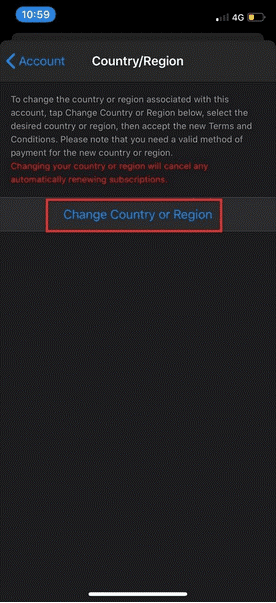
STEP 4 – Select the new country or region read Terms & Conditions. Tap Agree and move ahead.
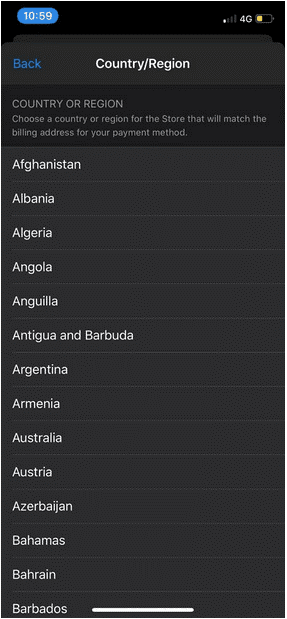
STEP 5 – Choose a payment method & enter new payment info & billing address. Tap the next button to go ahead!
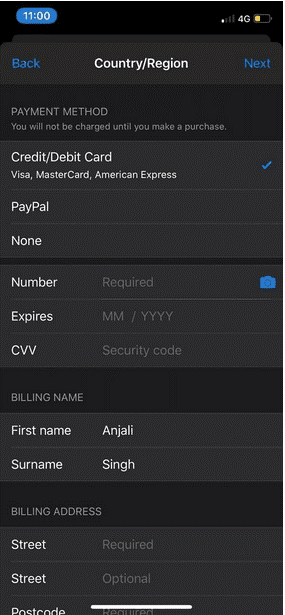
That’s it you will now be able to download apps not available in your country.
Conclusion
By following the aforementioned steps carefully, you can easily get your favorite app installed on your Android and iPhone even when they are unavailable. However, you might be unable to use some of the features because of the geographic location, but that’s only in online apps whereas you can enjoy the features of offline apps completely.
If you find our suggestions helping or finding any difficulty in implementing them, then you can write to us in the comment box. We will be waiting to hear your feedback.
Next Read: Best Antimalware Software of all Time
Popular Post
Recent Post
What Are Crypto Exchanges And How Do They Work
Introduction: Cryptocurrencies have exploded in popularity in recent years. Driving mainstream adoption are crypto exchanges – online platforms that allow investors to easily buy, sell, and trade digital currencies like Bitcoin and Ethereum. Crypto exchanges provide the critical infrastructure that allows individuals and institutions seamless entry into the crypto ecosystem. But how exactly do these […]
How To Fix Preparing Automatic Repair Loop On Windows 10/11
Introduction: The “Preparing automatic repair” loop is a common issue that affects Windows 10 and 11 users when the operating system fails to boot properly. This automatic repair process tries to diagnose and fix boot issues but often gets stuck repeatedly restarting and checking for problems, creating an endless loop. There are several potential causes […]
15 Best Disk Partition Software for Windows 11 and 10 [2024]
Table Of Contents: Introduction What is Disk Partitioning Why is disk partitioning needed? How to do disk partitioning? Best Disk Partition Software for Windows 11/10/8/7 in 2024 EaseUS Partition Master MiniTool Partition Wizard Pro Paragon Partition Manager AOMEI Partition Assistant Active@ Partition Manager Tenorshare Partition Manager GParted Cute Partition Manager Macrorit Partition Expert IM-Magic Partition […]
10 Best Password Manager for Mac 2024 [Latest List]
Introduction: Using a Mac password manager app is one of the best ways to stay secure online. A good password management app generates strong, unique passwords for all your accounts, remembers them for you, and helps you log in quickly and easily. When choosing a password manager for your Mac, you’ll want one that is […]
10 Best Free Password Manager Apps for Android 2024 [Updated]
Introduction: Managing passwords is a major challenge in the digital era. With the proliferation of online accounts, we’re expected to create and remember many complex, unique passwords. This poses a significant burden on our memory. Fortunately, Android password managers offer a convenient solution. These applications store passwords securely, generate strong random passwords, and auto-fill login […]
Top 10 Best Password Managers for iPhone In 2024 [Updated]
Introduction: Having strong and unique passwords for all your online accounts is essential for good digital security and privacy. Reusing the same passwords on multiple sites is a risky practice as a breach on one site puts all your accounts at risk. This is where a dedicated password manager comes in very handy. These apps […]
10 Best Password Manager for Windows 11/10/8/7 for 2024
Introduction: In today’s digital age, we have loads of accounts – like email, social media, online banking, and shopping sites. That means we’ve got tons of passwords to remember. It’s risky to use the same password for everything, but keeping track of unique ones for each account can be tough. A password manager proves invaluable […]
10 Best Free Android Cleaner Apps for 2024 [Latest List]
Introduction: A clean and optimized Android device performs better, lasts longer, and runs faster. With time, caches, residual files, and unneeded data can clutter up your Android smartphone or tablet and slow it down. That’s why having a quality cleaner app is essential. The Google Play Store has hundreds of Android cleaner and optimization apps […]
11 Best Free Game Boosters for Android Gamers in 2024 [Updated]
The mobile gaming industry has experienced exponential growth, with an increasing number of users turning to their Android devices for immersive gaming experiences. With this surge in mobile gaming, the demand for efficient and effective apps to boost Android gaming has also risen. Game optimizer apps are designed to optimize the performance of Android devices, […]
How to Fix Windows 11 Not Detecting Second Monitor
Windows 11 not detecting second monitor? find the easiest ways to to fix this problem.