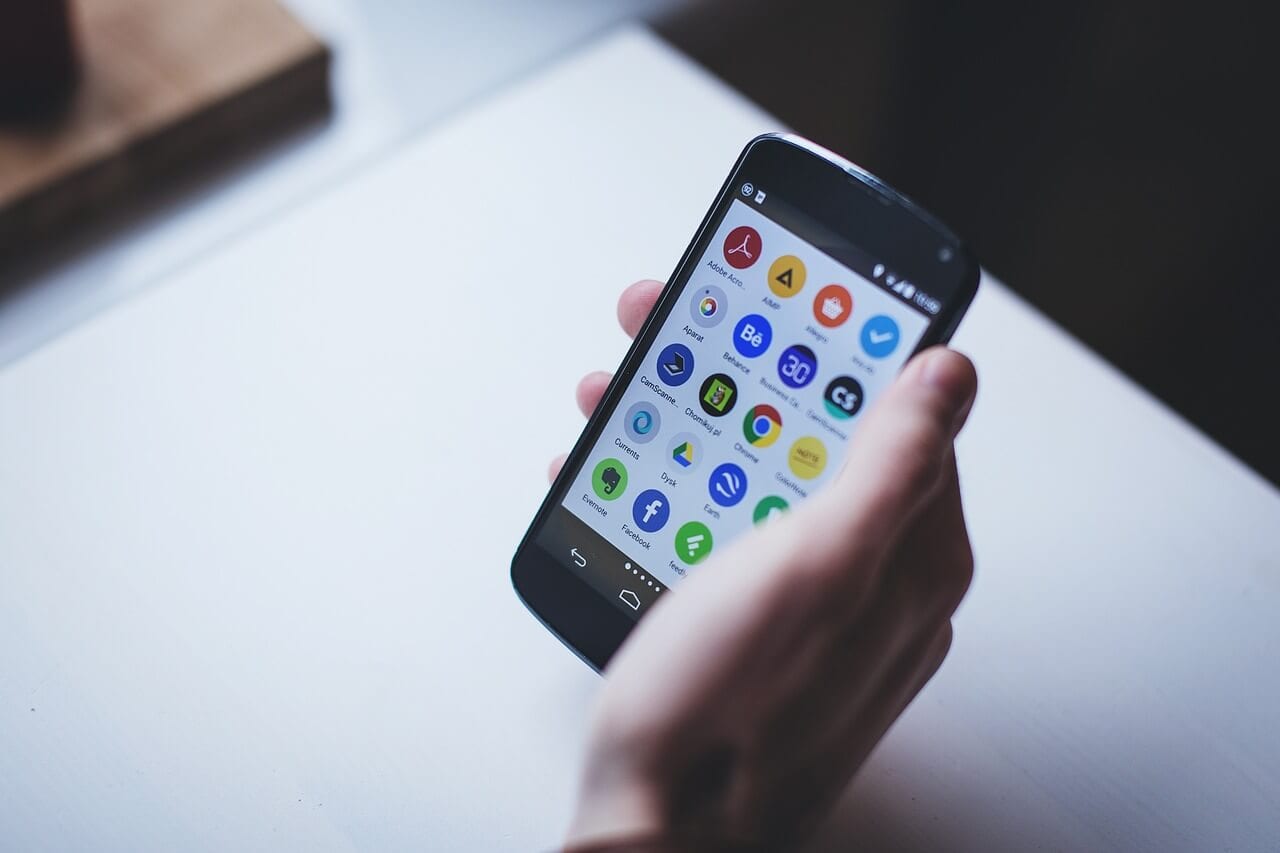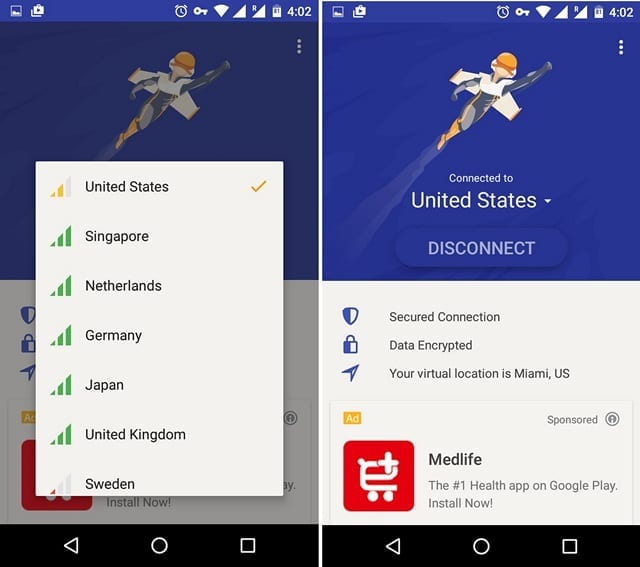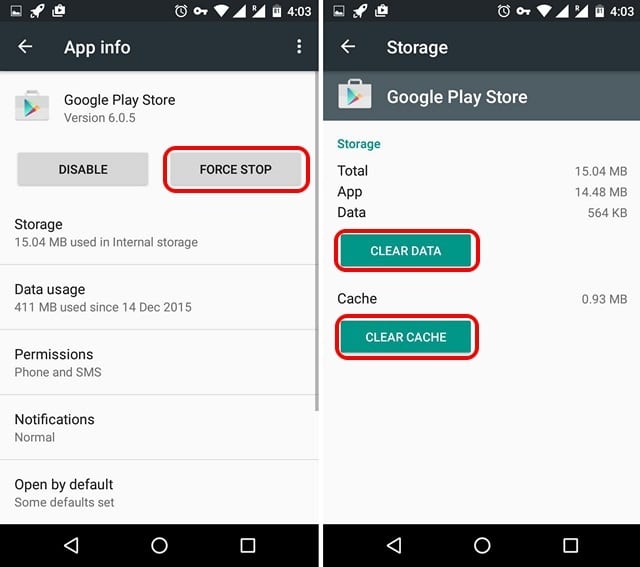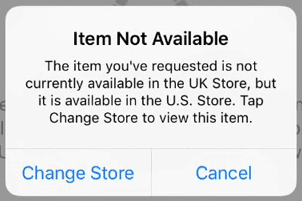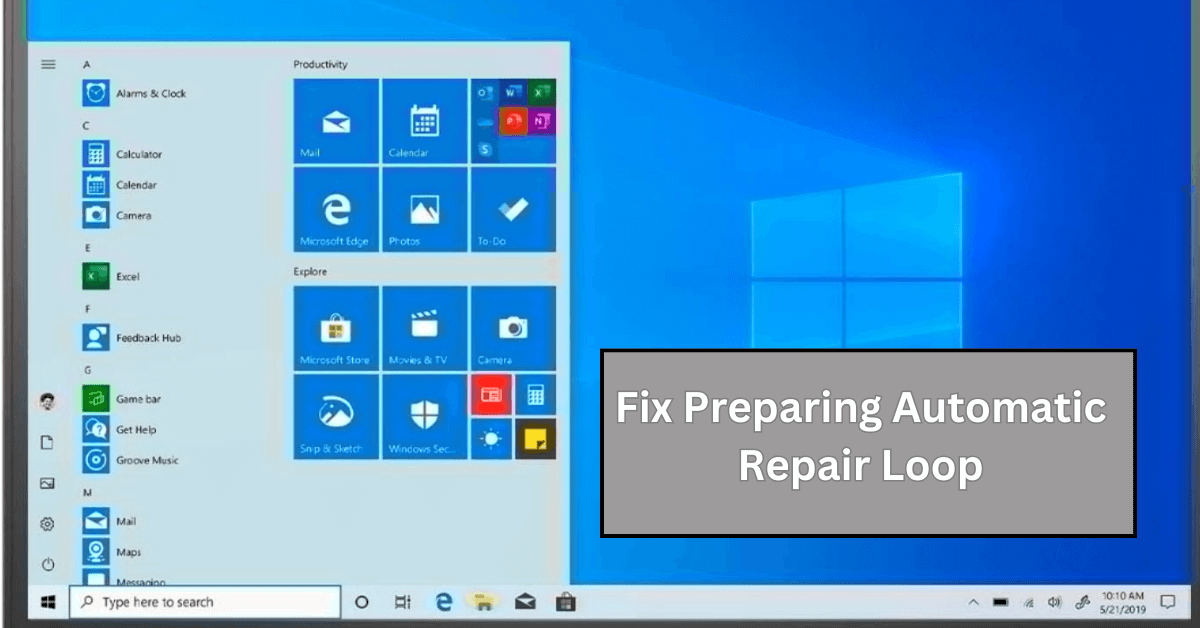How to Download Apps Not Available in Your Country on Android and iPhone
Today, mobile applications play an important part in our lives. They make things easy and if there’s any cool trendy app present on the App Store or Play Store, we want it by hook or crook. But things get infuriating when you get the message, “This item isn’t available in your country,” or “The item you’ve requested is not currently available in the country store.”
Well, if you are getting any of these messages there’s a way to fix it. In this guide we will explain how to download apps not available in your country on Android or iPhone guide.
To learn how to do it follow these quick and easy steps and download the cool apps in spite, of geo-restrictions.
How to Download Apps Not Available in Your Country on Android?
For Android users, Google Play Store is a very versatile place to download numerous different apps, e-books, and whatnot. However, not all apps are available for all the countries. But this shouldn’t mean you cannot install those unavailable apps. You can easily download unavailable apps in your country by using your smartness.
If you think rooting your Android device will do that trick then the answer is yes but it’s not a feasible method for all. Hence, here we explain a simple method present to download Android apps not available in your country.
Best Ways to Download Apps Not Available In Your Country
Step 1. Get a VPN App – Firstly, to download an unavailable app, you need to get a VPN app. It will help fake your geographic location & will trick the Google Play Store. You can choose from the plenty of different VPN apps available on the Play Store. Just make sure you pick the app that allows manual selection of the location. You should check out the features of different VPN apps before selecting the best Android VPN apps.
Step 2. Open VPN App – Now, open the downloaded VPN app and select the country where the desired app is available. Most of the cool Android apps are available in the US exclusively so you can select it. Once you have selected the country, connect to the VPN service.
Step 3. Clear Data & Cache – In the next step, head to Settings->Apps->Google Play Store. Tap “Storage “. Here, tap Clear Data and Clear Cache individually. Afterward, return to the information page of the app and press the Force Stop button.
Step 4. Get App Link – Once app data is cleared, go to Google Search Engine and in the search, bar look for the Play Store link of the app that you want to download. However, if you directly try to search the app link from the Google Play Store, then you won’t be able to locate the app.
Step 5. Press Install – Your selected link will automatically open in the Play Store. Now, you will be able to see the Install button which wasn’t earlier there.
Step 6. Get your App – Finally, Google will ask you to continue setting up your Play Store account, press on skip option and the app will start downloading.
So, this is a simple tip to understand the process of how to download apps not available in your country on Android.
How to Download Apps Not Available in Your Country on iPhone?
To download the iOS app on your iPhone that is not available in your country you will have to change Apple ID. To do so follow the steps below:
Step 1. Create a new Apple ID – To download the app from other regions, you have to first create a new Apple ID. You can use your computer or mobile to create a new Apple ID. In your new ID, don’t add your credit card information, and choose the location in which the app is available. You can use this Apple ID on any iOS device to download apps.
Note: Before creating a new Apple ID, you will have to sign out of the existing one. To do so, open App Store > tap human your profile pic > Sign out
Step 2. Change your Device’s Location – The next step is to change the location of your iPhone so that you can easily download the app. To change your iPhone’s location, Open Settings > General> Language and Region> Region, and change your country.
Step 3. Enter new Apple ID – In the Settings, you need to tap over the Apple ID option present on the top. By clicking over the iTunes and App Store options, you will be able to see your already-used Apple ID address. You can tap over your current login address and select the Sign Out option. Once you are signed out, then next tap on the sign-in option and enter the details of your new Apple ID.
Step 4. Install App – Once you have changed the location setting of your phone and are signed in with a new Apple ID, you should finally open your App Store and search for the app by entering its name in the search bar and pressing on Get button to download your most desired app.
Tip – The important tip on the how to download apps not available in your country on iPhone would be that to create a fake Apple ID you need to provide some information about the country that you have selected such as phone number verification. For this, you can use apps which can be easily downloaded as well.
How To Switch iTunes App Store Account To Another Country
Well, if you don’t want to go through the process of recreating Apple ID. You can easily switch between multiple App Store Countries. Follow the steps carefully:
Note: Before you change to a new country or region update your information, spend your store credit, cancel subscriptions, and get the payment method based on the country and region.
STEP 1 – Head to phone Settings > iTunes & App Store.
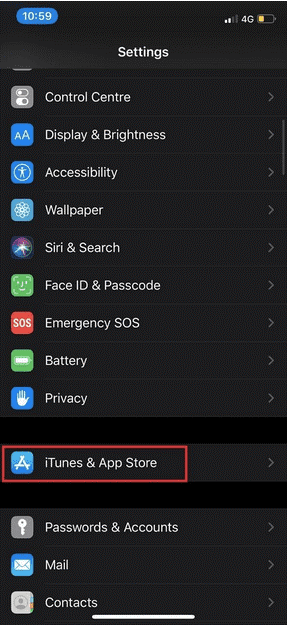
STEP 2 – Now, from the Account page > Tap your Apple ID > View Apple ID (Sign in, when asked) > View Account button.
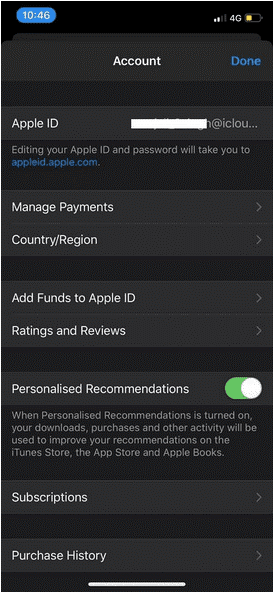
STEP 3 – Hit option Country/Region, followed by Change Country or Region.
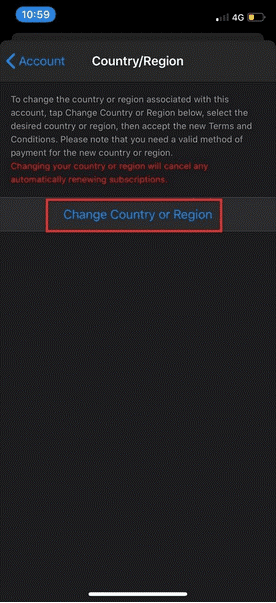
STEP 4 – Select the new country or region read Terms & Conditions. Tap Agree and move ahead.
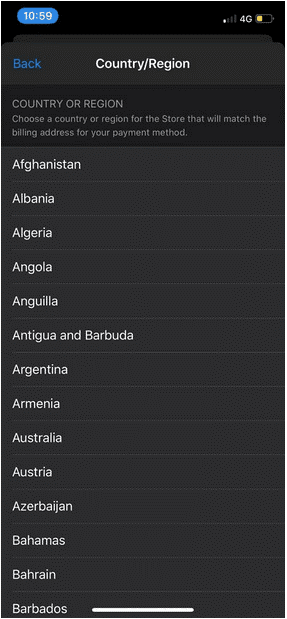
STEP 5 – Choose a payment method & enter new payment info & billing address. Tap the next button to go ahead!
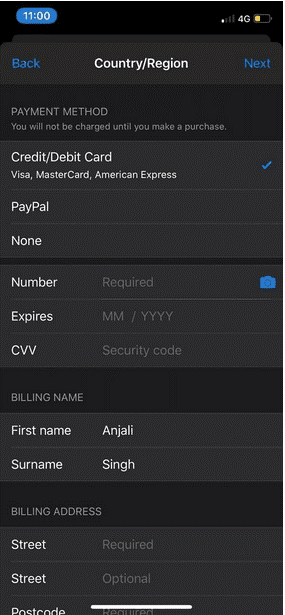
That’s it you will now be able to download apps not available in your country.
Conclusion
By following the aforementioned steps carefully, you can easily get your favorite app installed on your Android and iPhone even when they are unavailable. However, you might be unable to use some of the features because of the geographic location, but that’s only in online apps whereas you can enjoy the features of offline apps completely.
If you find our suggestions helping or finding any difficulty in implementing them, then you can write to us in the comment box. We will be waiting to hear your feedback.
Next Read: Best Antimalware Software of all Time
Popular Post
Recent Post
Understanding FileVault and its Role in Data Security
Introduction: In this modern era where data breaches loom at large and data privacy is a serious concern, safeguarding personal and sensitive information is paramount. Keeping this in mind, Apple has designed this wonderful encryption software to safeguard the data of its Mac users which is known as FileVault. In this article, we will take […]
11 Best Free Duplicate Photo Finder for Android in 2024
Duplicate files are a perennial truth of any device. It generates in different forms due to different reasons. Multiple times file downloading, file sharing of the same file multiple times, and data backup of the same file are a few reasons why duplicate files accumulate on your device. You can find them in different forms […]
How To Download And Install Internet Explorer 11 For Windows 10
Introduction: Internet Explorer (IE) 11 is the latest version of Microsoft’s web browser included with Windows 10. Even though Microsoft Edge has replaced IE as the default browser in Windows 10, many users still prefer using IE for compatibility with older websites and enterprise apps. Internet Explorer 11 includes improved standards support, faster page load […]
21 Best Car Driving Games For PC Offline/Online [Latest]
Introduction: Cars and driving games have always been popular in the video game world. Whether you want to race at 200mph, perform crazy stunts, or just go on a leisurely Sunday drive, there are tons of great latest car racing games for PC that let you live out your automotive fantasies. In this article, we’ll […]
14 Best Free Browser For Android TV In 2024 [Latest List]
Introduction: Watching videos, checking social media, and browsing the web on the big screen is easier than ever with Android TV. Most smart TVs today run on Android TV, allowing users to install apps directly on their televisions. This includes web browsers – opening up a whole new world of web experiences designed for the […]
Top 11 Best Budget Smartwatches for 2024 [Latest List]
Here we are going to discuss the most economical and best budget smartwatches for you in 2024. The smartwatch has become many people’s personal sidekick or even a personal assistant: Not only can your smartwatch wake you up in the morning, but it also notifies you when you receive a new email or the like. […]
10 Best Sites to Download PC Games For Free In 2024 [Latest List]
Introduction: Looking for the best site to download PC games for free? You’ve come to the right place. In the golden age of digital distribution, there are more options than ever before for gamers to purchase and download PC games legitimately and legally. From major publishers’ platforms to online stores and subscription services, the PC […]
How To Fix Hulu Error Code 21 [Latest Guide]
Introduction: With its extensive catalog of television, film, and originals, Hulu stands as a top streaming platform. However, as with any technology, users occasionally run into technical difficulties. A common error Hulu subscribers may encounter is the frustrating Error Code 21. This error code typically appears when there is an issue with the Hulu app […]
What Are Crypto Exchanges And How Do They Work
Introduction: Cryptocurrencies have exploded in popularity in recent years. Driving mainstream adoption are crypto exchanges – online platforms that allow investors to easily buy, sell, and trade digital currencies like Bitcoin and Ethereum. Crypto exchanges provide the critical infrastructure that allows individuals and institutions seamless entry into the crypto ecosystem. But how exactly do these […]
How To Fix Preparing Automatic Repair Loop On Windows 10/11
Introduction: The “Preparing automatic repair” loop is a common issue that affects Windows 10 and 11 users when the operating system fails to boot properly. This automatic repair process tries to diagnose and fix boot issues but often gets stuck repeatedly restarting and checking for problems, creating an endless loop. There are several potential causes […]