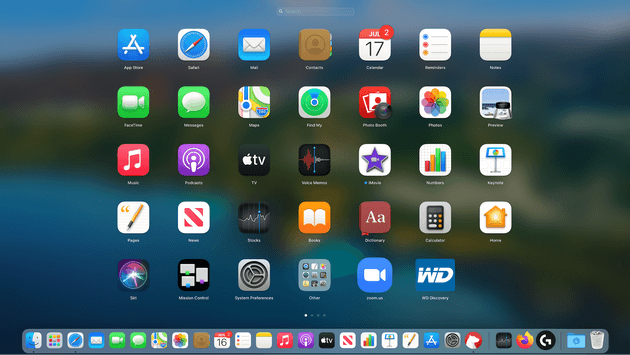How to Delete Apps from Launchpad on Your Mac
Launchpad is a launcher for macOS. You can use it to quickly launch apps on your Mac. It is especially useful when you don’t want to navigate to your Applications folder or use Spotlight to launch an app. It offers instant solution to launch any app in no time. It is a useful addition on your Mac that helps you manage all your apps from one place. It also helps you monitor download status of apps you download from the Mac App Store. While it is useful enough to perform different tasks, it may get cluttered over time due to accumulation of a lot of apps & programs.
How does Launchpad work?
You can click on rocket icon in the Dock or simply press dedicated key on the keyboard to invoke Launchpad. You will find most of the installed applications here on one of the main Launchpad screens. You will also find ‘Other’ folder in Launchpad that displays apps stored in the Utilities folder in Applications or some other tools. You can open Other folder to open these apps.
How to use Launchpad to launch an app?
You can do it in three ways:
- Click on its icon in the Dock.
- Use a thumb and three-finger pinch gesture one a trackpad.
- Press F4.
Once you have invoked Launchpad, you can find any app using the search bar at the top. Alternatively, you can swipe left on a trackpad or click on the dots at the bottom of the screen. Once you find the app, simply click on it to open it.
How to remove apps from Launchpad?
If you find Launchpad too cluttered to launch apps on your Mac, then it’s time to delete unnecessary apps from it. But, before removing any app from the Launchpad, it is important to understand that removing app from the Launchpad will also delete it from your Mac. Let’s discuss how to do this?
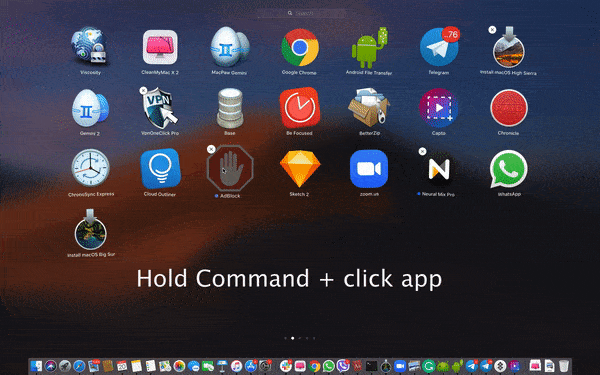
- Press & hold down Command ⌘ key and click app that you want to delete.
- Now the selected app will start shaking.
- You will find ‘X’ next to the selected app; simply click it to remove the app.
- This will delete an app.
This instant process will help you delete apps from Launchpad on your Mac. Now that the app is removed from Launchpad and Applications folder, it is important to delete the remnants of removed app.
As the above mentioned process not necessarily removes the app completely and some associated files of removed app may still remain on your Mac, it becomes important to use the best app uninstallers for Mac or best Mac cleaner tools to remove this associated junk. It helps you remove app completely and securely on your Mac.
To do this, you can use tools like CCleaner for Mac or CleanMyMac X for effective results. Remember, you can also use dedicated uninstaller (if any) provided by the app developer.
Note: You can use Launchpad to delete apps downloaded from the Mac App Store only. For other apps, you need to perform manual uninstallation in the Finder. Again, you can also use best app uninstallers for Mac to uninstall apps downloaded out of the App Store. It will help you save time and reduce manual intervention while offering complete uninstallation of unwanted apps.
Remove apps from Launchpad using the application’s uninstaller
Some apps come with their own uninstallers. You can use these uninstallers to uninstall an app. It works for apps that appear as folders in your Applications.
- Open Applications folder.
- Check the app in the folder that you want to uninstall.
- If the app is there, simply open the folder and look for an uninstaller.
- Double-click uninstaller and follow the instructions to uninstall the app.
If you can’t find uninstaller there, you can use Spotlight to search for it. At last, you can try app developer’s website to get the uninstaller.
How to clean remnant of uninstalled apps?
In the Finder, go to Go menu > Go to Folder.
Type the following paths, one at a time:
~/Library/Application Support
~/Library/Caches
~/Library/Logs
~/Library/Preferences
~/Library/Containers
~/Library/Cookies
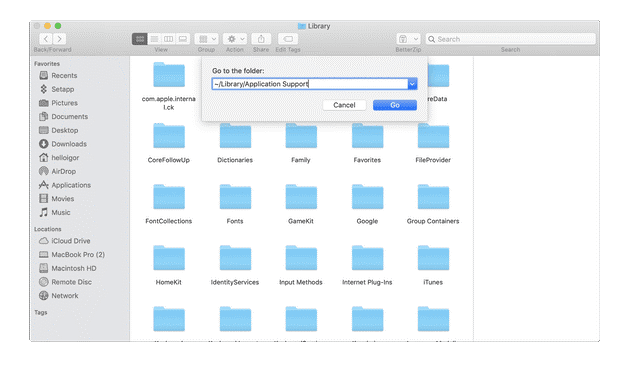
Now at each location check for files or folders that have the same name as the application you want to uninstall. Once you find them, simply drag them to the Trash. Once you have removed all associated files, the app will be uninstalled completely.
Note: Remember this may not deliver accurate results, thus using best app uninstallers for Mac is always suggested for effective cleaning.
Conclusion
Now this was a quick discussion on how to delete apps from Launchpad on your Mac. Do try these steps and share your experience in the comments below.
Popular Post
Recent Post
How to Transfer iPhone Photos to Your Mac (8 Easy Solutions)
Have you clicked a stellar image with your iPhone and now want to upload it on your website or edit it? Then, you can easily transfer your iPhone photos to your Mac to edit them with robust MacOS editing tools and further upload them on the web. Transferring photos from iPhone to Mac can save […]
How to Set Up and Use iCloud on Mac
If you haven’t set up iCloud on your Mac yet, do it now. iCloud is a powerful cloud storage service for Apple users that allow people to back up and synchronize email, photos, contacts, and other files across various devices. iCloud service was introduced in 2011, and it supports MacOS 10.7 or higher. As of […]
How to Create a Guest User Account on Mac
Computers are a very personal thing today. They store all your private documents, photos, videos, and other data. Thus, giving your Mac password to someone else is never a good idea. But what if you have to share your Mac with a colleague or friend for some reason? Sharing Mac’s user password can jeopardize your […]
How to Set Up a New Mac in a Few Minutes
Have you bought or received a brand new Mac computer? Then, you must be on the seventh cloud. Your Mac will open a pandora of several graphics-rich apps and features for you. If you are moving from Windows to Mac for the first time, the change will be really dramatic. At first, all the interfaces […]
How to Clear Browsing History
Are you concerned about what others could see if they use your web browser? Is your browser history clogging up your device and slowing things down? A list of the website pages you have viewed is stored in every web browser. You can remove this listing easily. It will clean your browser history and erase all […]
The Definitive Guide to Managing Your Mac’s Storage Space
Are you struggling with low storage space on Mac? Wondering what is taking up so much space?You are at the right place. Here we will discuss how to reclaim space on Mac. Gone are those days when you used Mac machines only for p rofessional purposes. Now, everything from downloading movies to streaming content, saving […]
Is New World a modern-day RuneScape?
Amazon Game Studios has released an MMO nearly identical to RuneScape, but with a new look, a better PvP system, and a lot more money. Allow me to clarify. New World is influential ‘RuneScape only it’s not RuneScape.’ New World vs. RuneScape 3 New World digs deep into the well of memories and pulls out […]
How To Set Up Voicemail on iPhone 11
Although accessing voicemail is extremely beneficial to you, users should understand how to set up voicemail on their iPhone 11. You can remove, categorize, and play the voicemails from the easy menu. Once you are occupied or unable to pick up the phone, this program will give you info in the style of an audio […]
Best Virtual Machine Software for Windows 10/11 in 2024
A virtual machine software, often known as VM software, is an application that replicates a virtual computer platform. A VM is formed on a computer’s underlying operating platform, and the VM application generates virtual CPUs, disks, memory, network interfaces, and other devices. Virtual machine solutions are becoming more popular because of the flexibility and efficiency […]
How to Be a Better Project Manager
The role of the project manager is to provide you and your team with the goals, organizational systems, and feedback necessary for creating a positive workplace result. Everything from coding to content development can benefit from a high-quality project manager. This article will cover some of the actionable steps you can take to become better […]