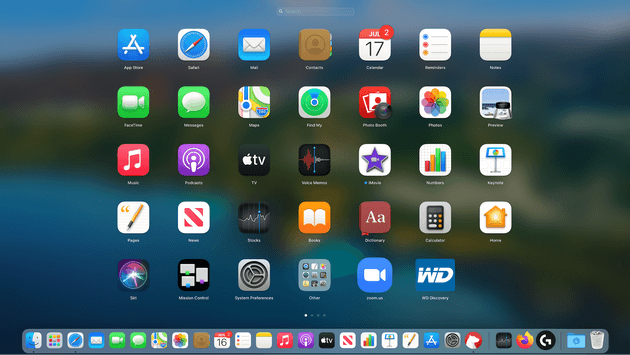How to Delete Apps from Launchpad on Your Mac
Launchpad is a launcher for macOS. You can use it to quickly launch apps on your Mac. It is especially useful when you don’t want to navigate to your Applications folder or use Spotlight to launch an app. It offers instant solution to launch any app in no time. It is a useful addition on your Mac that helps you manage all your apps from one place. It also helps you monitor download status of apps you download from the Mac App Store. While it is useful enough to perform different tasks, it may get cluttered over time due to accumulation of a lot of apps & programs.
How does Launchpad work?
You can click on rocket icon in the Dock or simply press dedicated key on the keyboard to invoke Launchpad. You will find most of the installed applications here on one of the main Launchpad screens. You will also find ‘Other’ folder in Launchpad that displays apps stored in the Utilities folder in Applications or some other tools. You can open Other folder to open these apps.
How to use Launchpad to launch an app?
You can do it in three ways:
- Click on its icon in the Dock.
- Use a thumb and three-finger pinch gesture one a trackpad.
- Press F4.
Once you have invoked Launchpad, you can find any app using the search bar at the top. Alternatively, you can swipe left on a trackpad or click on the dots at the bottom of the screen. Once you find the app, simply click on it to open it.
How to remove apps from Launchpad?
If you find Launchpad too cluttered to launch apps on your Mac, then it’s time to delete unnecessary apps from it. But, before removing any app from the Launchpad, it is important to understand that removing app from the Launchpad will also delete it from your Mac. Let’s discuss how to do this?
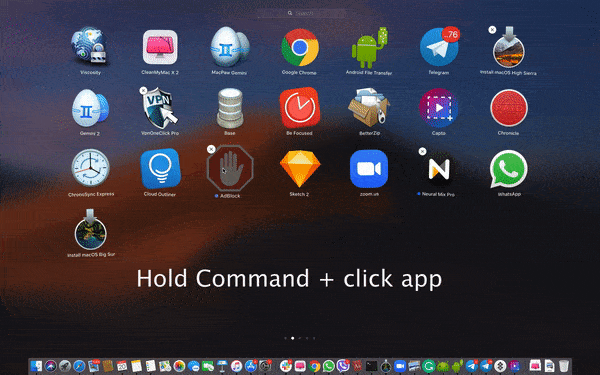
- Press & hold down Command ⌘ key and click app that you want to delete.
- Now the selected app will start shaking.
- You will find ‘X’ next to the selected app; simply click it to remove the app.
- This will delete an app.
This instant process will help you delete apps from Launchpad on your Mac. Now that the app is removed from Launchpad and Applications folder, it is important to delete the remnants of removed app.
As the above mentioned process not necessarily removes the app completely and some associated files of removed app may still remain on your Mac, it becomes important to use the best app uninstallers for Mac or best Mac cleaner tools to remove this associated junk. It helps you remove app completely and securely on your Mac.
To do this, you can use tools like CCleaner for Mac or CleanMyMac X for effective results. Remember, you can also use dedicated uninstaller (if any) provided by the app developer.
Note: You can use Launchpad to delete apps downloaded from the Mac App Store only. For other apps, you need to perform manual uninstallation in the Finder. Again, you can also use best app uninstallers for Mac to uninstall apps downloaded out of the App Store. It will help you save time and reduce manual intervention while offering complete uninstallation of unwanted apps.
Remove apps from Launchpad using the application’s uninstaller
Some apps come with their own uninstallers. You can use these uninstallers to uninstall an app. It works for apps that appear as folders in your Applications.
- Open Applications folder.
- Check the app in the folder that you want to uninstall.
- If the app is there, simply open the folder and look for an uninstaller.
- Double-click uninstaller and follow the instructions to uninstall the app.
If you can’t find uninstaller there, you can use Spotlight to search for it. At last, you can try app developer’s website to get the uninstaller.
How to clean remnant of uninstalled apps?
In the Finder, go to Go menu > Go to Folder.
Type the following paths, one at a time:
~/Library/Application Support
~/Library/Caches
~/Library/Logs
~/Library/Preferences
~/Library/Containers
~/Library/Cookies
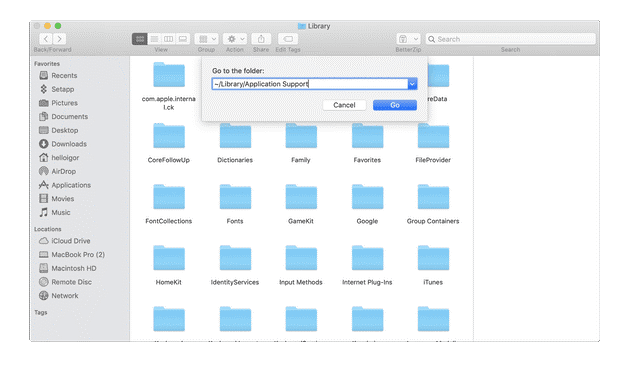
Now at each location check for files or folders that have the same name as the application you want to uninstall. Once you find them, simply drag them to the Trash. Once you have removed all associated files, the app will be uninstalled completely.
Note: Remember this may not deliver accurate results, thus using best app uninstallers for Mac is always suggested for effective cleaning.
Conclusion
Now this was a quick discussion on how to delete apps from Launchpad on your Mac. Do try these steps and share your experience in the comments below.
Popular Post
Recent Post
10 Best Free MMORPG for Android in 2024 [Latest List]
Introduction: MMORPG (Massively multiplayer online role-playing game) is an online game where a large number of players interact with one another in a virtual fantasy world. MMORPGs are extremely popular on PCs but are now also available on mobile devices. Mobile MMORPGs allow you to play these immersive and addictive games on the go on […]
9 Ways to Bypass Blocked Sites Without Using Proxies or VPNs
If your government or local ISP blocks certain websites, it must be really frustrating. While these blocks may be the reason for any violations by these websites, most of the cases involve these websites getting blocked for no apparent valid reasons. The Internet is full of knowledge and information, but these blocks can really be […]
Understanding FileVault and its Role in Data Security
Introduction: In this modern era where data breaches loom at large and data privacy is a serious concern, safeguarding personal and sensitive information is paramount. Keeping this in mind, Apple has designed this wonderful encryption software to safeguard the data of its Mac users which is known as FileVault. In this article, we will take […]
11 Best Free Duplicate Photo Finder for Android in 2024
Duplicate files are a perennial truth of any device. It generates in different forms due to different reasons. Multiple times file downloading, file sharing of the same file multiple times, and data backup of the same file are a few reasons why duplicate files accumulate on your device. You can find them in different forms […]
How To Download And Install Internet Explorer 11 For Windows 10
Introduction: Internet Explorer (IE) 11 is the latest version of Microsoft’s web browser included with Windows 10. Even though Microsoft Edge has replaced IE as the default browser in Windows 10, many users still prefer using IE for compatibility with older websites and enterprise apps. Internet Explorer 11 includes improved standards support, faster page load […]
21 Best Car Driving Games For PC Offline/Online [Latest]
Introduction: Cars and driving games have always been popular in the video game world. Whether you want to race at 200mph, perform crazy stunts, or just go on a leisurely Sunday drive, there are tons of great latest car racing games for PC that let you live out your automotive fantasies. In this article, we’ll […]
14 Best Free Browser For Android TV In 2024 [Latest List]
Introduction: Watching videos, checking social media, and browsing the web on the big screen is easier than ever with Android TV. Most smart TVs today run on Android TV, allowing users to install apps directly on their televisions. This includes web browsers – opening up a whole new world of web experiences designed for the […]
Top 11 Best Budget Smartwatches for 2024 [Latest List]
Here we are going to discuss the most economical and best budget smartwatches for you in 2024. The smartwatch has become many people’s personal sidekick or even a personal assistant: Not only can your smartwatch wake you up in the morning, but it also notifies you when you receive a new email or the like. […]
10 Best Sites to Download PC Games For Free In 2024 [Latest List]
Introduction: Looking for the best site to download PC games for free? You’ve come to the right place. In the golden age of digital distribution, there are more options than ever before for gamers to purchase and download PC games legitimately and legally. From major publishers’ platforms to online stores and subscription services, the PC […]
How To Fix Hulu Error Code 21 [Latest Guide]
Introduction: With its extensive catalog of television, film, and originals, Hulu stands as a top streaming platform. However, as with any technology, users occasionally run into technical difficulties. A common error Hulu subscribers may encounter is the frustrating Error Code 21. This error code typically appears when there is an issue with the Hulu app […]