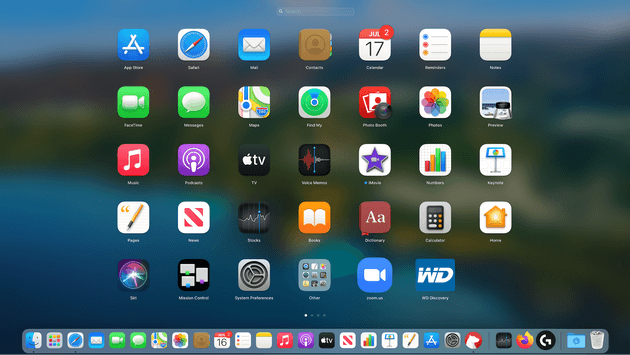How to Delete Apps from Launchpad on Your Mac
Launchpad is a launcher for macOS. You can use it to quickly launch apps on your Mac. It is especially useful when you don’t want to navigate to your Applications folder or use Spotlight to launch an app. It offers instant solution to launch any app in no time. It is a useful addition on your Mac that helps you manage all your apps from one place. It also helps you monitor download status of apps you download from the Mac App Store. While it is useful enough to perform different tasks, it may get cluttered over time due to accumulation of a lot of apps & programs.
How does Launchpad work?
You can click on rocket icon in the Dock or simply press dedicated key on the keyboard to invoke Launchpad. You will find most of the installed applications here on one of the main Launchpad screens. You will also find ‘Other’ folder in Launchpad that displays apps stored in the Utilities folder in Applications or some other tools. You can open Other folder to open these apps.
How to use Launchpad to launch an app?
You can do it in three ways:
- Click on its icon in the Dock.
- Use a thumb and three-finger pinch gesture one a trackpad.
- Press F4.
Once you have invoked Launchpad, you can find any app using the search bar at the top. Alternatively, you can swipe left on a trackpad or click on the dots at the bottom of the screen. Once you find the app, simply click on it to open it.
How to remove apps from Launchpad?
If you find Launchpad too cluttered to launch apps on your Mac, then it’s time to delete unnecessary apps from it. But, before removing any app from the Launchpad, it is important to understand that removing app from the Launchpad will also delete it from your Mac. Let’s discuss how to do this?
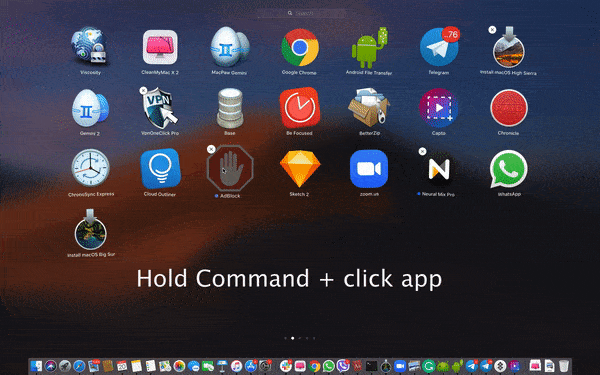
- Press & hold down Command ⌘ key and click app that you want to delete.
- Now the selected app will start shaking.
- You will find ‘X’ next to the selected app; simply click it to remove the app.
- This will delete an app.
This instant process will help you delete apps from Launchpad on your Mac. Now that the app is removed from Launchpad and Applications folder, it is important to delete the remnants of removed app.
As the above mentioned process not necessarily removes the app completely and some associated files of removed app may still remain on your Mac, it becomes important to use the best app uninstallers for Mac or best Mac cleaner tools to remove this associated junk. It helps you remove app completely and securely on your Mac.
To do this, you can use tools like CCleaner for Mac or CleanMyMac X for effective results. Remember, you can also use dedicated uninstaller (if any) provided by the app developer.
Note: You can use Launchpad to delete apps downloaded from the Mac App Store only. For other apps, you need to perform manual uninstallation in the Finder. Again, you can also use best app uninstallers for Mac to uninstall apps downloaded out of the App Store. It will help you save time and reduce manual intervention while offering complete uninstallation of unwanted apps.
Remove apps from Launchpad using the application’s uninstaller
Some apps come with their own uninstallers. You can use these uninstallers to uninstall an app. It works for apps that appear as folders in your Applications.
- Open Applications folder.
- Check the app in the folder that you want to uninstall.
- If the app is there, simply open the folder and look for an uninstaller.
- Double-click uninstaller and follow the instructions to uninstall the app.
If you can’t find uninstaller there, you can use Spotlight to search for it. At last, you can try app developer’s website to get the uninstaller.
How to clean remnant of uninstalled apps?
In the Finder, go to Go menu > Go to Folder.
Type the following paths, one at a time:
~/Library/Application Support
~/Library/Caches
~/Library/Logs
~/Library/Preferences
~/Library/Containers
~/Library/Cookies
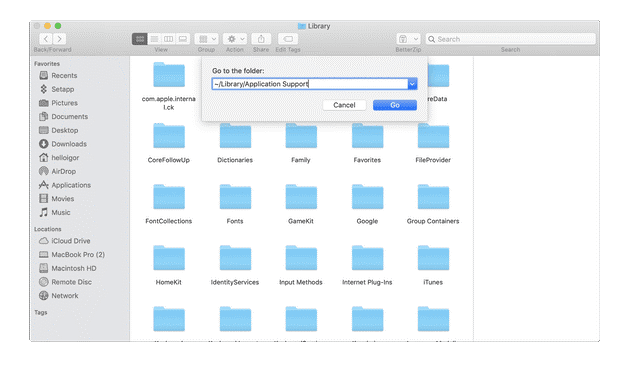
Now at each location check for files or folders that have the same name as the application you want to uninstall. Once you find them, simply drag them to the Trash. Once you have removed all associated files, the app will be uninstalled completely.
Note: Remember this may not deliver accurate results, thus using best app uninstallers for Mac is always suggested for effective cleaning.
Conclusion
Now this was a quick discussion on how to delete apps from Launchpad on your Mac. Do try these steps and share your experience in the comments below.
Popular Post
Recent Post
Top 10 Child-Friendly Browsers – Kids Friendly Web Browser
As parents, ensuring our children’s online safety and exposure to age-appropriate content is a top priority. With the vast expanse of the internet and its potential risks, finding a reliable and secure web browser for kids has become increasingly important. Fortunately, numerous developers have recognized this need and have created specialized Kid-friendly web browsers designed […]
How To Fix Mouse and Keyboard Not Working On Windows 10 and 11
Mouse and keyboard not working? Fix non-working mice and keyboards in Windows 10/11. Troubleshoot software issues to restore mouse and keyboard functions.
Top 15 Best Lightweight Browsers for Windows 10 and 11
Introduction: With the ever-increasing demand for faster browsing speeds and lower memory usage, lightweight browsers have become quite popular among Windows users. These browsers are designed to be swift, responsive, and easy on system resources. In this article, we will discuss the top 15 lightest browsers for Windows 10 and 11 to help you find […]
10 Best IPTV Apps For iOS & Android in 2024
Introduction: Watching TV on your phone or tablet has become incredibly popular in recent years. IPTV (Internet Protocol Television) allows you to stream live TV, movies and shows directly on your mobile devices. With IPTV apps, you can take your favorite TV channels and content with you wherever you go. In 2024, there are tons […]
How To Fix Dns_Probe_Started Error [Top 10 Ways]
Introduction: The DNS_PROBE_STARTED error occurs when your DNS lookups are failing. DNS (Domain Name System) is like the phonebook of the internet—it translates domain names (e.g. google.com) into IP addresses needed to load websites. When you attempt to visit a website, your device sends a DNS lookup request to your DNS server. If the DNS […]
11 Best IPTV Player For Mac In 2024 [Free & Paid]
Are you interested in watching your favorite live TV channels, lots of trending movies, and TV series on a Mac device? Then, look nowhere else! You can get your hands on the perfect IPTV player for Mac. Such top IPTV apps can easily turn your Macbook into the ultimate entertainment center, which we will discuss […]
10 Best Free Caller ID Apps For Android In 2024 [Latest List]
Introduction: In today’s fast-paced digital world, our smartphones have become an integral part of our daily lives, serving as a gateway to constant communication. However, with the rise of spam calls, telemarketers, and unwanted contacts, managing incoming calls can become a daunting task. This is where caller ID apps come into play, offering a reliable […]
10 Best Free File Manager Apps For iPhone & iPad 2024
Introduction: Managing files across different cloud services and local storage on your iPhone or iPad can be a hassle. While iOS has fairly robust built-in file management capabilities through the Files app, many users find they need more advanced functionality. That’s where dedicated file manager apps come in. These apps allow you to access, organize, […]
15 Best Finder Alternatives for Mac in 2024
If you are a Mac user, you probably already have a bittersweet relationship with Mac Finder. It is an indeed powerful file manager and graphical user interface tool for Macintosh. But, despite being the default Apple program, it lacks many features. Plus, Apple hasn’t made any efforts to update Finder in a long time. However, […]
10 Best Free MMORPG for Android in 2024 [Latest List]
Introduction: MMORPG (Massively multiplayer online role-playing game) is an online game where a large number of players interact with one another in a virtual fantasy world. MMORPGs are extremely popular on PCs but are now also available on mobile devices. Mobile MMORPGs allow you to play these immersive and addictive games on the go on […]