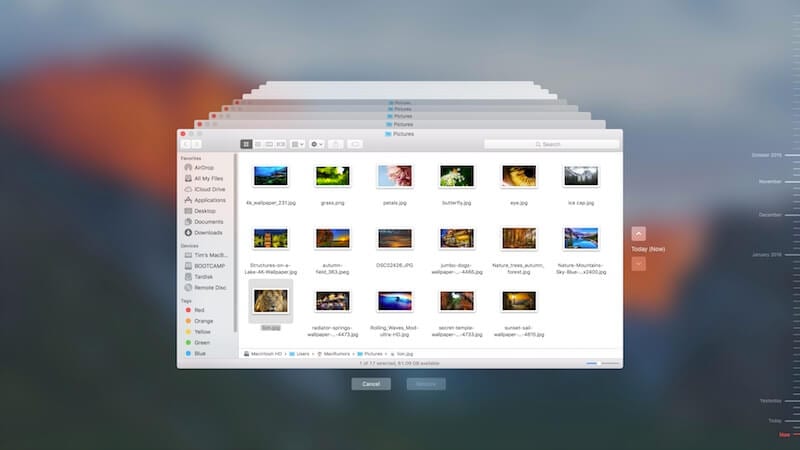How to Create Time Machine Backup on Mac
Time Machine is useful addition on your Mac that helps you backup your data in few quick steps. You can create Time Machine backup on Mac to automatically backup all your files, emails, apps, documents, music files, and system files. Once you backup Mac with Time Machine, you can restore files from this backup if the original files are ever deleted. Hard drive failure, malware attack, accidental deletion are few of the reasons you may lost your valuable data. Thus, it is wise to create backup on MacBook to avoid any trouble.
Note: You can use best backup software for Mac or cloud-based services to backup Mac if you don’t want to try Time Machine option. It will help you save a lot of time and ensure accurate backup results.
How to Backup Mac with Time Machine?
Time Machine is built-in backup utility that helps you backup Mac in few quick steps. To do this, you would require an external storage device. Once you have connected an external device to your Mac, Time Machine will start hourly automatic backups for the past 24 hours, daily backups for the past month, and weekly backups for all previous months. It will delete oldest backup files once the backup disk is full.
Connect an external storage device
You can connect different devices on your Mac for backup. These devices include:
- You can connect USB, FireWire drive, or Thunderbolt.
- Any external storage drive connected to an Airport Extreme Base Station (802.11ac model) or Airport Time Capsule.
- Another Mac that is shared as a Time Machine backup destination
- Airport Time Capsule
- NAS device that supports Time Machine over SMB
Select connected storage device as the backup disk
Once you have connected an external storage device to Mac, it may ask whether you want to use it to backup with Time Machine. You need to select Encrypt Backup Disk (recommended), and then tap on Use as Backup Disk button.
Note: You need to ensure Time Machine backup password is protected as won’t be able to access this backup if password is lost. It is required to keep your backup disk secure.
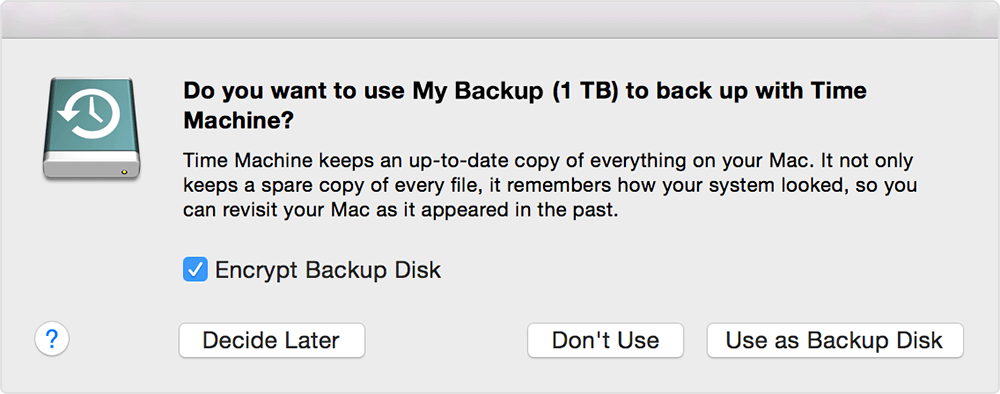
In case Time Machine doesn’t ask you to use connected drive for backup, then you need to add it manually following below mentioned steps:
From the Time Machine menu select Time Machine Preferences. Alternatively, select Apple menu > System Preferences > Time Machine.
On the next window, you need to click Select Backup Disk… option. Alternatively, you may find Add or Remove Backup Disk or Select Disk option that you need to click.
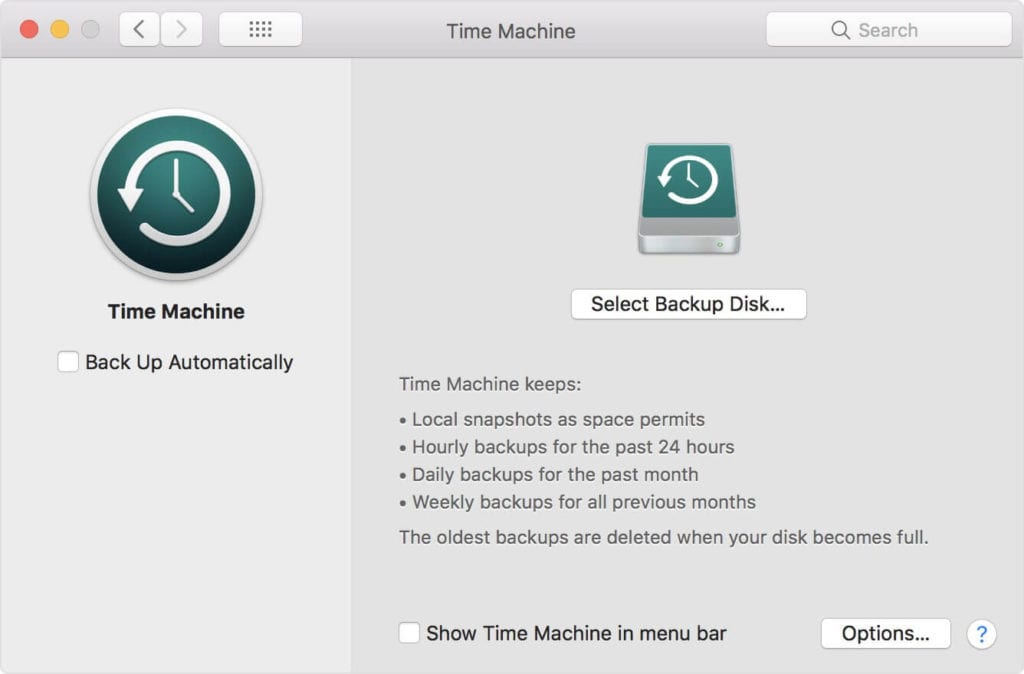
Now you will find a list of available disks. You need to select connected external drive. You also need to click Encrypt Backups (recommended) option and then click Use Disk option.
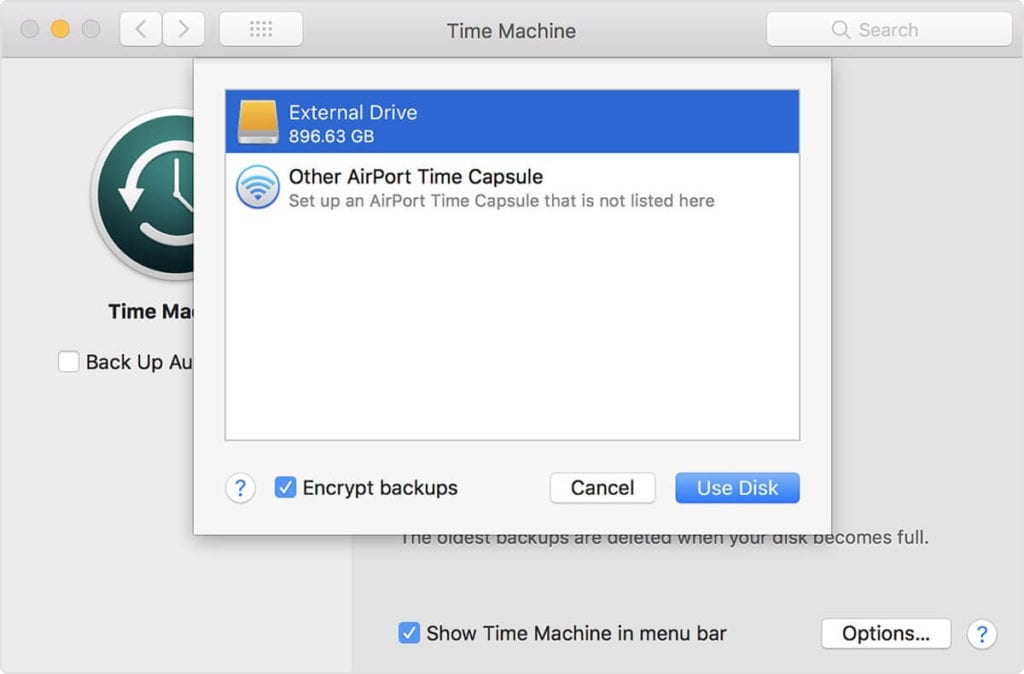
If the selected drive isn’t formatted with sufficient disk storage space, then it will ask you to erase the disk first. Click Erase to proceed. Once you select this option, it will erase all information on connected drive.
Once the backup disk is selected, it will start making periodic backups automatically. You may notice it takes longer for first backup that depends on how much data you have. The backup continues in the background while you can use your Mac. For the next backups, Time Machine will backup files only that are changed since the previous backup that takes less time.

Now to start a backup manually, you need to select Back Up Now option from Time Machine menu. You can use this menu to check the backup status or skip backup in progress. Once you have completed backup, you can restore your Mac from a backup when required.
Popular Post
Recent Post
Top 10 Child-Friendly Browsers – Kids Friendly Web Browser
As parents, ensuring our children’s online safety and exposure to age-appropriate content is a top priority. With the vast expanse of the internet and its potential risks, finding a reliable and secure web browser for kids has become increasingly important. Fortunately, numerous developers have recognized this need and have created specialized Kid-friendly web browsers designed […]
How To Fix Mouse and Keyboard Not Working On Windows 10 and 11
Mouse and keyboard not working? Fix non-working mice and keyboards in Windows 10/11. Troubleshoot software issues to restore mouse and keyboard functions.
Top 15 Best Lightweight Browsers for Windows 10 and 11
Introduction: With the ever-increasing demand for faster browsing speeds and lower memory usage, lightweight browsers have become quite popular among Windows users. These browsers are designed to be swift, responsive, and easy on system resources. In this article, we will discuss the top 15 lightest browsers for Windows 10 and 11 to help you find […]
10 Best IPTV Apps For iOS & Android in 2024
Introduction: Watching TV on your phone or tablet has become incredibly popular in recent years. IPTV (Internet Protocol Television) allows you to stream live TV, movies and shows directly on your mobile devices. With IPTV apps, you can take your favorite TV channels and content with you wherever you go. In 2024, there are tons […]
How To Fix Dns_Probe_Started Error [Top 10 Ways]
Introduction: The DNS_PROBE_STARTED error occurs when your DNS lookups are failing. DNS (Domain Name System) is like the phonebook of the internet—it translates domain names (e.g. google.com) into IP addresses needed to load websites. When you attempt to visit a website, your device sends a DNS lookup request to your DNS server. If the DNS […]
11 Best IPTV Player For Mac In 2024 [Free & Paid]
Are you interested in watching your favorite live TV channels, lots of trending movies, and TV series on a Mac device? Then, look nowhere else! You can get your hands on the perfect IPTV player for Mac. Such top IPTV apps can easily turn your Macbook into the ultimate entertainment center, which we will discuss […]
10 Best Free Caller ID Apps For Android In 2024 [Latest List]
Introduction: In today’s fast-paced digital world, our smartphones have become an integral part of our daily lives, serving as a gateway to constant communication. However, with the rise of spam calls, telemarketers, and unwanted contacts, managing incoming calls can become a daunting task. This is where caller ID apps come into play, offering a reliable […]
10 Best Free File Manager Apps For iPhone & iPad 2024
Introduction: Managing files across different cloud services and local storage on your iPhone or iPad can be a hassle. While iOS has fairly robust built-in file management capabilities through the Files app, many users find they need more advanced functionality. That’s where dedicated file manager apps come in. These apps allow you to access, organize, […]
15 Best Finder Alternatives for Mac in 2024
If you are a Mac user, you probably already have a bittersweet relationship with Mac Finder. It is an indeed powerful file manager and graphical user interface tool for Macintosh. But, despite being the default Apple program, it lacks many features. Plus, Apple hasn’t made any efforts to update Finder in a long time. However, […]
10 Best Free MMORPG for Android in 2024 [Latest List]
Introduction: MMORPG (Massively multiplayer online role-playing game) is an online game where a large number of players interact with one another in a virtual fantasy world. MMORPGs are extremely popular on PCs but are now also available on mobile devices. Mobile MMORPGs allow you to play these immersive and addictive games on the go on […]