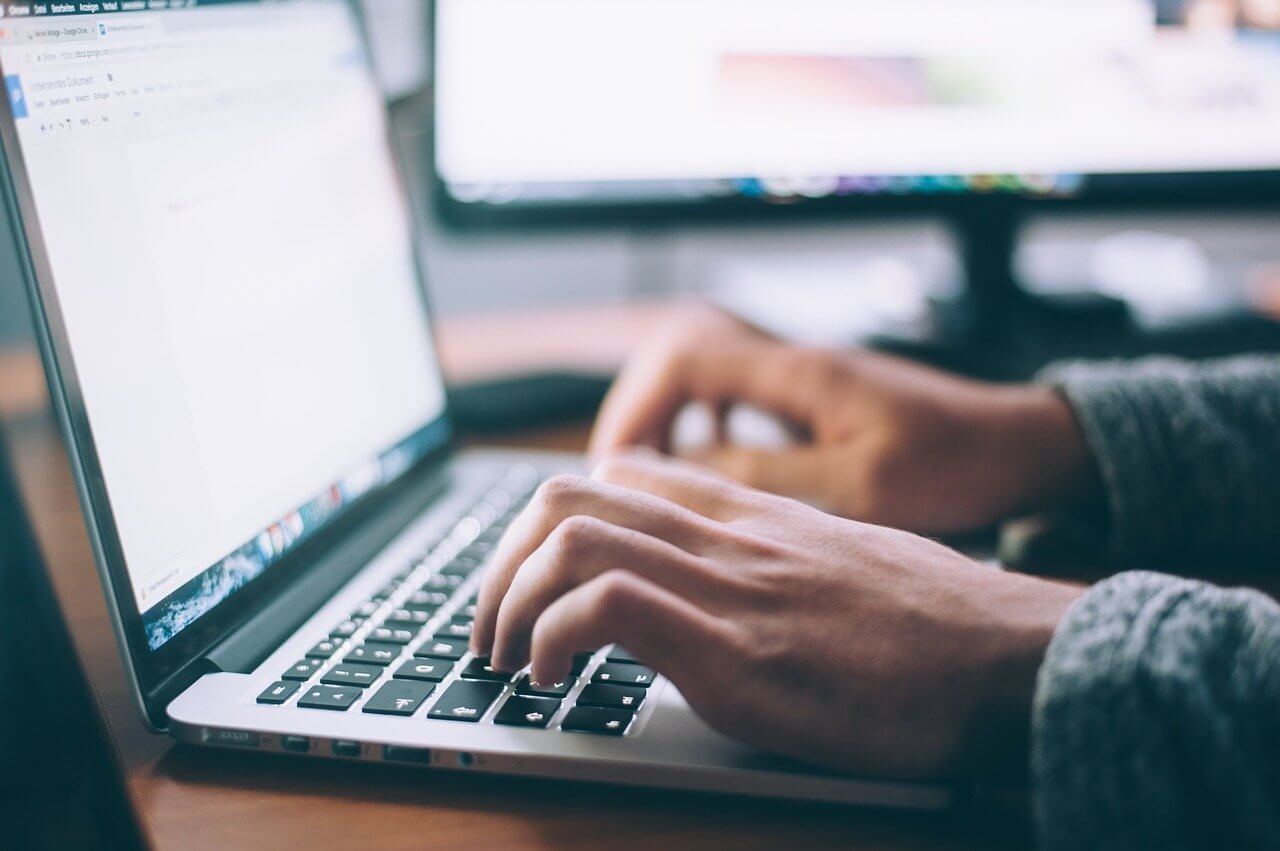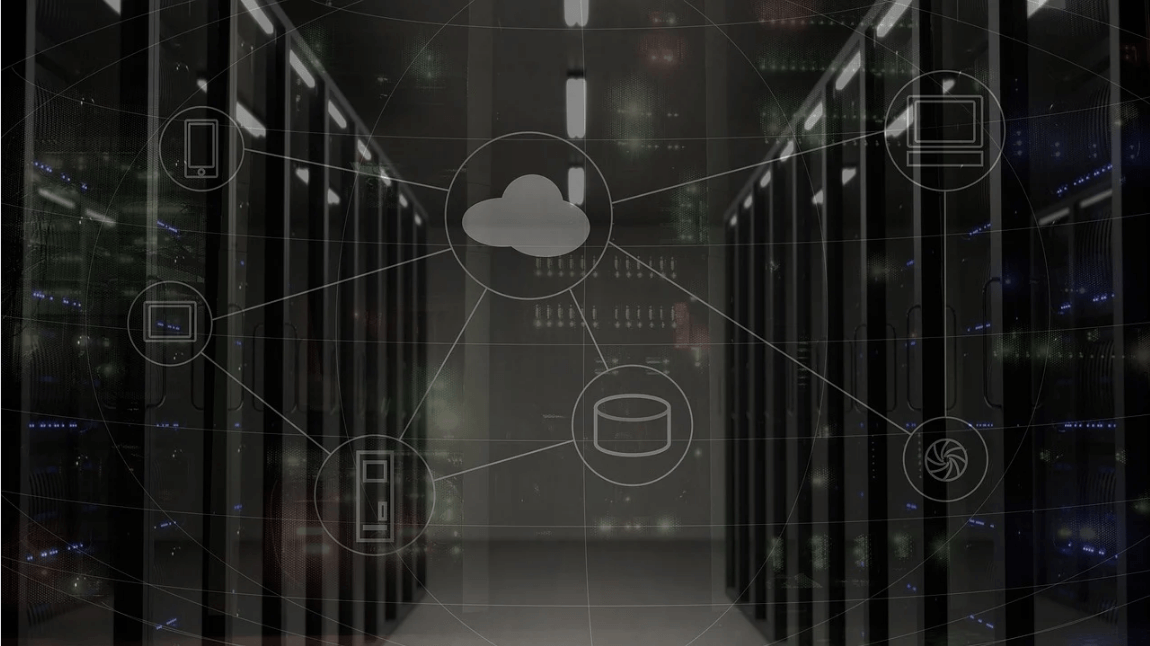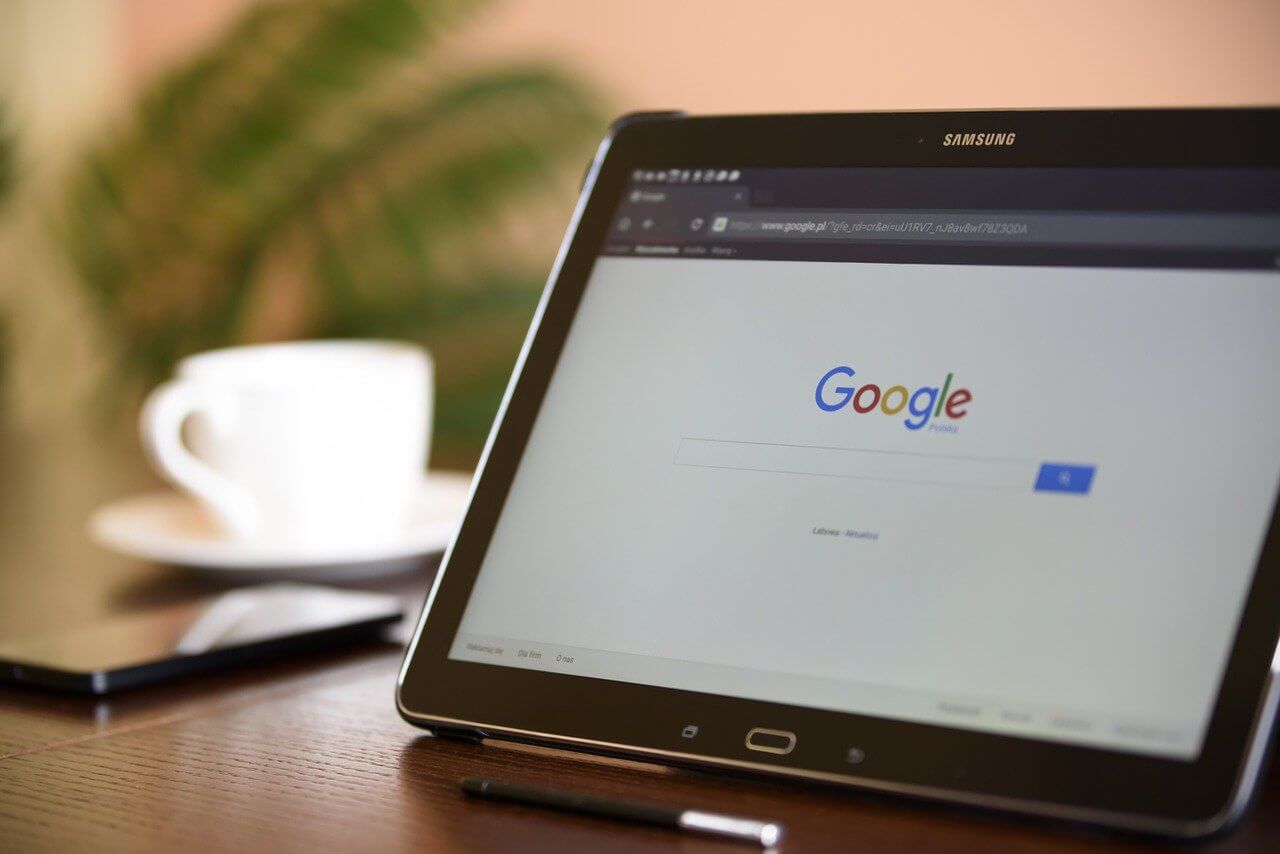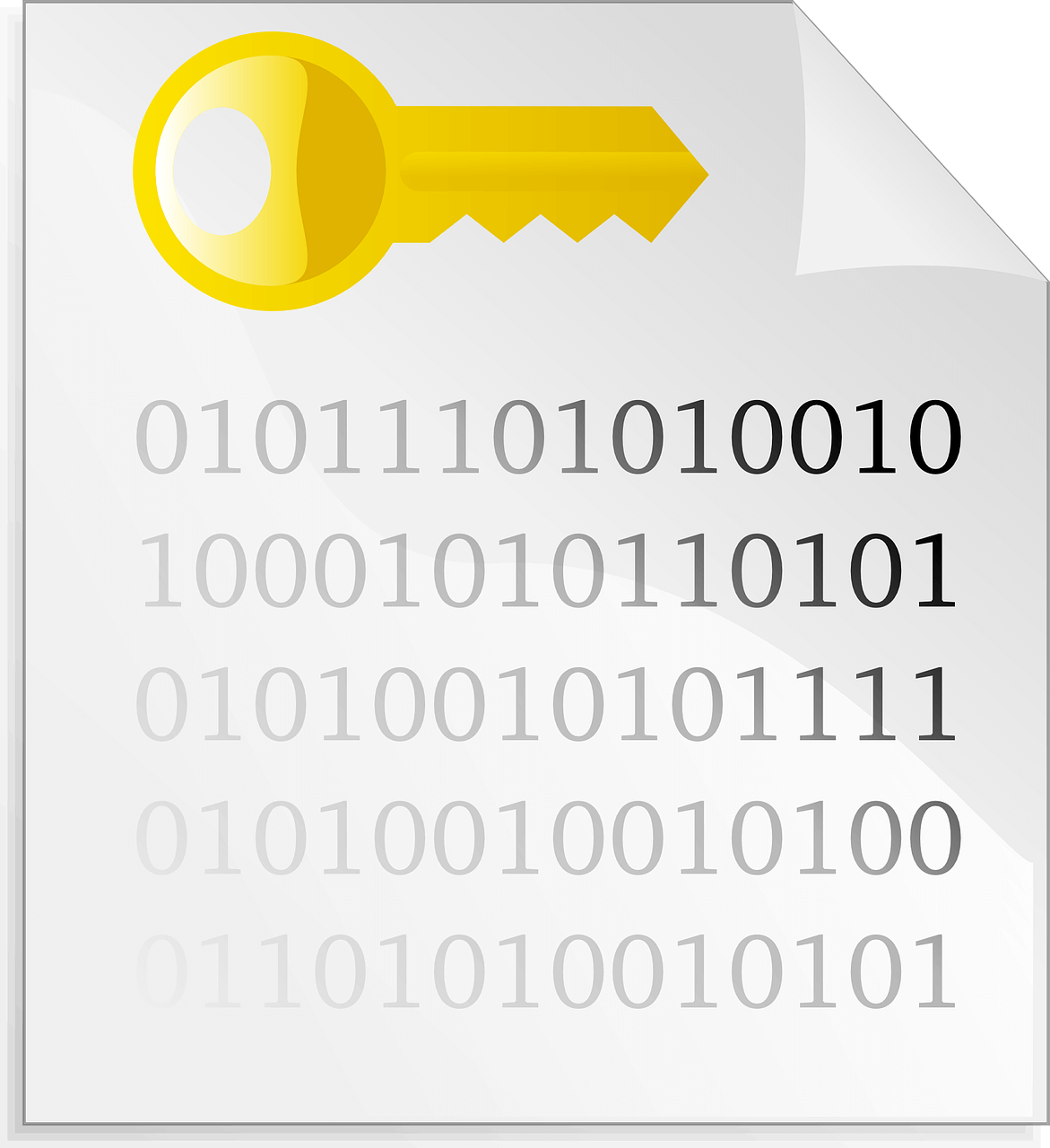How to Clear DNS Cache on Mac (All Versions)
If you are facing connection issues on your MacBook, you might want to know how to clear the DNS cache on your Mac. That’s because the DNS cache acts like a memory that your device refers to when trying to load a website or a server.
Clearing the DNS cache on Mac isn’t a difficult job. Depending upon your operating system settings, you can quickly clear the DNS cache on Mac. So, let’s not waste any more time, and let’s reset your DNS on the all leading MacOS versions.
What is Exactly DNS Cache?
The DNS cache might sound like a super-complicated tech term, but it isn’t. Domain Name System, aka DNS, lists all domain names attributes to websites visited by you. Remember that it isn’t similar to your recent online history. Domain name information is coded in numbers like 123.142.113.192.
And whenever you navigate to a new domain, its DNS address changes. If your Mac relies upon outdated DNS records, it can connect to your desired websites.
The DNS cache is compressed of multiple components, including:
- Resource Data: Records descriptions such as the hostname and address.
- Record Type: Categorize the type of record i.e., A or AAAA records.
- Record Name: This shows the DNS entry’s domain name.
- Time To Live (TTL): Resource data validity time.
- Class: Appropriate protocol group.
- Resource Data Length: It is the resource data’s value.
Why Clear DNS Cache on Your Mac Occasionally?
Mac and other OS platforms perform DNS caching to reduce the DNS servers’ burden during high traffic. It is TTL’s responsibility to determine the cache’s validity period. Till the cache files are valid, your content requests will process without going through the DNS server.
But if you are using outdated DNS cache files, that can expose you to security vulnerabilities. Sometimes, Mac saves a bad DNS cache when you visit a website that just moved to a new domain name. Therefore, we highly recommend clearing the DNS cache on your Mac.
Here are a few other reasons to periodically clear your DNS cache:
- Storing DNS records makes it easier for hackers to track your search behavior and predict your browser history.
- The DNS cache files are targeted for DNS spoofing that can endanger your sensitive information.
- Importantly, clearing the DNS cache on Mac can solve connection issues and wrongly displayed web content.
How to Clear DNS Cache in Mac
As you know what DNS is and why to clear it, let’s move to the main topic: how to clear DNS cache in Mac.
Before we get started, you have to get familiar with Terminal commands to clear the DNS cache on macOS. Otherwise, you can use the Terminal app and paste the command to clear the cache. So, let’s see how to clear DNS cache on the latest macOS:
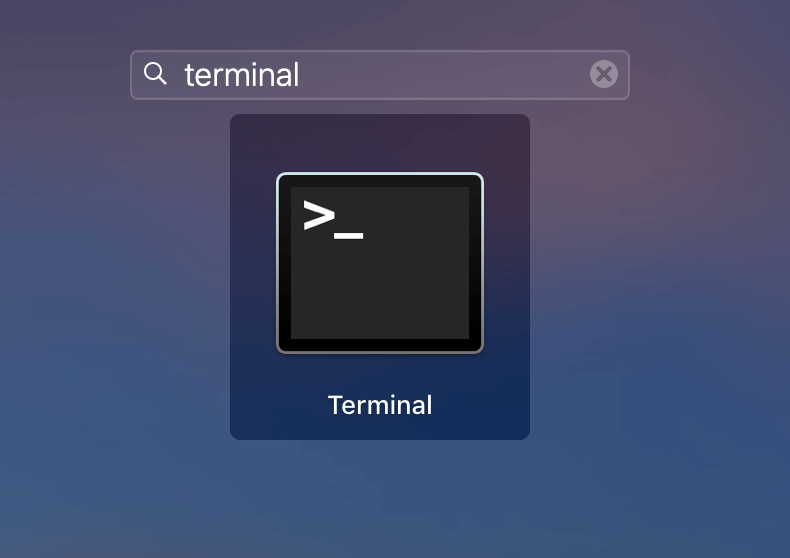
- Go to Applications > Utilities or press Command + Space keys to launch Spotlight and search for Terminal.
- Paste the command sudo killall -HUP mDNSResponder in Terminal and press the Return key on your keyboard.
- Now, enter your administrator password for the account and hit Return. And your DNS cache is cleared.
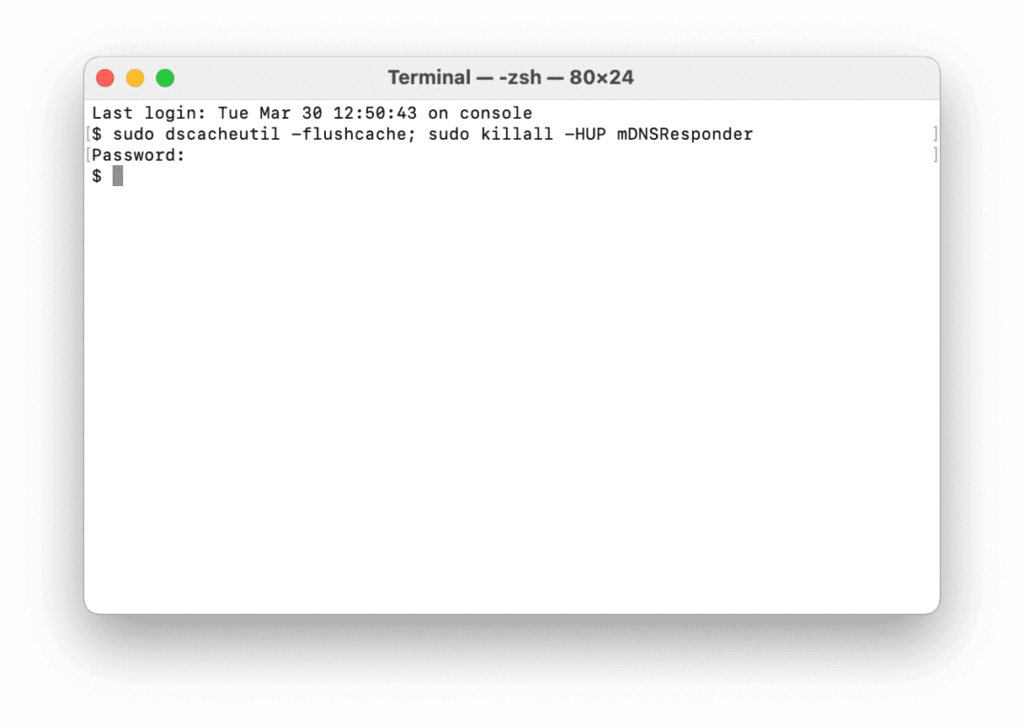
Interestingly, you can also hear an audio notification when DNS flush is complete using:
sudo killall -HUP mDNSResponder; say dns cleared successfully
How to Clear DNS Cache on Older MacOS and MacOSX Versions
The initial process is the same where you have to open the Terminal app. But the commands for clearing the DNS cache on most MacOS versions are different. You can use the following commands based on your device’s OS:
| Operating System | Terminal Command |
| Mojave (version 10.14)High Sierra (version 10.13)Sierra (version 10.12)Mountain Lion (version 10.8)Lion (version 10.7) | sudo killall -HUP mDNSResponder |
| El Capitan (version 10.11)Mavericks (version 10.9) | sudo dscacheutil -flushcache sudo killall -HUP mDNSResponder |
| Yosemite (version 10.10) | sudo discoveryutil mdnsflushcache sudo discoveryutil udnsflushcaches |
| Snow Leopard (version 10.6)Leopard (version 10.5) | sudo dscacheutil – |
| Tiger (version 10.4) | lookupd -flushcache |
Alternative Way: How to Clear DNS Cache on Mac
If you aren’t comfortable clearing the DNS cache on your Mac manually, you can use a tool. Yep, you can use cache cleaning tools to automatically remove DNS files from your Mac. For example, CleanMyMac X is a great Mac maintenance tool that can clear DNS cache too. All you need is to download CleanMyMac X on your device and:
- Launch the software.
- Click on the System Junk Tab in the sidebar.
- Navigate through the list of found items and click Clean.
That’s it! All outdated DNS cache files will no longer trouble your connections.
Extra Facts About Clearing the DNS Cache on Mac
- Once you clear DNS cache files from your Mac, the next time you try to open a website, it will load a bit slowly.
- You can also delete browser caches to delete outdated DNS entries.
- Even if your network randomly slows down, you can cache DNS files to fix it.
Wrapping Words
There are tons of reasons to regularly clear your DNS cache on Mac. It keeps your system up-to-date, secures your private data, prevents phishing, and so much more. Most importantly, it is super simple to clear DNS caches.
Periodically, take two minutes out of your schedule and clear your DNS files for safe and fast browsing. And, keep on following us for the more informative posts.
Popular Post
Recent Post
How to Use a Dedicated Server for Gaming
Online multiplayer games offer the chance to connect and compete with your friends, meet new people, and work collaboratively to build something great. If you’re ready to take your online gaming experience to the next level, a dedicated server is a great option for hosting. Instead of operating game servers from your own hardware, you’ll […]
Importance of the Best Mirrorless Camera for Travelling
It can be difficult to find the best mirrorless camera for under 1000 dollars. This blog post discusses some of the best models on the market and provides a link to Amazon where you can purchase them. We are going to give you a couple of the best mirrorless cameras that are under 1000. We […]
How to Reset Network Settings on a Mac
Macs are usually always trustworthy, although you may experience issues attaching to the web or experiencing poor surfing speeds at times. The web may be operating well on your additional devices, which might be frustrating. That’s not always clear what’s causing an issue, or whether one exists at all. When you discover yourself in a […]
How to Create a Timeline in Google Slides
Timelines are an excellent method for displaying sequential listings of activities from start to end. It is a visual display of information that includes lists, charts, or visuals. A timeline is written down and organized in the same chronological sequence. A timeline is a smart method to condense information and better explain your brand using […]
How to Undo and Redo on a Mac
Almost every Mac software includes the option to implement an “Undo,” that would be, to overturn the previous action. Similarly, practically every single Mac software offers the capability to “Redo,” that would be, to completely upend the most recently undone operation. The Mac shortcut keys for doing Undo as well as Redo have always been […]
How to Increase Internet Speed on Windows 10
Internet connectivity is a mandated requirement for many routine works on Windows 10 systems. Whether it is some official work or personal work, having a smooth internet connection is important for both. However, internet connectivity is not so smooth for all Windows 10 users. This is due to multiple reasons like geographical issues, increased traffic, […]
How to upgrade to Windows 11 for free
Windows 11 offers the ultimate experience to the users and comes with multiple features. Hence, all devices require an updated version of Windows for seamless operations. Many times a user has to go to purchase the costly Windows 11. Due to the cost constraints, it is not feasible for all Windows users to purchase the […]
11 Best File Encryption Software for 2024
The finest encryption software enables keeping your files private and safe for security considerations, as well as protecting them against intrusion. When it relates to securing your data and documents, encryption software seems to have become increasingly vital. Hacking attempts and privacy breaches have made it simpler for total strangers to access the most private […]
How to record screen on Windows 10/11
Have you often pondered how to display your desktop on whether you’re a Windows 11,10 user or recently updated towards the beta windows version 11? It is a question that almost all of us have asked. Using a display capturing app is the most straightforward approach to record a screen. And TweakShot is one of […]
How to recover permanently deleted files in Windows 11?
Windows 11 is the leading operating system that is used on multiple systems globally. Many times users have the issue of recovering the permanently deleted files in Windows 11. There can be multiple reasons that may lead to the permanent deletion of files on this operating system. The good news is that technology helps the […]