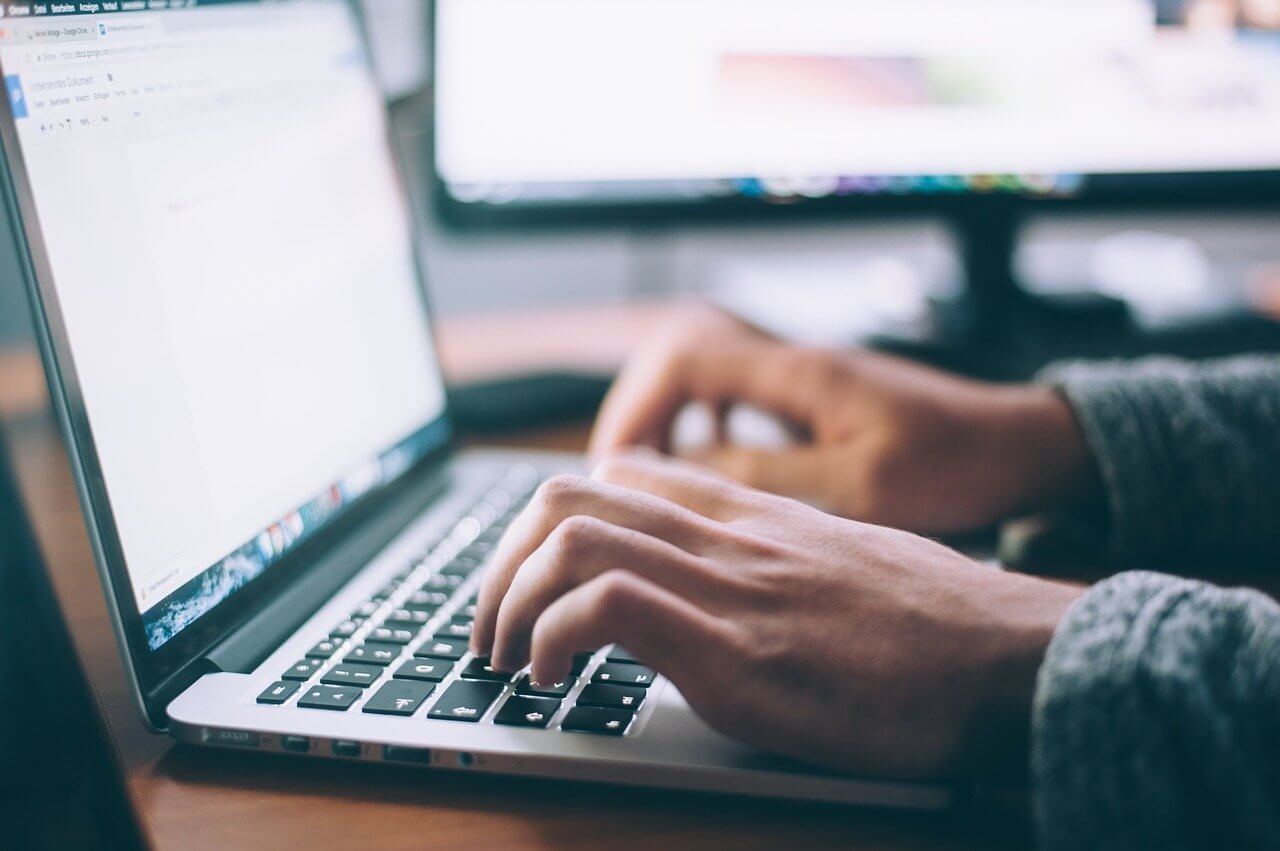How to Clear DNS Cache on Mac (All Versions)
If you are facing connection issues on your MacBook, you might want to know how to clear the DNS cache on your Mac. That’s because the DNS cache acts like a memory that your device refers to when trying to load a website or a server.
Clearing the DNS cache on Mac isn’t a difficult job. Depending upon your operating system settings, you can quickly clear the DNS cache on Mac. So, let’s not waste any more time, and let’s reset your DNS on the all leading MacOS versions.
What is Exactly DNS Cache?
The DNS cache might sound like a super-complicated tech term, but it isn’t. Domain Name System, aka DNS, lists all domain names attributes to websites visited by you. Remember that it isn’t similar to your recent online history. Domain name information is coded in numbers like 123.142.113.192.
And whenever you navigate to a new domain, its DNS address changes. If your Mac relies upon outdated DNS records, it can connect to your desired websites.
The DNS cache is compressed of multiple components, including:
- Resource Data: Records descriptions such as the hostname and address.
- Record Type: Categorize the type of record i.e., A or AAAA records.
- Record Name: This shows the DNS entry’s domain name.
- Time To Live (TTL): Resource data validity time.
- Class: Appropriate protocol group.
- Resource Data Length: It is the resource data’s value.
Why Clear DNS Cache on Your Mac Occasionally?
Mac and other OS platforms perform DNS caching to reduce the DNS servers’ burden during high traffic. It is TTL’s responsibility to determine the cache’s validity period. Till the cache files are valid, your content requests will process without going through the DNS server.
But if you are using outdated DNS cache files, that can expose you to security vulnerabilities. Sometimes, Mac saves a bad DNS cache when you visit a website that just moved to a new domain name. Therefore, we highly recommend clearing the DNS cache on your Mac.
Here are a few other reasons to periodically clear your DNS cache:
- Storing DNS records makes it easier for hackers to track your search behavior and predict your browser history.
- The DNS cache files are targeted for DNS spoofing that can endanger your sensitive information.
- Importantly, clearing the DNS cache on Mac can solve connection issues and wrongly displayed web content.
How to Clear DNS Cache in Mac
As you know what DNS is and why to clear it, let’s move to the main topic: how to clear DNS cache in Mac.
Before we get started, you have to get familiar with Terminal commands to clear the DNS cache on macOS. Otherwise, you can use the Terminal app and paste the command to clear the cache. So, let’s see how to clear DNS cache on the latest macOS:
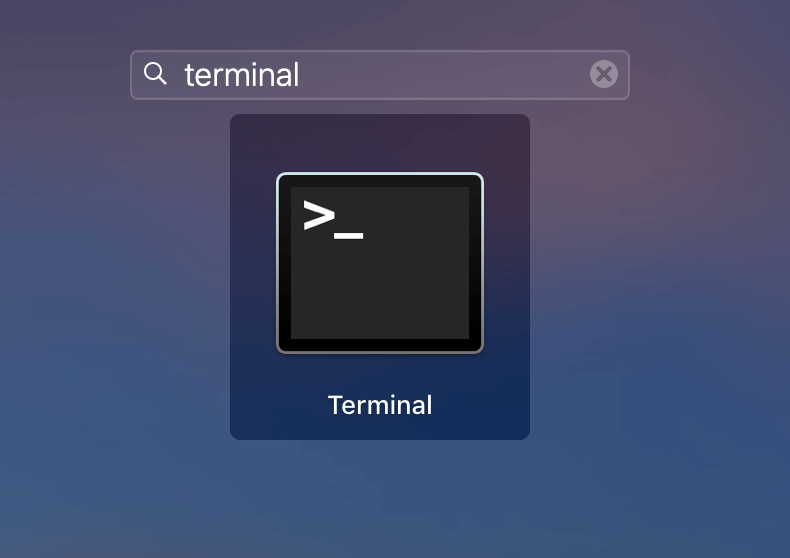
- Go to Applications > Utilities or press Command + Space keys to launch Spotlight and search for Terminal.
- Paste the command sudo killall -HUP mDNSResponder in Terminal and press the Return key on your keyboard.
- Now, enter your administrator password for the account and hit Return. And your DNS cache is cleared.
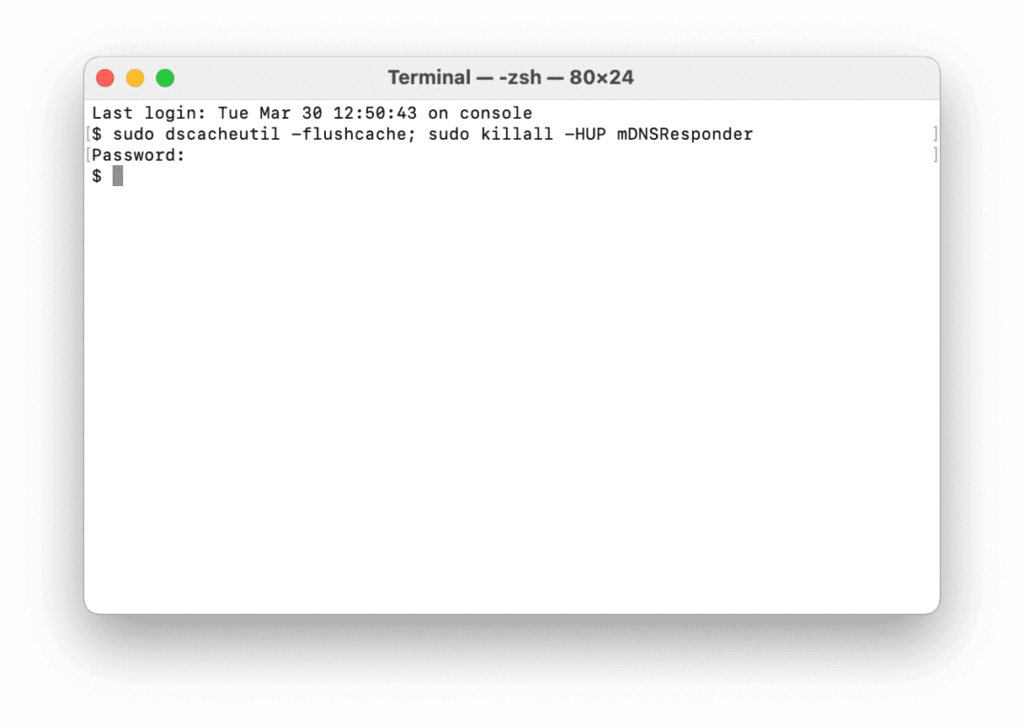
Interestingly, you can also hear an audio notification when DNS flush is complete using:
sudo killall -HUP mDNSResponder; say dns cleared successfully
How to Clear DNS Cache on Older MacOS and MacOSX Versions
The initial process is the same where you have to open the Terminal app. But the commands for clearing the DNS cache on most MacOS versions are different. You can use the following commands based on your device’s OS:
| Operating System | Terminal Command |
| Mojave (version 10.14)High Sierra (version 10.13)Sierra (version 10.12)Mountain Lion (version 10.8)Lion (version 10.7) | sudo killall -HUP mDNSResponder |
| El Capitan (version 10.11)Mavericks (version 10.9) | sudo dscacheutil -flushcache sudo killall -HUP mDNSResponder |
| Yosemite (version 10.10) | sudo discoveryutil mdnsflushcache sudo discoveryutil udnsflushcaches |
| Snow Leopard (version 10.6)Leopard (version 10.5) | sudo dscacheutil – |
| Tiger (version 10.4) | lookupd -flushcache |
Alternative Way: How to Clear DNS Cache on Mac
If you aren’t comfortable clearing the DNS cache on your Mac manually, you can use a tool. Yep, you can use cache cleaning tools to automatically remove DNS files from your Mac. For example, CleanMyMac X is a great Mac maintenance tool that can clear DNS cache too. All you need is to download CleanMyMac X on your device and:
- Launch the software.
- Click on the System Junk Tab in the sidebar.
- Navigate through the list of found items and click Clean.
That’s it! All outdated DNS cache files will no longer trouble your connections.
Extra Facts About Clearing the DNS Cache on Mac
- Once you clear DNS cache files from your Mac, the next time you try to open a website, it will load a bit slowly.
- You can also delete browser caches to delete outdated DNS entries.
- Even if your network randomly slows down, you can cache DNS files to fix it.
Wrapping Words
There are tons of reasons to regularly clear your DNS cache on Mac. It keeps your system up-to-date, secures your private data, prevents phishing, and so much more. Most importantly, it is super simple to clear DNS caches.
Periodically, take two minutes out of your schedule and clear your DNS files for safe and fast browsing. And, keep on following us for the more informative posts.
Popular Post
Recent Post
Availability of ONLYOFFICE Docs v.7.0- Latest Version Comes with More Modifications
ONLYOFFICE delivers the newest Docs v.7.0 with additional features, new upgrades, and a host of revisions for professional collaboration uses. Having a high-quality feature-rich office suite invigorates the productivity rate of companies, professionals, and even homeowners. ONLYOFFICE developers have therefore come up with the latest version of the DOCS online office suite. The version boasts […]
Review: Status Saver For WhatsApp 2024 [Free]
Ever since WhatsApp launched its own Status feature, people are loving it. As we can add interesting images and videos to our WhatsApp Status to show it to others and also watch others’ status. But the problem often faced by the users is that WhatsApp does not have a Status saver option. So what do […]
5 Cybersecurity Tips To Manage Your Remote Personnel Challenges
Did you know that your company’s information can unintentionally be put at risk by you and your employees when working remotely? This could possibly lead to fraud, data breaches, and a plethora of other unwanted consequences. Although remote working offers many benefits, it also comes with some risks. Continue reading if you want to learn […]
What is FileRepMalware & How to Remove It?
For the continued safety of the digital system and files, many people download a third-party antivirus program into their device. These keep the system safe from security issues after an intricate scanning process. Windows devices can install options like Norton, Avast, or AVG for quick and efficient malware/virus detection. In many cases, the tag FileRepMalware […]
SaaS Growth in 2022: Growth, Challenges, and Strategies
Software-as-a-Service (SaaS) is expanding very quickly in the entire IT business. SaaS models are the first preferences of many enterprises because of their flexibility, cost-effectiveness and subscription-based model. In the pandemic, companies required the cloud network; thus, SaaS has only got growth and will be growing. Gartner and BMC have given highly optimized reports, according […]
M1 Pro vs. M1 Max: Which Is The Better Mac Chip
In 2020, Apple’s M1 chip debuted and blew us all away with how much it improved performance and efficiency in the MacBook Air M1, Mac Mini M1, and MacBook Pro M1. Mac users were still on the M1 performance hangover when Apple launched M1 Pro and M1 Max with better performance promise. Both chips are […]
Apple Pay Not Working! Here’s How to Fix It (10 Fixes)
Today, people are more and more relying upon digital payments because they are safe and fast. But sometimes, when you have to make an urgent payment, and your Apple Pay is not working, there is nothing more frustrating than it. Apple Pay might have military-grade level security, but it is still prone to errors. However, […]
How to Fix WiFi Disappeared in Windows 11?
Users have complained that the WiFi symbol has disappeared from their taskbar after upgrading their PC to Windows 11. A network icon is present on the taskbar that displays network access. When your device doesn’t have the essential drivers installed, you will see an absent WiFi icon. Furthermore, if your computer’s WiFi adapter is deactivated […]
How to Fix Windows Update Service Not Running
The majority of Windows upgrades address security concerns. It is the most serious issue, as viruses or hackers might take advantage of them. Other flaws and concerns in Windows 10 can be resolved through updates. They may impact the sustainability of your OS, even if they are not accountable for security breaches. When you check […]
10 Best File Size Reducer Software in 2024
Digitization is one of the key driving factors for the success of modern businesses. However, it does have its limitations like storage and sharing. One of the main issues that global users are facing while managing online or digital data is the large file sizes. The effective management of size and storage by a leading file […]