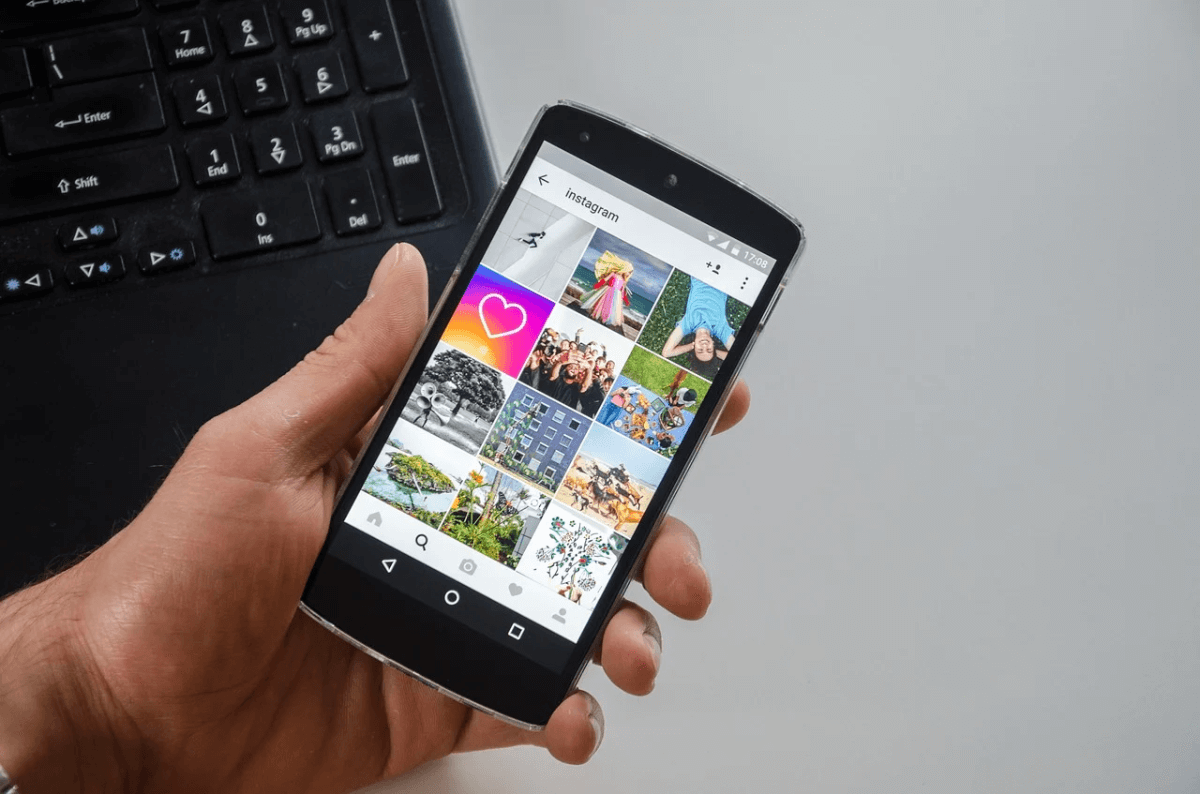How to Clean Android and Free Up 50% More Storage?
Overview
Your Android device generates & accumulates a lot of junk over time. It includes cache files, obsolete apps, duplicate files, old photos & videos, and more. All this junk occupies valuable device storage and makes your device run slow. Thus, you should consider cleaning Android device by getting rid of all this junk. To clean and speed up Android, you can try various built-in utilities & features and can also try third-party Android cleaner apps.
How to get more space on your phone without deleting anything important?
While using best Android phone cleaner apps is the easiest and safest solution to clean and speed up Android, you can also try built-in utilities & features to free up storage space on your device. Let’s discuss how to do this without deleting anything important.
1. Clean Photos App Trash
Photos app is useful addition on your Android device. It helps you store & manage photos & videos on your device. It not only helps you manage photos & videos from camera, but it also help you manage media from social media & chat apps. Over time a lot of unnecessary photo & video files are accumulated on your device that you delete to free up Android storage. The problem is, all this deleted data is moved to Photos app Bin or Trash.
This deleted data remain in the Bin/Trash folder for 60 days before it’s deleted permanently. In this case, it consumes valuable device storage unnecessarily. Thus, you should consider cleaning Trash to free up storage. To do this, follow these steps:
- Open Photos app and sign in to your Google Account.
- Select Library folder.
- Now click Bin/Trash.
- Click More option.
- Click Empty Trash/Bin > Delete.
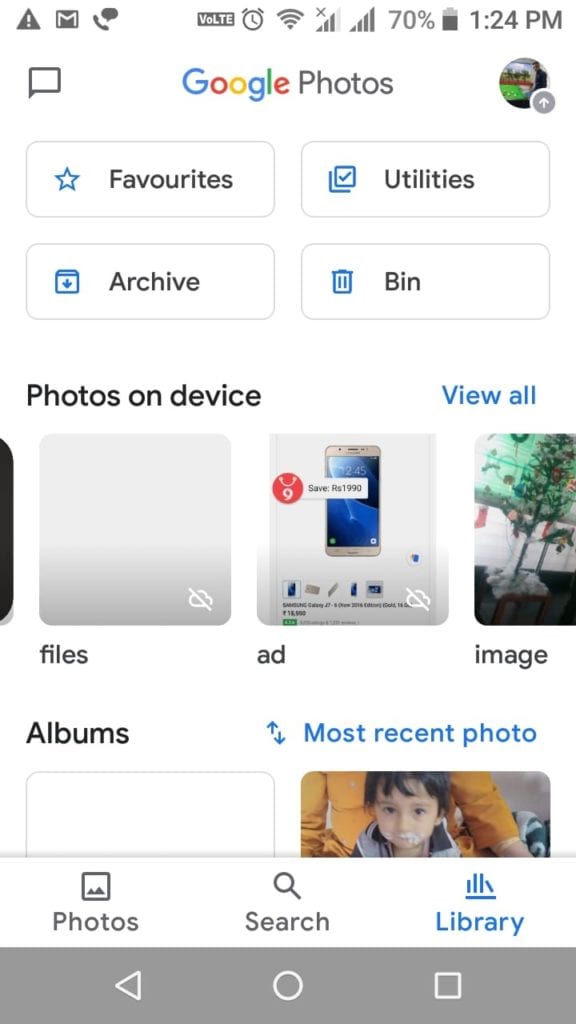
Important:
- All deleted photos & videos that are backed up in Google Photos will stay in Bin/Trash for 60 days before it’s permanently deleted.
- If deleted items aren’t backed up, then it will stay in Trash for 60 days.
- If you find a photo or video that is deleted previously, it could be on removable memory card. You can delete it, using device’s gallery app.
If you want to delete an item permanently, then follow these steps:
- Open Photos app and sign in to your Google Account.
- Long press the item to select for deletion. You can select multiple items.
- In the top right, click More
- Select Delete from device.
- You’re done.
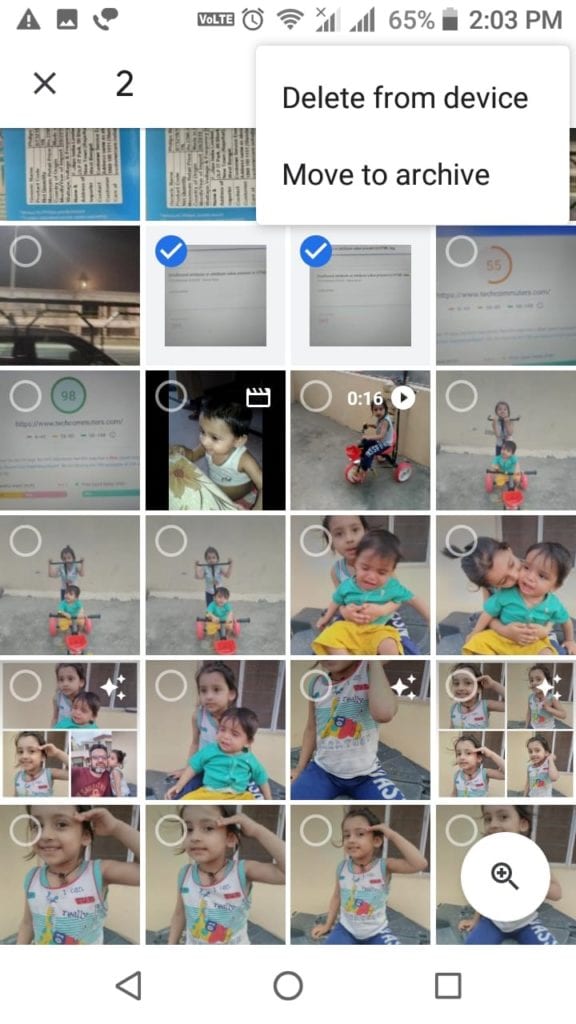
Note: If you want to clean Android and free up more storage, then you can consider deleting files that are backed up. To do this, open Library, click on + icon in the upper right corner and select Free up (storage space) option.
2. Clear Clutter from My Files
Next step to clean Android is to clear clutter from My Files. Under this folder, you can find downloads from various sources and other old files. You can check this folder to find, locate, and delete all unnecessary files including photos, videos, audio files, and more. To do this, follow these steps:
- Open Files/My Files folder from app drawer.
- In the top left corner click on three horizontal lines to open Menu.
- Here, you will find Images, Videos, Audio, and Recent options.
- Click on any of these options to view files within these folders and delete unnecessary files.
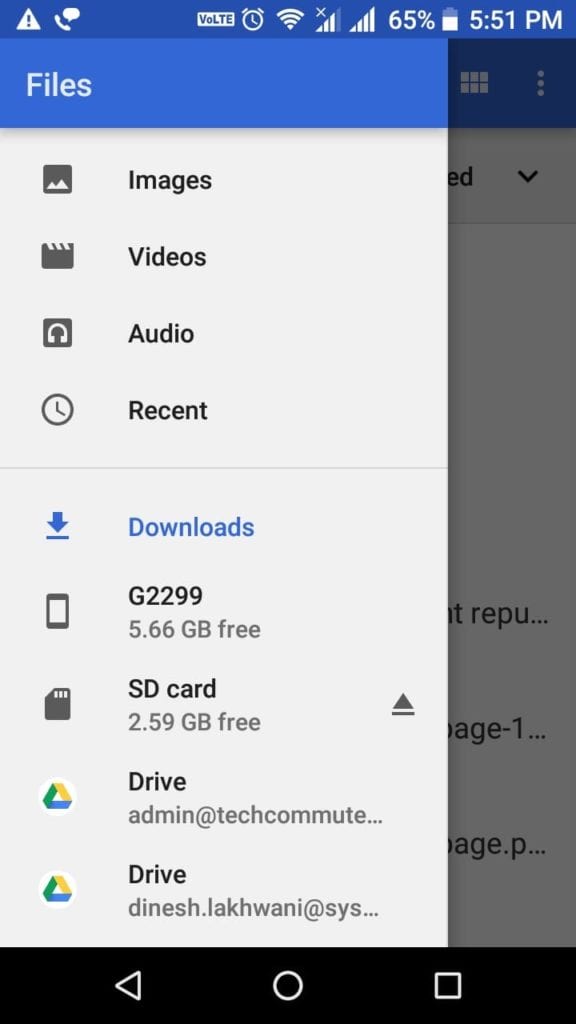
3. Clear App Cache
Every single app on your device generates cache every time you use it. Over time this cache accumulates in large amount occupying GB’s of storage space. It not only consumes valuable device storage, but it also affects your Android’s performance negatively. You can consider cleaning app cache to free up storage on Android. To do this, follow these steps:
- Open Settings.
- Click Apps & Notifications > App Info.
- Now you will find all installed apps on your device.
- To clear cache of any of these apps, open the app, select Storage and click Clear Cache.
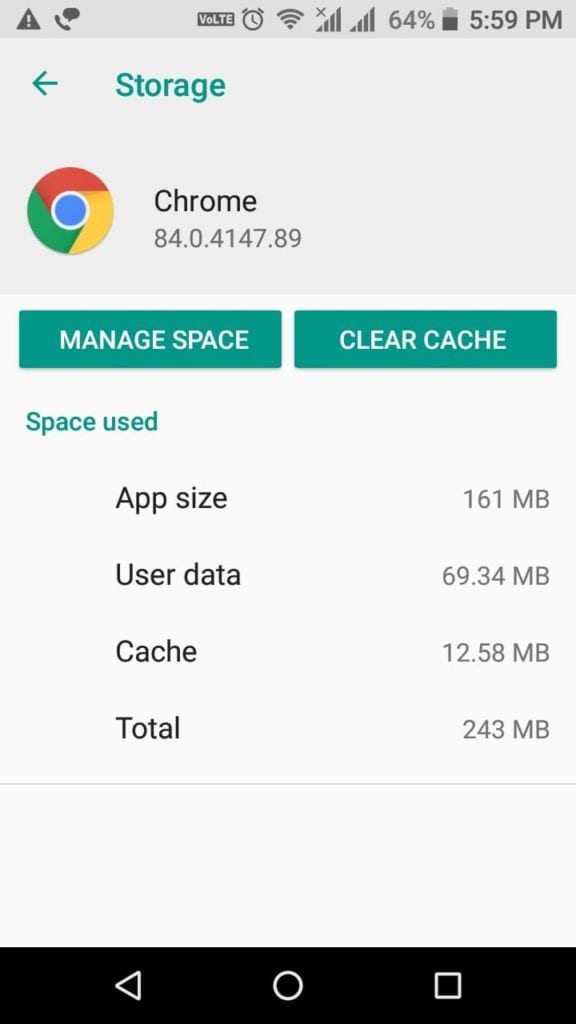
4. Uninstall Unnecessary Apps
Next best step to clean Android is to uninstall unnecessary apps. You install various apps on your device that you end up using over time. Now these apps not only occupies valuable device resources, but it also makes your device run slow. To uninstall unnecessary apps, follow these steps:
- Open Settings.
- Click Apps & Notifications > App info.
- Now select the app that you want to uninstall and press Uninstall on the next screen.
- Press Ok to confirm deletion.
Note: Remember, you can remove Bloatware by disabling it and may not uninstall it.
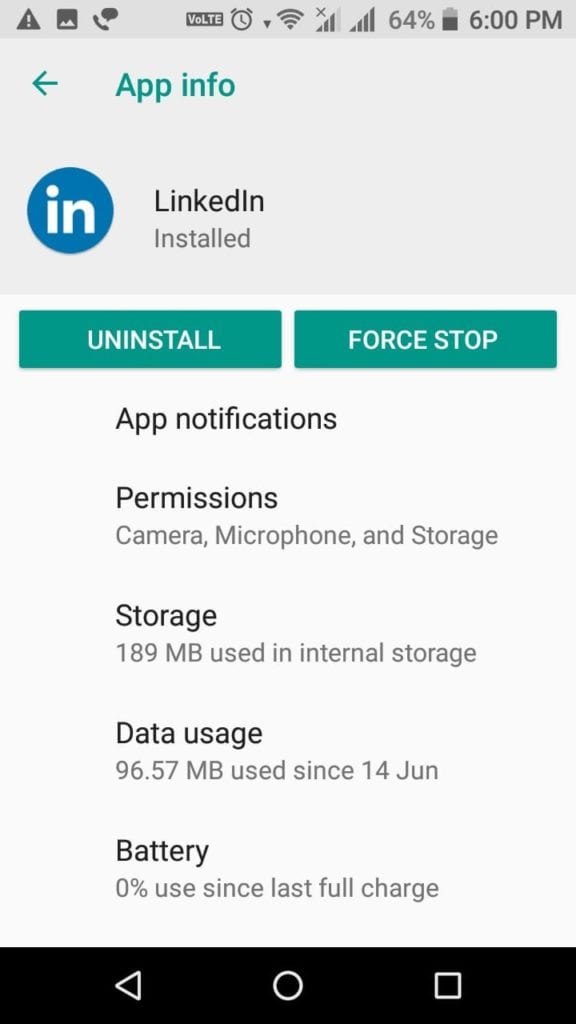
5. Move files to other storage location
Next solution you should follow to free up Android storage is to move data to other storage location. You can move files to external device storage like USB drive, on your computer, or on cloud servers. While you can back up 15 GB of data each day to cloud servers, you can consider deleting files & folders from Google Photos to clean Android storage.
Conclusion
Now these were few quick steps to free up storage and clean Android from junk files & applications. Do try these steps and share your experience in the comments below.
Popular Post
Recent Post
How to Transfer iPhone Photos to Your Mac (8 Easy Solutions)
Have you clicked a stellar image with your iPhone and now want to upload it on your website or edit it? Then, you can easily transfer your iPhone photos to your Mac to edit them with robust MacOS editing tools and further upload them on the web. Transferring photos from iPhone to Mac can save […]
How to Set Up and Use iCloud on Mac
If you haven’t set up iCloud on your Mac yet, do it now. iCloud is a powerful cloud storage service for Apple users that allow people to back up and synchronize email, photos, contacts, and other files across various devices. iCloud service was introduced in 2011, and it supports MacOS 10.7 or higher. As of […]
How to Create a Guest User Account on Mac
Computers are a very personal thing today. They store all your private documents, photos, videos, and other data. Thus, giving your Mac password to someone else is never a good idea. But what if you have to share your Mac with a colleague or friend for some reason? Sharing Mac’s user password can jeopardize your […]
How to Set Up a New Mac in a Few Minutes
Have you bought or received a brand new Mac computer? Then, you must be on the seventh cloud. Your Mac will open a pandora of several graphics-rich apps and features for you. If you are moving from Windows to Mac for the first time, the change will be really dramatic. At first, all the interfaces […]
How to Clear Browsing History
Are you concerned about what others could see if they use your web browser? Is your browser history clogging up your device and slowing things down? A list of the website pages you have viewed is stored in every web browser. You can remove this listing easily. It will clean your browser history and erase all […]
The Definitive Guide to Managing Your Mac’s Storage Space
Are you struggling with low storage space on Mac? Wondering what is taking up so much space?You are at the right place. Here we will discuss how to reclaim space on Mac. Gone are those days when you used Mac machines only for p rofessional purposes. Now, everything from downloading movies to streaming content, saving […]
Is New World a modern-day RuneScape?
Amazon Game Studios has released an MMO nearly identical to RuneScape, but with a new look, a better PvP system, and a lot more money. Allow me to clarify. New World is influential ‘RuneScape only it’s not RuneScape.’ New World vs. RuneScape 3 New World digs deep into the well of memories and pulls out […]
How To Set Up Voicemail on iPhone 11
Although accessing voicemail is extremely beneficial to you, users should understand how to set up voicemail on their iPhone 11. You can remove, categorize, and play the voicemails from the easy menu. Once you are occupied or unable to pick up the phone, this program will give you info in the style of an audio […]
Best Virtual Machine Software for Windows 10/11 in 2024
A virtual machine software, often known as VM software, is an application that replicates a virtual computer platform. A VM is formed on a computer’s underlying operating platform, and the VM application generates virtual CPUs, disks, memory, network interfaces, and other devices. Virtual machine solutions are becoming more popular because of the flexibility and efficiency […]
How to Be a Better Project Manager
The role of the project manager is to provide you and your team with the goals, organizational systems, and feedback necessary for creating a positive workplace result. Everything from coding to content development can benefit from a high-quality project manager. This article will cover some of the actionable steps you can take to become better […]