How to Check Someone’s Android Phone Activities Live?
You must have seen the spy apps that give quick results for every update, give screenshots from the target Android phone, and monitor all sorts of social apps.
But have you ever come across a spy app that can actually show you the screen of the target Android phone and show you the activities currently going on it? We guess you have not, right?
It might sound a bit far-fetched but we have an app for you that can remotely give a live view of your teen’s phone screen. That’s right. And that’s not all, the app has other exciting and helpful features as well.
Not revealing anything more here, let’s discuss the working of the app that can help in checking someone’s Android phone’s live activities.
Checking Someone’s Android Phone Activities Live
The app that we have been talking about for so long comes by the name pcTattletale. but it’s not that easy to use the app for monitoring someone as you think it is.
You need to make an account on the app, download the app on the target Android phone, give various permissions, and once you do all these things, then you will be able to monitor the target person.
Making an account on pcTattletale
1. You need to start by going to the official website of pcTattletale and click on the Download option that you can clearly see on the top.
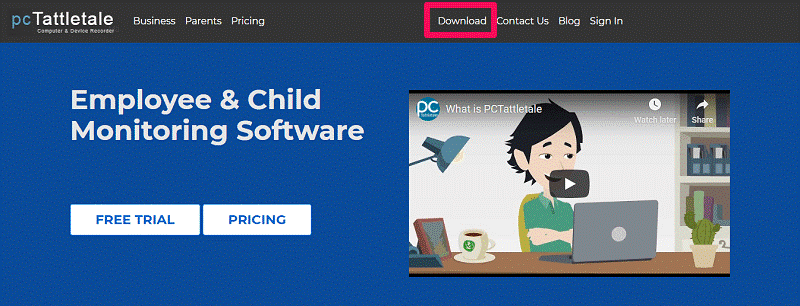
2. This will take you to the account creating a page where you have to fill in the details like email and password and then click on CREATE FREE ACCOUNT.
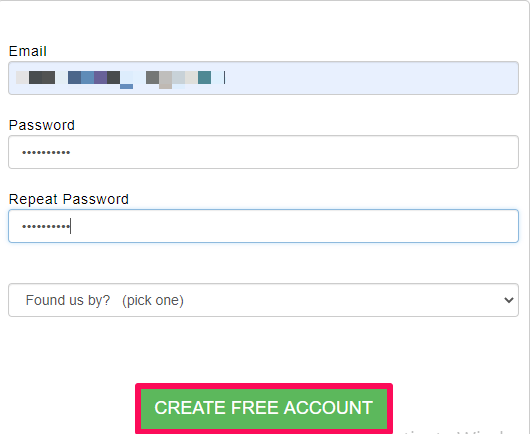
3. It’s time to add the device that you need to monitor by clicking on ADD A DEVICE.
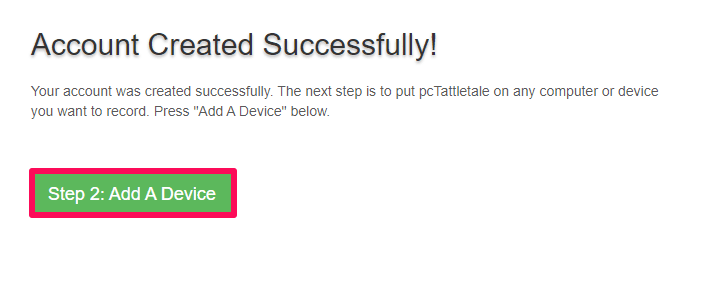
4. Now choose the type of device that the target user has. In our case, it’s an Android phone. Select it by tapping on NEXT.
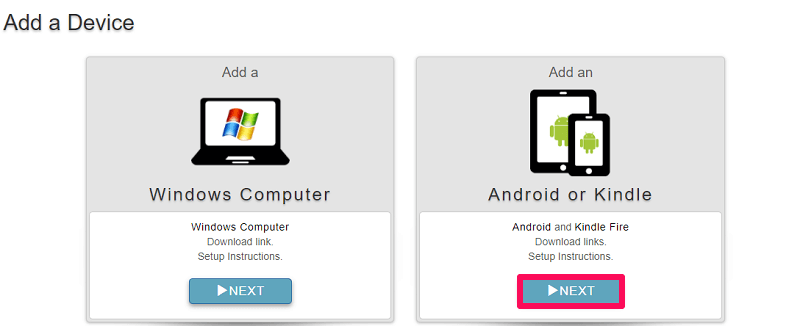
5. Once you do that, you need to choose how you want to install the app on your lover’s device. We have opted for Install Without Computer option, but we can choose the other one if you want.
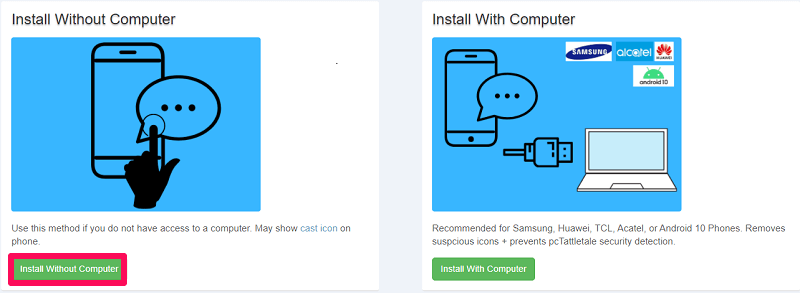
6. Finally you will get a special downloading link from pcTattletale side that you will use for downloading the app on your teen’s phone.
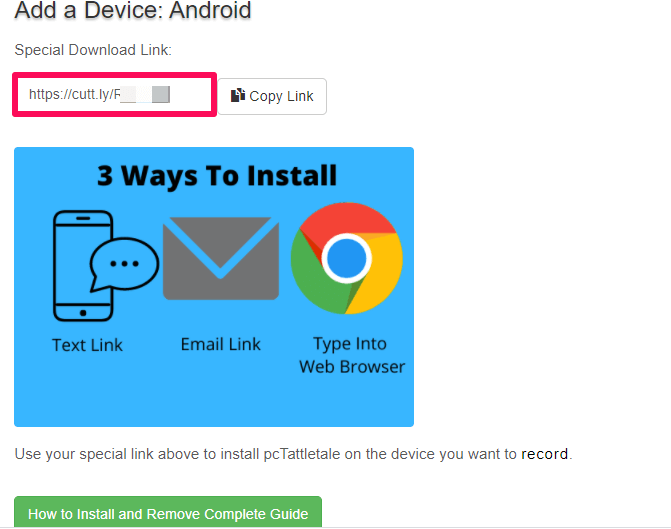
Installing pcTattletale on Target Phone
Now’s the time when you need to take physical access to the target phone. Once you have their phone handy, here are the steps you need to follow for installing pcTattletale on it.
1. Open any browser of your choice and search for the URL that pcTattletale especially generated for you.
2. The app will automatically start to download once the page gets fully loaded. You might get a warning that installing pcTattletale is harmful, but you don’t worry and tap on OK.
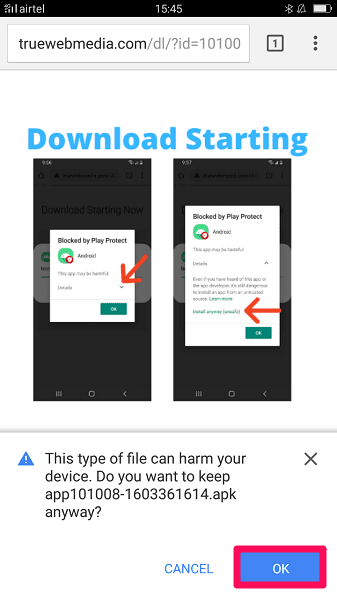
3. After the downloading is complete, it’s time to INSTALL the app.
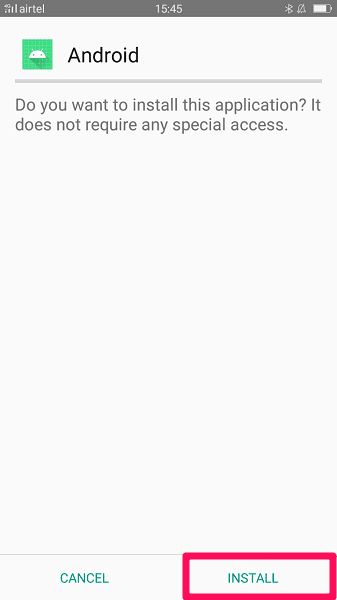
4. For complete and successful monitoring, certain permissions need to be given. These permissions include the use of the mobile network, recording of the screen, ignoring battery optimization, and so on.
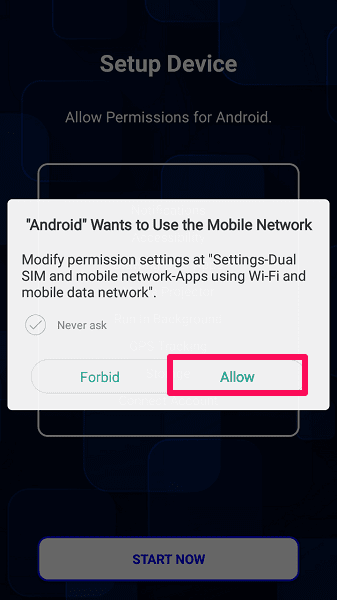
5. Finally click on START RECORDING to start using pcTattletal on the desired Android phone.
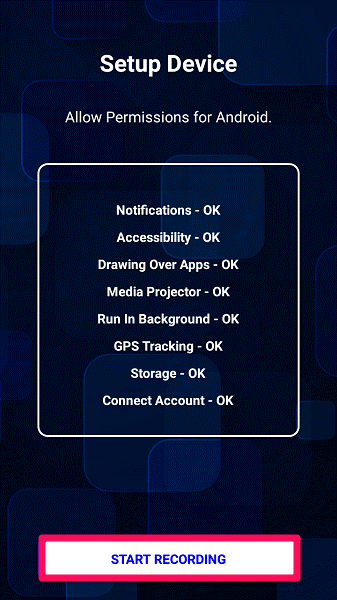
Now go back to your own device and on the dashboard, you will see the device that you just setup. Simply click on it to start monitoring it.
Features Of pcTattletale
Let’s start discussing the features of pcTattletale now.
1. Live Viewing
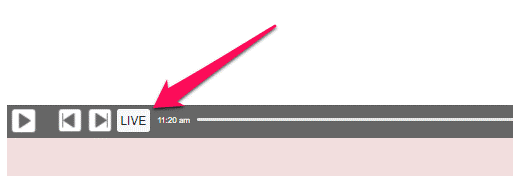
As we told you before, pcTattletale is a unique app that allows its users to view live as to what’s going on their target phone. Live Viewing is the feature that helps you do so.
After you click the LIVE button, in a few seconds, you will be able to see the screen of the target phone remotely on your pcTattletale dashboard.
The screen that you see on the portal is going to be few seconds late than what’s going on your lover’s phone currently.
You will be able to see their phone screen in most cases. While they are scrolling through Instagram, chatting with someone, surfing on the internet, or anything else.
The only times when you won’t be able to see the screen is when they were using the incognito browser, or while they are streaming movies on apps like Netflix, Amazon Prime, and so on.
You might face some problems while they are watching videos on Youtube as well. The screen will get stuck at a particular frame while the target person is watching the video flawlessly.
2. Record Video
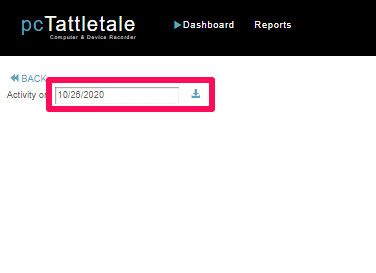
pcTattletale understands that you don’t have the whole day for streaming their phone live. That’s the reason they have come up with a feature that can record their phone activity while you are offline.
Once you are online again, you can watch what the teen did on their phone while you were not checking it.
Not just that, but pcTattletale also allows to watch the recording for previous days as well. So, if you busy for a few days and you don’t get time to keep a watch on their phone, leave everything to record video feature.
Just select the date you want to watch the video for, and get one on one with the truth. Downloading the data for any specific day is also possible.
3. Click Activity

Don’t let your kids become a victim of cell phone addiction. The Click Activity feature of pcTattletale will help you in that.
You can see the total taps made by the child every hour. And based on those taps, if easy to guess the time spent by the teen on their phone.
4. Location Tracking
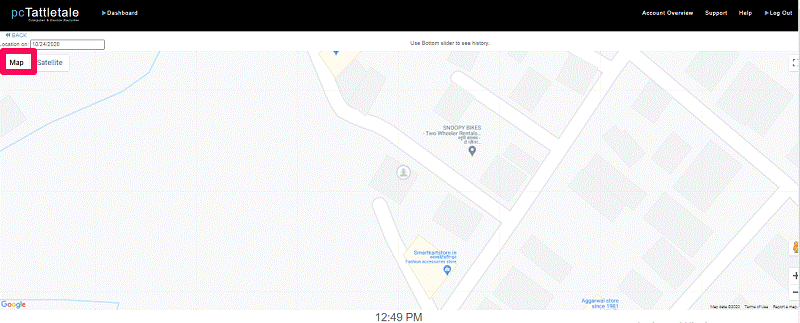
How can you possibly think that pcTattletale will miss on giving the Location Tracking feature to its users? Using the map and satellite mode, you can spy on the current location of your spouse. So the next time your child says they are going to their classes, you can know if they are lying or actually attending them.
Pricing
Now let’s talk money. There are three plans for this app, FAMILY, FAMILY PLUS, and BUSINESS, and we’ll be discussing all three one by one.
FAMILY plan ($99) – Monitoring for 3 devices with a storage capacity of 7 days and for adding a new device, you have to pay an extra $33.
FAMILY PLUS plan ($147) – Monitoring of 3 devices available with a storage capacity of 30 days. For adding an additional device, pay an extra $49.
BUSINESS plan ($297) – Finally coming to the BUSINESS plan that provides monitoring for 3 devices, the storage capacity of 365 days and you have to pay an extra $99 for adding an additional device.
Popular Post
Recent Post
Top 10 Bass Booster & Equalizer for Android in 2024
Overview If you want to enjoy high-fidelity music play with bass booster and music equalizer, then you should try best Android equalizer & bass booster apps. While a lot of these apps are available online, here we have tested and reviewed 5 best apps you should use. It will help you improve music, audio, and […]
10 Best Video Player for Windows 11/10/8/7 (Free & Paid) in 2024
The advanced video players for Windows are designed to support high quality videos while option to stream content on various sites. These powerful tools support most file formats with support to audio and video files. In this article, we have tested & reviewed some of the best videos player for Windows. 10 Best Videos Player […]
11 Best Call Recording Apps for Android in 2024
Whether you want to record an important business meeting or interview call, you can easily do that using a call recording app. Android users have multiple great options too. Due to Android’s better connectivity with third-party resources, it is easy to record and manage call recordings on an Android device. However it is always good […]
10 Best iPhone and iPad Cleaner Apps of 2024
Agree or not, our iPhones and iPads have seamlessly integrated into our lives as essential companions, safeguarding our precious memories, sensitive information, and crucial apps. However, with constant use, these devices can accumulate a substantial amount of clutter, leading to sluggish performance, dwindling storage space, and frustration. Fortunately, the app ecosystem has responded with a […]
10 Free Best Barcode Scanner for Android in 2024
In our digital world, scanning barcodes and QR codes has become second nature. Whether you’re tracking packages, accessing information, or making payments, these little codes have made our lives incredibly convenient. But with so many barcode scanner apps out there for Android, choosing the right one can be overwhelming. That’s where this guide comes in! […]
11 Best Duplicate Contacts Remover Apps for iPhone in 2024
Your search for the best duplicate contacts remover apps for iPhone ends here. Let’s review some advanced free and premium apps you should try in 2024.
How To Unsubscribe From Emails On Gmail In Bulk – Mass Unsubscribe Gmail
Need to clean up your cluttered Gmail inbox? This guide covers how to mass unsubscribe from emails in Gmail using simple built-in tools. Learn the best practices today!
7 Best Free Methods to Recover Data in Windows
Lost your data on Windows PC? Here are the 5 best methods to recover your data on a Windows Computer.
100 Mbps, 200 Mbps, 300Mbps? What Speed is Good for Gaming?
What internet speed is best for gaming without lag? This guide examines whether 100Mbps, 200Mbps, or 300Mbps is good for online multiplayer on PC, console, and mobile.
Top 10 Child-Friendly Browsers – Kids Friendly Web Browser
As parents, ensuring our children’s online safety and exposure to age-appropriate content is a top priority. With the vast expanse of the internet and its potential risks, finding a reliable and secure web browser for kids has become increasingly important. Fortunately, numerous developers have recognized this need and have created specialized Kid-friendly web browsers designed […]






















