How to Check and Free Up iCloud Storage Space on Your Apple Devices
Apple introduced the iCloud facility back in 2011 and, since then, has been offering a 5 GB free iCloud storage space with every Apple ID. In a device where you want to store your work files, family photos, music tracks, and other digital content — 5 GB is a peanut space.
However, you can move to iCloud subscription storage space and get additional storage space, such as:
- 50 GB per month for $1
- 200 GB per month for $3
- 2 TB per month for $10
The iCloud subscription plans are cheap, but if you aren’t interested in getting paid storage, you can easily free up iCloud storage space on your devices. So, let’s figure out how to easily check and free up iCloud storage space.
How to Check Up iCloud Storage Space?
You can quickly check how much iCloud storage you have used and how much is unused. There are plenty of different ways to check iCloud storage metrics on your devices, including:
Check your iCloud Storage Space on iCloud.com
- Go to iCloud.com, open Account Settings, and navigate to the Storage section.
- Hover the pointer over a segment of the bar graph until numerical storage size appears.
Check your iCloud Storage Space on iPhone, iPad, or iPod Touch
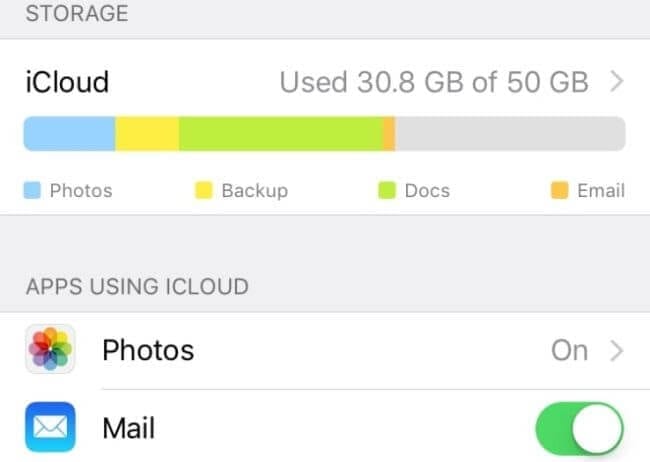
- On iPhone, iPad, and iPod Touch, open the Settings icon and iCloud. The bar graph showing your storage usage will appear.
- Tap on Manage Storage to see a list of apps with the space used by them on iCloud.
Check your iCloud Storage Space on Mac
- Select Apple Menu and then System Preferences.
- On macOS 10.15 or higher, click on Apple ID and next iCloud. On macOS 10.14 or older, just click on iCloud. And a bar graph representing the entire storage usage will appear.
- You can view the apps’ list on the left panel, including features and how much iCloud storage they use.
Check your iCloud Storage Space on Windows
- Open the iCloud app for Windows on your PC. The storage usage bar graph will be there.
- You can click on the Storage for more details.
How to Free Up iCloud Storage Space?
If you run out of iCloud storage, your data won’t backup to iCloud, and your photos and messages won’t stay up to date. And, you can’t send or receive emails on your iCloud account.
To avoid all these troubles, you have to free up iCloud storage space by removing unwanted content using:
Modifying iCloud Backup Settings
By default, your Apple device will automatically backup the most data over iCloud, including photos, videos, documents, and even apps. You can free up iCloud storage space by customizing backup settings based on the importance of the content.
On iPhone, iPad, or iPod Touch
- Tap on Settings > iCloud > Manage Storage > Backups.
- Click on the Name of your device.
- Under the Choose Data to Backup tab, turn off apps that you don’t want to backup.
- Confirm Turn Off & Delete an app, which will delete all the app data from iCloud.
On Mac
- Open Apple Menu > System Preferences > Apple ID > iCloud > Backup.
- Select the unwanted app, click on Delete.
On Windows PC
- Open iCloud app > click on Storage.
- Select the Backup items and turn off backup and remove all backed-up items from iCloud.
Reduce iCloud Photos Content
iCloud Photos transfer your photos and videos using iCloud storage. So, if you delete duplicate or unwanted content from the Photos, you can free up chunks of iCloud space.
On iPhone, iPad, iPod Touch, or Mac
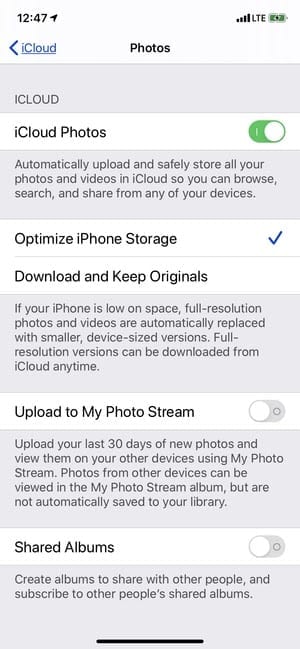
- Open the Photos app, click on Photos at the bottom of your screen.
- You can select one or multiple photos and videos that you want to delete.
- Just tap on Delete (trash bin icon) and confirm it.
On iCloud.com
- From your web browser, sign in to your iCloud account.
- Open the Photos app.
- Select photos and videos and tap on the Delete.
Reduce Camera Roll Gallery Size
If you aren’t using iCloud Photos, your Camera Roll will be part of your iCloud backup. First, you should check how much space the Camera Roll uses on iCloud and then delete unnecessary photos and videos to realize some space.
Remove Old Files or Folders from iCloud Drive
When too many old files or folders are clogging your iCloud Drive, it will automatically consume a large space on iCloud. So, you should run the cleaning process on your iCloud Drive and free up space to store new files.
On iPhone, iPad, or iPod Touch
- Tap on the Files app and next on Browse.
- Under Locations, click on iCloud Drive and Select.
- Choose all the folders and files that you want to delete and click on the Delete.
- Move to Locations > Recently Deleted > Select.
- Choose files and tap on the Delete.
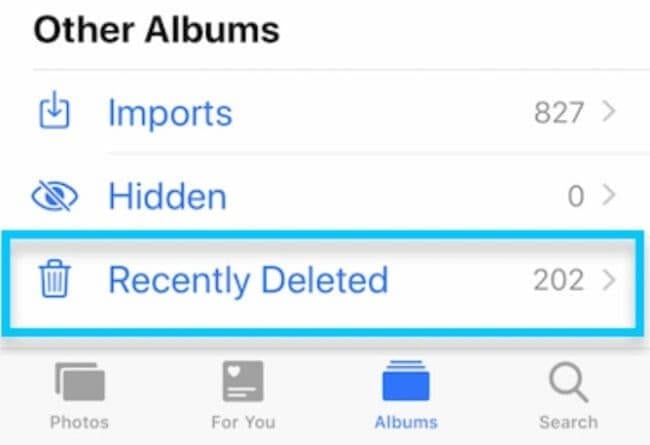
On Mac
- Follow Apple Menu > System Preferences > Apple ID > iCloud.
- Log in with your Apple ID.
- Turn on iCloud Drive.
- Open Finder and go to the iCloud Drive folder.
- You can move items to the trash or shift to a different location on your Mac.
- Go to Trash and right-click on the files that you want to delete, and click on Delete.
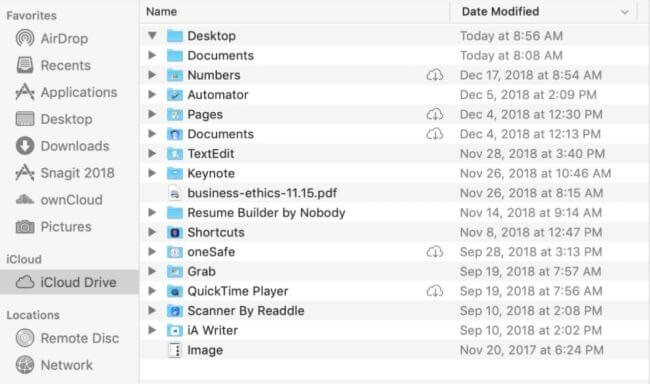
On Windows PC
- Open iCloud for Windows and sign in using your Apple ID.
- Go to the iCloud Drive folder.
- Select the folder that you want to delete and click on the Delete.
Delete Text Messages, Emails, and Voice Memos
When you use messages, email, and voice memos in iCloud, all your texts, emails, and voice notes will automatically backup on iCloud. And, you can easily free up a huge space on iCloud by getting rid of messages and attachments.
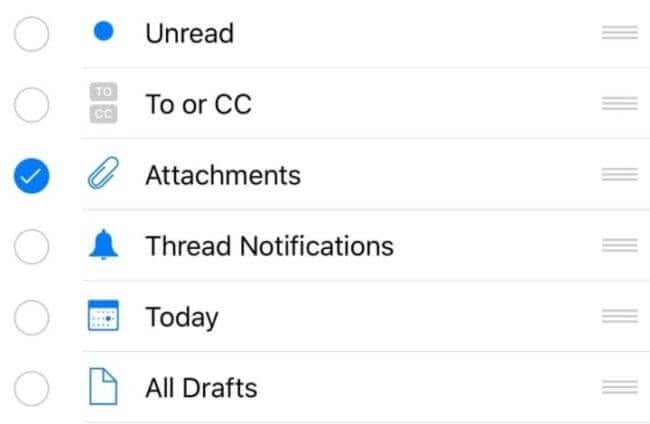
You can open a message, voice memo, or email app on your device and delete all the unnecessary messages and attachments.
Bottom Line
iCloud storage is a very useful Apple feature that lets you securely create a backup of your vital content. Therefore, ensure to upload only the important information to iCloud so you can gain maximum value from free 5 GB space.
If you have any more questions regarding iCloud, you can write to us, and our experts will immediately assist you.
Popular Post
Recent Post
How to Access Microsoft’s New Emoji in Windows 11
Ever since the public introduction of Windows 11, we’ve seen it gradually mature further towards the operating system that it is presently. Microsoft is working hard to give Windows 11 a next-generation experience, as well as new updates, are being released as a result. So now, emoticons in Windows 11 have been updated. Microsoft later […]
How to Transfer iPhone Photos to Your Mac (8 Easy Solutions)
Have you clicked a stellar image with your iPhone and now want to upload it on your website or edit it? Then, you can easily transfer your iPhone photos to your Mac to edit them with robust MacOS editing tools and further upload them on the web. Transferring photos from iPhone to Mac can save […]
How to Set Up and Use iCloud on Mac
If you haven’t set up iCloud on your Mac yet, do it now. iCloud is a powerful cloud storage service for Apple users that allow people to back up and synchronize email, photos, contacts, and other files across various devices. iCloud service was introduced in 2011, and it supports MacOS 10.7 or higher. As of […]
How to Create a Guest User Account on Mac
Computers are a very personal thing today. They store all your private documents, photos, videos, and other data. Thus, giving your Mac password to someone else is never a good idea. But what if you have to share your Mac with a colleague or friend for some reason? Sharing Mac’s user password can jeopardize your […]
How to Set Up a New Mac in a Few Minutes
Have you bought or received a brand new Mac computer? Then, you must be on the seventh cloud. Your Mac will open a pandora of several graphics-rich apps and features for you. If you are moving from Windows to Mac for the first time, the change will be really dramatic. At first, all the interfaces […]
How to Clear Browsing History
Are you concerned about what others could see if they use your web browser? Is your browser history clogging up your device and slowing things down? A list of the website pages you have viewed is stored in every web browser. You can remove this listing easily. It will clean your browser history and erase all […]
The Definitive Guide to Managing Your Mac’s Storage Space
Are you struggling with low storage space on Mac? Wondering what is taking up so much space?You are at the right place. Here we will discuss how to reclaim space on Mac. Gone are those days when you used Mac machines only for p rofessional purposes. Now, everything from downloading movies to streaming content, saving […]
Is New World a modern-day RuneScape?
Amazon Game Studios has released an MMO nearly identical to RuneScape, but with a new look, a better PvP system, and a lot more money. Allow me to clarify. New World is influential ‘RuneScape only it’s not RuneScape.’ New World vs. RuneScape 3 New World digs deep into the well of memories and pulls out […]
How To Set Up Voicemail on iPhone 11
Although accessing voicemail is extremely beneficial to you, users should understand how to set up voicemail on their iPhone 11. You can remove, categorize, and play the voicemails from the easy menu. Once you are occupied or unable to pick up the phone, this program will give you info in the style of an audio […]
Best Virtual Machine Software for Windows 10/11 in 2024
A virtual machine software, often known as VM software, is an application that replicates a virtual computer platform. A VM is formed on a computer’s underlying operating platform, and the VM application generates virtual CPUs, disks, memory, network interfaces, and other devices. Virtual machine solutions are becoming more popular because of the flexibility and efficiency […]






















