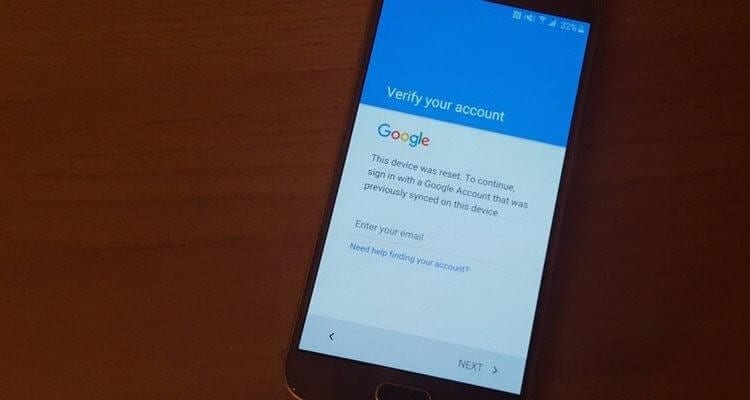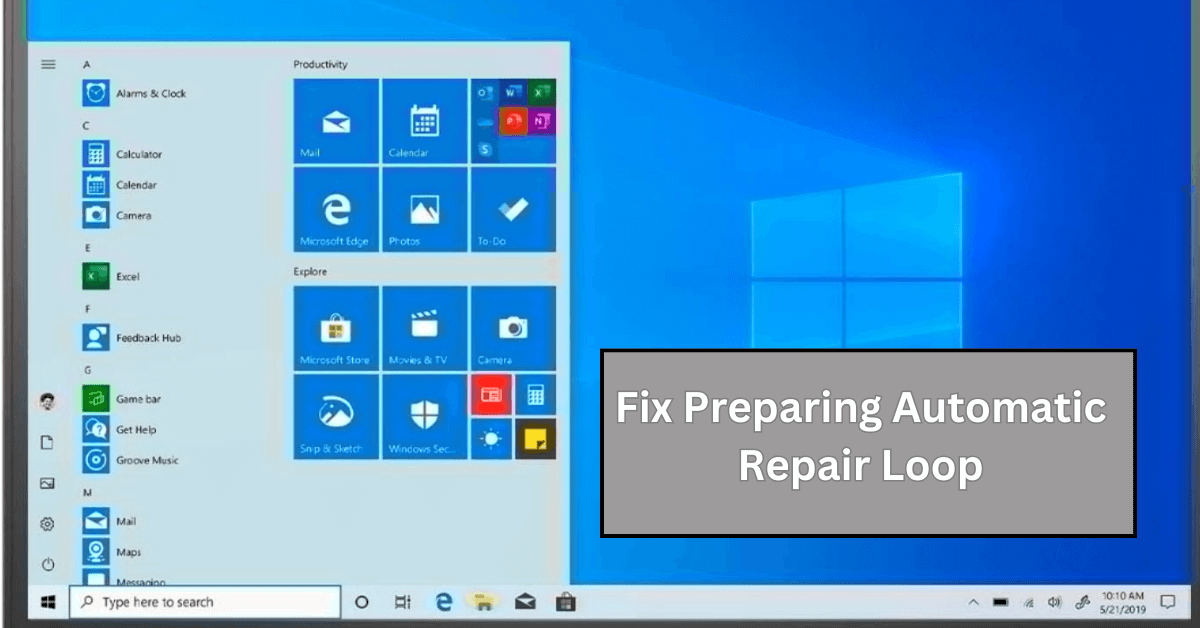How to Bypass FRP and Android Screen Lock
Do you have an idea about Google’s Factory Reset Protection feature? Ever encountered the message, “This device was reset. To continue, sign in with a Google account that was previously synced on this device.”
I hope you can relate to it, right?
Generally, this problem occurs when you are using a second-hand phone or have purchased it from a third-party seller. With Google’s FRP feature added to Android 5.1 and higher versions accessing the phone without entering details of the configured Google account has become difficult and this helps protect your data from getting into the wrong hands when the device is stolen or lost.
But sometimes this can cause problems to the phone owners and make the device unusable. So, if you too are facing this problem you are at the right place. Here will discuss how to bypass Google Account Verification or Android Screen Lock.
Ways to bypass FRC and unlock an Android device
By far Android’s lock screen is the most
underrated security feature, but with the addition of Google’s FRC things have
changed and it has become one of the most sophisticated security features. To
put it in simple words we can say it is a barrier between the unwanted users
and the data stored on your device.
This means if you have forgotten the password, PIN of the lock screen you
cannot get past it. But where there is a will there’s a way and the same is
true in this condition.
Using the 100% workable way explained in this article you can learn how to bypass Google FRP & Android Screen using the best Android pattern unlock tool/software for PC.
How to Bypass Factory Reset Protection on Android?
By now, you must have understood that Google added this feature for security reasons and it is automatically enabled. To disable it, you need to remove the Gmail account added to the phone.
For this, head to Settings > Accounts > Google and select the account.
Tap it > tap the three stacked dots > Remove account.
This way you can disable Factory Reset Protection (FRP). But if you have forgotten the Gmail details or Screen Lock then? Does this mean, the phone will be unusable?
No, not at all. You can use the iMyFone LockWiper, the best Android pattern unlock tool/software for PC. Using this amazing tool, you can perform the following operations:
- Unlock FRP/remove Google account verification without password
- Remove Android lock screen whether it is PIN, password, face lock, or fingerprint
- Unlock Samsung Screen Lock without Data Loss
- Bypass Lock Screen on almost all Android devices
Part 1 – Bypassing Android Lock Screen without Resetting using the Best Unlock Tool
Here are the steps to use iMyFone LockWiper (Android) to unlock an Android device without resetting it. Offered by iMyFone this popular software is trusted by many and it is the best and fastest way to unlock Android device. Moreover, this tool works on iOS devices, and using it in just a few minutes you can bypass the screen lock and access all your data.
Also, to use this tool, you don’t need to be tech-savvy, even a novice can also use it easily.
How to use iMyFone LockWiper (Android) to bypass the Android lock screen without reset:
Step 1: Download, install and run iMyFone LockWiper (Android)
Step 2: Launch the program and select Remove Screen Lock
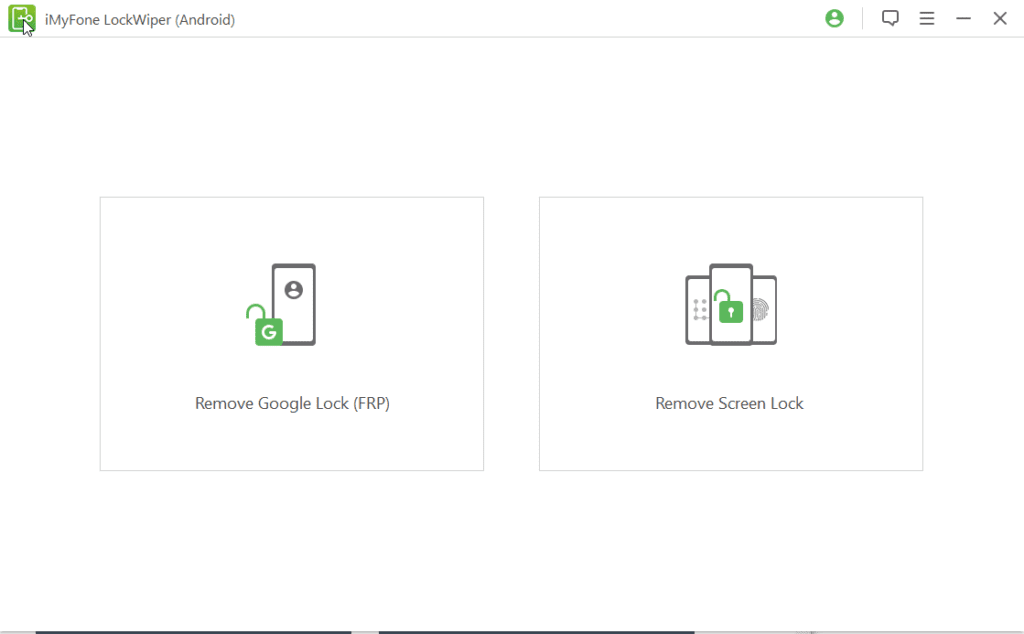
Step 3: If you use an Android device select, Remove without Data Loss. For devices other than Samsung select, Remove Screen Lock.
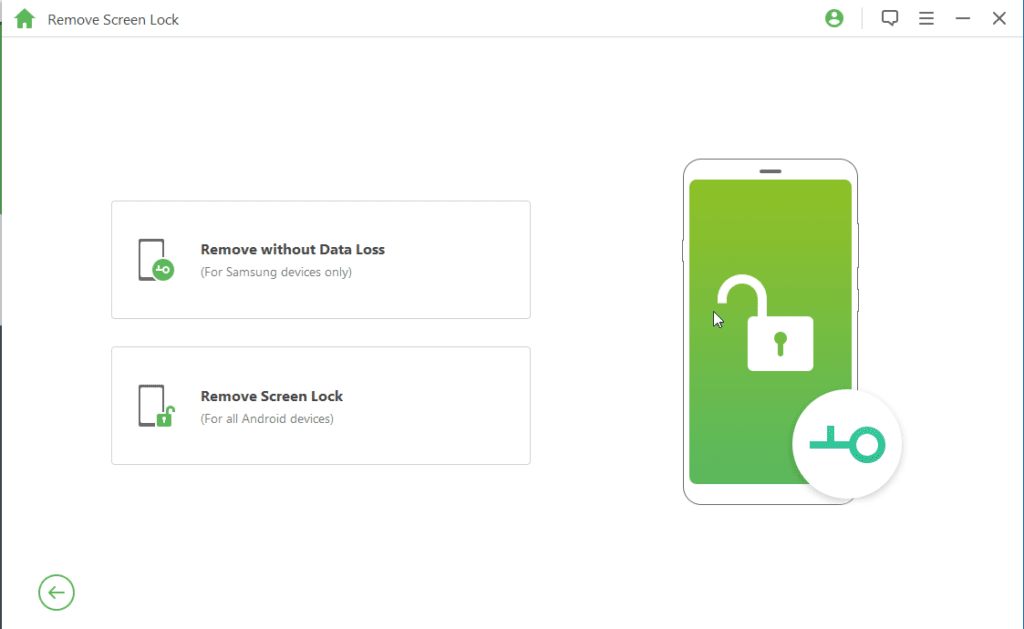
Step 4: Make sure your phone is connected. If not you will get the following prompt.
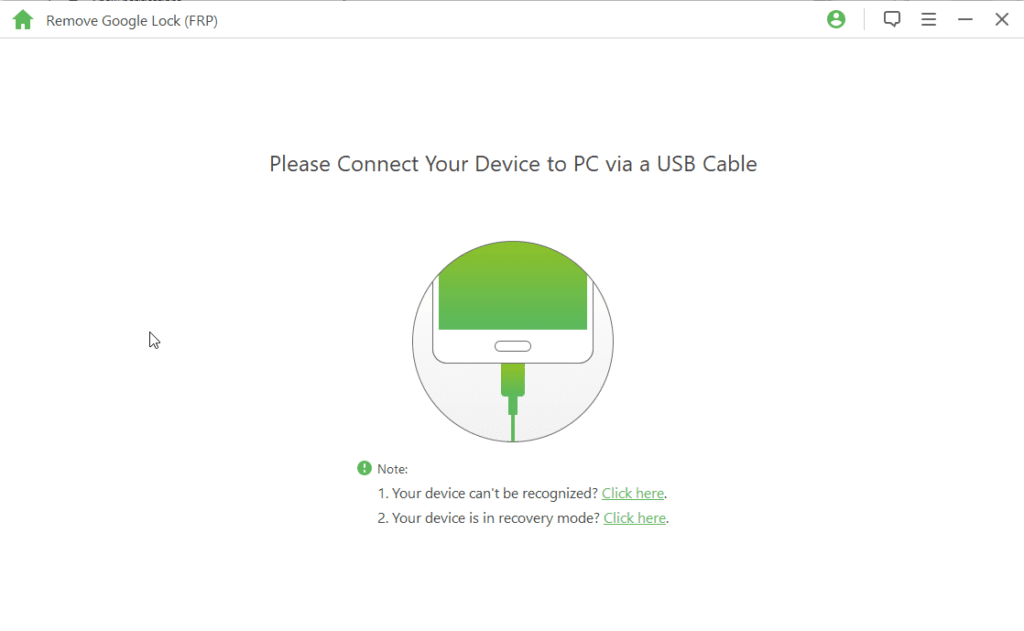
Step 5: Once the device is connected click Start to proceed.
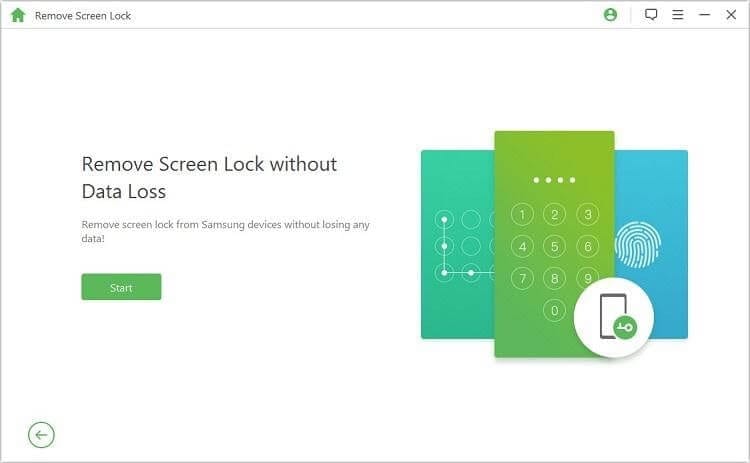
Step 6: If you are using a Samsung device, on the resulting screen you will be prompted to confirm if the device, click Yes to confirm.
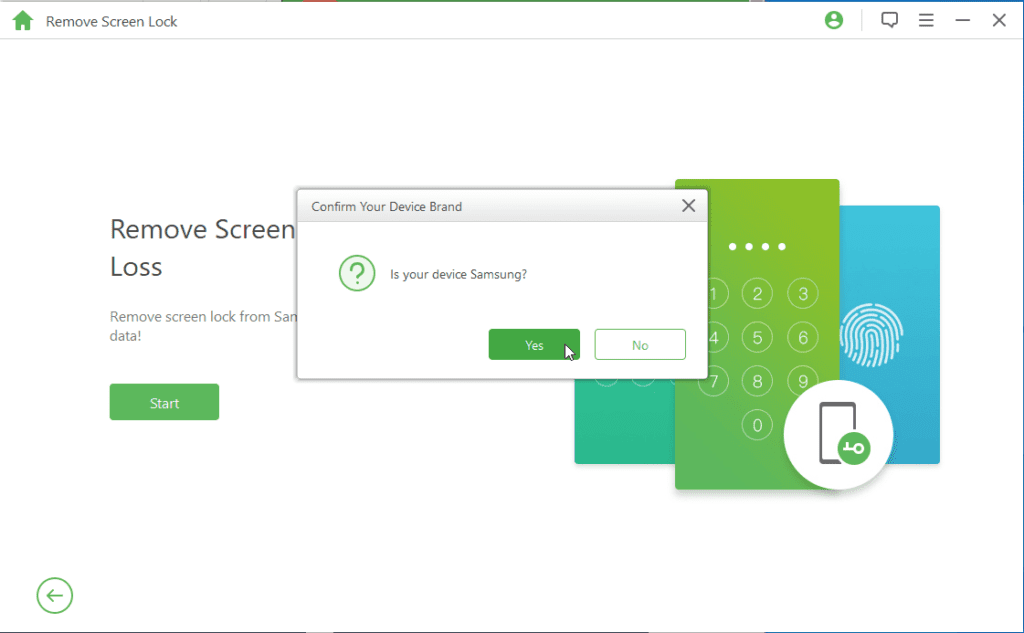
Step 7: On the next screen, from the dropdown select name of your device > model number > Start.
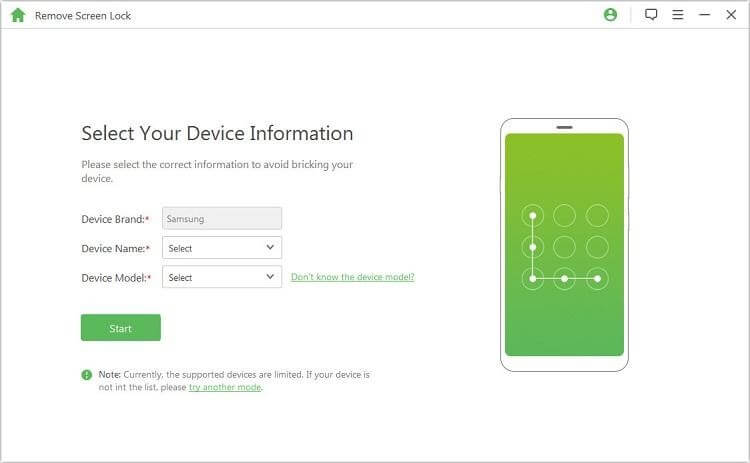
Step 8: Confirm the information. This will instruct LockWiper (Android) to download the data package for the selected device, click Next.
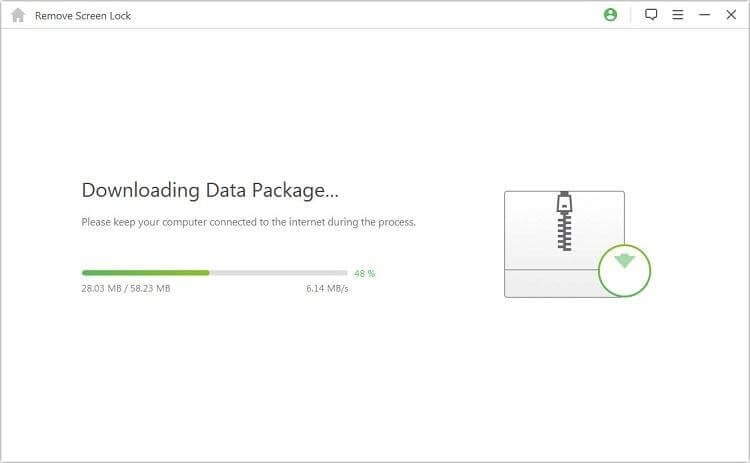
Step 9: Connect the device and follow on-screen instructions to put it into Downloading mode.
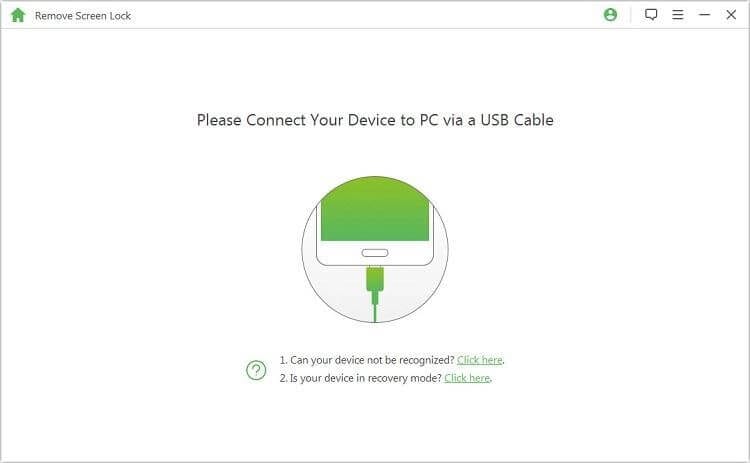
Step 10: To begin with the unlocking process, hit Start.
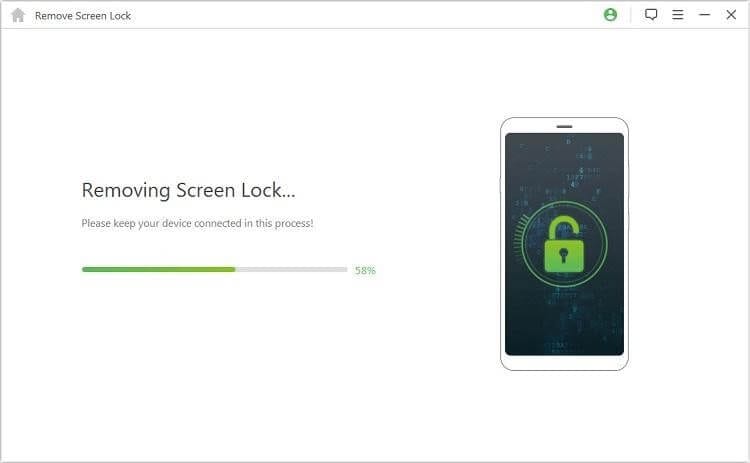
Step 11: Wait for the process to finish so that the screen lock can be removed in a couple of minutes.
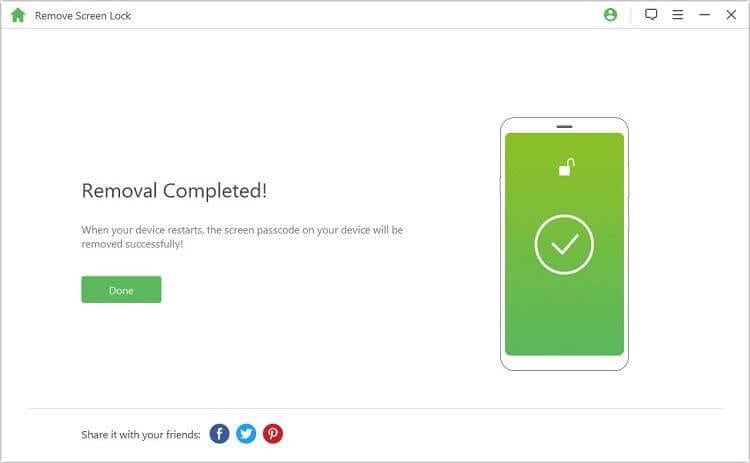
Once the process is finished screen lock will be gone using the best Lockwiper (Android) and the Android lock screen will be bypassed without resetting the device.
Part 2: How to Bypass Google Account Verification After Reset
After resetting the phone, if you have forgotten your Gmail password or ID this step is for you. Using the steps explained below you can bypass Google account verification.
Using software like iMyFone LockWiper (Android) you can bypass different kinds of lock screens including Google account verification. To use it follow these steps:
Step 1: Install and run iMyFone LockWiper (Android) on your PC.
Step 2: Select Remove Google Lock (FRP)
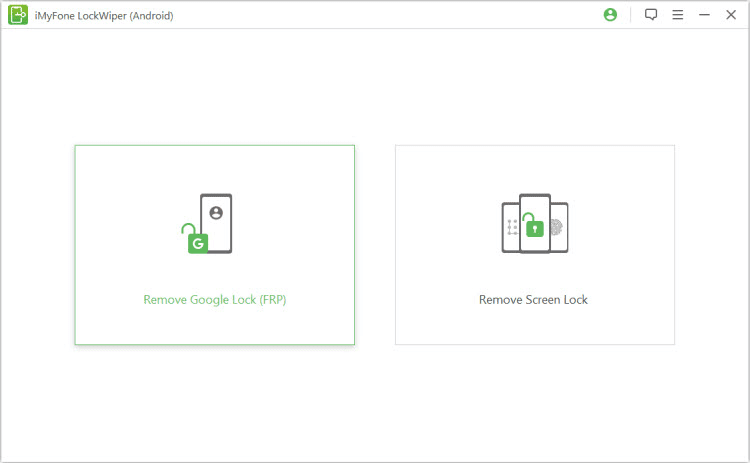
Step 3: Click Start and connect your Android or iOS device via USB cable.
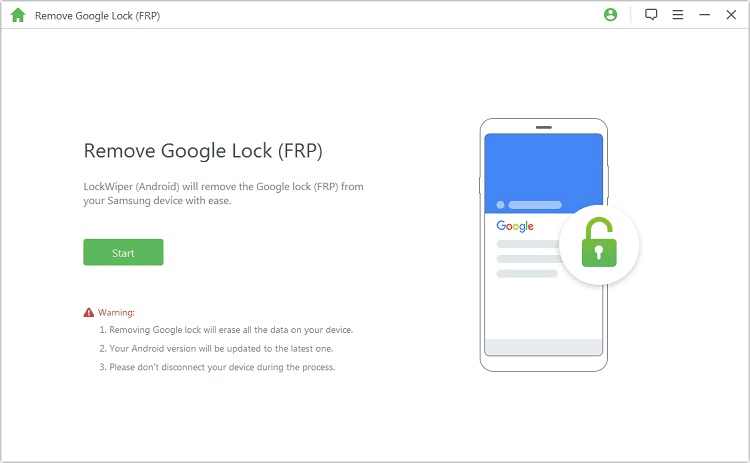
Step 4: This will help detect device information, verify the details, and click Next to proceed.
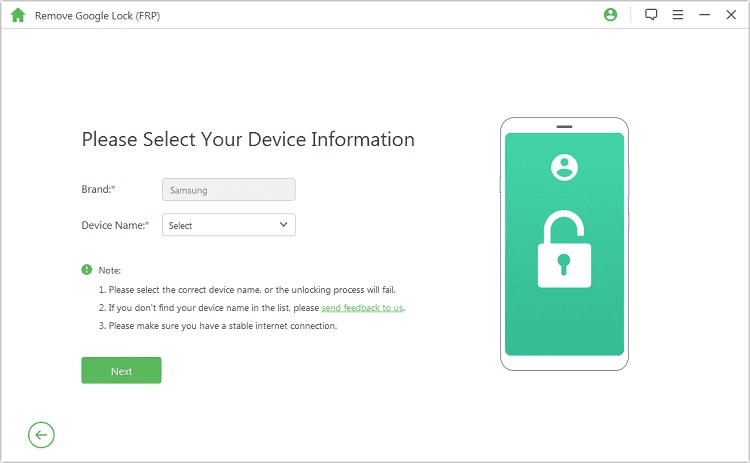
Step 5: Follow on-screen instructions and put the device into recovery mode. Next, select the PDA of the device, country, and carrier information.
Step 6: Hit Download
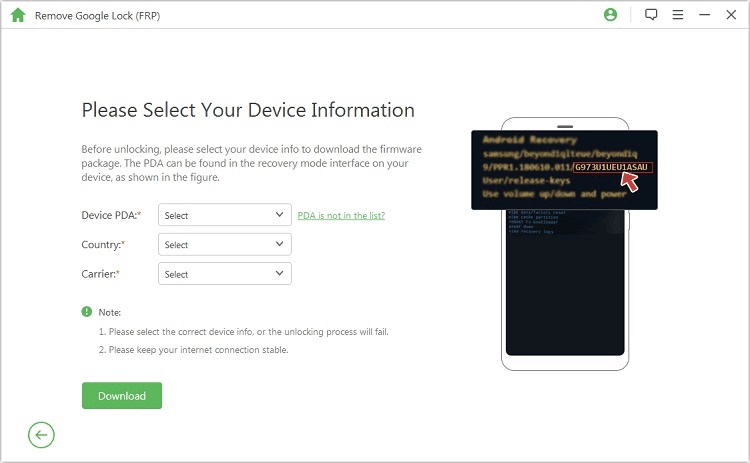
Step 7: iMyFone will now look for Data Package and download it. Wait for the process to finish.
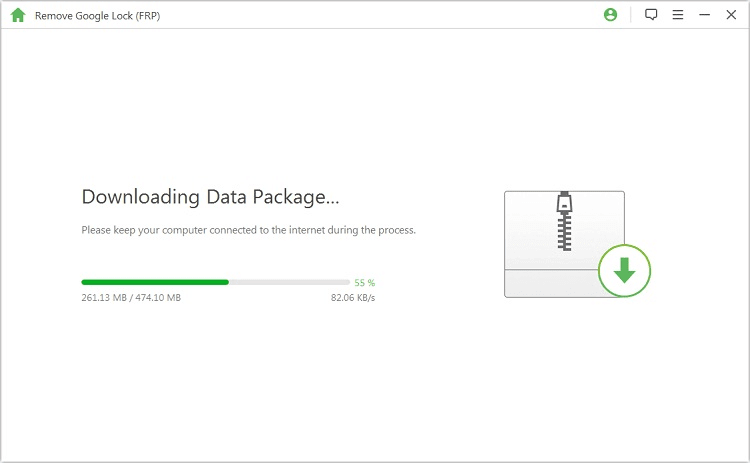
Step 8: Once done, hit Start to extract.
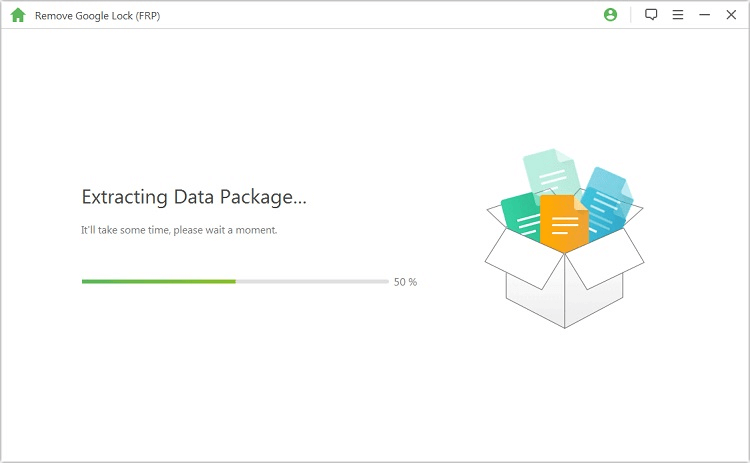
Step 9: You will now see a set of instructions, follow it to put the device into download mode.
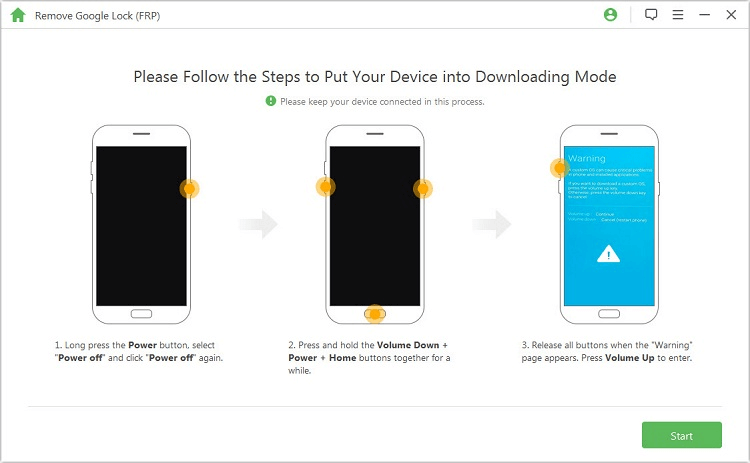
Step 10: Enter 000000 & confirm data installation
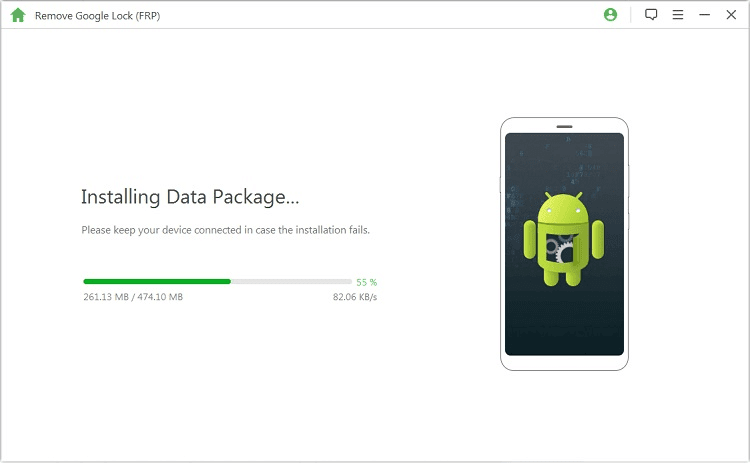
Step 11: This will install the data package. To proceed follow on-screen instructions and enable the download mode
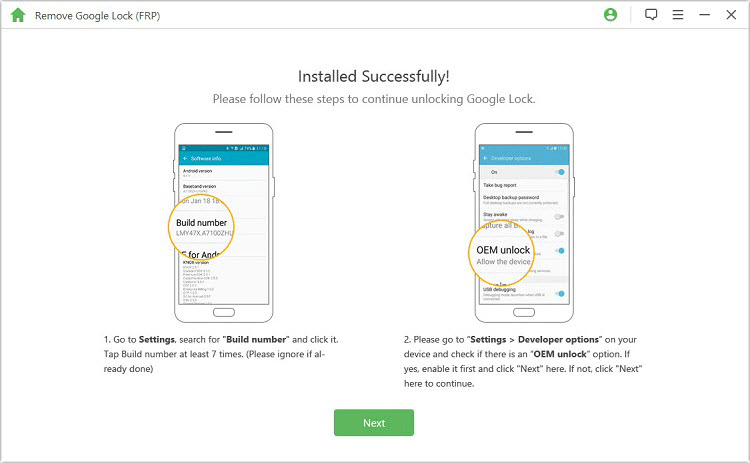
Step 12: Next, download the firmware package and click Start to extract. This will get the firmware for your device downloaded.
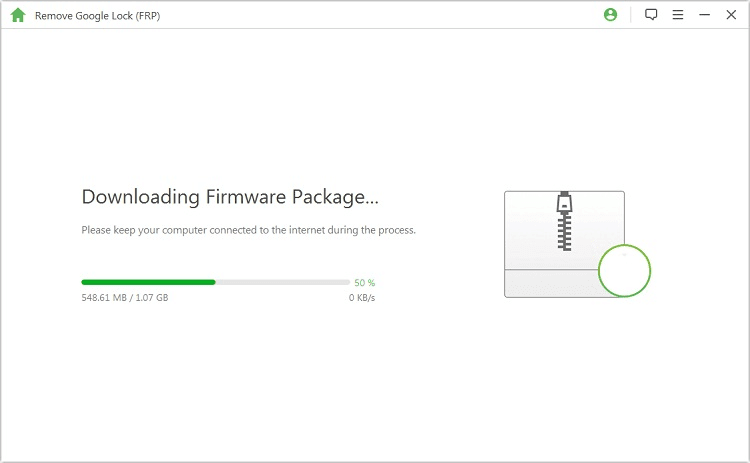
Step 13: Once the firmware is downloaded, iMyFone will start bypassing the Google FRP.
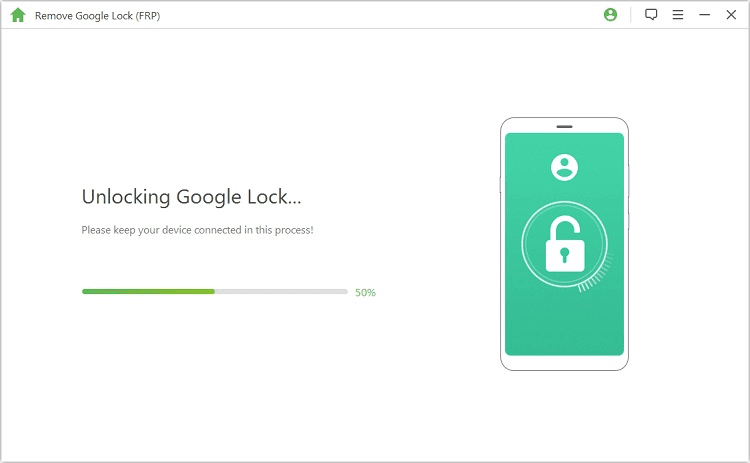
Step 14: You will then get a message, “The Google lock has been removed successfully. This means no longer you will be bothered with the Google FRP screen and your phone will be unlocked.
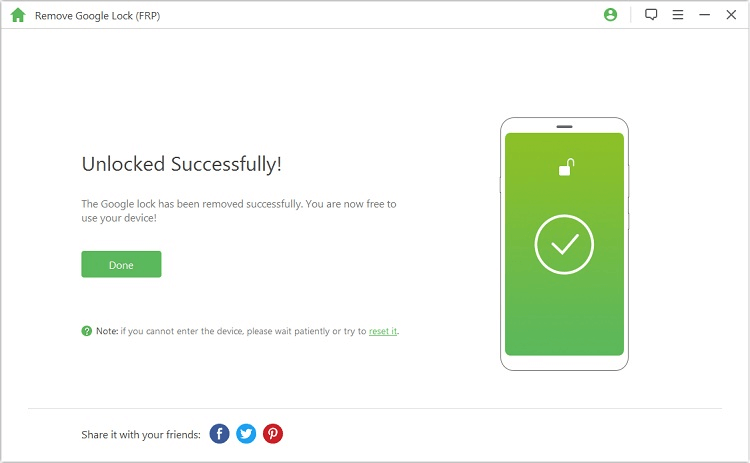
This is it! Using these simple steps you can easily reset the Android screen lock and can bypass Google’s FRP. Certainly, there are some manual steps but they aren’t easy to follow. Moreover, the chances of losing data increase hence, we recommend using this best Android pattern unlock software for PC download.
Furthermore, iMyFone LockWiper (Android) is the best and easiest way to bypass FRP and the tool is also compatible with iOS. If you are facing a problem with the Google screen or have forgotten your screen lock using this tool and access all the data quickly without the fear of resetting the device. We hope you like the post and will use the steps. Do share your experience and feedback with us in the comments section.
Popular Post
Recent Post
Understanding FileVault and its Role in Data Security
Introduction: In this modern era where data breaches loom at large and data privacy is a serious concern, safeguarding personal and sensitive information is paramount. Keeping this in mind, Apple has designed this wonderful encryption software to safeguard the data of its Mac users which is known as FileVault. In this article, we will take […]
11 Best Free Duplicate Photo Finder for Android in 2024
Duplicate files are a perennial truth of any device. It generates in different forms due to different reasons. Multiple times file downloading, file sharing of the same file multiple times, and data backup of the same file are a few reasons why duplicate files accumulate on your device. You can find them in different forms […]
How To Download And Install Internet Explorer 11 For Windows 10
Introduction: Internet Explorer (IE) 11 is the latest version of Microsoft’s web browser included with Windows 10. Even though Microsoft Edge has replaced IE as the default browser in Windows 10, many users still prefer using IE for compatibility with older websites and enterprise apps. Internet Explorer 11 includes improved standards support, faster page load […]
21 Best Car Driving Games For PC Offline/Online [Latest]
Introduction: Cars and driving games have always been popular in the video game world. Whether you want to race at 200mph, perform crazy stunts, or just go on a leisurely Sunday drive, there are tons of great latest car racing games for PC that let you live out your automotive fantasies. In this article, we’ll […]
14 Best Free Browser For Android TV In 2024 [Latest List]
Introduction: Watching videos, checking social media, and browsing the web on the big screen is easier than ever with Android TV. Most smart TVs today run on Android TV, allowing users to install apps directly on their televisions. This includes web browsers – opening up a whole new world of web experiences designed for the […]
Top 11 Best Budget Smartwatches for 2024 [Latest List]
Here we are going to discuss the most economical and best budget smartwatches for you in 2024. The smartwatch has become many people’s personal sidekick or even a personal assistant: Not only can your smartwatch wake you up in the morning, but it also notifies you when you receive a new email or the like. […]
10 Best Sites to Download PC Games For Free In 2024 [Latest List]
Introduction: Looking for the best site to download PC games for free? You’ve come to the right place. In the golden age of digital distribution, there are more options than ever before for gamers to purchase and download PC games legitimately and legally. From major publishers’ platforms to online stores and subscription services, the PC […]
How To Fix Hulu Error Code 21 [Latest Guide]
Introduction: With its extensive catalog of television, film, and originals, Hulu stands as a top streaming platform. However, as with any technology, users occasionally run into technical difficulties. A common error Hulu subscribers may encounter is the frustrating Error Code 21. This error code typically appears when there is an issue with the Hulu app […]
What Are Crypto Exchanges And How Do They Work
Introduction: Cryptocurrencies have exploded in popularity in recent years. Driving mainstream adoption are crypto exchanges – online platforms that allow investors to easily buy, sell, and trade digital currencies like Bitcoin and Ethereum. Crypto exchanges provide the critical infrastructure that allows individuals and institutions seamless entry into the crypto ecosystem. But how exactly do these […]
How To Fix Preparing Automatic Repair Loop On Windows 10/11
Introduction: The “Preparing automatic repair” loop is a common issue that affects Windows 10 and 11 users when the operating system fails to boot properly. This automatic repair process tries to diagnose and fix boot issues but often gets stuck repeatedly restarting and checking for problems, creating an endless loop. There are several potential causes […]