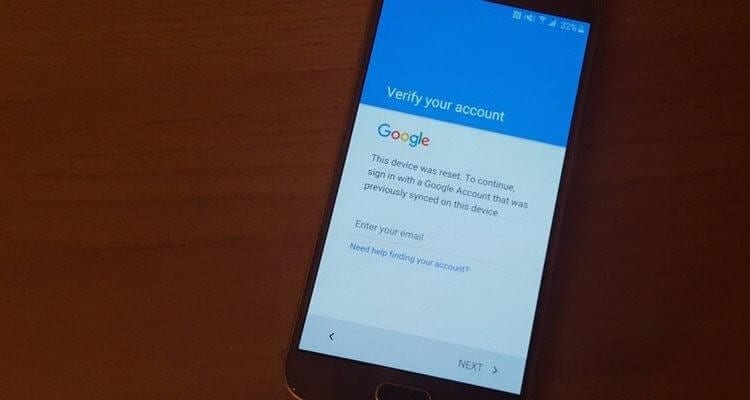How to Bypass FRP and Android Screen Lock
Do you have an idea about Google’s Factory Reset Protection feature? Ever encountered the message, “This device was reset. To continue, sign in with a Google account that was previously synced on this device.”
I hope you can relate to it, right?
Generally, this problem occurs when you are using a second-hand phone or have purchased it from a third-party seller. With Google’s FRP feature added to Android 5.1 and higher versions accessing the phone without entering details of the configured Google account has become difficult and this helps protect your data from getting into the wrong hands when the device is stolen or lost.
But sometimes this can cause problems to the phone owners and make the device unusable. So, if you too are facing this problem you are at the right place. Here will discuss how to bypass Google Account Verification or Android Screen Lock.
Ways to bypass FRC and unlock an Android device
By far Android’s lock screen is the most
underrated security feature, but with the addition of Google’s FRC things have
changed and it has become one of the most sophisticated security features. To
put it in simple words we can say it is a barrier between the unwanted users
and the data stored on your device.
This means if you have forgotten the password, PIN of the lock screen you
cannot get past it. But where there is a will there’s a way and the same is
true in this condition.
Using the 100% workable way explained in this article you can learn how to bypass Google FRP & Android Screen using the best Android pattern unlock tool/software for PC.
How to Bypass Factory Reset Protection on Android?
By now, you must have understood that Google added this feature for security reasons and it is automatically enabled. To disable it, you need to remove the Gmail account added to the phone.
For this, head to Settings > Accounts > Google and select the account.
Tap it > tap the three stacked dots > Remove account.
This way you can disable Factory Reset Protection (FRP). But if you have forgotten the Gmail details or Screen Lock then? Does this mean, the phone will be unusable?
No, not at all. You can use the iMyFone LockWiper, the best Android pattern unlock tool/software for PC. Using this amazing tool, you can perform the following operations:
- Unlock FRP/remove Google account verification without password
- Remove Android lock screen whether it is PIN, password, face lock, or fingerprint
- Unlock Samsung Screen Lock without Data Loss
- Bypass Lock Screen on almost all Android devices
Part 1 – Bypassing Android Lock Screen without Resetting using the Best Unlock Tool
Here are the steps to use iMyFone LockWiper (Android) to unlock an Android device without resetting it. Offered by iMyFone this popular software is trusted by many and it is the best and fastest way to unlock Android device. Moreover, this tool works on iOS devices, and using it in just a few minutes you can bypass the screen lock and access all your data.
Also, to use this tool, you don’t need to be tech-savvy, even a novice can also use it easily.
How to use iMyFone LockWiper (Android) to bypass the Android lock screen without reset:
Step 1: Download, install and run iMyFone LockWiper (Android)
Step 2: Launch the program and select Remove Screen Lock
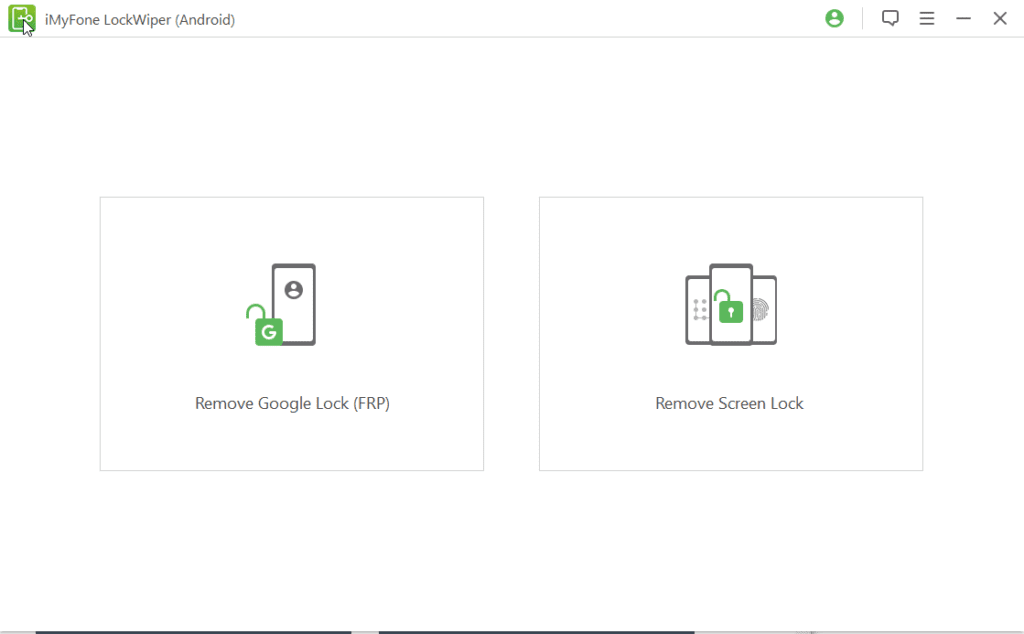
Step 3: If you use an Android device select, Remove without Data Loss. For devices other than Samsung select, Remove Screen Lock.
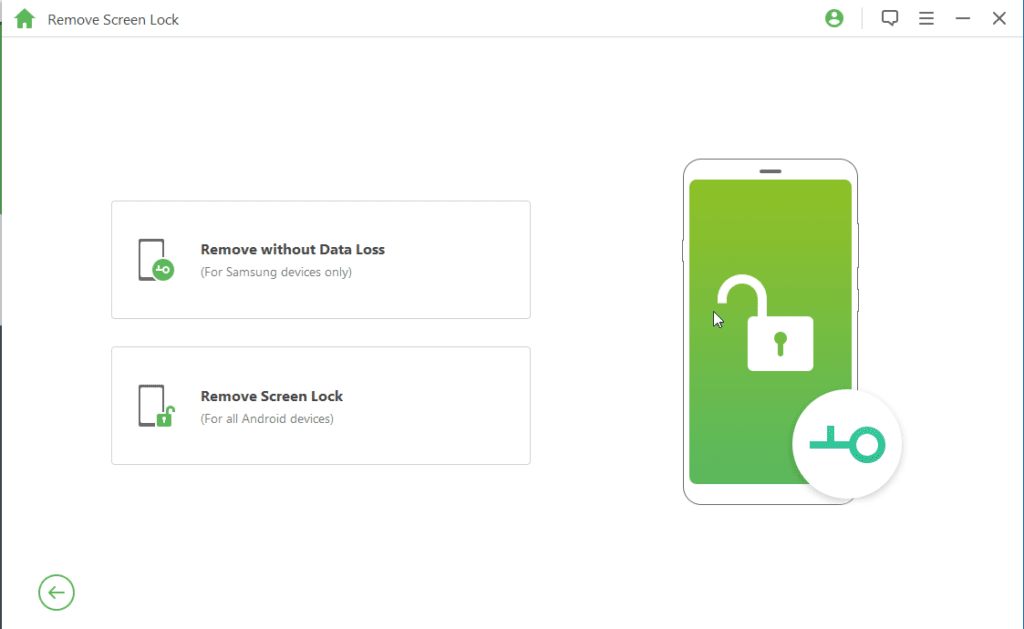
Step 4: Make sure your phone is connected. If not you will get the following prompt.
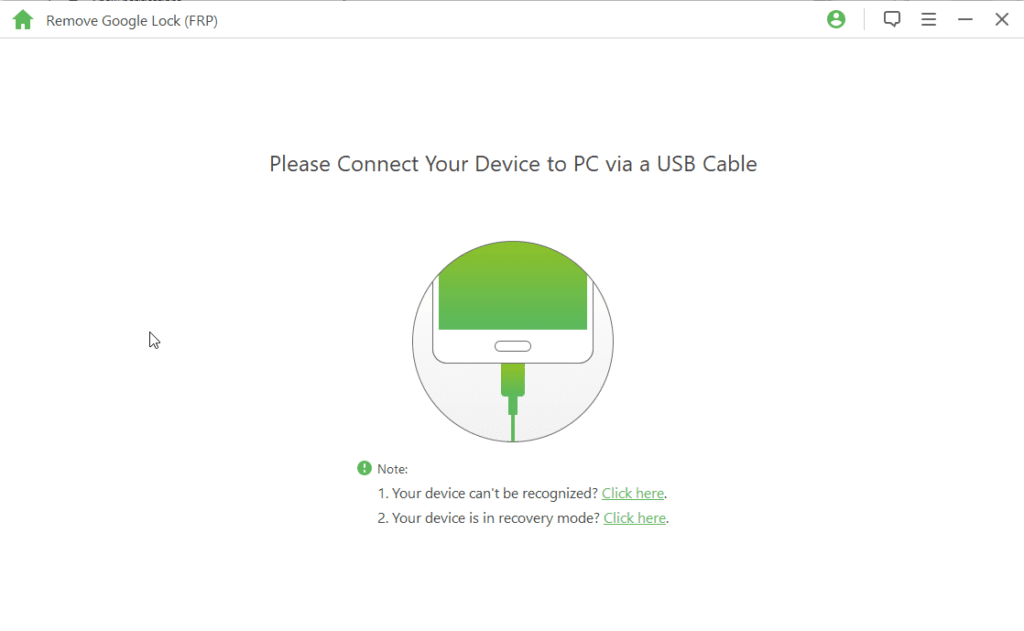
Step 5: Once the device is connected click Start to proceed.
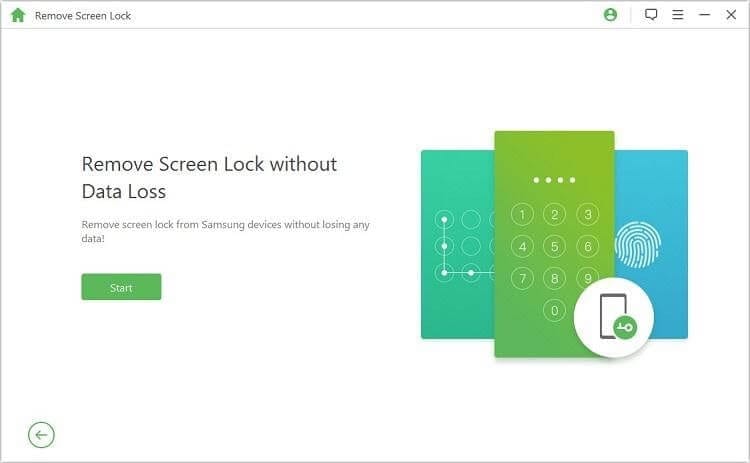
Step 6: If you are using a Samsung device, on the resulting screen you will be prompted to confirm if the device, click Yes to confirm.
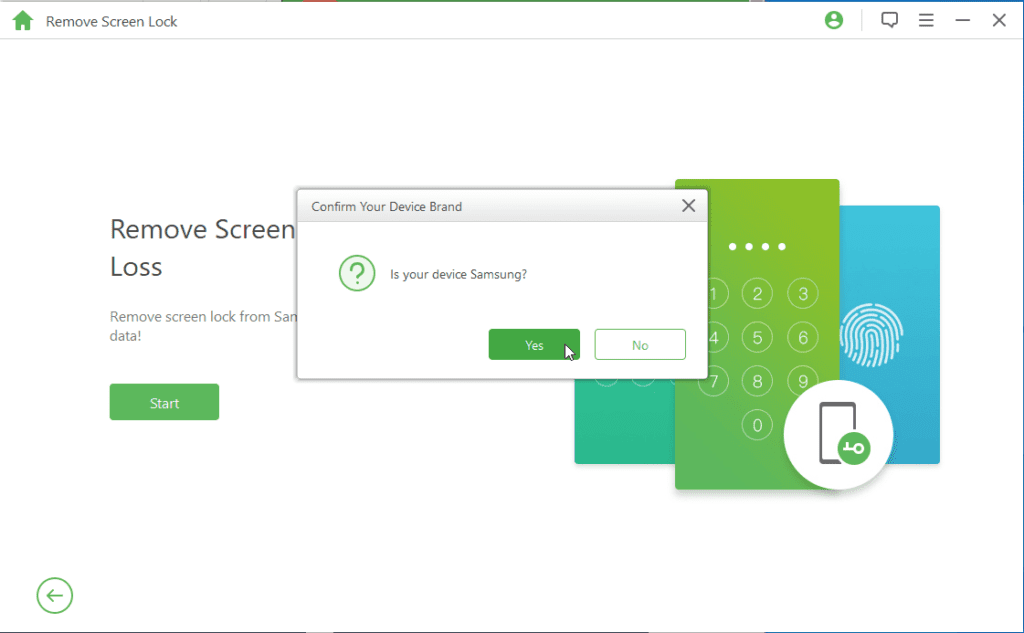
Step 7: On the next screen, from the dropdown select name of your device > model number > Start.
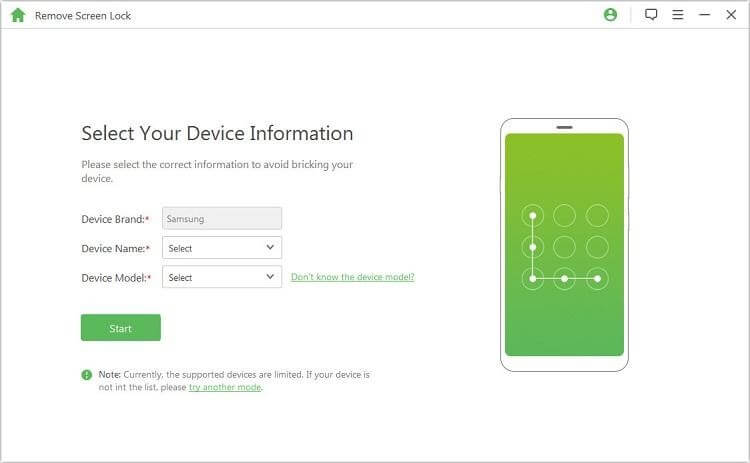
Step 8: Confirm the information. This will instruct LockWiper (Android) to download the data package for the selected device, click Next.
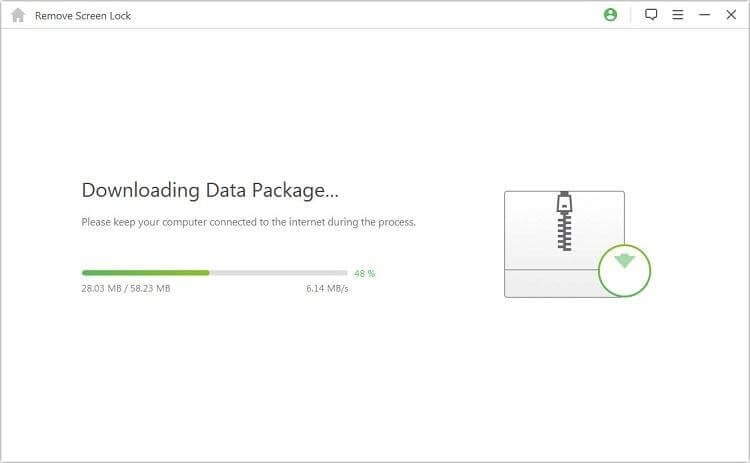
Step 9: Connect the device and follow on-screen instructions to put it into Downloading mode.
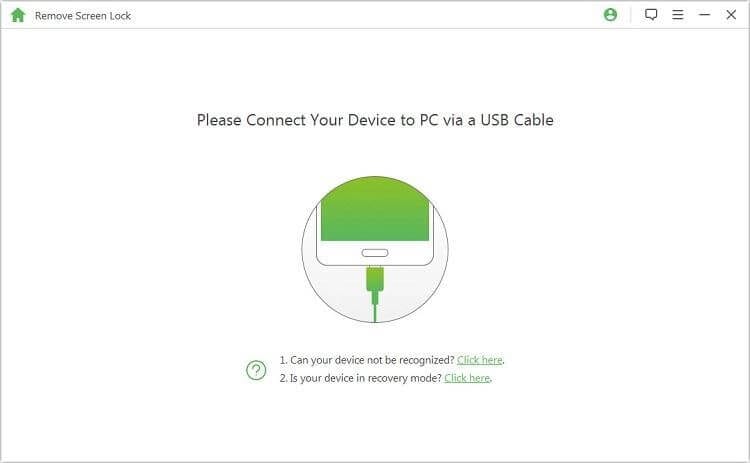
Step 10: To begin with the unlocking process, hit Start.
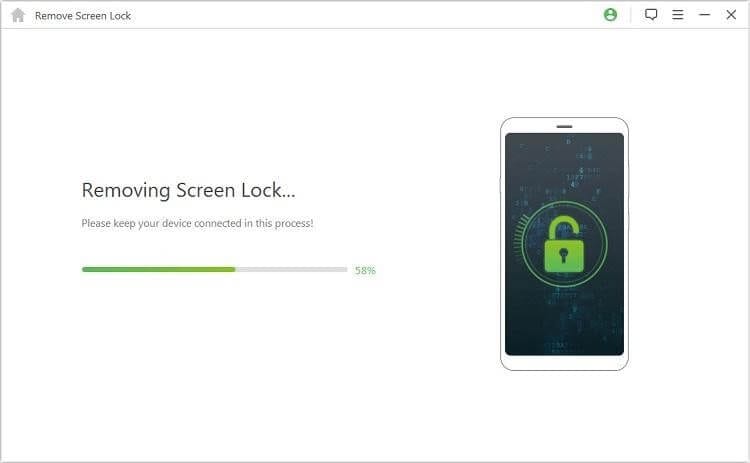
Step 11: Wait for the process to finish so that the screen lock can be removed in a couple of minutes.
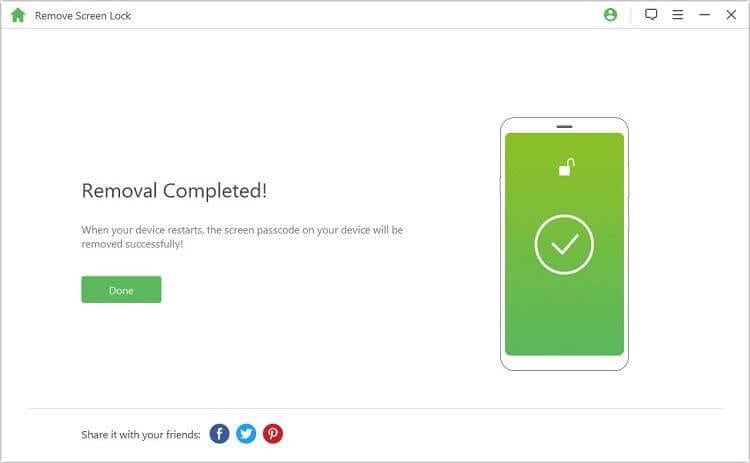
Once the process is finished screen lock will be gone using the best Lockwiper (Android) and the Android lock screen will be bypassed without resetting the device.
Part 2: How to Bypass Google Account Verification After Reset
After resetting the phone, if you have forgotten your Gmail password or ID this step is for you. Using the steps explained below you can bypass Google account verification.
Using software like iMyFone LockWiper (Android) you can bypass different kinds of lock screens including Google account verification. To use it follow these steps:
Step 1: Install and run iMyFone LockWiper (Android) on your PC.
Step 2: Select Remove Google Lock (FRP)
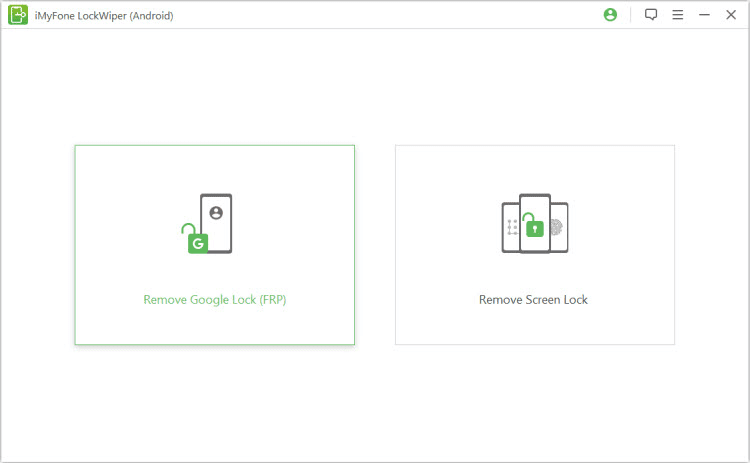
Step 3: Click Start and connect your Android or iOS device via USB cable.
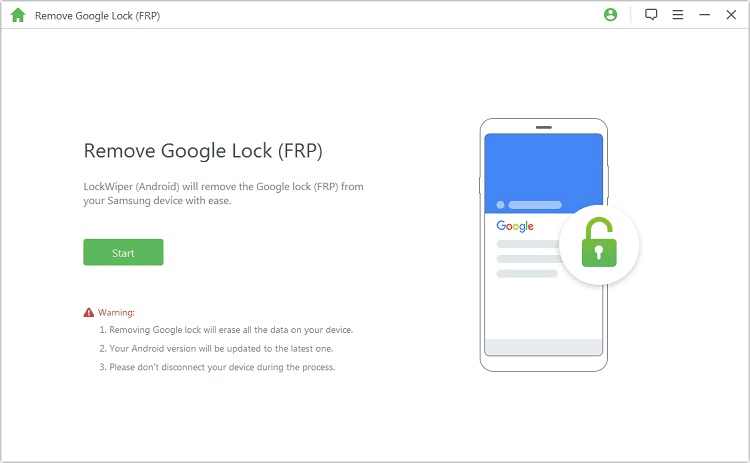
Step 4: This will help detect device information, verify the details, and click Next to proceed.
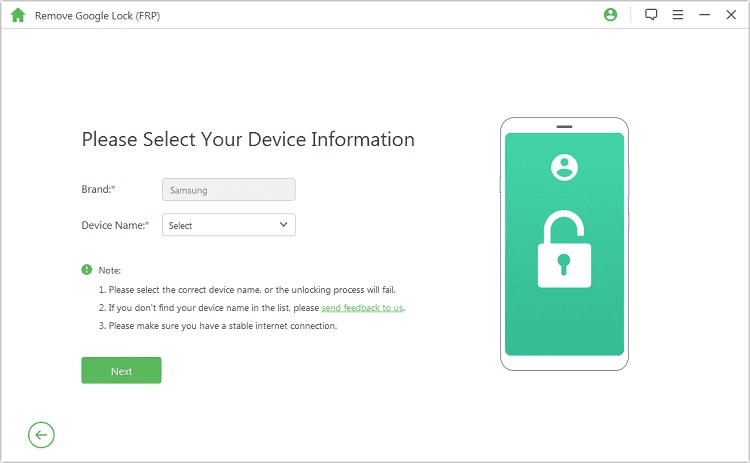
Step 5: Follow on-screen instructions and put the device into recovery mode. Next, select the PDA of the device, country, and carrier information.
Step 6: Hit Download
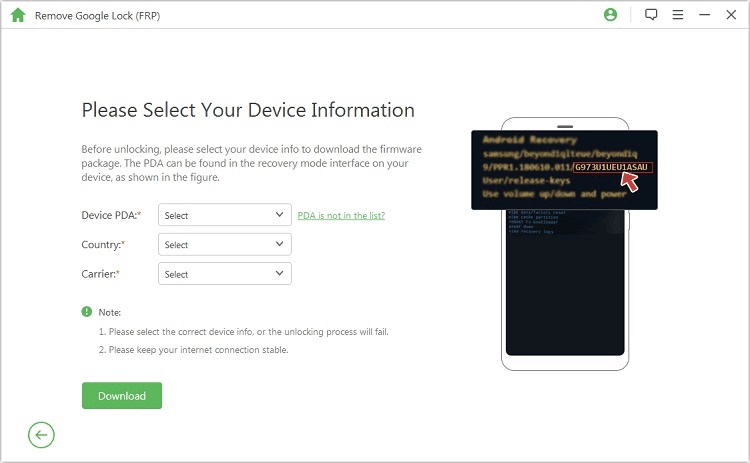
Step 7: iMyFone will now look for Data Package and download it. Wait for the process to finish.
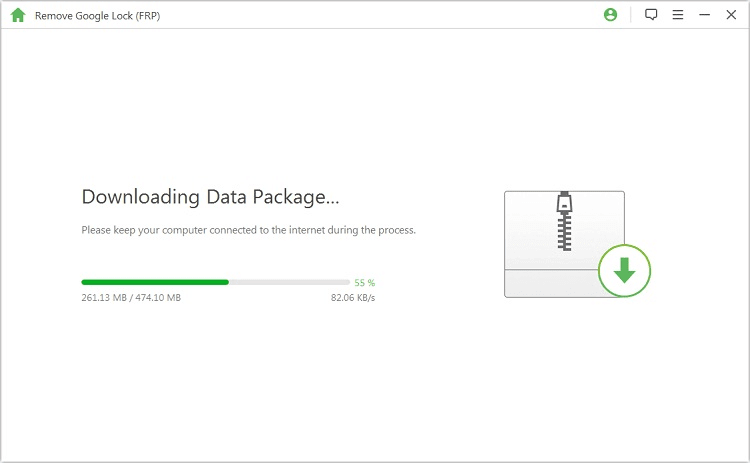
Step 8: Once done, hit Start to extract.
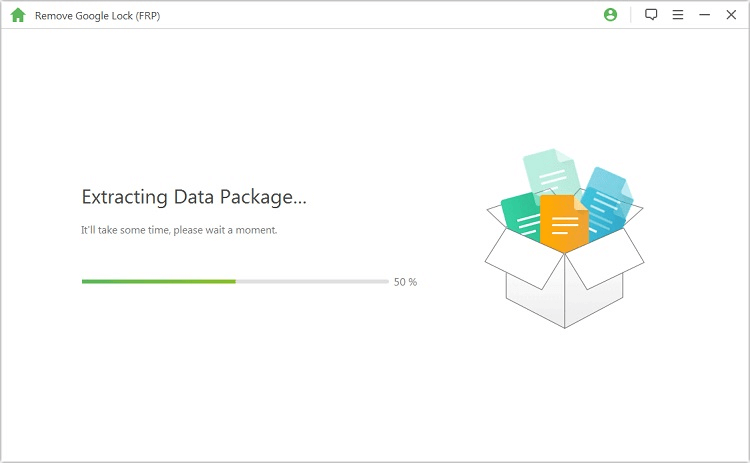
Step 9: You will now see a set of instructions, follow it to put the device into download mode.
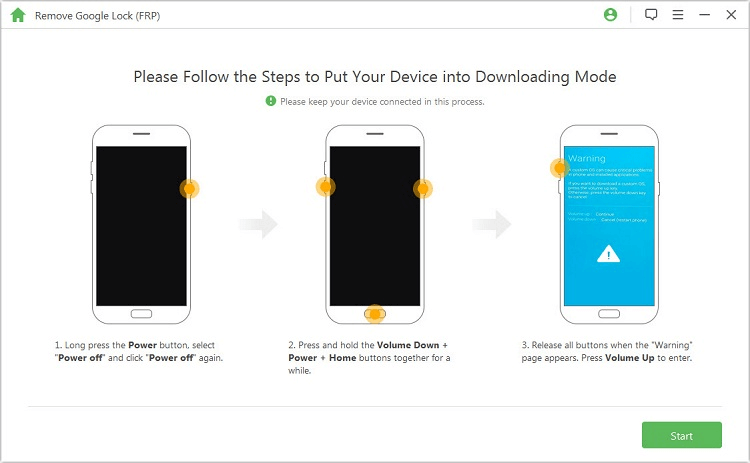
Step 10: Enter 000000 & confirm data installation
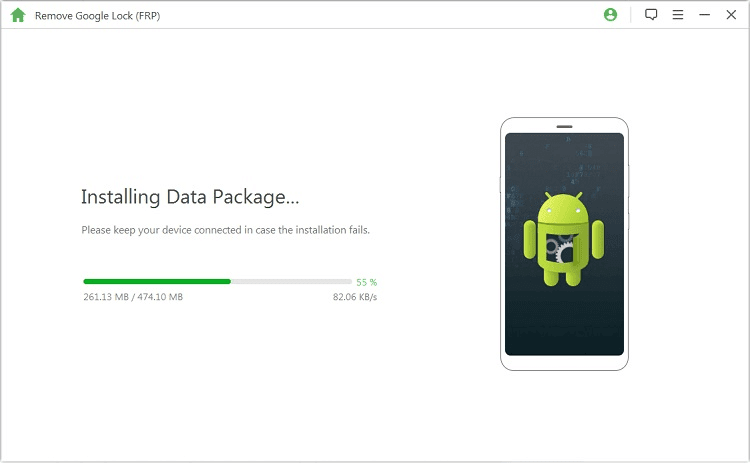
Step 11: This will install the data package. To proceed follow on-screen instructions and enable the download mode
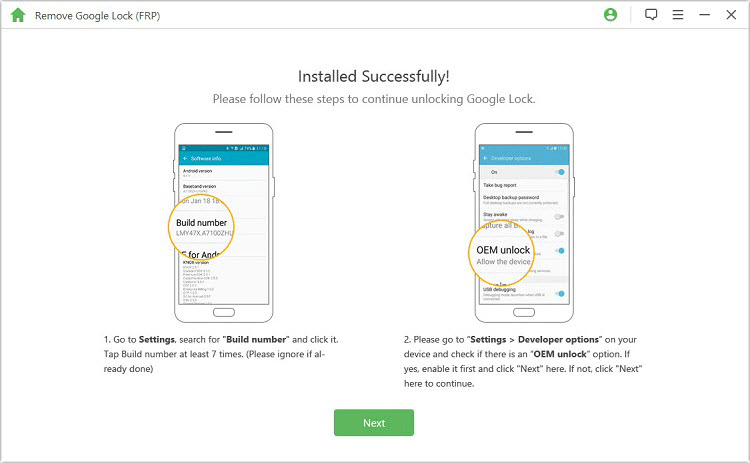
Step 12: Next, download the firmware package and click Start to extract. This will get the firmware for your device downloaded.
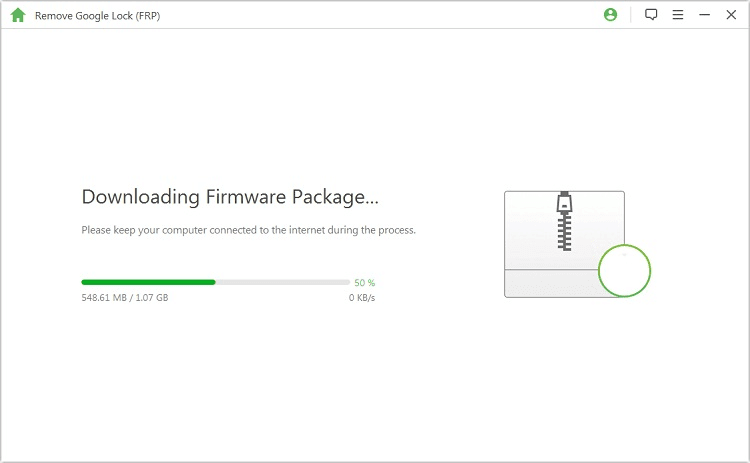
Step 13: Once the firmware is downloaded, iMyFone will start bypassing the Google FRP.
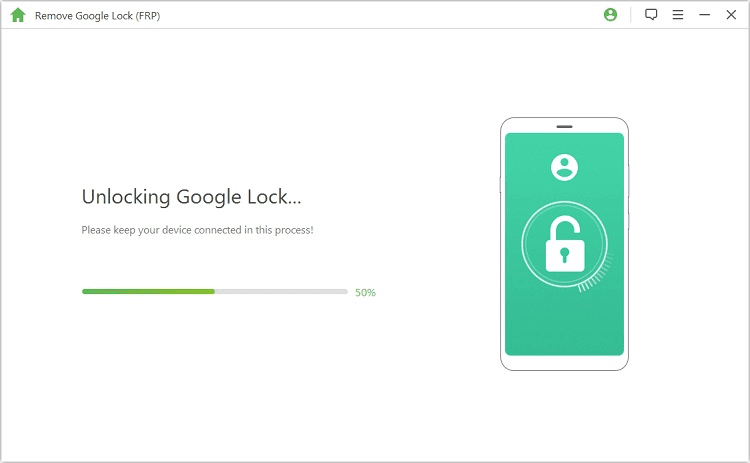
Step 14: You will then get a message, “The Google lock has been removed successfully. This means no longer you will be bothered with the Google FRP screen and your phone will be unlocked.
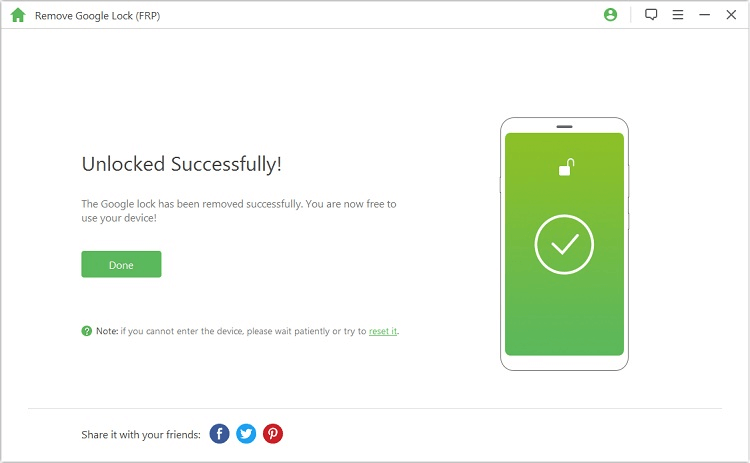
This is it! Using these simple steps you can easily reset the Android screen lock and can bypass Google’s FRP. Certainly, there are some manual steps but they aren’t easy to follow. Moreover, the chances of losing data increase hence, we recommend using this best Android pattern unlock software for PC download.
Furthermore, iMyFone LockWiper (Android) is the best and easiest way to bypass FRP and the tool is also compatible with iOS. If you are facing a problem with the Google screen or have forgotten your screen lock using this tool and access all the data quickly without the fear of resetting the device. We hope you like the post and will use the steps. Do share your experience and feedback with us in the comments section.
Popular Post
Recent Post
Top 10 Child-Friendly Browsers – Kids Friendly Web Browser
As parents, ensuring our children’s online safety and exposure to age-appropriate content is a top priority. With the vast expanse of the internet and its potential risks, finding a reliable and secure web browser for kids has become increasingly important. Fortunately, numerous developers have recognized this need and have created specialized Kid-friendly web browsers designed […]
How To Fix Mouse and Keyboard Not Working On Windows 10 and 11
Mouse and keyboard not working? Fix non-working mice and keyboards in Windows 10/11. Troubleshoot software issues to restore mouse and keyboard functions.
Top 15 Best Lightweight Browsers for Windows 10 and 11
Introduction: With the ever-increasing demand for faster browsing speeds and lower memory usage, lightweight browsers have become quite popular among Windows users. These browsers are designed to be swift, responsive, and easy on system resources. In this article, we will discuss the top 15 lightest browsers for Windows 10 and 11 to help you find […]
10 Best IPTV Apps For iOS & Android in 2024
Introduction: Watching TV on your phone or tablet has become incredibly popular in recent years. IPTV (Internet Protocol Television) allows you to stream live TV, movies and shows directly on your mobile devices. With IPTV apps, you can take your favorite TV channels and content with you wherever you go. In 2024, there are tons […]
How To Fix Dns_Probe_Started Error [Top 10 Ways]
Introduction: The DNS_PROBE_STARTED error occurs when your DNS lookups are failing. DNS (Domain Name System) is like the phonebook of the internet—it translates domain names (e.g. google.com) into IP addresses needed to load websites. When you attempt to visit a website, your device sends a DNS lookup request to your DNS server. If the DNS […]
11 Best IPTV Player For Mac In 2024 [Free & Paid]
Are you interested in watching your favorite live TV channels, lots of trending movies, and TV series on a Mac device? Then, look nowhere else! You can get your hands on the perfect IPTV player for Mac. Such top IPTV apps can easily turn your Macbook into the ultimate entertainment center, which we will discuss […]
10 Best Free Caller ID Apps For Android In 2024 [Latest List]
Introduction: In today’s fast-paced digital world, our smartphones have become an integral part of our daily lives, serving as a gateway to constant communication. However, with the rise of spam calls, telemarketers, and unwanted contacts, managing incoming calls can become a daunting task. This is where caller ID apps come into play, offering a reliable […]
10 Best Free File Manager Apps For iPhone & iPad 2024
Introduction: Managing files across different cloud services and local storage on your iPhone or iPad can be a hassle. While iOS has fairly robust built-in file management capabilities through the Files app, many users find they need more advanced functionality. That’s where dedicated file manager apps come in. These apps allow you to access, organize, […]
15 Best Finder Alternatives for Mac in 2024
If you are a Mac user, you probably already have a bittersweet relationship with Mac Finder. It is an indeed powerful file manager and graphical user interface tool for Macintosh. But, despite being the default Apple program, it lacks many features. Plus, Apple hasn’t made any efforts to update Finder in a long time. However, […]
10 Best Free MMORPG for Android in 2024 [Latest List]
Introduction: MMORPG (Massively multiplayer online role-playing game) is an online game where a large number of players interact with one another in a virtual fantasy world. MMORPGs are extremely popular on PCs but are now also available on mobile devices. Mobile MMORPGs allow you to play these immersive and addictive games on the go on […]