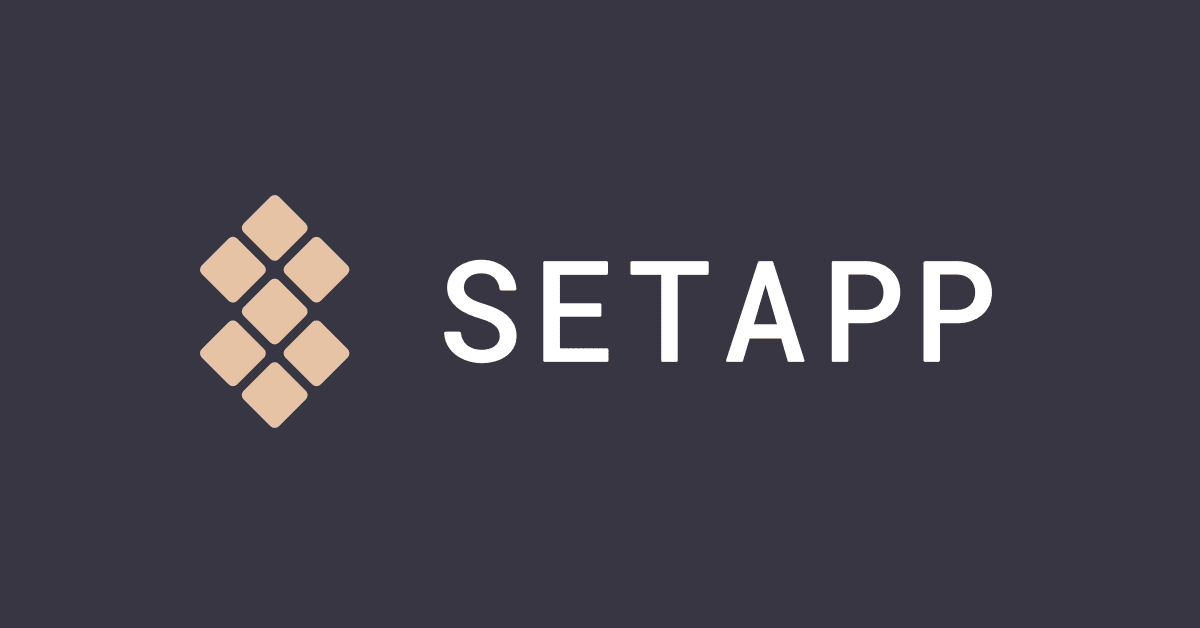How to Boost your Productivity with Setapp: Review
Access flagship utilities at a single cost.
There are tons of apps available on the market that you can use to increase productivity, entertain yourself, edit images, and more. But selecting the right app for each task is difficult. Another disadvantage of downloading dozens of apps is the hefty subscription price. Therefore, to make things easy Setapp is here.
What is Setapp?
Offered by MacPaw, Setapp is a jam-packed suite that offers over 180 Mac apps. All of these apps help improve businesses and boost productivity. With Setapp by your side, you no longer need to head to Google and search for an app. Simply head to Setapp and search for the app you are looking for. If you don’t know the name type in what you need to do and Setapp will recommend the app.
In a nutshell, we can say Setapp is the treasure trove for Mac apps.
Overview – Setapp
Setapp also known as Unstore or alternative to the Mac App Store is a revolutionary app. It offers several apps at just one price. Starting at $9.99 monthly this multilingual app focuses on productivity, video, design, business, and other areas. Using this centralized place for finding Mac apps you can make your Mac experience as seamless as possible. Not only this its preview section offers all the essential information you need to know before installing an app.
Highlights
- Wide range of apps at one place
- Apps are available without ads or in-app purchases
- Offers best apps that cover daily needs
- All apps are available at a single subscription cost.
Pricing: Starts at $9.99 monthly
Free: 7-day trial
Language: Multilingual app
System Requirements: macOS 10.10 and higher, 500 MB
Latest Version: 1.15
Features – Setapp
- Easy collaboration
- Notes Management
- Presentation tools
- Document creation
- Task management
- Office suite
- Project management
How Setapp Works?
Setapp brings all amazing and #1 apps sorted by categories in one place. To use it you just need to signup, pay a single fee and that’s it.
Upon doing so you get to access Google of apps. From writing to productivity, development, designing, cleaning, optimization, etc you have it all.
Setpp is an answer to all your apps related problems.
This app understands the value of disk space hence it does not install any app on its own. This means you can look for the app that you wish to use and install it. Before learning more about this excellent and innovative app let’s set up the app.
Installing Setapp
- Head to Website.
- Click sign up to create an account.
- Once done a zip file will be download on your Mac.
- Double click InstallSetapp.zip to extract it.
- This will take you to Install.Setapp.app > double click to save the app in the Application folder.
- You’re all set to access the world of amazing apps.
- Open Setapp and click Launch.
Now that app is installed and running, to understand it let’s explore the app. For this start with personalized suggestions followed by recently added and newly updated apps.
Once this section is scrolled, navigate to the full list of apps sorted by categories.
Further, to access search field of Setapp press Ctrl+Shift+Space.
Tips to use Setapp
Since Setapp is a vast collection of apps here is a quick guide on Setapp.
All Apps – lists all the options covering 180+ apps
Favorites – lists the apps selected by you. When you click on the heart icon next to an app whether from preview pane or All Apps lists, they are marked as favorites. To install all favorite applications at a got to head to Favorites and click Install all.
Preview – shows information about the selected app that consists of a program icon, description, and screenshots. It helps to get an idea about a new app.
How to pay for Setapp
Once the trial is over, continue using Setapp to provide payment details. To do so follow the steps below:
- Visit Here.
- Click Payment details > enter card details. If you want to pay via PayPal click tab that reads PayPal and link it with your PayPal account.
- To receive an invoice, check the box next to Invoicing information.
You are all set. Now you will be charged every month for the Setapp.
Now that we know how to set up the app let’s learn about its application selection.
Setapp’s Application Selection
Here’s a small selection of the Setapp applications that we found useful to boost productivity.
Applications to boost productivity
Focus – Stay on task by managing distractions
Social media apps are a great way to stay connected but they can be addictive. Focus is an app that helps filter out these distractions and boost productivity. Using its targeted blocking feature, you can block interferences like Facebook, Twitter, certain websites, or specific pages. Not only this you can even schedule when page blocking should end. This will help take breaks and stay productive.
Be Focused – Productivity Tracker & powerful planner
Want to remember everything that needs to be done? Try Be Focused, a powerful tool that helps keep distractions away. This task tracking tool can be used for different purposes. Using it you can manage your to-do list, brainstorm new ideas, line up things and finish everything in time.
This streamlined, focused time tracker tool lets you know the duration and number of breaks required to stay productive. Using it you can break your annual goals, schedule tasks, inspire creativity, and do a lot more.
Timemator – Automatic time tracking tool
Using this tool, you can measure your productivity in terms of time taken to finish a project. Timemator is a smart auto tracking timer tool. It brings all activity into a timeline helping you to track time and prioritize work.
MindNode – Visual mind mapping and brainstorming software
Give a shape to visual thinking. Using the toolsets like words, links, images, notes, lists, and more you capture your thoughts on the go. It helps bring a fresh perspective to your thoughts. You can break the taboos and come out of the traditional toolsets.
Application for Maintenance
Spotless- Organize your files and tidy up your desktop
An excellent auto tidy application that sorts your files in an organized manner. This tool saves your precious time invested in searching and sifting through several files. When a file is dropped in Spotless it automatically sorts it and puts it into the right shelf thereby making finding a file easy. You can create customize rules to group certain files and make organizing them easily.
These are a few apps to mention. Each passing day Setapp’s library is growing. At the time of writing it has 50+ productivity apps and 180+ other apps.
How is Setapp different from Mac App Store?
The major difference between the App Store and Setapp is the philosophy. Former is just a collection of all apps available for Mac while the latter lists only those apps that are useful and worth downloading.
In addition to this there are other differences too:
| Setapp | App Store |
| Lists 180+ apps | Boasts thousands of Mac apps |
| All listed apps are available at a $9.99 monthly subscription fee | Each app is priced differently according to the developer’s wish and Apple’s cut |
| Only the best apps are allowed to join Setapp platform | All apps irrespective of quality, updates, etc are listed |
| Mature and customized platform | Offers everything no differentiation between best and worst apps |
Verdict
Practicality of a service depends on a lot of things, but when the service is curated keeping users need in mind it is the best. Setapp gives flawless Mac experience. It offers great apps like Focus, Be Focused, Gemini, CleanMyMac X, Alternote, Forecast Bar, Ulysses, and tons more. It’s worth giving a try. If you like it after the trial period is expired you can go with the monthly subscription plan. Do share your thoughts about the app with us.
Popular Post
Recent Post
What is FileRepMalware & How to Remove It?
For the continued safety of the digital system and files, many people download a third-party antivirus program into their device. These keep the system safe from security issues after an intricate scanning process. Windows devices can install options like Norton, Avast, or AVG for quick and efficient malware/virus detection. In many cases, the tag FileRepMalware […]
SaaS Growth in 2022: Growth, Challenges, and Strategies
Software-as-a-Service (SaaS) is expanding very quickly in the entire IT business. SaaS models are the first preferences of many enterprises because of their flexibility, cost-effectiveness and subscription-based model. In the pandemic, companies required the cloud network; thus, SaaS has only got growth and will be growing. Gartner and BMC have given highly optimized reports, according […]
M1 Pro vs. M1 Max: Which Is The Better Mac Chip
In 2020, Apple’s M1 chip debuted and blew us all away with how much it improved performance and efficiency in the MacBook Air M1, Mac Mini M1, and MacBook Pro M1. Mac users were still on the M1 performance hangover when Apple launched M1 Pro and M1 Max with better performance promise. Both chips are […]
Apple Pay Not Working! Here’s How to Fix It (10 Fixes)
Today, people are more and more relying upon digital payments because they are safe and fast. But sometimes, when you have to make an urgent payment, and your Apple Pay is not working, there is nothing more frustrating than it. Apple Pay might have military-grade level security, but it is still prone to errors. However, […]
How to Fix WiFi Disappeared in Windows 11?
Users have complained that the WiFi symbol has disappeared from their taskbar after upgrading their PC to Windows 11. A network icon is present on the taskbar that displays network access. When your device doesn’t have the essential drivers installed, you will see an absent WiFi icon. Furthermore, if your computer’s WiFi adapter is deactivated […]
How to Fix Windows Update Service Not Running
The majority of Windows upgrades address security concerns. It is the most serious issue, as viruses or hackers might take advantage of them. Other flaws and concerns in Windows 10 can be resolved through updates. They may impact the sustainability of your OS, even if they are not accountable for security breaches. When you check […]
10 Best File Size Reducer Software in 2024
Digitization is one of the key driving factors for the success of modern businesses. However, it does have its limitations like storage and sharing. One of the main issues that global users are facing while managing online or digital data is the large file sizes. The effective management of size and storage by a leading file […]
How to Clone Windows 11 to SSD/HDD/USB Drive
Cloning or saving Windows 11 to an external device can be helpful. It helps users from being stuck in odd situations when there are some errors in the system and no backup. It can be done manually or using a dedicated software tool like the EaseUS Todo Backup tool. The free trial of this tool […]
How to Fix Windows 11 Search Bar Not Working?
The search bar on Windows 11 is one of the widely used features on any system. However, this utility is in-built disabled on Windows 11 system. Hence, users upgrading from Windows 10 to Windows 11 face the issue of using the search bar. Therefore, there is an immediate need for quick but effective solutions to […]
How to Fix Widgets not Working on Windows 11 (8 Solutions)
Windows 11 has brought many new and graphic-intense features for Microsoft users. Widgets is one of the best and most talked about Windows 11 features for both good and bad purposes. Windows 11 Widgets are extremely useful to access different information like weather, sports, photos, and news. In fact, Windows 11 has divided the Widgets […]